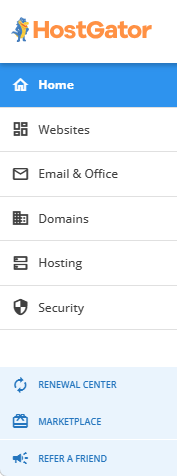Customer Portal Overview
HostGator has upgraded to the new billing and support system that allows you to manage your websites and billing accounts in one place. The HostGator Customer Portal has a more optimized design and easy-to-use features, providing you with more convenient and straightforward ways of managing your hosting account.
The Customer Portal and cPanel systems can be accessed individually. This way, you can give a web developer, a friend, or an associate access to your control panel to build or update your website without giving them access to your billing information with the Customer Portal. When you no longer need to give them access, you can then change your control panel password, and that will not affect your Customer Portal.
- Holder - The Holder is considered the owner of the account and has access to all account-related functions.
- Primary - As the Primary user, you can manage your primary profile and WHOIS registrant information.
- Admin -The Admin user has total access to the account, except for updating the primary and Registrant information.
- Tech - You can manage and renew the products and services within the account if you're logged in as a Tech user.
While the Customer Portal has a completely new look, its functionalities and support sections are similar to the old one. So, let's take a good look at the new Customer Portal and experience its new design and features!
Login page
First off, here is your new Customer Portal login page! Depending on your role or user profile, enter your user ID and password.
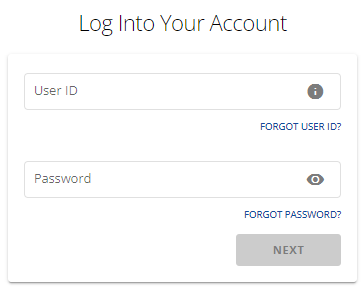
For a more in-depth tutorial on how to access your HostGator Customer Portal, please see the following article:
Menu
Welcome to your new Customer Portal! Once you log in, you'll be provided with easy-to-use features and menus to help you manage your account and websites. The new interface displays the top and left-side menus.
HostGator Support
On the top-right of your Customer Portal, you will find the Help? link that will provide you with support options.
Knowledge Base
The Support link found at the top right of the Customer Portal redirects you to the HostGator Knowledge Base, where all support articles and walkthrough guides are listed and categorized for you.

Here is the link to the HostGator Knowledge Base.
Phone Number
You can now easily spot our contact number in the top menu! Give us a call if you need assistance with your HostGator account.

Give us a holler! Here is our contact page.
User Profile
Your user name and profile icon are located in the top-right corner of the Customer Portal. Click to view the settings for managing your billing account.
![]()
For more information about managing your payment and personal profile within the Customer Portal, please refer to the following article.
- Customer Portal - Manage Credit Cards
- Customer Portal - Profile
- Customer Portal - User and Roles Permissions
Hosting Management
The left-side menu allows you to go to the management sections of your hosting package(s), websites, email accounts, domains, Renewal Center, and Marketplace. These menus are discussed in detail below.
|
|
Home
When you first log in to your HostGator billing account, you will be taken to the Home page. This page gives you quick access to your hosting packages, domains, addons, account management tools, and shortcut links to your hosting control panel.

Quick Links
This section provides you with links to other areas of the Customer Portal, where you can manage your hosting account. These links are dynamic and update from time to time depending on your account usage, logins, actions, and purchases.
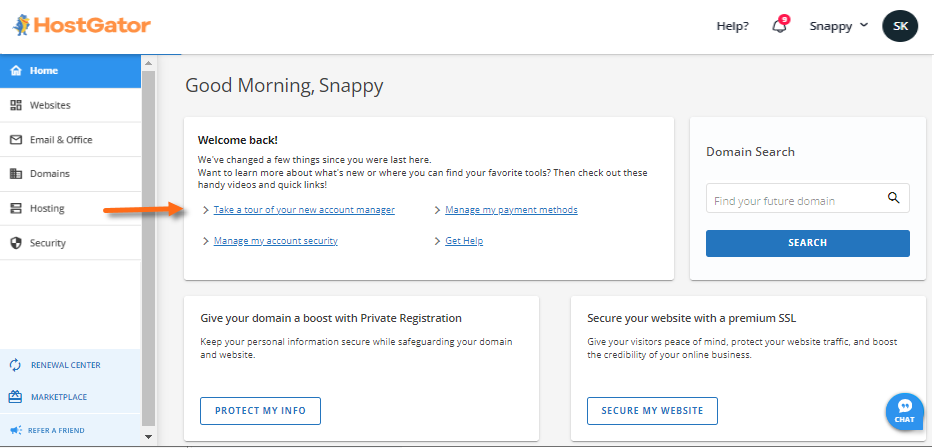
Domain Search
The Domain Search box on the right side of your Customer Portal allows you to quickly search for new domains. Once you enter a domain and click Search, you will be redirected to the HostGator Domains front-of-site, where you can continue the domain signup process.
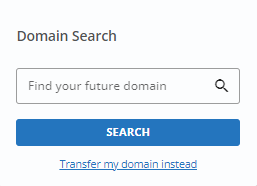
Banners and Website Essentials
Within the Home page are the website essentials you can easily purchase and set up, such as SSL Certificates, Domain Privacy, Professional Email, etc. These are also dynamic and updated periodically. You may also notice banners in this section displaying HostGator promos and important notifications.
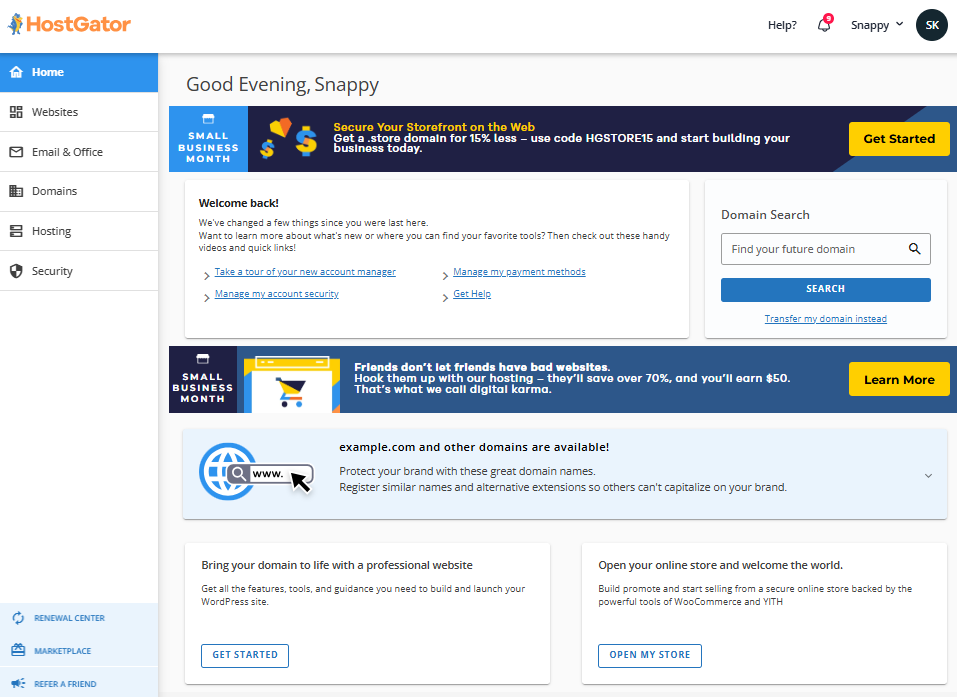
Notifications
The Customer Portal shows alerts or notifications relevant to your account that require your immediate attention. This is the bell icon located on the top-right of your Customer Portal, ensuring you don't miss any notifications once you log in.
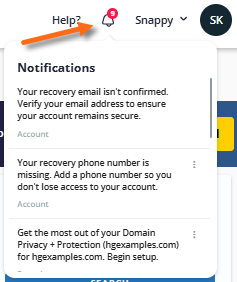
Chat icon
If you need to chat with HostGator's Support agent, click the chat icon located in the bottom-right corner of your Customer Portal.
![]()
Websites
The Websites section is where you can see and manage all websites hosted in your HostGator account.
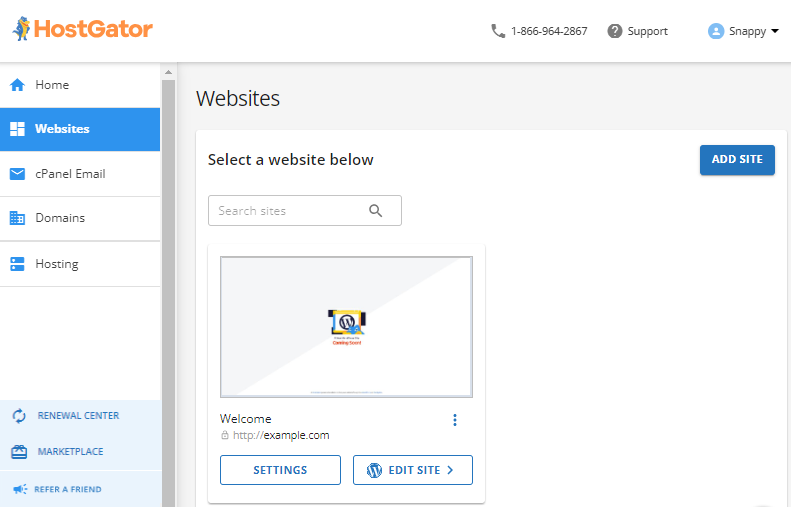
You will find the following items in the Websites section.
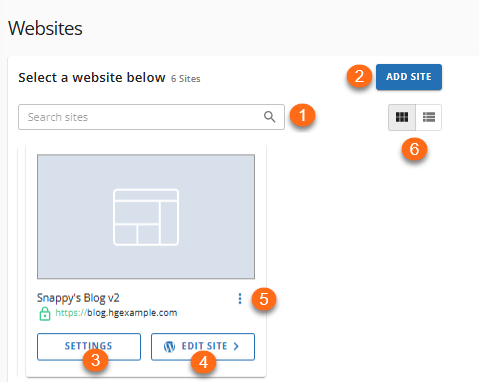
- Search Sites - If you have multiple sites hosted in your account, you can use the Search sites field to locate the website you need to manage.
- Add Site - Depending on your current hosting plan, you can add more sites to your account. If you've reached the site limit of your hosting plan, you can do an upgrade.
- Settings - To manage your website, visit the site's Settings page. This page displays management functionalities for your websites, organized into tabs.
- Edit Site - You can edit your site by going to its admin panel.
- Action Menu - The same options (View Sites, Edit Site, and Settings) are available if you click the ellipsis icon.
- Viewing Options - You have viewing options (List View and Card View) available for easier navigation.
Email & Office
The Email & Office tab is where you can access and manage your emails. If you have Google Workspace or Professional Email in your account, you can view and access their management pages in this section.
- Click Professional Email to view its status, renewal settings, number of users, and other management options.
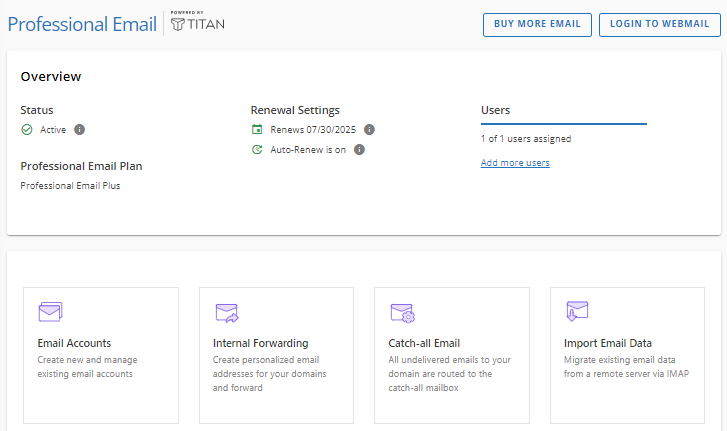
- Click Google Workspace to see the status and renewal settings of Google Workspace. You can also click Login to Workspace to log in to your Google Workspace dashboard.
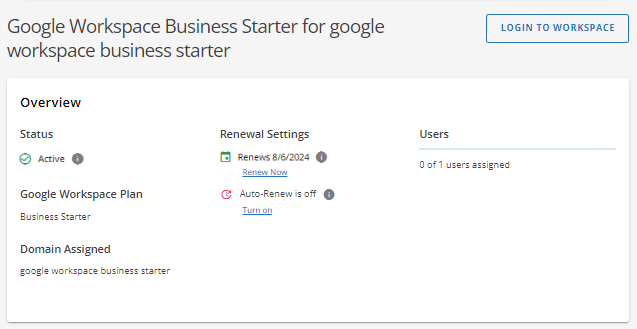
- If you don't have an email service yet, you can purchase one here.

Please visit the following guides for information on how to manage your premium business email accounts.
Domains
The Domains section is where you will find and manage all domains in your HostGator account.
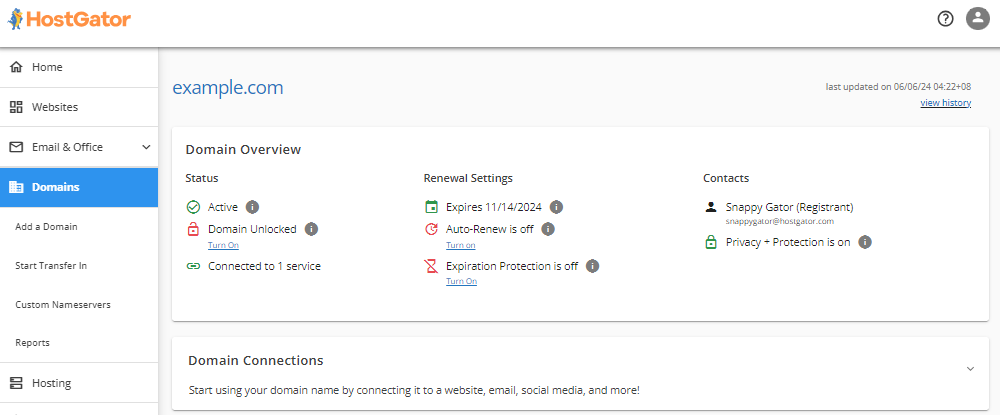
Under the Domains tab, here are the functionalities available:
- Add a Domain - This gives you several options, such as buying a domain, initiating a domain transfer (in), and adding an external domain (domain not registered with HostGator).
- Start Transfer In - This allows you to start transferring a domain name to your account.
- Custom Nameservers - This is where you can create your name servers; however, this feature is only available to specific hosting plans.
- Reports - This will download a list of domains in your account.
Domain Overview
In the Domain Overview section, you'll find the following information about your domain.
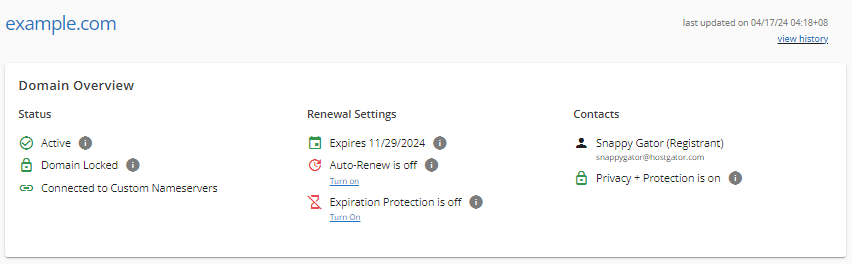
Status
- Shows if the domain is available for use (Active) or not (Expired).
- Shows if the domain is locked or unlocked.
- Shows how many services are linked to the domain.
Renewal Settings
- Shows the domain's renewal date.
- Shows if the Auto-Renew feature is enabled or disabled.
- Shows if the Expiration Protection feature is enabled or disabled.
Contacts
- Shows the domain's registered owner.
- Shows if the Domain Privacy + Protection is enabled or disabled.
Domain Connections
The Domain Connections section shows what and how many services your domain is connected to or linked to.
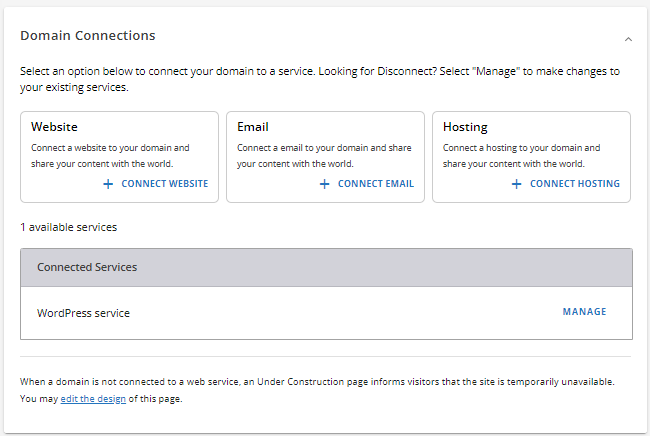
Purchase available domains and add Domain Privacy + Protection
This section shows a quick view of available and alternative domains and gives you the option to purchase new domains and Domain Privacy + Protection.
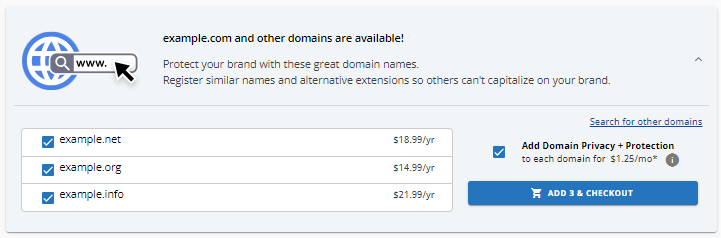
Domain Contacts
The Domain Contacts section shows the important details about the domain's registered owner (the registrant), including the details of the user(s) who can manage the domain by clicking the Domain Owner, Administrator, and Technical dropdowns. This is also where you can manage your Domain Privacy + Protection, add a new domain contact, or edit domain contacts.
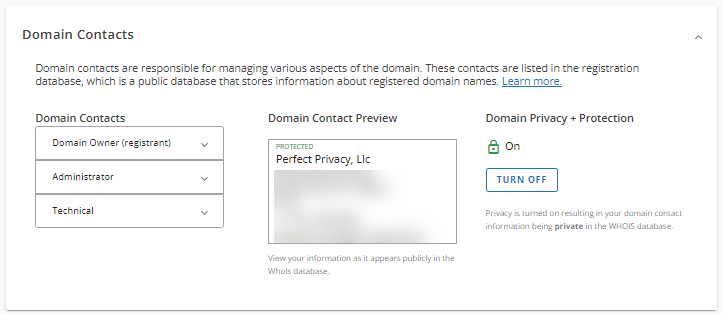
Domain Security
The Domain Security section gives you the option to manage your Domain Privacy + Protection. This includes its SMS Security Alerts and SiteLock Lite functionalities.
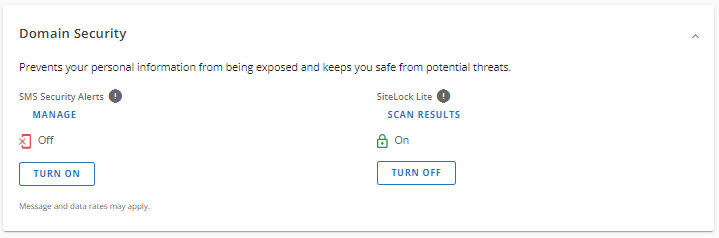
Transfer or Move Domain
The Transfer or Move Domain section is where you can initiate the domain transfer process, should you choose to transfer your domain to another registrar.
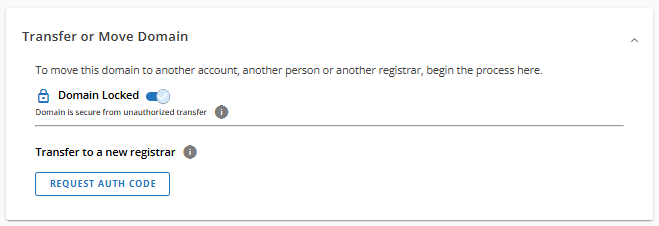
Advanced Tools
The Advanced Tools section is where you can manage your domain's name servers and DNS records.
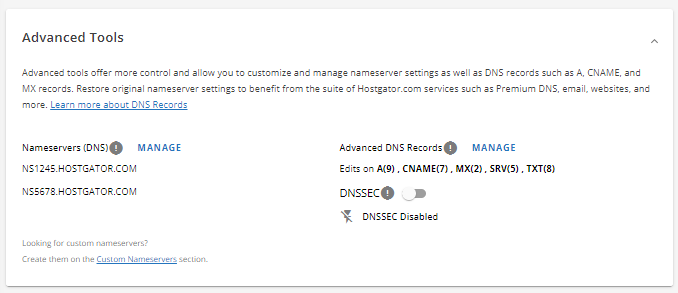
We have compiled our most popular domain-related articles into different series.
- Domain Overview - Here is our consolidated guide of domain-related articles.
- Domain How-To's - You may visit our go-to articles for domain management.
- Domain Concepts - Learn more about domains and what you can do with them!
- Domain Troubleshooting - This is the ultimate guide to troubleshooting common domain-related website issues.
Hosting
The Hosting section displays all hosting plans and websites in your HostGator account, along with your server information and disk usage.
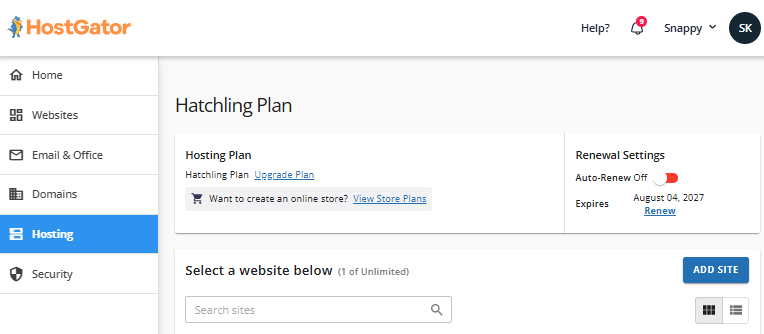
You will find the following functionalities in the Hosting tab.
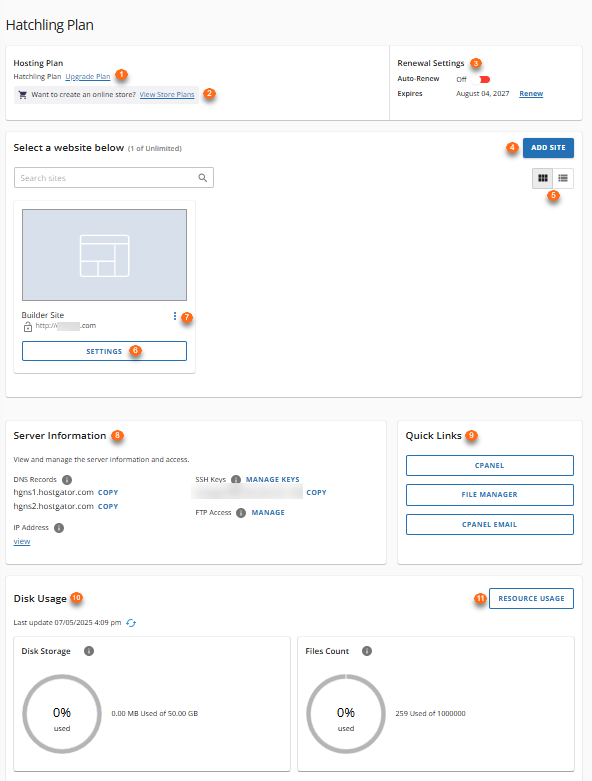
- Upgrade Plan - Click the Upgrade Plan link to initiate the upgrading process of your hosting plan. A pop-up menu will appear, displaying the hosting plans you can upgrade to. The hosting plan options listed will depend on your current plan. If you're already on the highest-tier hosting plan, you can no longer upgrade. You will not see the Upgrade Plan link, and you may want to purchase a different hosting plan that suits your website needs.
- View Store Plans - If you want to add an eCommerce plan to your current plan, click View Store Plans to see the options.
- Renewal Settings - You can view the expiration date and Auto-Renew status of your hosting plan in this section.
- Add Site - If you want to add a domain or host another website with your current hosting plan, click Add Site. However, please note that the number of sites you can host depends on your current hosting plan's site limitations. For example, if you're on a Shared Hatchling plan, you won't be able to add a site to your hosting, as your current plan can host only 1 website.
- Viewing Options - List View and Card View options are available for easier navigation.
- Settings - If you want to manage your site's settings, click Settings.
- Action Menu - View Sites, Edit Site, and Settings are available if you click the ellipsis icon.
- Server Information - The Server Information section displays your name servers, and IP address. It also provides you shortcuts to the SSH and FTP sections within your cPanel.
- Quick Links - The Quick Links section provides commonly used shortcuts to your cPanel.
- Disk Usage - Monitor your account's disk storage and file count in this section.
- Resource Usage - More details about your disk usage are available here.
Please visit the following articles to learn how to manage your hosting plans.
Security
The Security section displays the security products in your account, such as SSL and SiteLock. In this section, you can purchase security products, upgrade them, or go to their management pages.
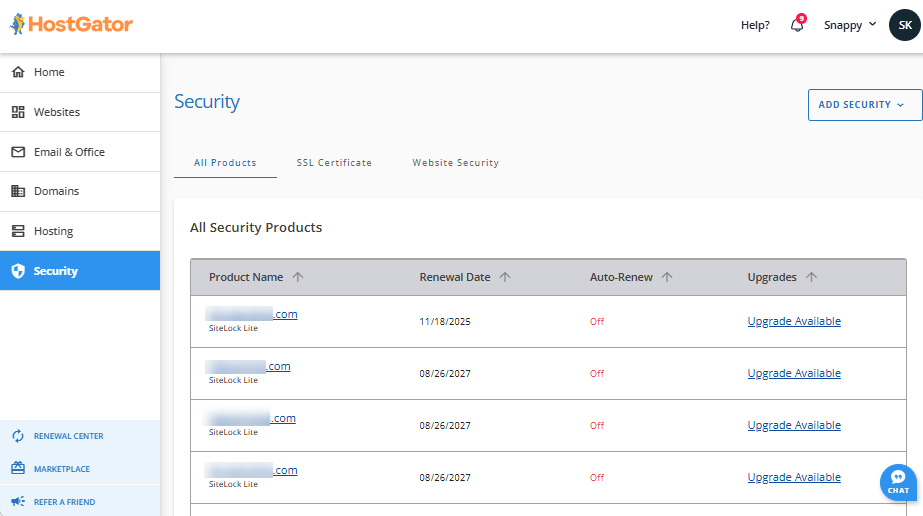
Please visit the following guides for more information about our security products.
Renewal Center
The Renewal Center section displays all hosting products and services you have in your HostGator account. This section allows you to renew, manage your auto-renewal feature, and switch payments.
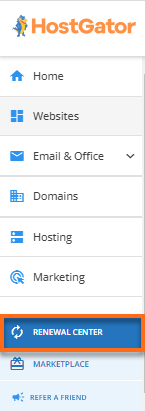
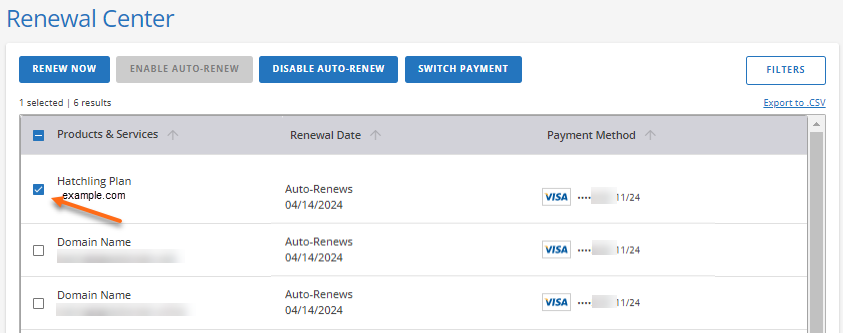
Please visit the following guides for more information about renewing your hosting services.
Marketplace
Within Marketplace, you can purchase or add various hosting products, professional services, and domain services to your HostGator account.
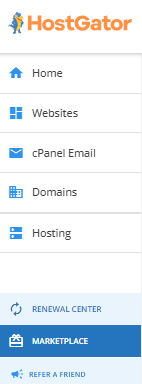
You can browse our vast selection of available domains and register yours anytime — easy, affordable, and reliable domain registration services at your fingertips.
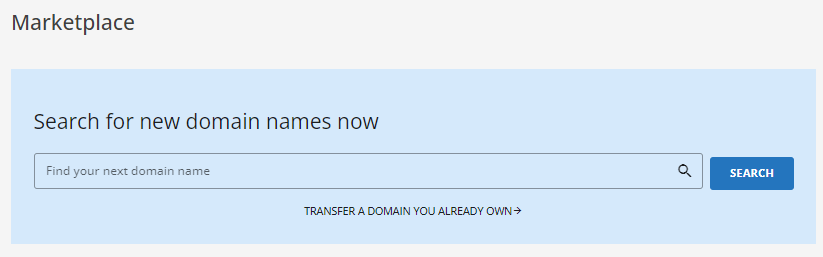
Want to transfer your domain to HostGator? We got you! Click the TRANSFER A DOMAIN YOU ALREADY OWN link to get started.
The products and services available in the Marketplace are categorized into several sections.
Domains
HostGator offers domain registration and transfer services. With vast domain TLDs available in our system, you can register a domain that suits your business. If you have an existing domain somewhere else, you can transfer it to HostGator so you can manage it here with ease and convenience.
You can also avail of our Domain Expiration Protection service to keep your domain from expiring unintentionally.
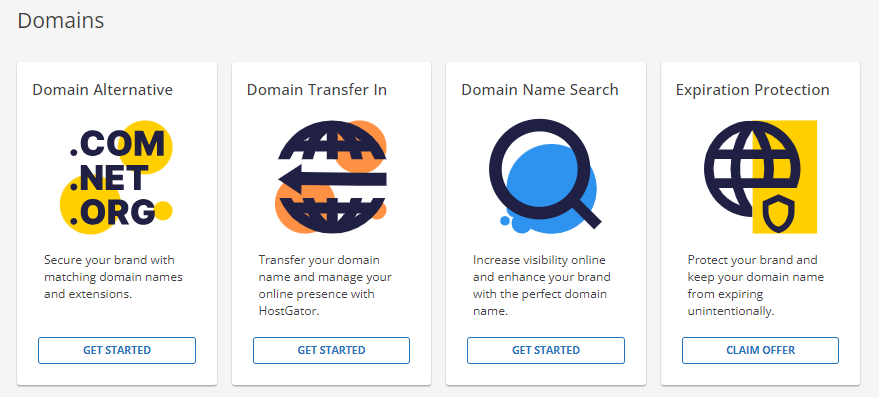
We have compiled our most popular domain-related articles into different series.
- Domain Overview - Here is our consolidated guide of domain-related articles.
- Domain Expiration Protection: What You Need to Know - More information about our Expiration Protection service is discussed in this article.
- Domain How-To's - You may visit our go-to articles for domain management.
Migration
HostGator offers migration services for websites and emails. Let our team of migration experts assist you with your site and email migration.
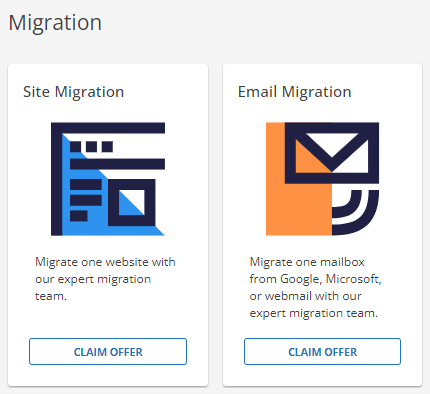
For more information about our migration services, please visit the following articles.
Professional Services
HostGator also offers Pro services to improve your website design, performance, and security.
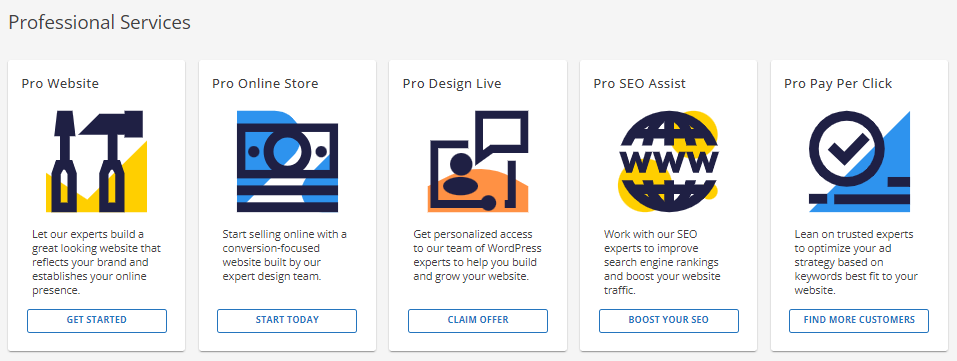
Hosting
HostGator offers different hosting plans that will surely fit the needs of your blog. If you're a beginner, we've got the Shared hosting plan for you. If you need more control over the resources and management of your server, we have the VPS and Dedicated hosting plans. If you only have WordPress on your mind, why not try our WordPress hosting plan? Simply go to the Marketplace, select your preferred hosting plan, and click the SHOP NOW button to initiate the process of availing these cool hosting packages!

Security
With our tools, you can ensure your website's security and reliability. Protect data with SSL encryption, prevent loss with CodeGuard backups, secure WordPress sites with Jetpack, and maintain privacy with Domain Privacy + Protection.
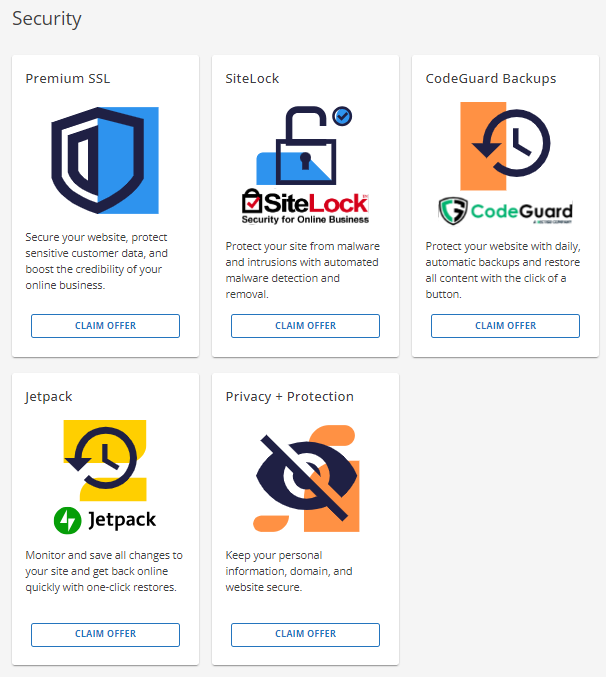
More information about our security products is found in the following articles.
- CodeGuard Overview
- Customer Portal - SSL Certificates
- How Do I Purchase SSL and What Type is it?
- Jetpack - Backup and Restore
- WHOIS Information & Domain Privacy
Marketing
Maximize your website's potential with our premium SEO-driven services. Our expert guidance will help you attract more local traffic and improve your search rankings. Discover how to create compelling content that engages your audience and drives results.
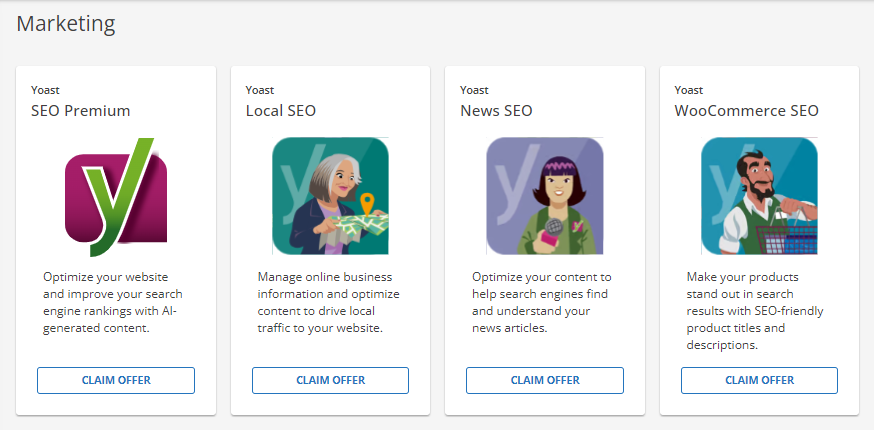
Please visit the following articles for more information about Yoast services.
- HostGator Plugin: Yoast Local SEO for WordPress
- HostGator Plugin: Yoast News SEO
- HostGator Plugin: Yoast WooCommerce SEO
eCommerce
Boost your sales and customer satisfaction with our eCommerce services. Offer custom gift cards, personalize account pages for better shopping, and simplify your operations with an integrated booking system. Plus, get exclusive tools to improve your website and increase online sales.
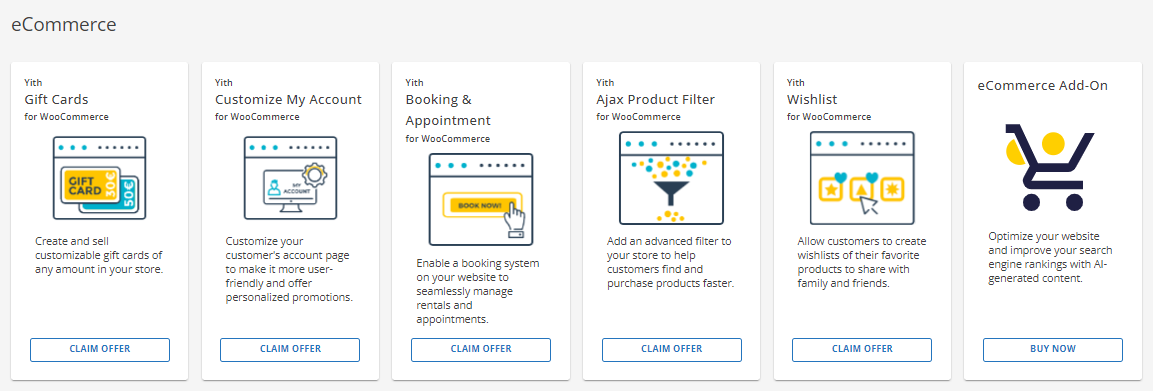
Check out the following articles for more information about our eCommerce services.
- YITH- AJAX Product Filter (WooCommerce)
- YITH - Booking and Appointment (WooCommerce)
- YITH - Customize My Account Page (WooCommerce)
- YITH Gift Cards (WooCommerce)
- YITH PayPal Payments (WooCommerce)
- YITH - Shippo Shippings (WooCommerce)
Make your emails look professional and take advantage of the amazing admin controls and storage offered by Professional Email and Google Workspace.
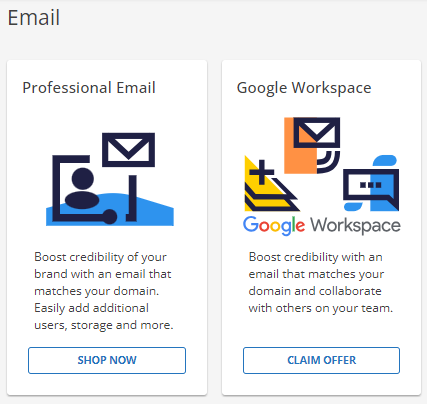
Visit the following articles for more information about Google Workspace.
Refer a Friend
HostGator offers an affiliate program where you can optimize your growth and potential and earn more while you're at it!
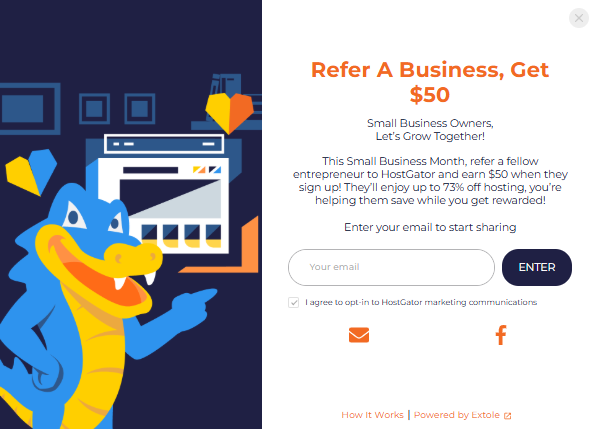
Learn how to Refer a Friend! This gives you the opportunity to refer friends and get rewarded.
For more information about our Affiliate program, please refer to the following articles.