How Do I Upgrade My Account to a Better Plan?
You can upgrade your hosting account at any time. There is no contract to keep you in your current hosting plan.
The upgrade process is conveniently accessible through your Customer Portal! This article will walk you through upgrading your hosting plan within the same tier, for instance, going from Shared Hatchling to Shared Business.
Here are the topics discussed in this article.
- How to Upgrade Your Hosting Plan ⤵
- How to Upgrade Your Hosting Package to a Different Hosting Package Type ⤵
- Related Articles ⤵
If you would like to know more about the hosting packages we offer before upgrading your hosting plan, please refer to the following article.
How to Upgrade Your Hosting Plan
(For example, Shared Hatchling to Shared Business)
The following steps apply when upgrading your hosting plan to the same tier.
To upgrade your hosting plan:
- Log in to your Customer Portal.
- Click Hosting in the left-side menu.

- Locate the hosting plan you want to upgrade.
- If you have a single hosting package in your account, click the Upgrade Plan link beside the hosting plan.
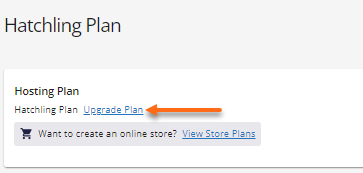
- If you have multiple hosting packages in your account, locate the hosting package you want to upgrade and click its MANAGE button. On the next page, click the Upgrade Plan link next to the hosting plan.

- If you have a single hosting package in your account, click the Upgrade Plan link beside the hosting plan.
- A pop-up will appear, showing you the different tiers available for your current hosting plan. Select the hosting plan you want to upgrade to.
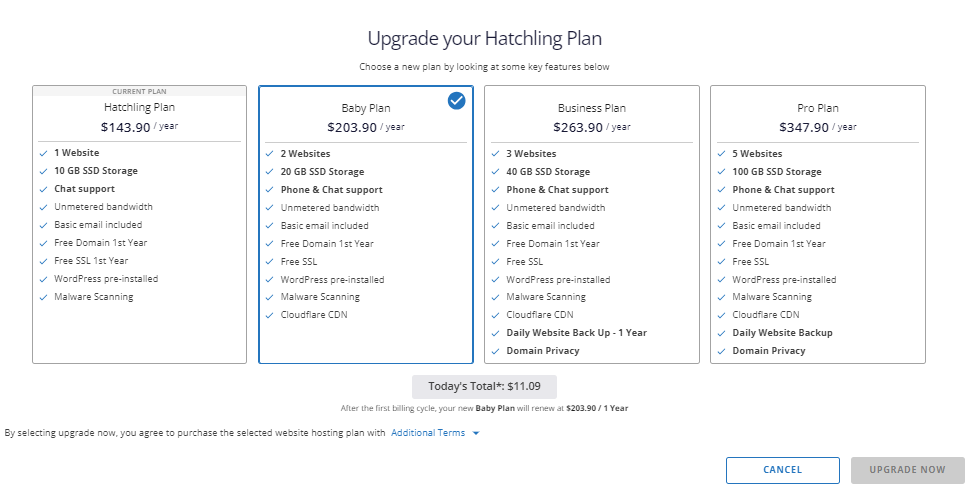
If you're on a Pro hosting plan, you can upgrade to a higher-tier Pro hosting plan! Click the arrow bar on the right to view the higher-tier Pro hosting plans.
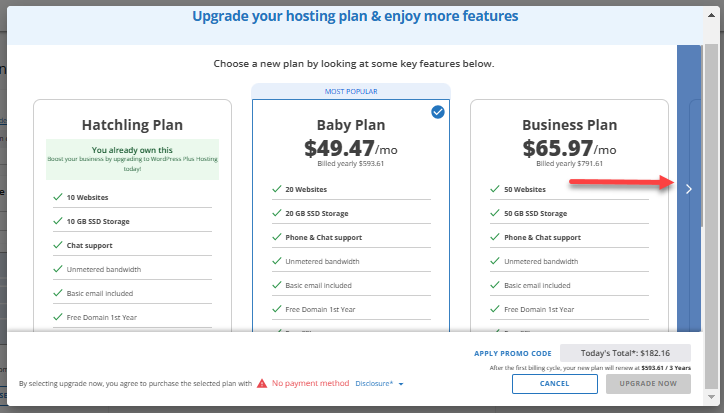
Select your preferred Pro hosting plan (Pro 150, Pro 200, or Pro 250).
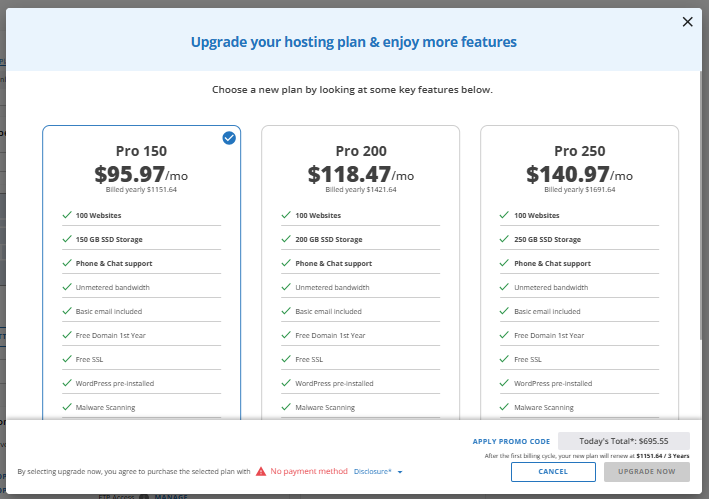
- Make sure you have a payment method on file. You can also use a Promo Code if it is available.
- Once done, click UPGRADE NOW.
- Complete the payment transaction to finalize the upgrade.
How to Upgrade Your Hosting Package to a Different Hosting Package Type
(For example, Shared hosting to VPS hosting)
You may ask, "Can I upgrade to a different hosting plan?". The answer is Yes, you can!
You can upgrade between two different hosting packages. Upgrading between two different hosting packages would require a server migration. This upgrade involves the following steps:
- Purchase your preferred hosting plan (your "destination" package).
- Submit a request to migrate your data over to your new hosting package. Please do not cancel your current hosting plan!
- Once migration is done, you will be advised to change your name servers/DNS records to check your migrated site (in the destination server) by your migration admin. Make sure to check your emails for any notifications!
- Let your name servers/DNS records propagate.
- Once fully propagated, pull up and check your website.
- If everything looks good on your website, cancel your "old" hosting plan.
For more information about migration, please visit the following article.