How Do I Purchase an SSL and What Type Is It?
Secure your website and gain a competitive edge with SSL certificates. In this article, we will discuss SSL certificates, why they are important, and the benefits of using them. SSL certificates encrypt data transmitted between a website and a user's web browser, enhancing the protection of sensitive information and building trust online.
Here are the topics discussed in this article.
- Types of SSL Certificates ⤵
- How to Purchase an SSL Certificate from HostGator ⤵
- Common Questions about SSL ⤵
- Related Articles ⤵
Types of SSL Certificates
HostGator is happy to provide the following types of SSL for customers wishing to use secure connections to their sites. For the current prices of our SSL certificates, please visit https://www.hostgator.com/ssl-certificates.
| Features | Free SSL (Comes free with hosting plan purchase) |
Single Domain SSL | Wildcard DV SSL | Extended Validation SSL |
|---|---|---|---|---|
| Domains included | Unlimited protection for domains and subdomains. | Protects one domain and one subdomain. | Secure one domain and unlimited subdomains. | Protects either one domain or one subdomain. |
| Warranty level | $0 | $10,000 | $50,000 | $1,750,000 |
| Encyption level | 2048 bit signatures/256 bit encryption | 2048 bit signatures/256 bit encryption | 2048 bit signatures/256 bit encryption | 2048 bit signatures/256 bit encryption |
| TrustLogo® Site Seal | ✘ | ✔ | ✔ | ✔ |
How to Purchase an SSL Certificate from HostGator
Secure your online presence by purchasing an SSL certificate from your Customer Portal. If you prefer, you can also visit https://www.hostgator.com/ssl-certificates, but please note that you'll need to log into your HostGator account to proceed. Protect your website today!
- Log in to the Customer Portal.
- There are several ways to purchase an SSL in the Customer Portal.
Websites tab- Click Websites on the left-hand menu.
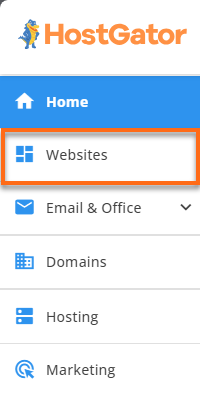
- Click the SETTINGS button for the website you'd like to purchase the SSL.
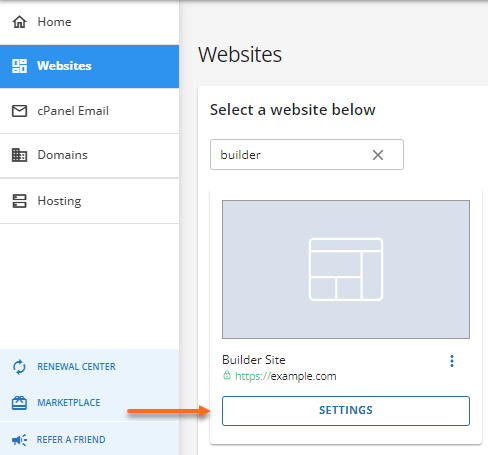
- On the website management page, click the SECURITY tab.
- Click the ADD SSL CERTIFICATE button under the SSL Certificates section.
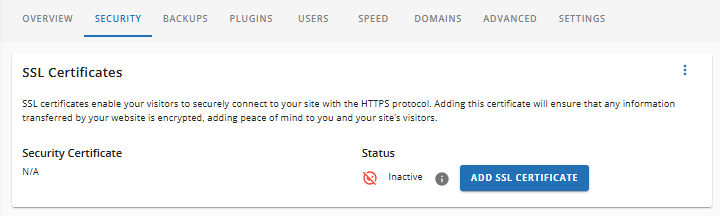
Security tab
- Click Security on the left-hand menu.
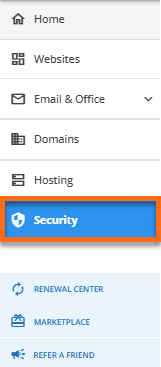
- You will see all security products under the All Products tab. Click on the ADD SECURITY dropdown menu in the top-right and select SSL Certificates from the list of options.
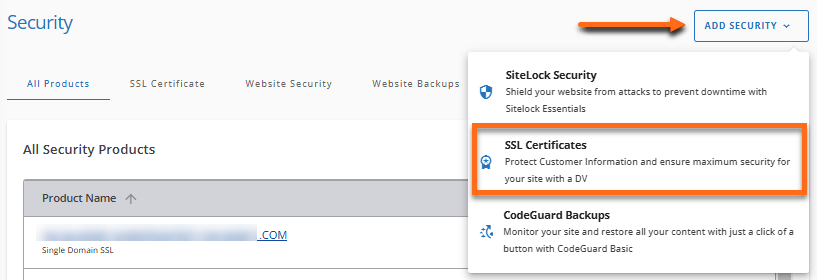
You can also click the SSL Certificate tab and then select the ADD SSL CERTIFICATES button.
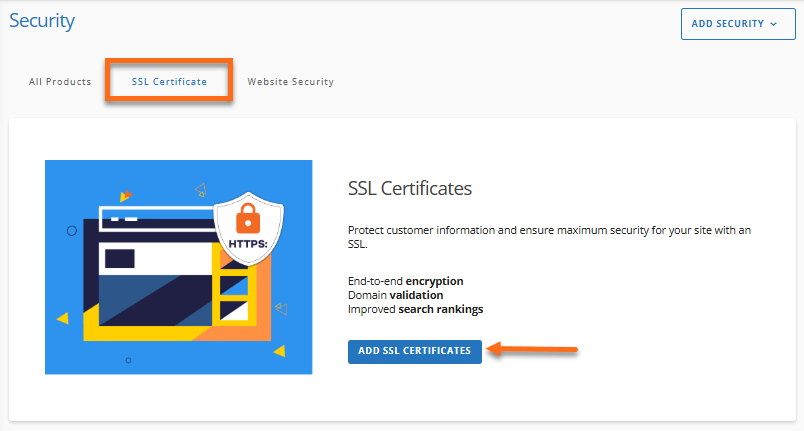
Marketplace
- Click MARKETPLACE on the left-hand menu.
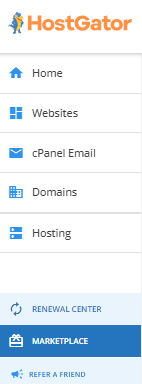
- Scroll down to the Security section and then click CLAIM OFFER under the Premium SSL card.
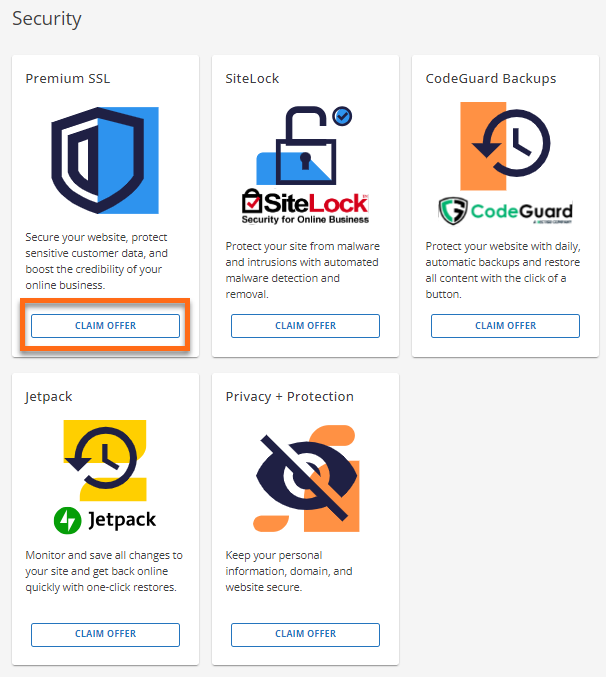
- Click Websites on the left-hand menu.
- Choose the SSL plan you'd like to use for your website.
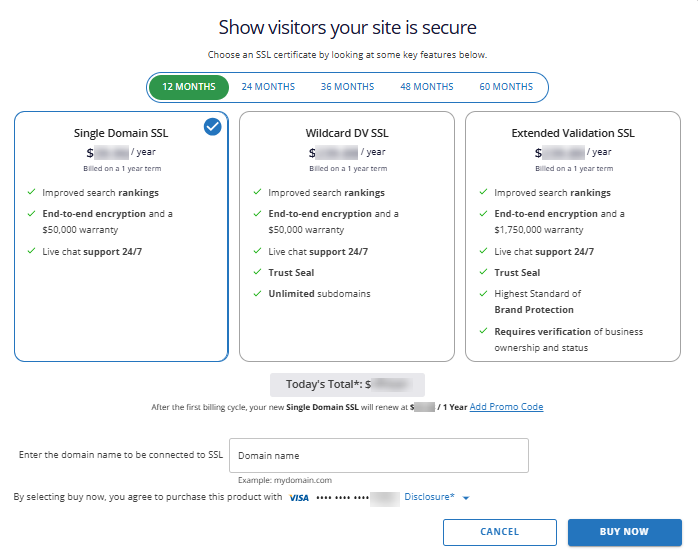
- Enter the domain to be connected to your SSL certificate.
- Please make sure you have a payment method on file. If you don't have one, you will be prompted to add one.
- Click the BUY NOW button and complete the payment transaction.
- You can find your SSL Certificate in the Security tab of your Customer Portal, under the SSL Certificate section.
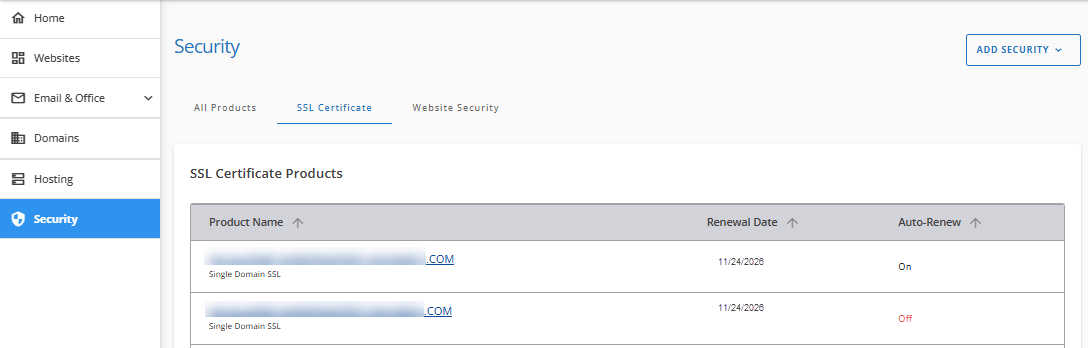
Common Questions about SSL
Is the "free" SSL certificate really free?
Definitely! The Free SSL certificate comes at no cost with a hosting account purchase. As web security and HTTPS importance grow, we aim to keep our customers safe and informed by offering this SSL certificate for free. However, you can buy an upgraded SSL with more features if needed.
What does a website with an SSL Certificate look like?
One of the most common ways to check if a website is secure is through its URL. You may notice the https in the address bar, which usually denotes that the website is using an SSL certificate. You will also see the lock icon in the address bar just before the website name. Here is how it may look on the common browsers we use.

Please check out the following article to learn how to check SSL information on websites.
Does it take time to activate an SSL Certificate?
There are a few steps that take place before installing SSL on your website, and one of them is the validation process, especially so for first-time SSL Certificate installations. Please note that rigorous validation for EV SSL is required, and this may take a little bit of time. We also strongly recommend that you renew your SSL before your existing SSL expires so you will have time to fix any unforeseen issues like domain expiration or mismatched WHOIS information.
How long do SSL Certificates last?
The SSL Certificate offered by HostGator is valid for 12 months.
Where can I purchase a valid SSL Certificate?
HostGator offers different types of SSL that you can choose from depending on the needs of your website(s). You can see more of these SSLs within your Customer Portal and make direct purchases from there.
How do I implement SSL on my WordPress Site using plugins?
You can force SSL in your WordPress site using plugins available from WordPress. Please visit the following article to learn more about this plugin. We've also created a video guide to assist you with its activation.
Related Articles
Not sure what you need? We have consolidated our SSL articles for you.
- Customer Portal - SSL Certificates
- How Do I Use My SSL Certificate?
- Important Things You Should Know Before Installing an SSL Certificate
- SSL for Newbies
- What is SSL/Secure Certificate?
- What type of SSL/Secure Certificate do I need?