How to Navigate the Domains tab Overview Menu
You can do much with your domain name—and it’s easier than ever with the enhanced Domains tab in your HostGator Customer Portal. This article will focus on the Overview menu within the domains panel, which provides a quick status info about your domain.
Visit the Managing Domains - HostGator article to access everything you need—from name servers to DNS, contacts to security—without navigating multiple tools. Stay in control of your online presence and manage your domain with confidence.
To navigate to the domains panel:
- Log in to the Customer Portal.
- Click Domains on the left-side menu.
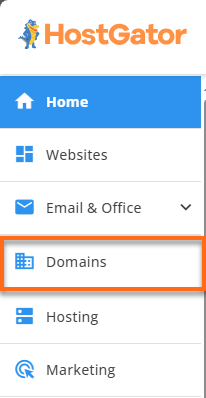
- If you have a single domain in your account, you will be redirected to the domains panel right away.
- If you have multiple domains, a list will appear. Click the domain you want to manage.
- If you have a single domain in your account, you will be redirected to the domains panel right away.
- Under the Overview menu, you will see a breakdown of the key sections:
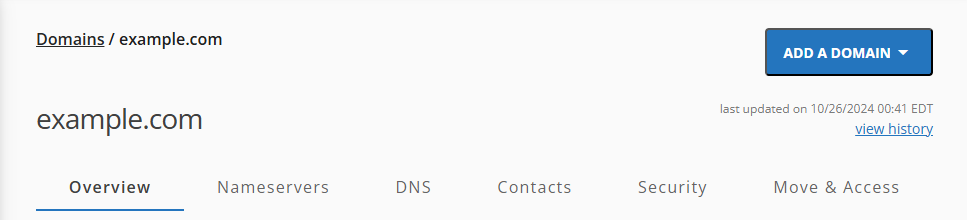
View History
To review your domain's activity, including updates and status changes, click View History in the top-right corner of the Domains panel—just above the navigation tabs.
Overview
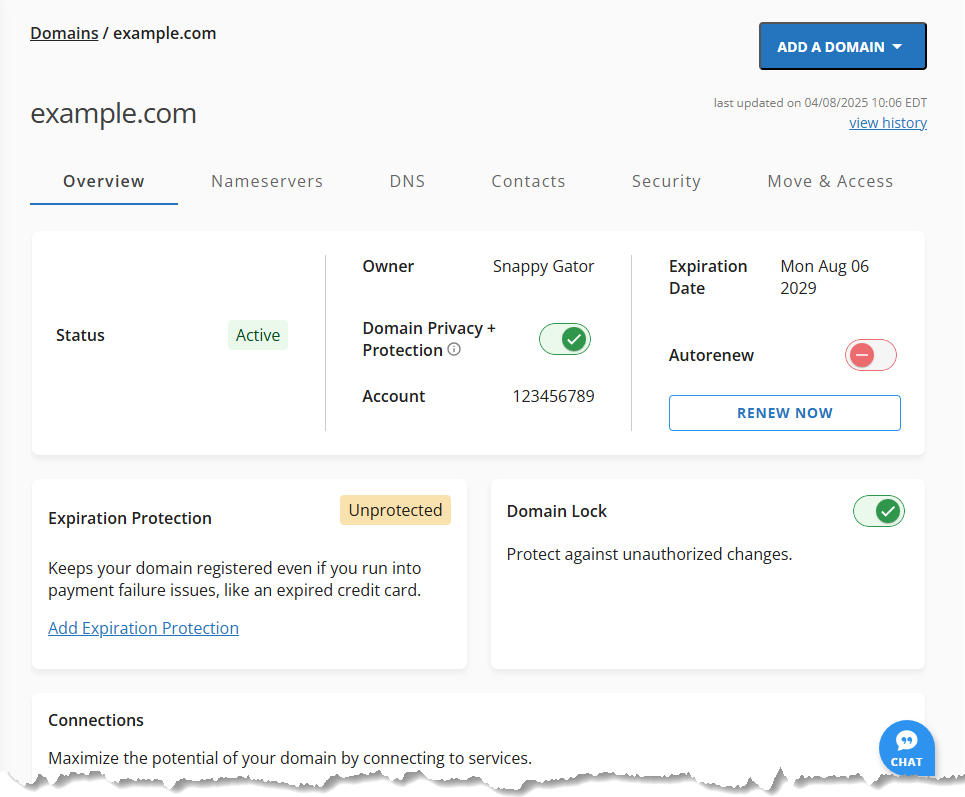
Here are the features available in the Overview menu.
- Status ⤵
- Owner and Domain Privacy ⤵
- Expiration Date and Autorenew ⤵
- SSL Certificate ⤵
- Expiration Protection ⤵
- Domain Lock ⤵
- Domain Connections ⤵
- Purchase Domains ⤵
Status
This section will indicate the domain's status—either available (Active) or unavailable (Expired, in Redemption, etc.). Below are examples of domain statuses you might see in the Status section.
Active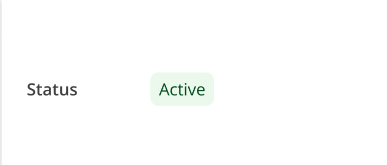 |
Active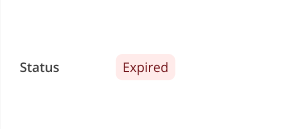 |
Pending Verification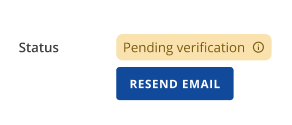 |
Pending Transfer Out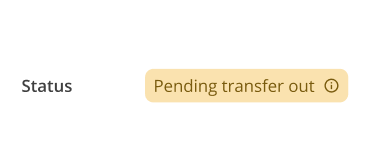 |
If your domain has expired, is in redemption, is suspended, is on hold, or has failed to renew, you will see a notification at the top of your Customer Portal. This message will remind you to renew your domain to restore it.

Owner and Domain Privacy
The Owner and Domain Privacy + Protection card displays the ID number and the domain owner's information in the account, along with the status of the Domain Privacy + Protection service.
The Domain Privacy + Protection (DPP) feature helps keep your personal and business contact information—such as your name, address, email, and phone number—private while still providing valid contact details for your domain.
The "Protection" feature includes additional functionalities, such as:
- Daily malware scanning
- Blacklist monitoring
- SMS domain alerts
You can use the toggle to enable or disable the Domain Privacy/Domain Privacy + Protection service.
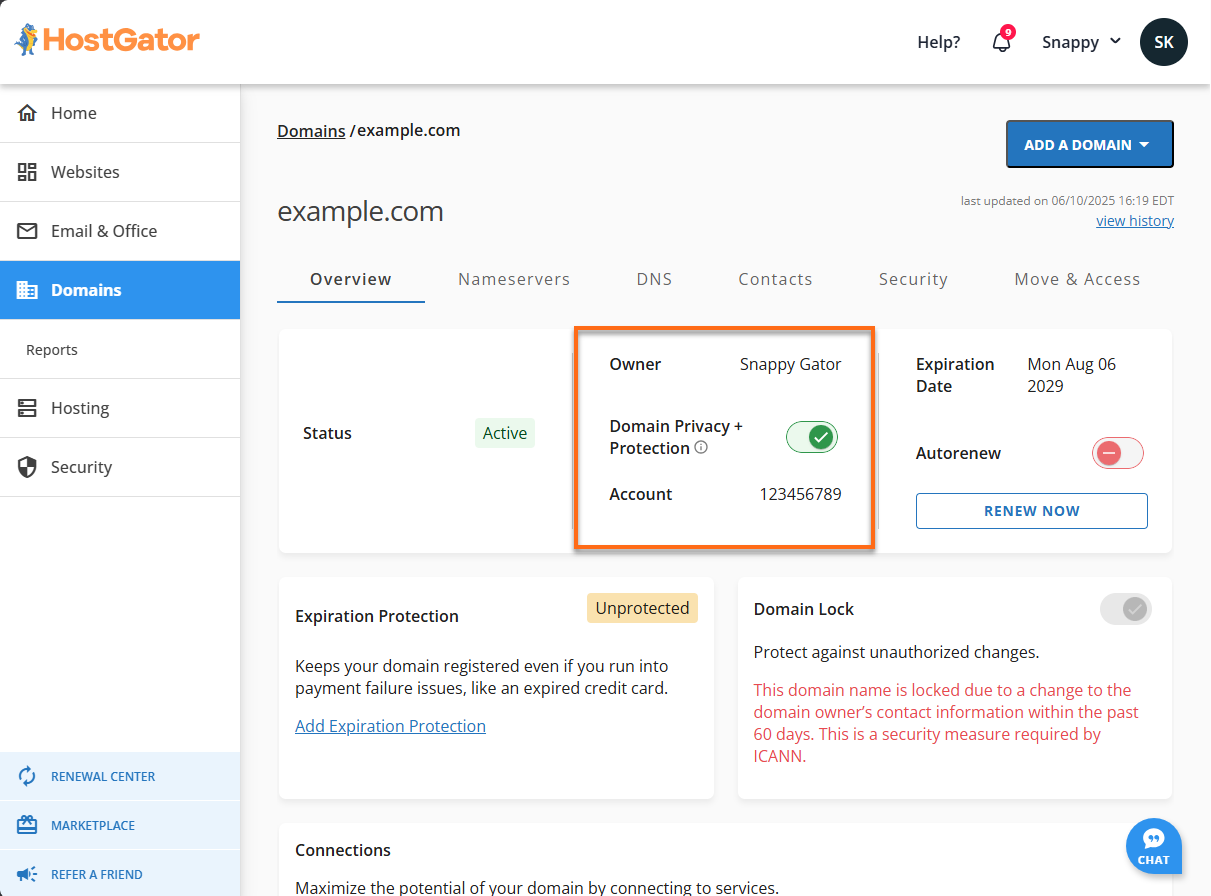
For a detailed guide on how to manage Domain Privacy + Protection, please visit WHOIS Information & Domain Privacy.
Expiration Date and Autorenew
This section shows the domain's expiration date and the status of the Auto-Renew feature. When the Auto-Renew feature is enabled, the domain will be automatically renewed before it expires, ensuring you retain domain ownership. However, if the Auto-Renew feature is disabled, you must manually renew your domain before the expiration date.
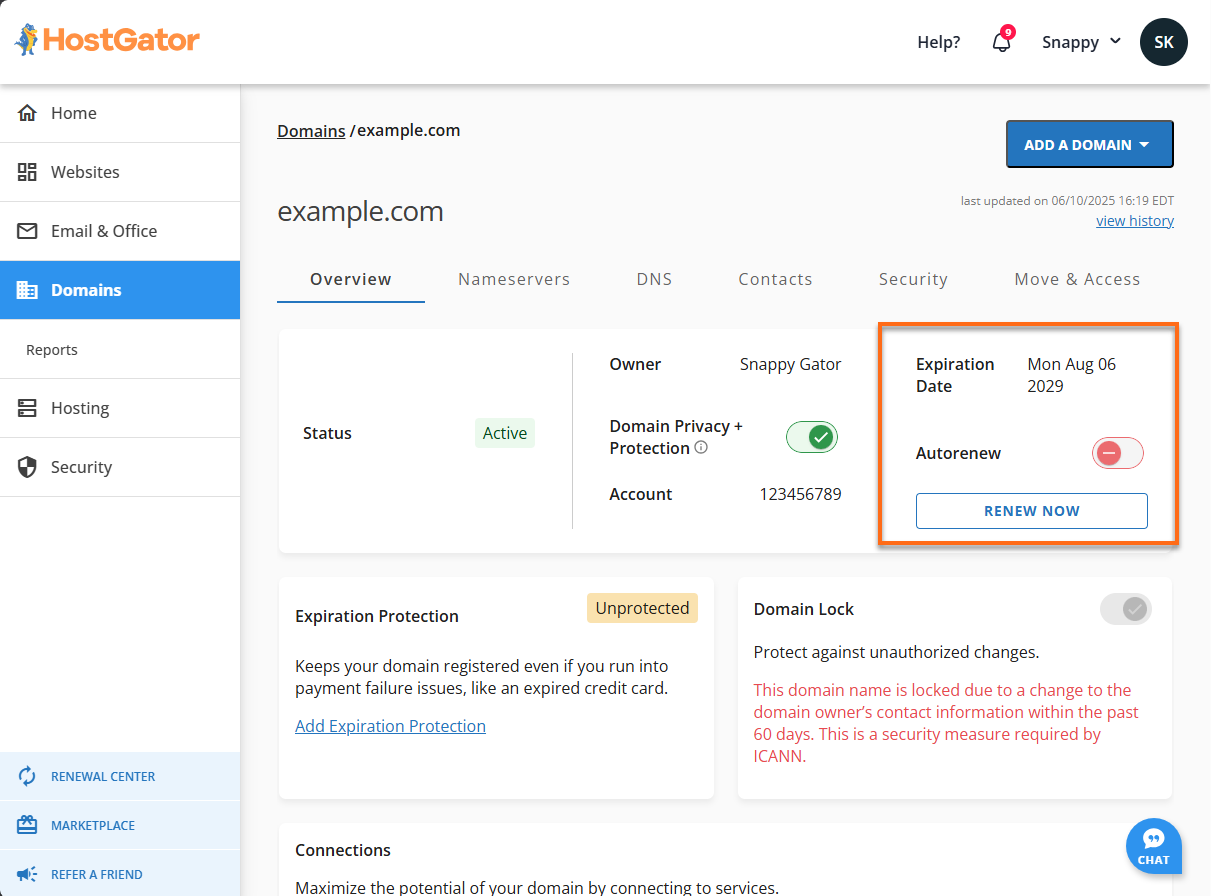
For a detailed guide on managing your Autorenew feature and manually renewing your domain, please check the How Do I Renew My Domain Name?
SSL Certificate
This section shows SSL status and allows you to add or manage SSL. More information on managing the SSL certificate is available in SSL Getting Started.
Expiration Protection
This section shows the status of the domain's Expiration Protection add-on. Domain Expiration Protection (DEP) acts as insurance for your domain, ensuring it remains secure for up to one year in case of a failed renewal. This add-on helps prevent high reinstatement fees and the loss of the domain, making it an essential feature for domain management.
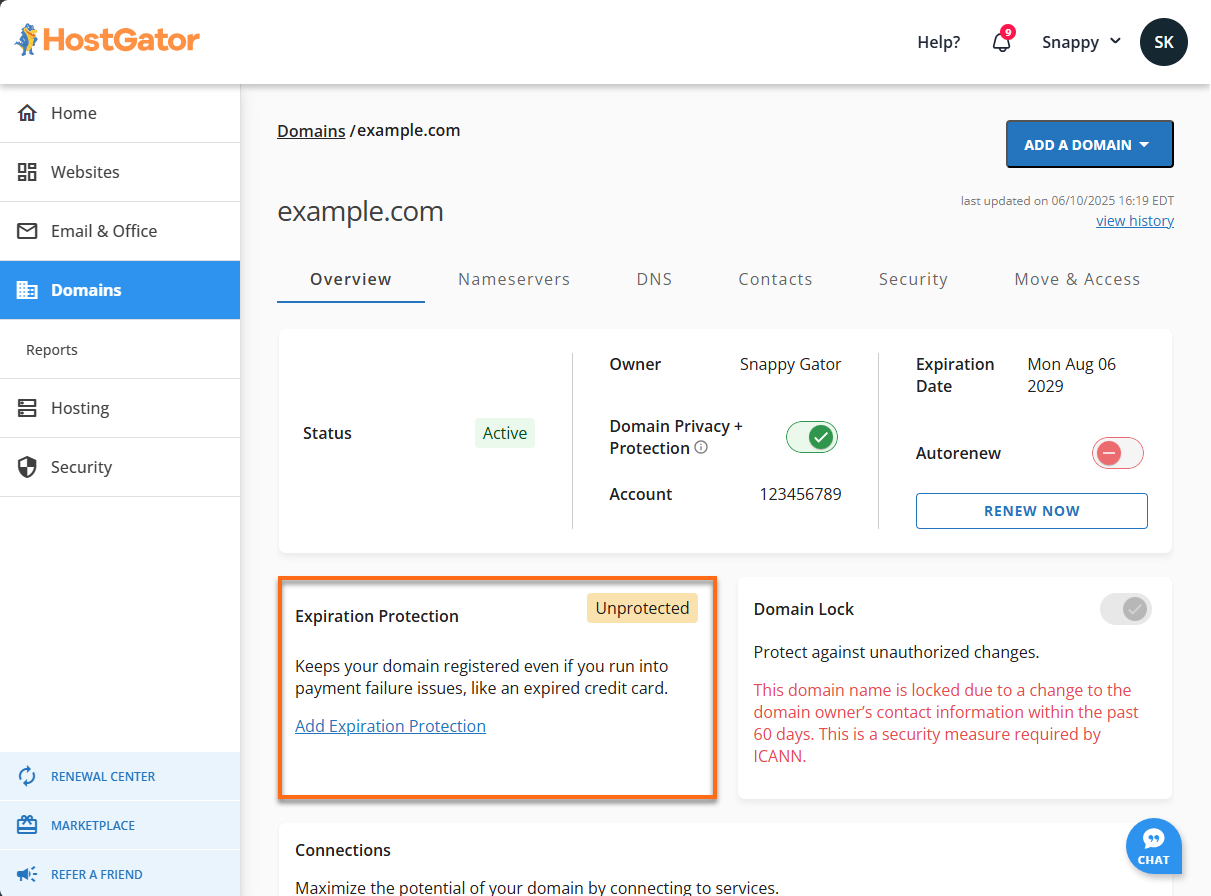
To learn more about Expiration Protection and how to manage this add-on, please visit Domain Expiration Protection: What You Need to Know.
Domain Lock
This section indicates whether the domain is currently locked or unlocked. Domain Lock is a security feature that safeguards the domain from unauthorized transfers to another registrar.
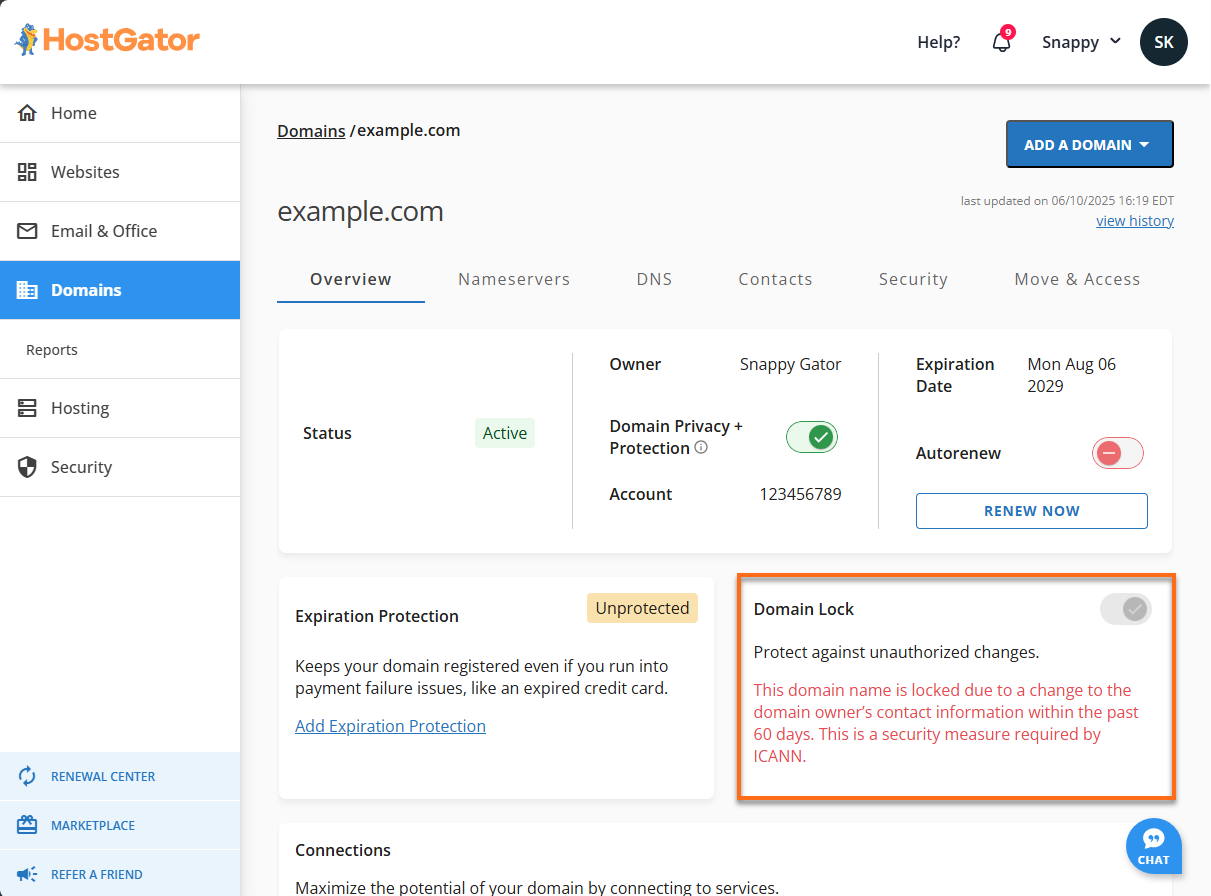
The following articles will guide you on managing your domain lock and transferring your domain name:
Domain Connections
The Connections section displays the services associated with the domain. In this section, you can assign or unassign the domain from a hosting or email service.
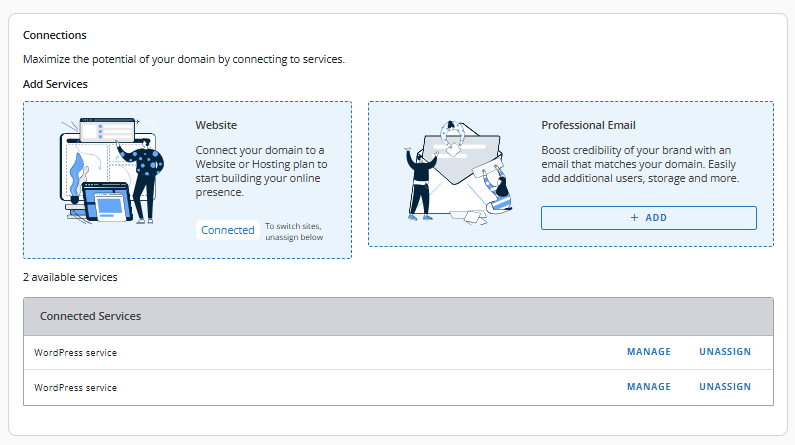
Purchase Domains
This section lets you register new domains and add Domain Privacy and Protection.
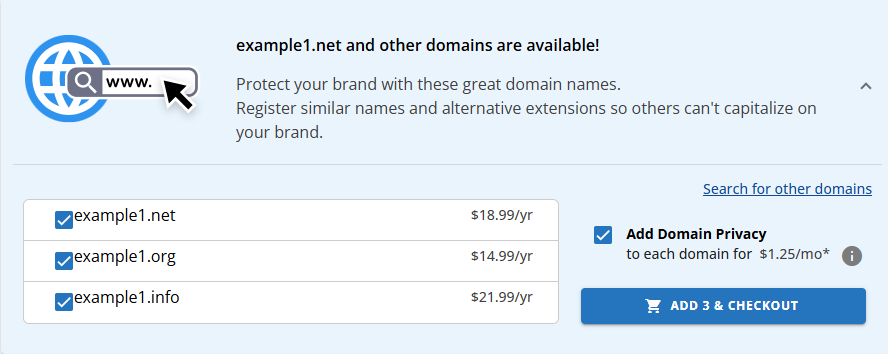
Visit Registering a Domain Name with HostGator for step-by-step instructions on registering a domain for the account.
Nameservers
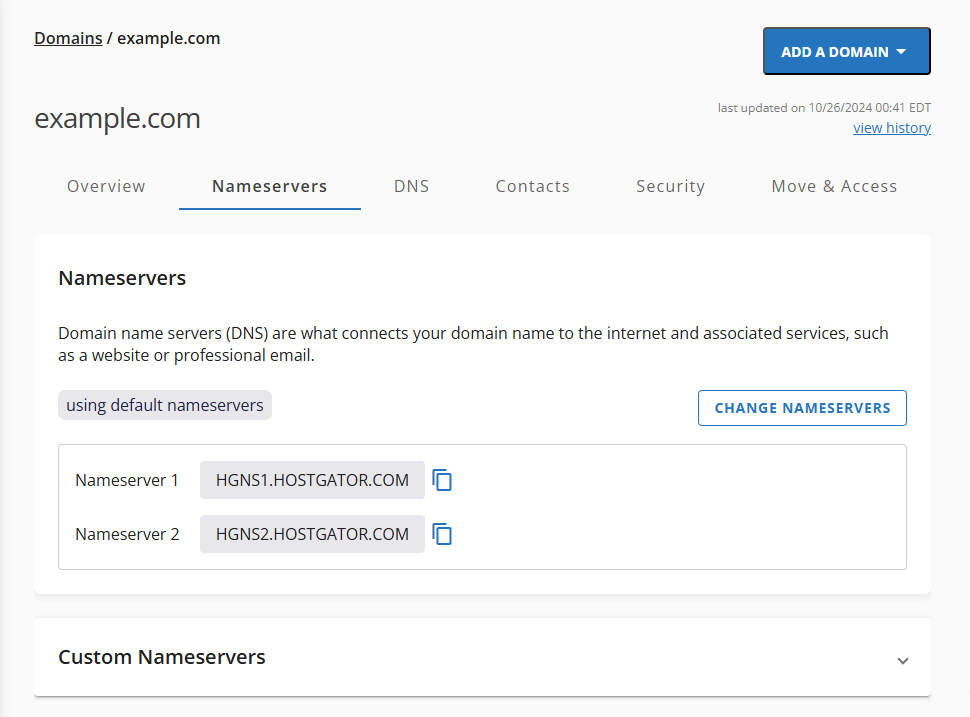
Manage where your domain's DNS is hosted. In this section, you can:
- Change name servers
- Create custom name servers
DNS
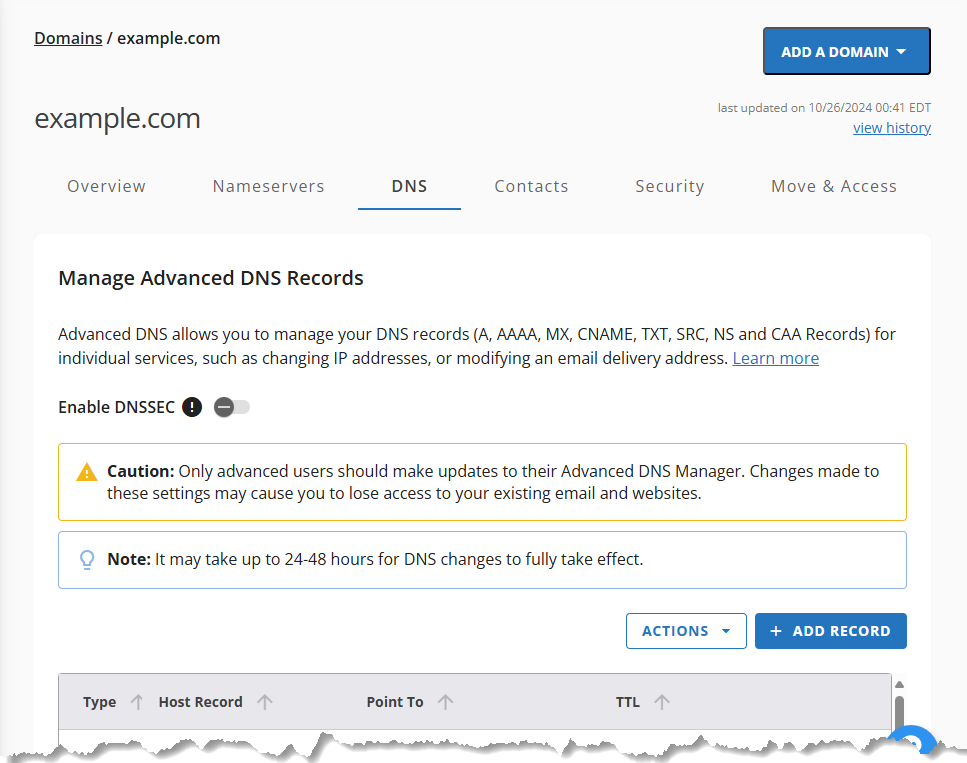
You can fully manage DNS records directly from the Customer Portal without access to cPanel. The options include:
- Add, edit, or delete DNS records
- Import or export DNS zones
Contacts
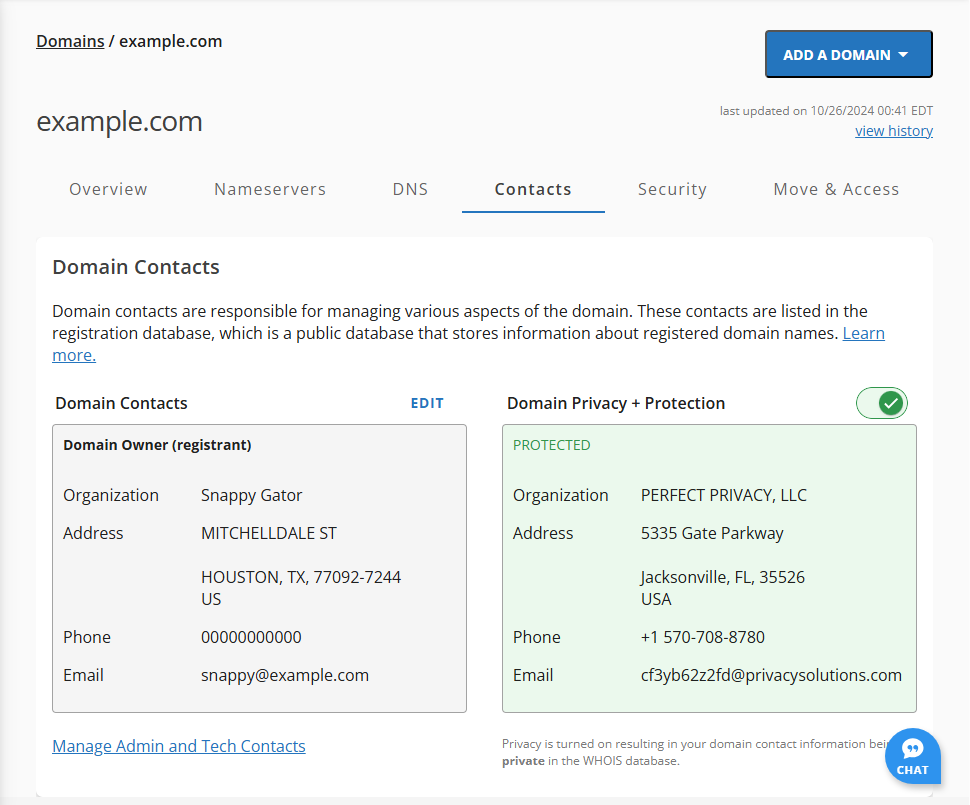
Keep your domain contacts up to date to comply with ICANN regulations.
Manage:
- Domain Contacts – Update admin and technical contacts.
- Domain Privacy + Protection – Enable or disable privacy to hide personal information.
Security
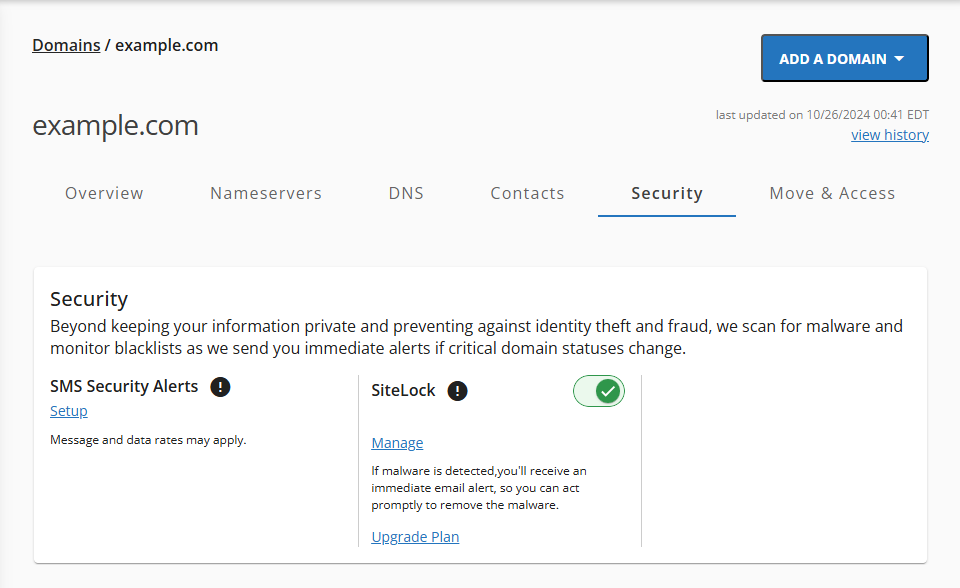
Protect your domain from identity theft and malware. The Security tab offers:
- Malware scanning
- Blacklist checks
- Real-time change alerts
Move & Access
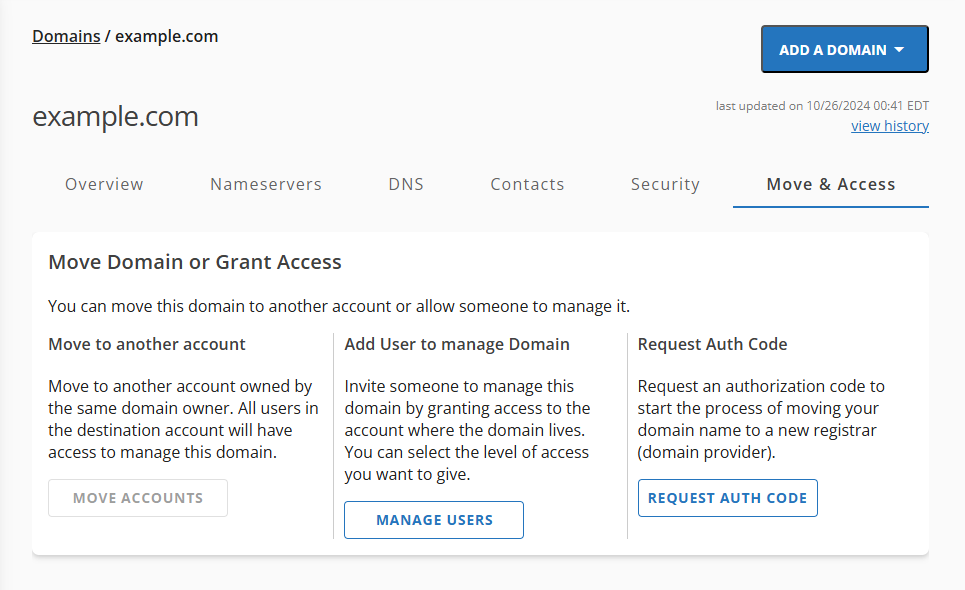
Transfer ownership or share access to your domain securely.
- Move the domain to another account
- Add users and assign roles
- Request an authorization code