Knowledge Base
Categories: Payment
Customer Portal - Manage Credit Cards
This article will guide you on adding and managing your card or payment method(s) within the Customer Portal.
Here are the topics discussed in this article.
- How to add a credit/debit card to your HostGator account ⤵
- How to edit your credit/debit card information ⤵
- How to delete your card details or payment method ⤵
- Related Articles ⤵
Are you looking for a guide to add or manage your PayPal details within the Customer Portal? If so, please visit the Customer Portal - PayPal Billing Agreements article.
Please note that HostGator's billing system will generate invoices and process automatic payments depending on the billing cycle or term of your hosting product or service. For more information on how automatic invoicing works and when a new invoice will be generated in your account, please visit the following article.
How to add a credit/debit card to your HostGator account
To add a credit/debit card to your account:
- Log in to your Customer Portal.
- Click the profile icon in the top-right corner.
- Select My Payment Methods from the list of options.
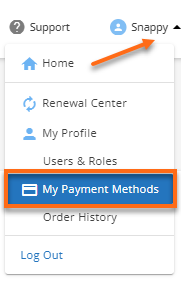
- On the Payment Methods page, click + Add Payment Method.
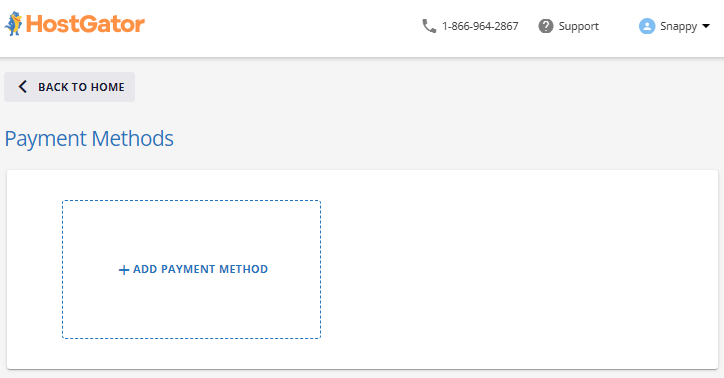
- Select Credit/Debit Card, then click Continue.
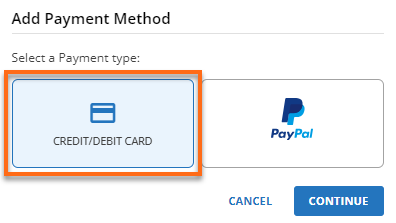
- Fill out the Billing Information fields, then click Save. Please keep in mind that this information must match the information you have at your bank for the card you are using.
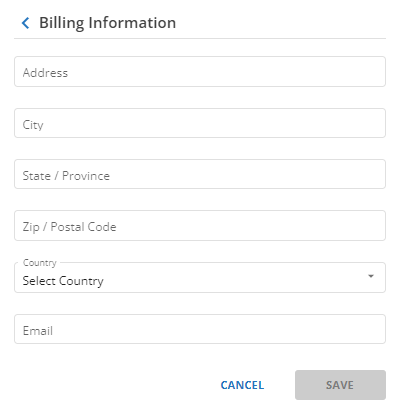
- Enter the name of the card, then click Continue.
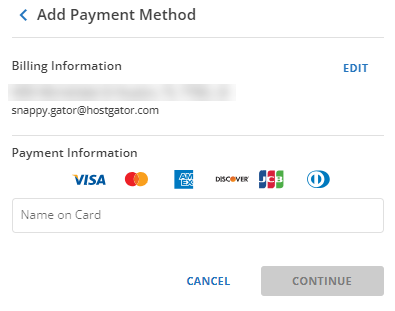
- Complete providing card details to finalize the process.
How to edit your credit/debit card information
To edit your credit/debit card information:
- Within the Payment Methods page, hover your mouse pointer over the credit/debit card you want to edit.
- Click Edit.
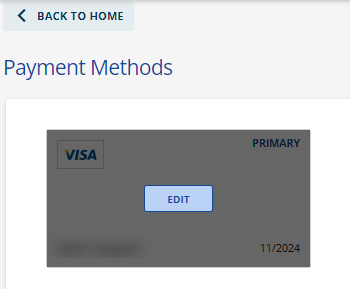
- Click Edit to enable the billing information fields.

- Once done updating your card information, click Save.
How to delete your card details or payment method
The Customer Portal must have at least 1 payment method on file. You can add or edit your payment method details within the Payment Methods page; however, please note that the Delete option will only become available if you have more than 1 payment method on file.
To delete a payment method:
- Within the Payment Methods page, hover your mouse over the payment method you want to remove.
- Two options will be available – Edit and Delete.
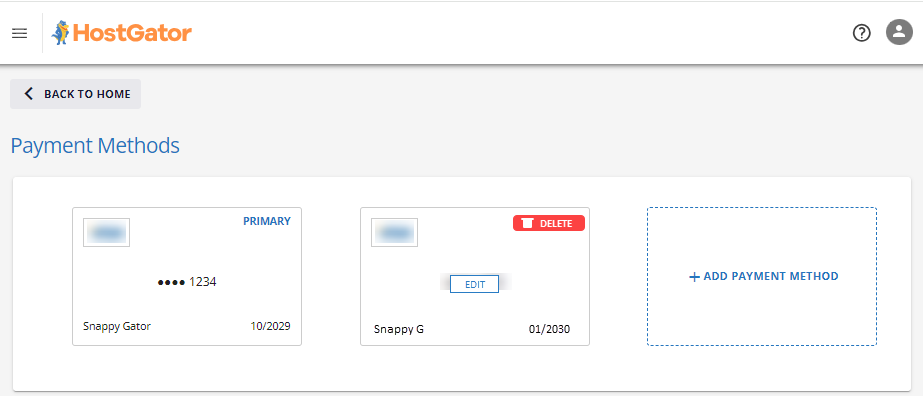
- Click Delete.
- A confirmation prompt will appear. Confirm to delete your payment method.
Related Articles
Did you find this article helpful?