Registering a Domain Name with HostGator
Launching a website requires a few things. One of them is having your own domain name. If you're looking to establish an online presence for your blog or business, you can register your domain directly at HostGator's website, hostgator.com/domains, or through the Customer Portal. This article will guide you with your domain registration.
Here are the topics discussed in this article.
- Can I Register a Domain Together with a New Hosting Plan? ⤵
- How to Register a Domain Name ⤵
- What is Domain Sniping ⤵
Can I Register a Domain Together with a New Hosting Plan?
Yes, you definitely can! Suppose you still need a domain name and plan to order a new hosting package with us. In that case, we recommend registering your domain name while purchasing your web hosting package. Just enter the domain you want to register in the top section of the order web hosting form, and we will include it in your order.
How to Register a Domain Name
Domain name registration does not require that web hosting be purchased with it, just as web hosting does not require a domain name purchase. You can choose to sign up for either one separately.
Step 1: Choosing a domain
Choosing your domain name is the most exciting and challenging step in this how-to article. With hundreds of available domains in the market, choosing the "perfect" one is tricky. Remember, select a domain that "connects" it to its purpose!
For some tips on how to choose your domain name, here are support articles you may find helpful:
Here is a list of domain TLDs you can register with HostGator.
Step 2: Registering a domain
There are many ways to register a domain with HostGator.
- Customer Portal
- https://www.hostgator.com/domains
- Live Support
Please click the 'expand" below to view the instructions.
How to Register a Domain via the Customer Portal
Please note that purchasing a new domain (or any hosting product) within the Customer Portal will depend on your user role. For more information, please visit the Customer Portal - User & Roles Permissions article.
- Log in to your Customer Portal.
- There are many ways to search for a new domain within the Customer Portal.
Home tabOnce logged in, you'll be redirected to the Home tab by default. In the Domain Search section, enter your new domain and click SEARCH.
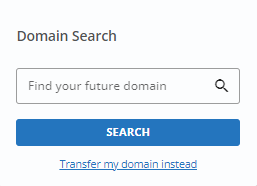
Domains tab
- Click on Domains in the left-side menu.
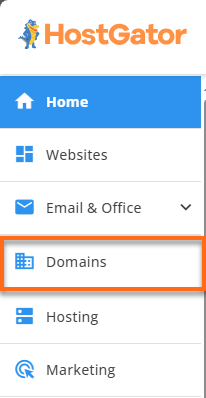
- Click on the ADD A DOMAIN menu in the upper-right corner.
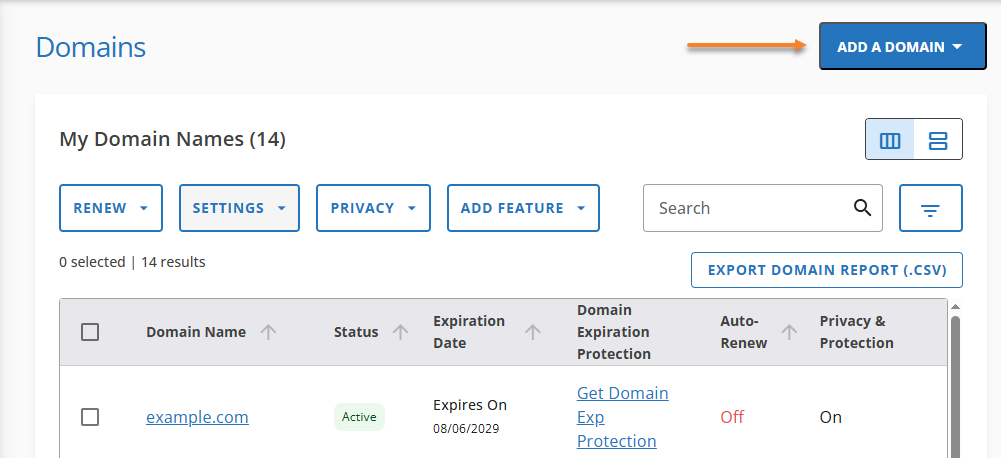
- Select Get a brand new domain.
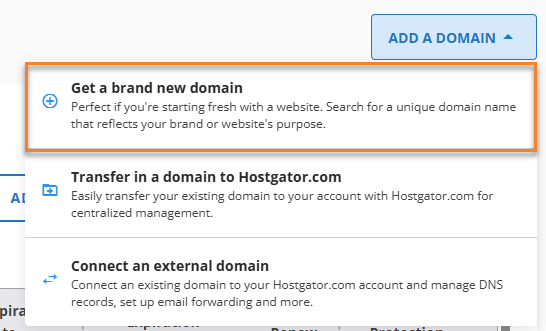
- Click the Buy a domain card.
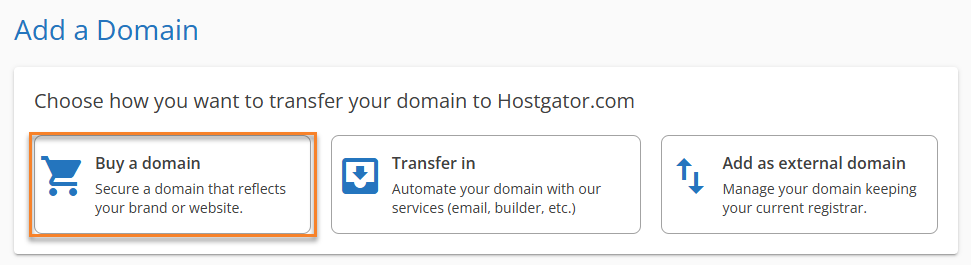
- Enter your preferred domain or use our AI tool to suggest a new domain for you. Once done, click Search.
Marketplace
- Click MARKETPLACE in the left-side menu.
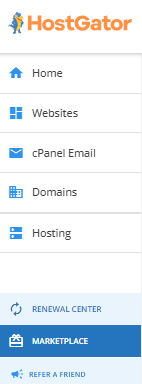
- Enter your preferred domain in the search bar and click SEARCH.
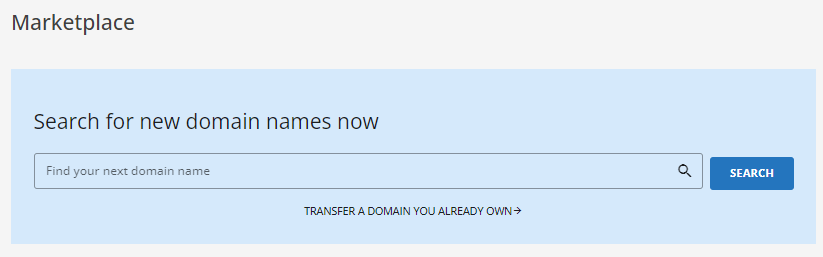
You can also click the GET STARTED button under the Domain Name Search card within the Domains category.
Enter your preferred domain or use our AI tool to suggest a new domain for you. Once done, click Search.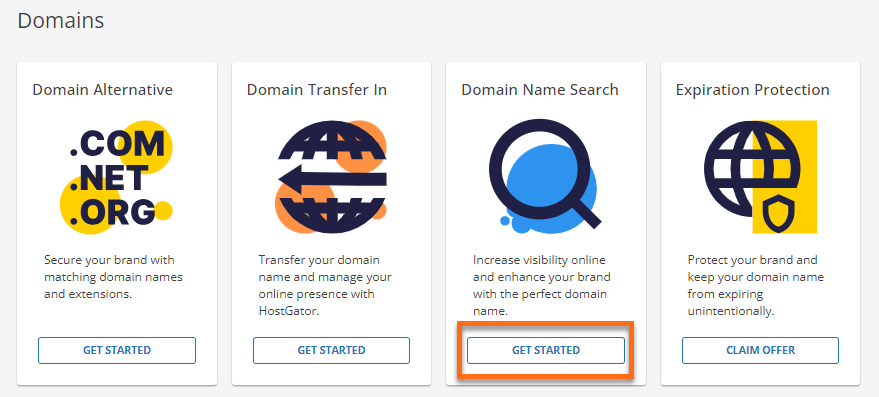
- Click on Domains in the left-side menu.
- The system will check your domain's availability.
- If the domain is available, it will be added to your Cart page along with Domain Privacy + Protection.
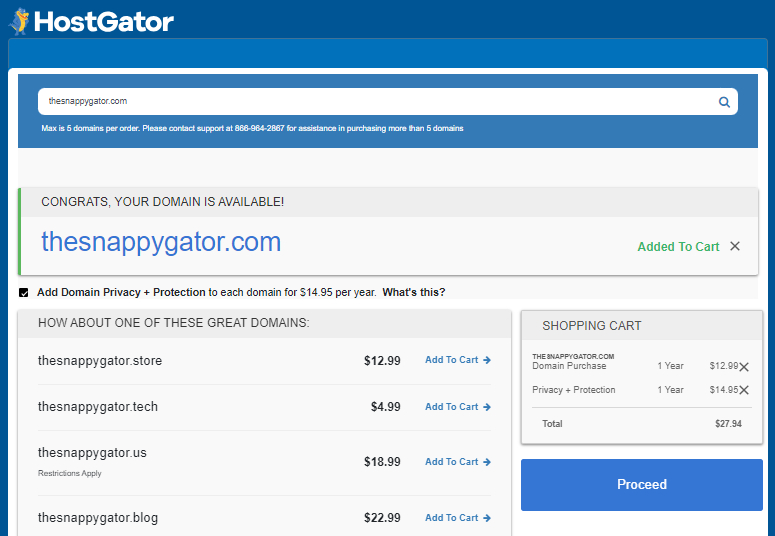
You may search for additional domains you wish to register or just click the Add To Cart link next to any domain recommendations. Click on Proceed.
- If the domain is unavailable, the Cart will suggest available domains that are close to or similar to your preferred one. You can select from these domains by clicking the Add To Cart link, then Proceed.
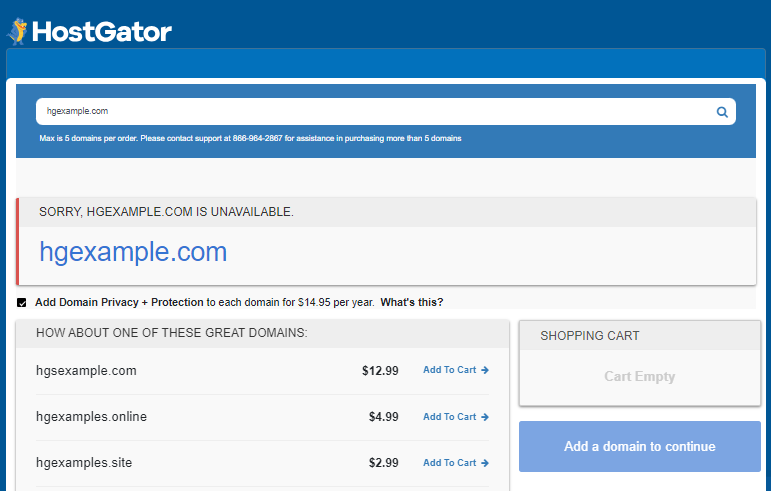
Double-check your domain(s) to ensure their correct spelling. Please note that we cannot edit the domain name once it's registered. - If the domain is available, it will be added to your Cart page along with Domain Privacy + Protection.
- You will notice that Domain Privacy + Protection is added by default. This is an optional subscription. However, of course, we strongly recommend adding one to keep your domain contact information from the public eye. For more information about Domain Privacy + Protection, please visit the WHOIS Information & Domain Privacy article.
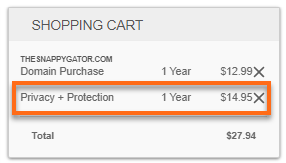
- On the next page, you have the option to add Google Workspace or a hosting plan to your Cart. Double-check the items in your Order Summary and then click on the CONTINUE TO CHECKOUT button.
- Click SUBMIT PAYMENT to finalize the payment process.
How to Register a Domain via HostGator.com/Domains
- In your browser, go to https://www.hostgator.com/domains.
- Enter your preferred domain name and click on Search.
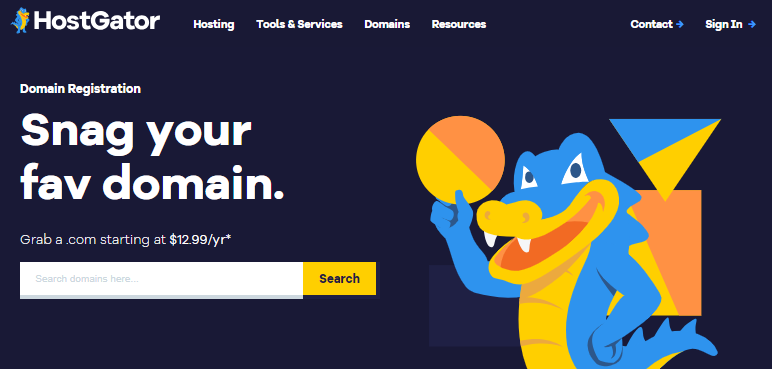
- The system will check your domain's availability.
- If available, click Proceed.
- If unavailable, please enter another domain or select from the suggested domain names, then click Proceed.
- Double-check your domain's spelling and/or add more domains to your Cart. You may also keep or remove Domain Privacy + Protection.
- Click on CONTINUE TO CHECKOUT.
- On the next page, Log In to your Customer Portal (for existing customers) or create a new account (for new customers).
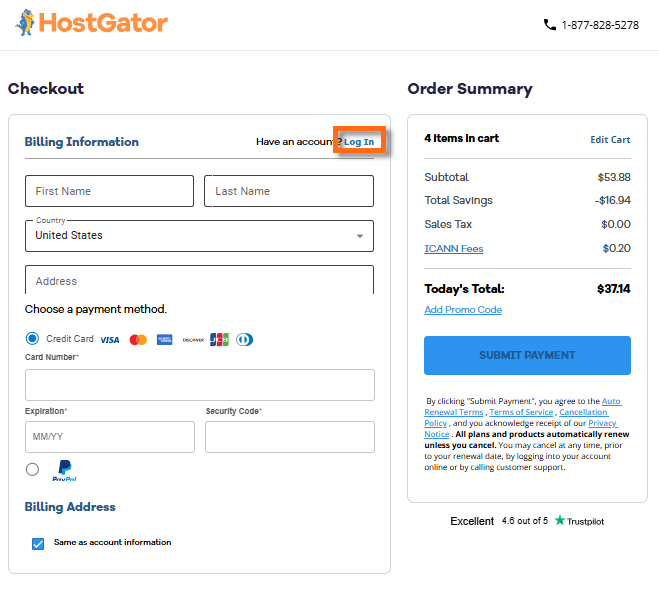
- Click SUBMIT PAYMENT to finalize the payment process.
How to Register a Domain with Live Support
You can register a new domain with or without a hosting plan. However, some domains and payment methods may require you to contact HostGator's Support for assistance. Please contact our Support team via phone or chat so we can assist you!
Any domain that requires Live Support to register can only be registered by a customer with a HostGator billing account. A HostGator billing account may only be acquired by purchasing an eligible domain from https://www.hostgator.com/domains or hosting from https://www.hostgator.com.
Step 3: Validating your domain
Once the domain has been provisioned, you must validate your domain order. This is a necessary step in the domain registration process following the ICANN 2013 Registrar Accreditation Agreement. Check your email account for your confirmation email. For more information regarding the domain validation process, please see the following article:
You can check the status of your new domain through your Customer Portal's Domains tab.
What is Domain Sniping?
Domain sniping, also known as domain drop catching, refers to the act of registering an expired domain name. To learn more about how to prevent domain sniping, please refer to this support guide: