How to Update WHOIS Information for Your HostGator Domain
WHOIS is a widely used directory that houses all domain names and their information, including domain registration and expiration dates, domain owners (registrants), and name servers. The WHOIS records may also publicly show the registrant's technical and administrative contact details unless you make them private by using Domain Privacy.
You must keep your domain contact information up-to-date so you'll receive notifications about your domain name (such as reminders when it expires), and you must register yourself as the domain's owner in case of a dispute.
Here are the topics we will discuss in this article:
- What to Expect When Updating WHOIS Information ⤵
- How to Update the WHOIS Information ⤵
- Domain Privacy to Protect Your Domain's Contact Information ⤵
- Related Articles ⤵
Keeping your domain contact information accurate is essential for maintaining ownership and ensuring ICANN compliance. By following this step-by-step guide on how to update WHOIS information, you can avoid service interruptions, protect your privacy, and maintain full control of your HostGator domain. For additional help, explore our knowledge base articles or contact our support team.
What to Expect When Updating WHOIS Information
HostGator allows you to manage your domains within your Account Manager, including your WHOIS or domain contact information. Most Enom and Launchpad domains can be managed from this single control panel.
- You must be logged in to your account as the Primary Contact to update the WHOIS information on any domains in your account. Visit the Customer Portal - User and Roles Permissions article to check your role permissions.
- If a domain purchased from HostGator does not appear in the Customer Portal, it may be an Enom domain requiring management via Registry Rocket. Please reach out to us via phone or chat if you're unable to update your domain information within your Registry Rocket account.
If you wish to update your WHOIS information, here are a few things that will happen in accordance with the ICANN regulations.
- Confirmation email - This is sent to the current WHOIS email address. If you change your email address, both the old and new email addresses will receive confirmation emails. Failure to complete both confirmation emails will result in the domain becoming suspended.
- A 60-day transfer lock - The transfer lock or Change of Registrar (COR) lock, enforced by ICANN, will be applied to your domain if the email address, name, or organization name is changed. This will prevent the domain from being hijacked and other potential hazards, such as being transferred away to another registrar. Please note that HostGator can't bypass or expedite this lock, nor can it be disabled in the Customer Portal. For more information, please visit the The Different Types of Domain Locks Explained article.
How to Update the WHOIS Information
You can manage WHOIS details directly from your HostGator Customer Portal.
- Log in to your HostGator Customer Portal.
- Click Domains in the left-side menu.
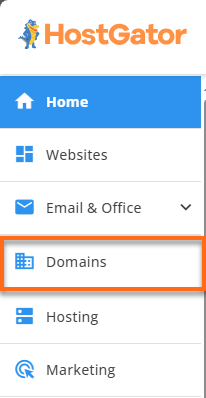
- Locate your domain from the list.
- If you have a single domain in your account, you will be redirected right away to the Domain Overview page.
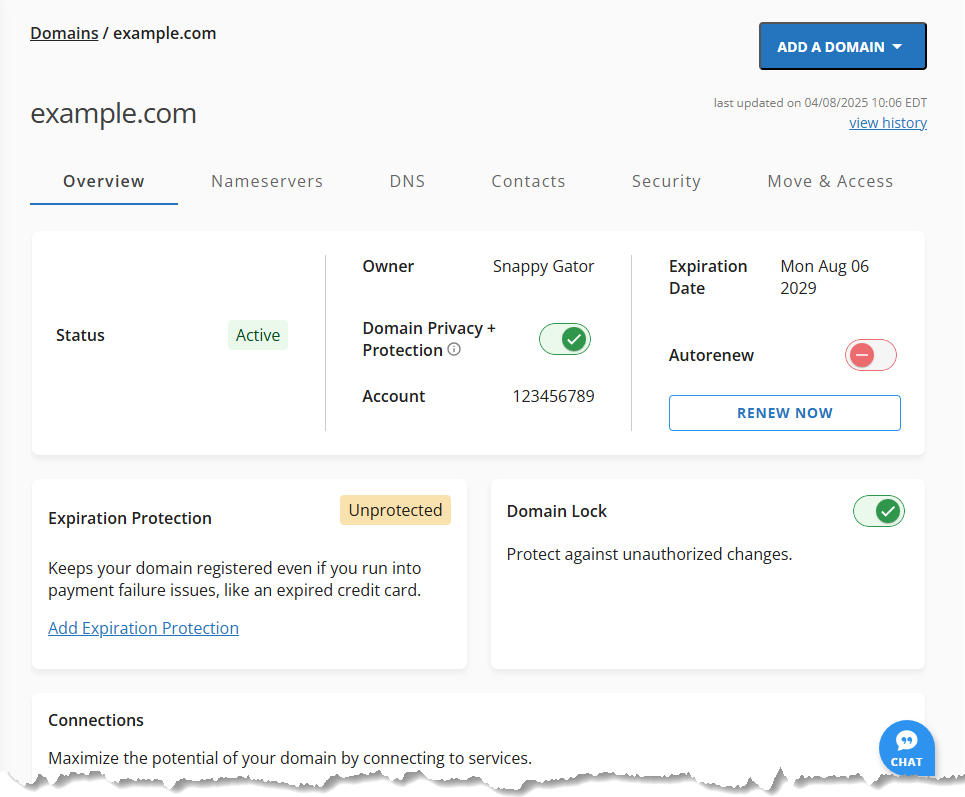
- If you have multiple domains in your account, you can do the following:
In List view:
Click on the desired domain name to access the Domain Overview page. You may also use the search box to locate the domain you want to manage.
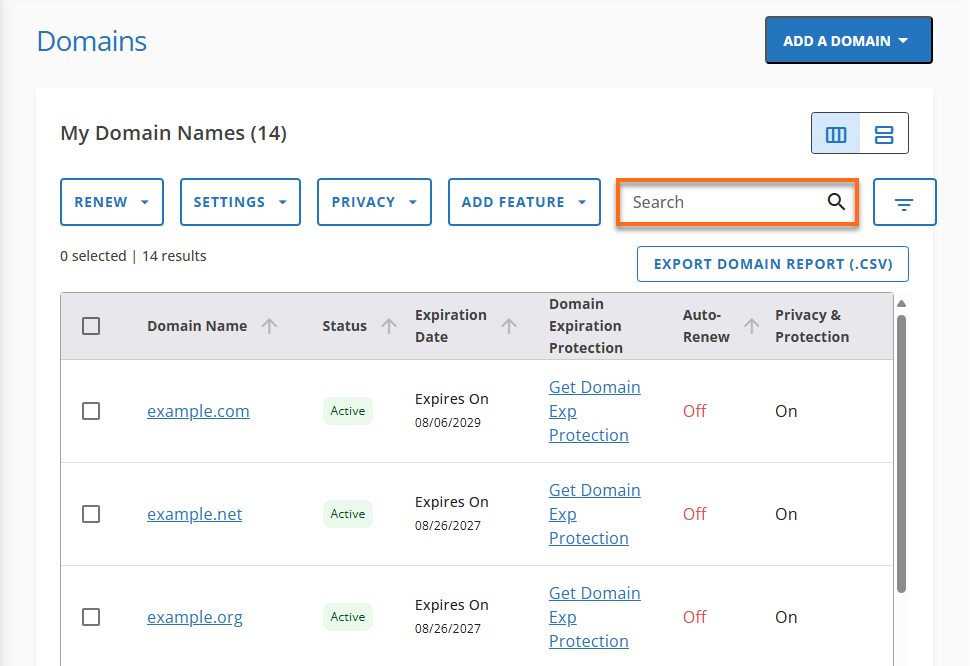
In Card view:
Select the domain you wish to manage and click on it.
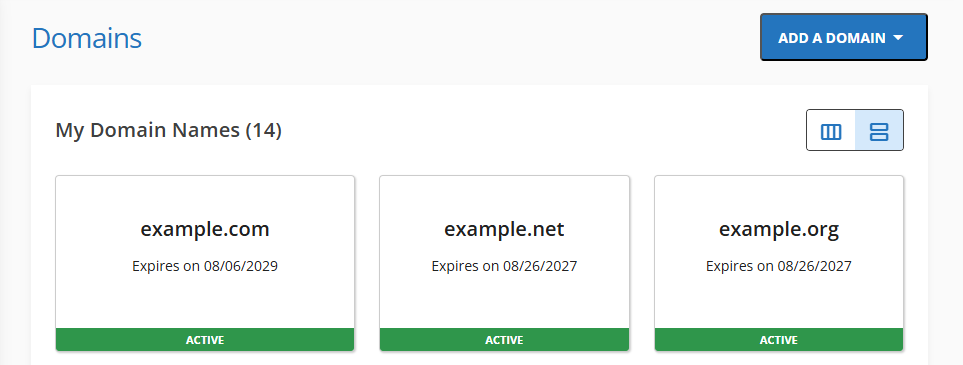
- If you have a single domain in your account, you will be redirected right away to the Domain Overview page.
- Click the Contacts menu.
From here, you can edit domain contact types: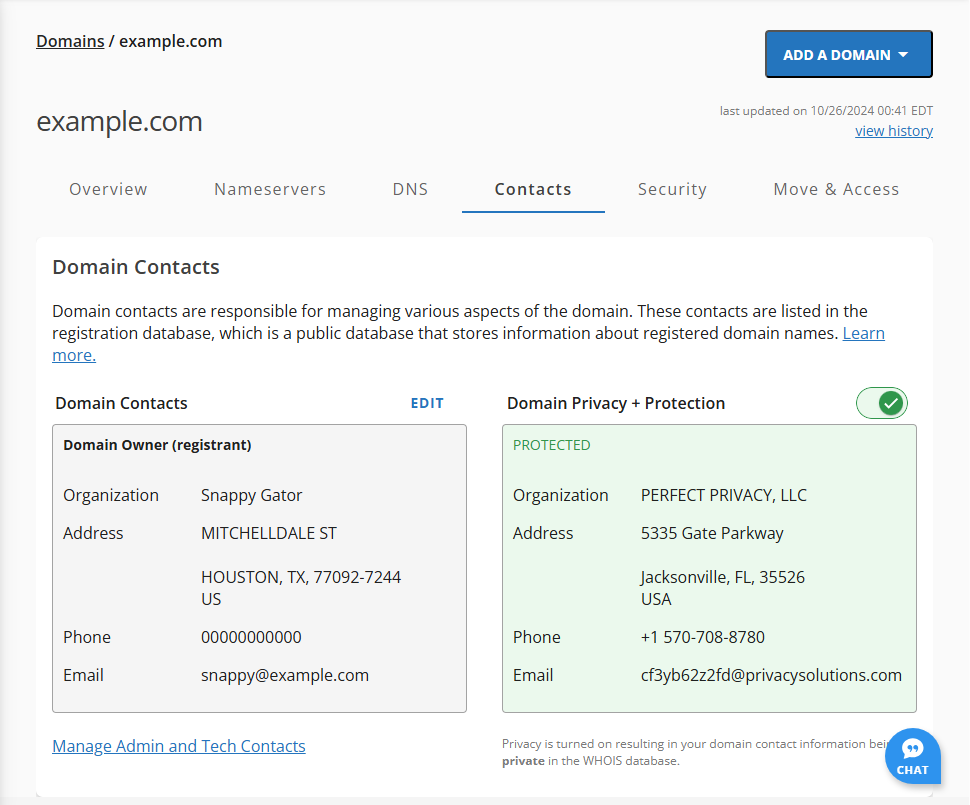
- Domain Owner (registrant)
-
- Click EDIT next to Domain Contacts.
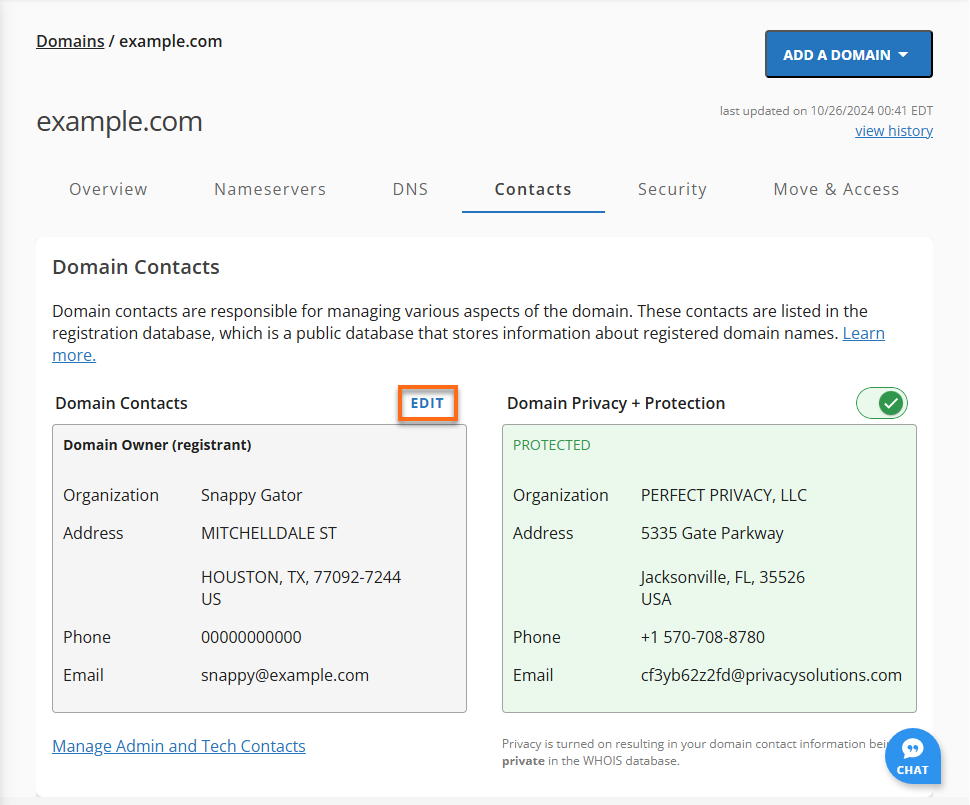
- In the Edit Domain Owner pop-up, click CHANGE.
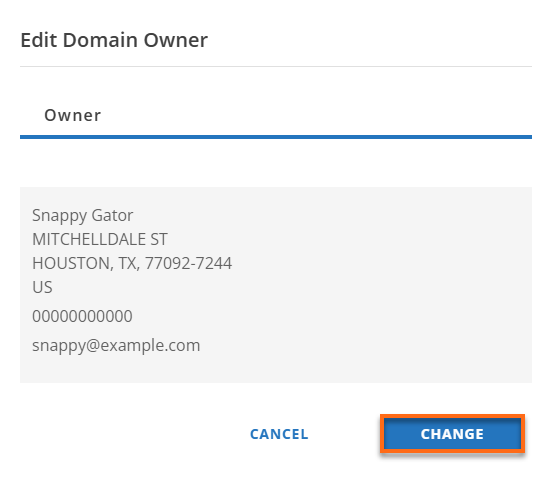
- Update your information, then click CONTINUE.
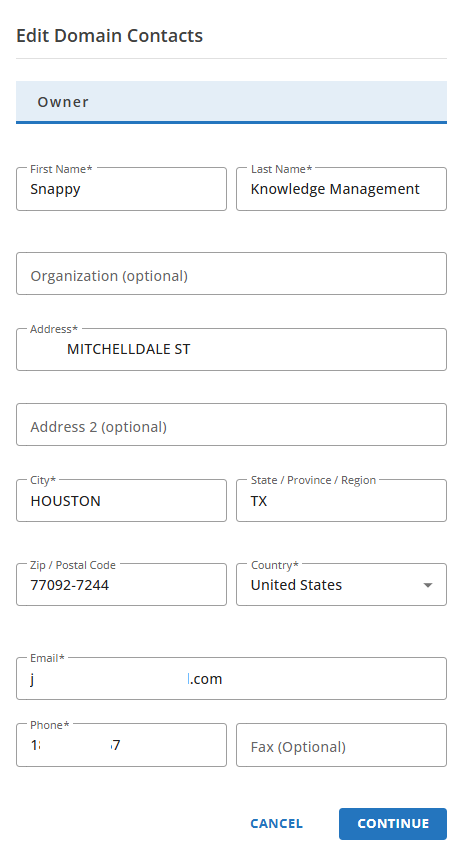
- You’ll return to the Contacts page with a success notification: "You have successfully updated your contact information!"
- Click EDIT next to Domain Contacts.
For an email update, both old and new email addresses must confirm the request within 7 days. -
- Administrator (Admin) and Technical (Tech)
- Click the Manage Admin and Tech Contacts link to add or edit the Administrator or Technical contacts.
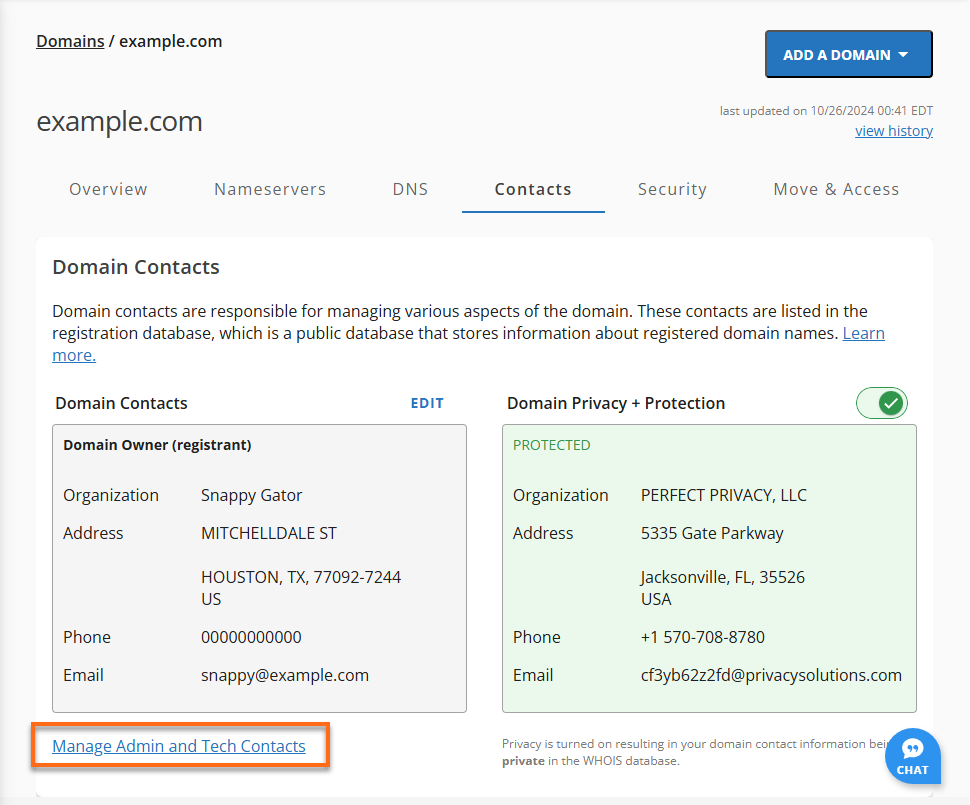
- Choose the contact type (Admin or Tech). From here, you can:
- Add a New User (Admin or Tech)
- Click on the CHANGE button.
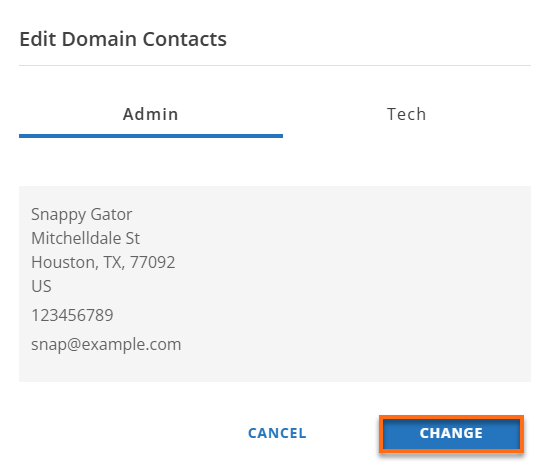
- Click the Add new link.
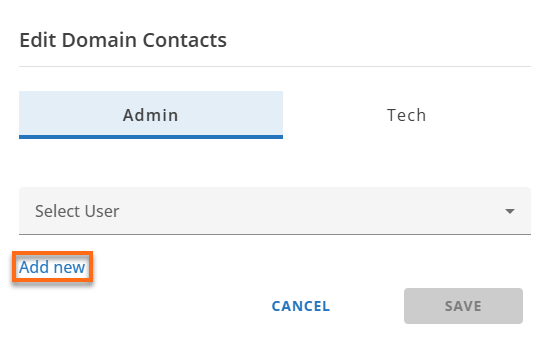
- Enter the user’s name and email and select a role (Admin or Tech).
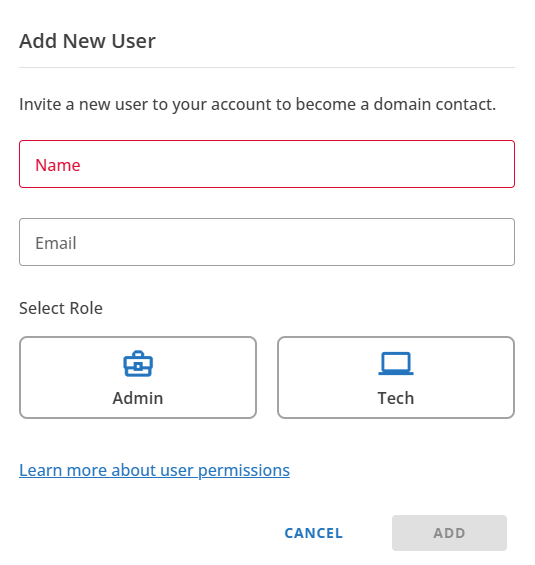
- Click ADD.
- Click on the CHANGE button.
- Add an Existing User
- Click on the CHANGE button.
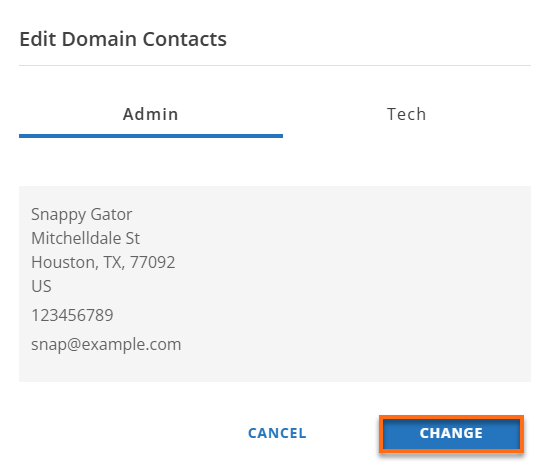
- Toggle between the Admin and Tech tab.
- Select an existing user from the dropdown.
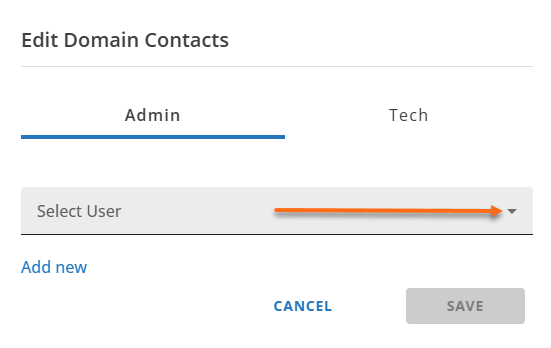
- Click Save.
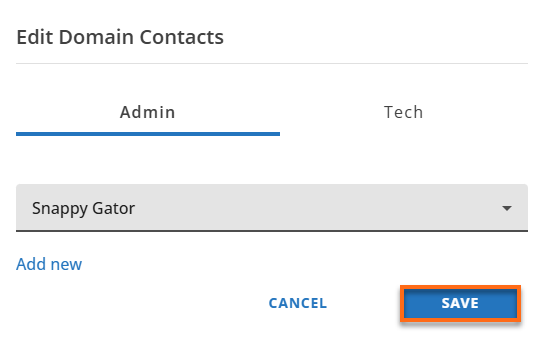
- Click on the CHANGE button.
- Add a New User (Admin or Tech)
- Click the Manage Admin and Tech Contacts link to add or edit the Administrator or Technical contacts.
- Domain Owner (registrant)
Domain Privacy to Protect Your Domain's Contact Information
Domain Privacy allows you to keep your domain's personal and business contact information, such as your name, email, address, and phone number, hidden from the public while still listed as the domain owner.
Do you want to keep your domain contact information private? We're here to help you with the process! Please check out the following article to learn how to enable Domain Privacy within your Customer Portal.
Related Articles
- WHOIS Information & Domain Privacy - Learn more about WHOIS and Domain Privacy + Protection.
- Why Update Your WHOIS Information - This article discusses the importance of keeping your WHOIS or domain contact information valid and up to date.