How Do I Renew My Domain Name?
Keep your domain active to prevent your website from going offline! HostGator offers an automatic renewal feature, making it easy to renew your domain and maintain your online presence.
Domains registered with HostGator automatically renew unless you turn off the Auto-Renew feature. If Auto-Renew is on, HostGator will charge your payment method on file. If you disable it, you need to manually renew your domain in the HostGator Customer Portal. You can renew your domain prior to its expiration date or before its auto-renewal date within your Customer Portal.
- Domain renewals are non-refundable once processed.
- You can manually renew (or extend) your domain to its full term.
- Please keep in mind that the renewal of the Domain Privacy addon is separate from the renewal of your domain name. For more information, please check out How to Enable Domain Privacy.
In this article, we will discuss the following:
- How to Set Up the Auto-Renew Feature for a Domain
- How to Manually Renew a Domain
- How to Renew a Domain Registered with Enom (Legacy registrar)
How to Set Up the Auto-Renew Feature for a Domain
Once you enable Auto-Renew, the number of years that will be added to your domain's current term will depend on the number of years you manually selected when you renewed or transferred your domain to your HostGator account.
To manage Auto-Renew:
- Log in to your Customer Portal.
- Click Renewal Center on the left-side menu.
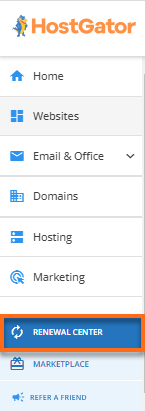
- Select the checkbox next to the domain you wish to renew, then click the ENABLE AUTO-RENEW button at the top to activate the Auto-Renew feature. Ensure that you have a payment method on file; otherwise, you will receive a notification prompting you to add one.
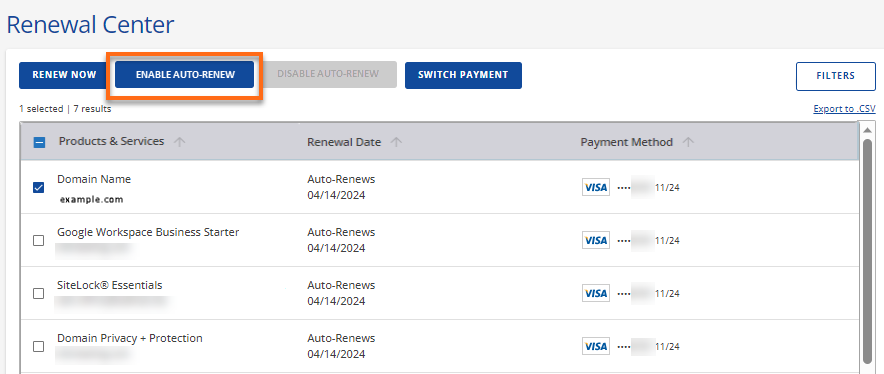
To disable the feature, click DISABLE AUTO-RENEW.
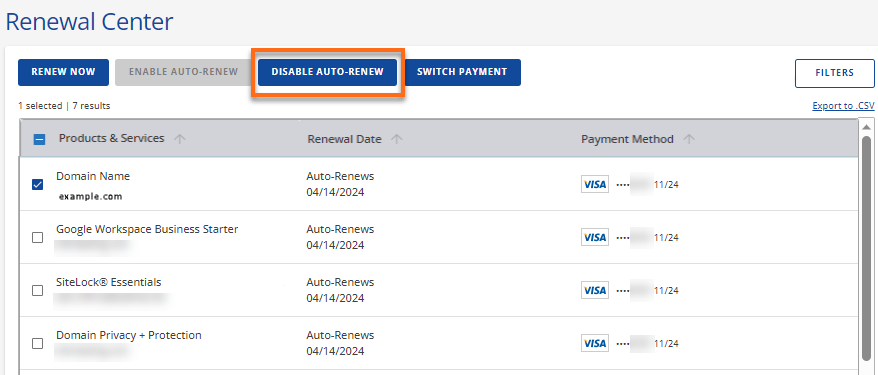
- A pop-up window will appear, requesting that you confirm the action.
To turn on Auto-Renew, click ENABLE.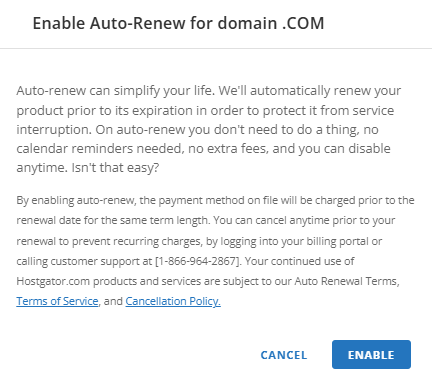
To turn off Auto-Renew, select the checkbox to confirm that you understand that you'll manually renew the domain, then click DISABLE.
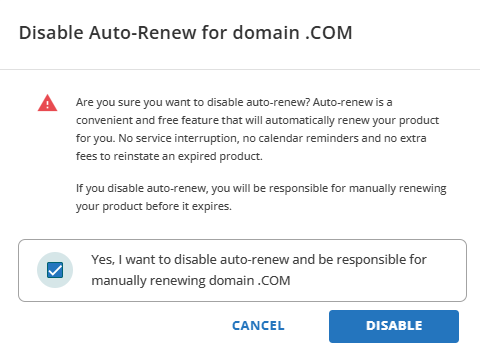
Tip! You can also manage Auto-Renew from the Domains tab.
If you have multiple domains in your account:
- Click Domains in the left-side menu.
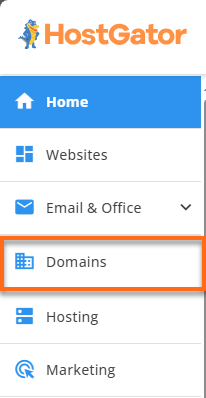
- On the right pane, select the domain you need to renew and then click RENEW in the top menu.
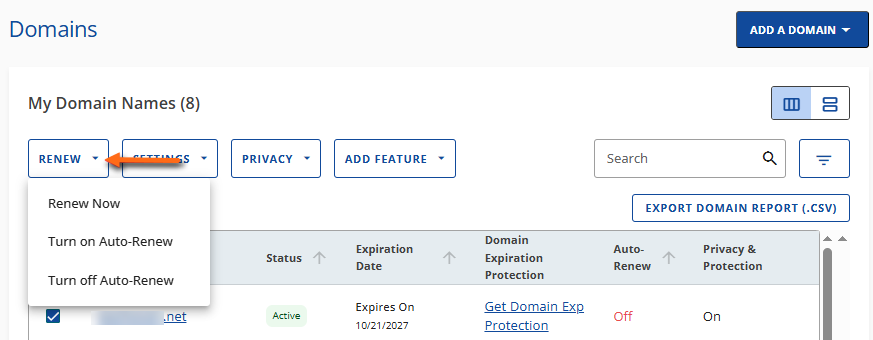
- Select Turn on Auto-Renew/Turn off Auto-Renew.
- In the pop-up, confirm the action by clicking ENABLE/DISABLE.
How to Manually Renew a Domain
If you disabled your Auto-Renew and need to renew your domain, you can perform manual renewal through the Renewal Center.
To manually renew your domain:
- Navigate to the Renewal Center in your Customer Portal.
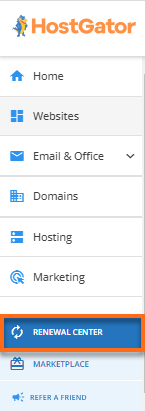
- Put a check mark on the domain you want to renew, then click RENEW NOW in the top menu.
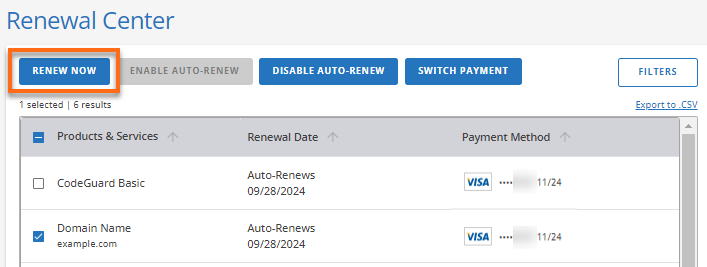
- You will be redirected to the Cart section to view the domain details and Order Summary. Select the preferred renewal term you want for your domain.
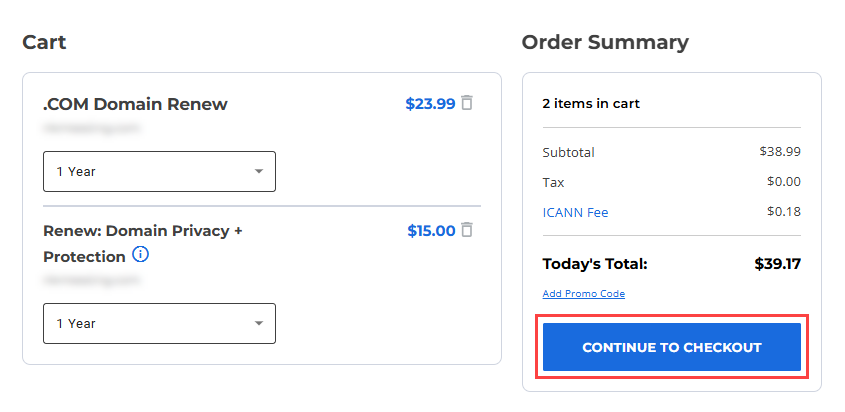
- Click CONTINUE TO CHECKOUT.
- On the Checkout page, click the SUBMIT PAYMENT button to complete the payment process.
How to Renew a Domain Registered with Enom (Legacy registrar)
For domains registered with Enom, one of our legacy registrars, if your domain does not appear in your Customer Portal, you can renew it through Registry Rocket.
To renew a HostGator Enom domain:
- Go to the Registry Rocket domain management page.
- In the Manage Your Domain box, enter your domain name and the password you created when the domain was initially purchased.
- Click Login.
- Select Renew Domain.
- Under the Renew This Domain Name section, select the renewal period.
- In the Registrant/Billing Information section, review the contact information to ensure it is up to date.
- Under the Credit Card Information section, enter your credit card information.
- Click Purchase.