How to Change Domain Ownership
Changing domain ownership involves handling over the rights of your domain to another individual or entity, a process referred to as the Change of Registrant (CoR).
In December 2016, ICANN made several amendments to its Transfer Policy. These updates not only regulate the inter-registrar transfers for general top-level domains (gTLDs) but also establish new requirements for transferring domain names between registrants.
This article discusses the steps you need to follow in order to transfer your domain ownership to someone else in accordance with the updated transfer policy.
If you're planning on transferring your domain to another registrar, please visit the following article.
Changing Domain Ownership
To change or transfer domain ownership, update the contact information to the new owner's details. The domain's contact information is listed in the public RDDS (formerly WHOIS) database as required by ICANN. Since you are changing the ownership to someone else, it is important to change the record to include their contact information. This change will enable the new owner to transfer the domain to their preferred registrar.
There are three contacts listed for each domain:
- Registrant - The individual or organization that owns the domain.
- Admin - The individual or organization managing the domain on behalf of the registrant. They have access to make changes to the domain's settings, contact information, or change of name servers.
- Billing - The person responsible for handling payment and billing information related to the domain registration.
The contact data can be the same for all three; the important thing is to make sure it's up-to-date and accurate. It is also best to avoid using an email address associated with the domain. Use a public email service, like Gmail, instead.
To change the owner of a domain:
- Log in to your HostGator Customer Portal.
- Click Domains in the left-side menu.
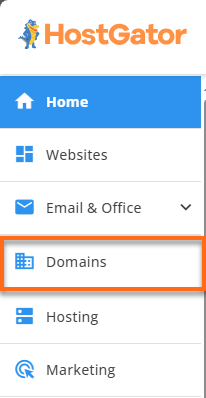
- Locate your domain from the list.
- If you have a single domain in your account, you will be redirected right away to the domain management page.
- If you have multiple domains in your account, the right pane will display all domains associated with your HostGator account. Click on the domain you need to manage.
- If you have a single domain in your account, you will be redirected right away to the domain management page.
- On the Domains panel, click the Contacts menu.
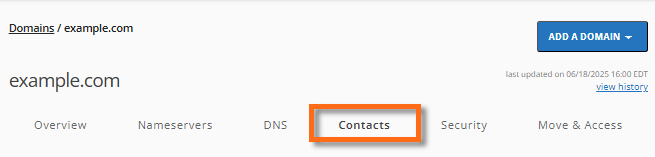
- Click the Manage Admin and Tech Contacts link right below the Domain Contacts card.
- Select the tab to update - Admin or Tech, then click on CHANGE.
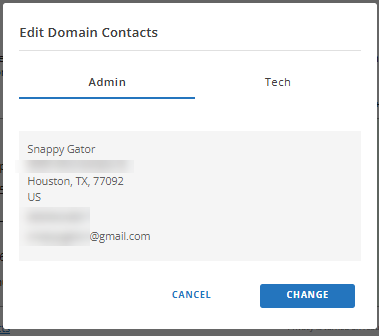
- In the Edit Domain Contacts pop-up, you can do the following:
To add a new user:- Click the Add new link.
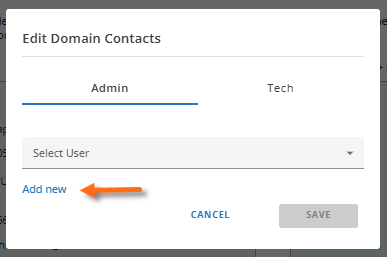
- In the Add New User pop-up, invite a new user to the account to become a new contact by entering their Name and Email Address and selecting their Role (Admin or Tech).
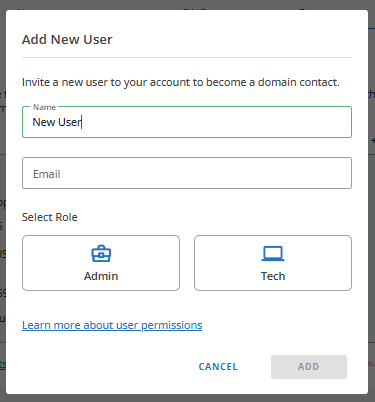
- Once done, click ADD to save your changes.
To select an existing user:
- Select an existing user from the dropdown.
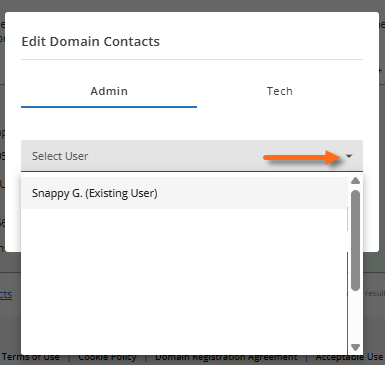
- Click Save.
- Click the Add new link.
Understanding the Change of Registrant (CoR) Process
The Change of Registrant process applies only to general top-level domains (gTLDs) and does not apply to other TLDs, such as country code top-level domains (ccTLDs) like .uk, .ca., and others.
To prevent unauthorized domain transfers and other fraudulent activities, ICANN defines any significant change to the registrant's name, organization, or email address as a Change of Registrant. This is viewed as an ownership transfer between two parties, even if the domain name itself isn’t technically changing hands. Both the previous and new registrants must confirm the change by clicking a link in a verification email sent to them before the updated information can be submitted to the registry.
After you save the new registrant's contact information, we will email the previous registrant. This email will have links to either approve or cancel the request. Once approved, we will send a similar email to the new registrant.
If the email address is the same, both emails will go to that address.
Both registrants must confirm the change by clicking a link in their verification emails, even if they are the same person. Once confirmed, we will submit the updated record to the registry.
Both parties need to confirm the Change of Registrant process within 15 days. If one party does not respond, clicks the link to cancel the request, or does not reply in time, the domain contact information will not change. You will then have to start the process over.