Knowledge Base
How to Move Domains between HostGator Accounts
With the upgraded Customer Portal, you can move your domain from one HostGator account to another. All users with access to the destination account can view and manage the domain.
Please note that moving a domain between HostGator accounts does not move, transfer, or migrate your hosting plan, website files, emails, or other hosting-related services. Only your domain is moved. This process is an internal move of domains between HostGator accounts only. While this process is ongoing, your website will not face any downtime.
A domain can only be moved to another HostGator account if it is registered with our domain registrars.
To move a domain to another HostGator account:
- Log in to your Customer Portal.
- Click Domains in the left-side menu.
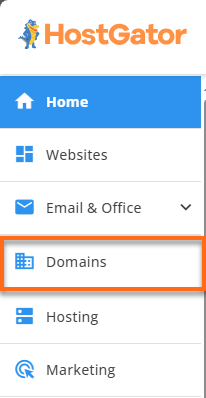
- If you have a single domain in your account, you will be redirected to the domains panel right away.
If you have multiple domains in your account, click the domain name that you need to modify.
- Click the Move & Access tab.
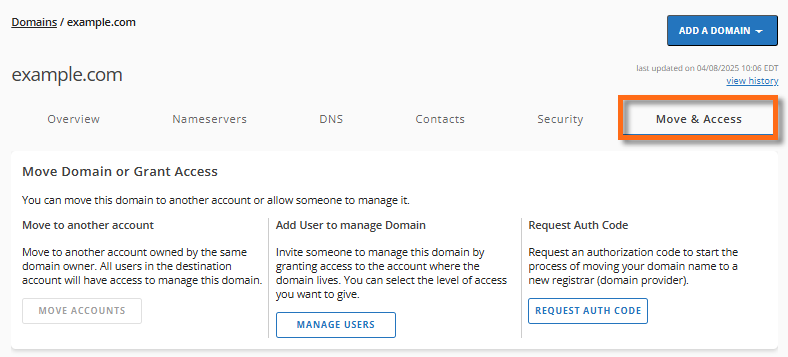
- Under the Move to another account card, click MOVE ACCOUNTS.
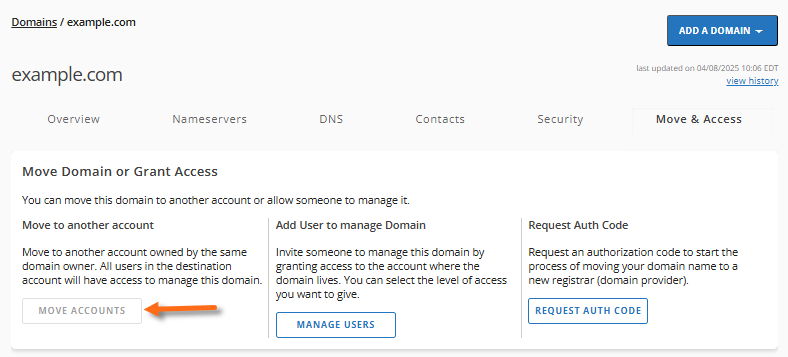
- Choose the destination account where you want to move the domain name, then click CONTINUE.
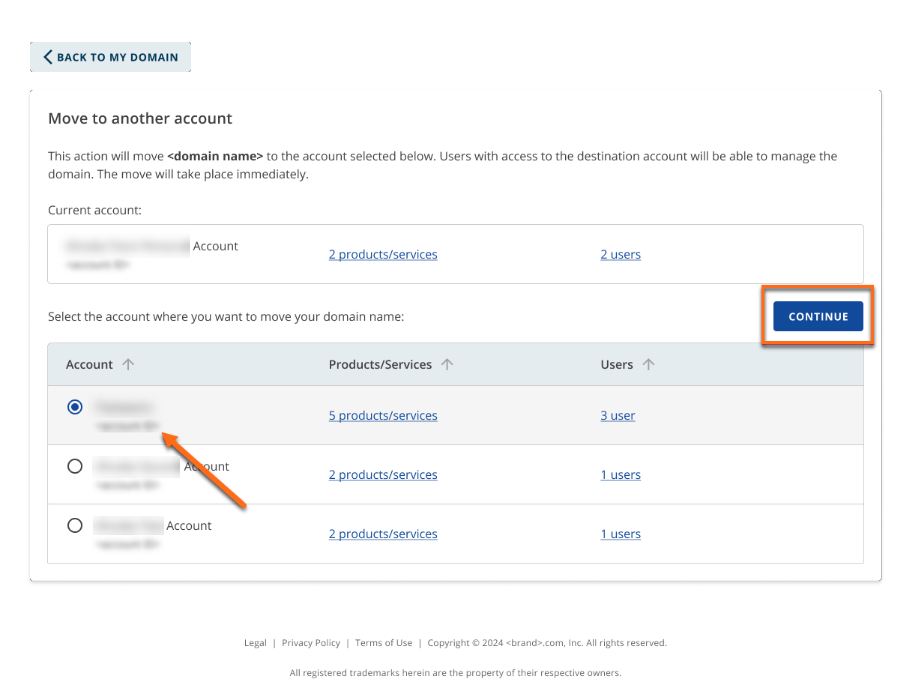
- Click the MOVE button to move the domain to your selected destination account.
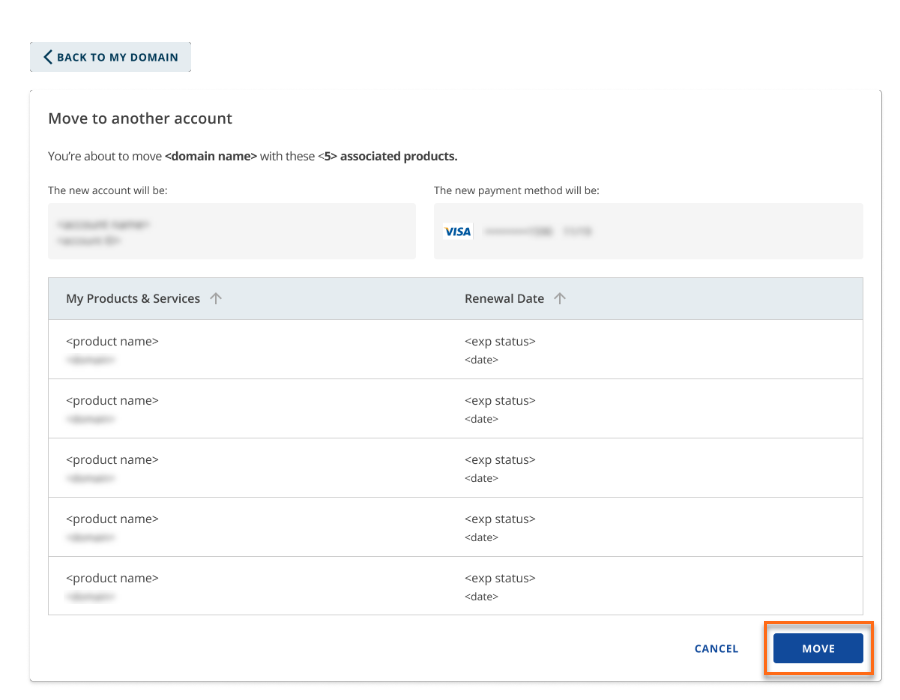
- You will get an email to approve the request for moving the domain to another HostGator account. You have 14 days to approve the request.
Did you find this article helpful?