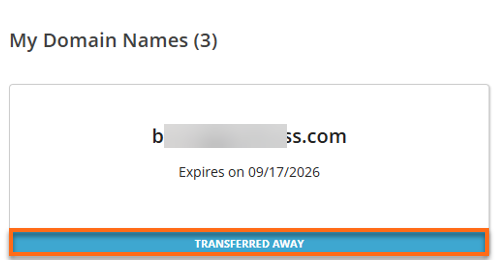How to Transfer a Domain from HostGator to Another Registrar
Need to transfer your domain from HostGator to a different registrar? This guide walks you through the entire process, step by step. From updating your WHOIS information to obtaining your EPP code and approving the transfer, you'll learn how to move your domain with minimal downtime or complications.
- Updating the registrant's name, organization, or email on a gTLD triggers ICANN's Change of Registrant (COR) process, which adds a verification step.
- The system sends the EPP code only to the Registrant's email address, not the email on file.
- Complete the steps in this guide to ensure a successful domain transfer from HostGator.
This process involves several steps, as outlined below.
- Step 1: Prepare your domain for transfer (Pre-transfer checklist) ⤵
- Step 2: Initiate the transfer with your new registrar (Gaining Registrant) ⤵
- Step 3: Approve the Domain Transfer ⤵
- Step 4: Monitor the Transfer Status ⤵
- Related Articles ⤵
Transferring your domain from HostGator to another registrar doesn't have to be complicated. Following the steps outlined below, you'll ensure a smooth and successful domain transfer from HostGator with minimal interruptions to your site or email services.
Step 1: Prepare your Domain for transfer (Pre-transfer Checklist)
Before you initiate the transfer, complete the following checklist:
- Review and update WHOIS contact info ⤵
- Update the Name Servers (if needed) ⤵
- Unlock your Domain ⤵
- Request your EPP Code ⤵
Review and update WHOIS contact info
Ensure your domain's contact details (especially the admin email) are accurate. Use an email not tied to the domain (e.g., Gmail).
To review (or update) your domain's contact information, please visit the following article.
Update the Name Servers (if needed)
If your website is already hosted elsewhere, update your name servers now—DNS changes can't be made during an active transfer.
To update your name servers, please refer to the following article.
Unlock your Domain
Domains are locked by default to prevent unauthorized transfers. Manually unlock it in your HostGator portal.
To unlock your domain, please visit the following article.
Request your EPP Code
The EPP (Authorization) code is required to approve the transfer with your new registrar.
To request your EPP code from HostGator, please check the following article for the instructions.
Step 2: Initiate the transfer with your new registrar (Gaining Registrant)
Once you've completed the pre-transfer checklist (Step 1):
- Log in to your new registrar's account
- Start the domain transfer
- Enter the EPP code you obtained from HostGator
- Follow any additional validation steps provided by your new registrar
Step 3: Approve the Domain Transfer
The domain transfer process may take a few days to complete. Please make sure to check your registrant's email for any verification email that will be sent to you to authorize the domain transfer request.
Step 4: Monitor the Transfer Status
To check the transfer status in your HostGator portal:
- Log in to your HostGator Customer Portal.
- Click Domains in the left-side menu.
 .
.
- Check the domain card or the List view to verify if the status shows as Pending transfer or Transferred away.
In List view:
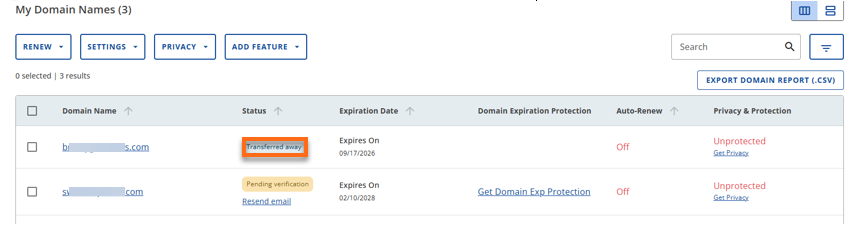
In Card view: