How Can I Transfer My Domain to HostGator?
Need to transfer your domain to HostGator? We got you!
There are several reasons why you may want to transfer your domain. You may want to consolidate all your domains under one registrar for easier domain and hosting management, get better pricing, or take advantage of additional features offered by a new registrar.
That being said, by transferring your domain, you only need to remember one login password to access your hosting account, allowing you to easily monitor your website performance and make necessary updates.
This article is a complete guide on how to transfer a domain from a third-party registrar to HostGator and will cover the following topics:
- Is My Domain Eligible for Transfer?
- What To Do Before Transferring Your Domain? ⤵
- How to Transfer a Domain to HostGator ⤵
- What is the IPS Tag? ⤵
- How to Troubleshoot a Failed Domain Transfer ⤵
- Frequently Asked Questions (FAQs) ⤵
Do you have a domain you want to transfer away from your HostGator account to another registrar? Detailed instructions are listed in our support guide, How to Transfer my Domain Away from HostGator.
Transferring a domain between two different HostGator billing accounts? Please visit the article: How to Move Domains between HostGator Accounts.
Is My Domain Eligible for Transfer?
Before initiating a domain transfer, it's important to determine if your domain is eligible. In most cases, you can transfer a domain if it has been registered for more than 60 days and is not involved in any legal disputes or holds.
- If there is a change of registrant for a domain, there will be a 60-day transfer lock required by ICANN. During the 60-day period, the domain cannot be moved to another registrar.
- Transferring a domain does not transfer your DNS record settings to HostGator. You need to set them up again in your Customer Portal to keep your website running smoothly.
What To Do Before Transferring Your Domain?
Several blocks are in place to protect your domain name ownership, which can cause difficulty in transferring your domain to a new registrar. Before transferring your domain to HostGator, the very first thing to do is check if your domain is eligible for transfer to HostGator. In most cases, domains can be transferred if they have been registered for over 60 days and are not under any domain locks, legal disputes, or holds.
Pre-transfer Checklist
Once you've confirmed your domain's eligibility, please do the following at your current registrar.
- Update your domain contact information: It is important that your domain contact information is updated, as it will be used to verify your domain ownership. However, updating your registrant information may place your domain in a 60-day transfer lock. To avoid this during the transfer process, contact your current registrar for help before you update your contact information.
- Update your name servers: Name servers direct your domain's traffic to the host server. If you've already migrated your website to your HostGator account, update your name servers now to reduce downtime during the domain transfer. If you wait, you'll have to hold off on changes until the transfer is complete. You can’t make DNS changes while the transfer is in progress.
- Unlock your domain: Unlock your domain to make it available for transfer. You can check the lock status of your domain in your RDDS (formerly known as WHOIS) information. Some registrars allow you to unlock your domain manually, while others will handle it for you.
- Get your EPP code: You will need to get your EPP code/authorization key from your current registrar in order to transfer your domain. An EPP code is a unique password for the domain, consisting of letters, numbers, and special characters, that is required to authorize the transfer. If you're not sure how to get your EPP code, please reach out to your current registrar for assistance.
Users with a .uk domain must update their IPS tag ⤵ instead of obtaining their EPP code.
- Check your domain's expiration date: It can take up to seven days to transfer a domain. If your domain expires during the transfer, it may become locked again, causing the transfer to fail.
- Check that the domain is not in redemption: If you are transferring an expired domain, ensure it is within 30 days of expiration. If it has expired for longer than that, your domain may not be transferred without being renewed.
- Confirm the domain is at least 60 days old: ICANN does not allow a domain to be transferred within 60 days of registration, last transfer, or last registrant change.
How to Transfer a Domain to HostGator
Once you have gone through the pre-transfer checklist, you're now ready to transfer your domain! There are two steps in transferring your domain to your HostGator account.
Step 1: Initiate the domain transfer
- Log in to your Customer Portal.
- There are many ways to initiate the domain transfer process within the Customer Portal.
Home tab
Under the Home tab of your Customer Portal, look for the Domain Search section on the right pane. Click the Transfer my domain instead link.
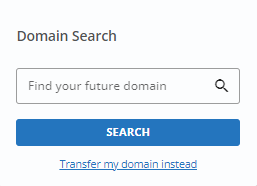
Domains tab
On the Domains page, you have several options.
- Option 1: Click the ADD A DOMAIN dropdown in the top-right and select Transfer a domain to HostGator.com.
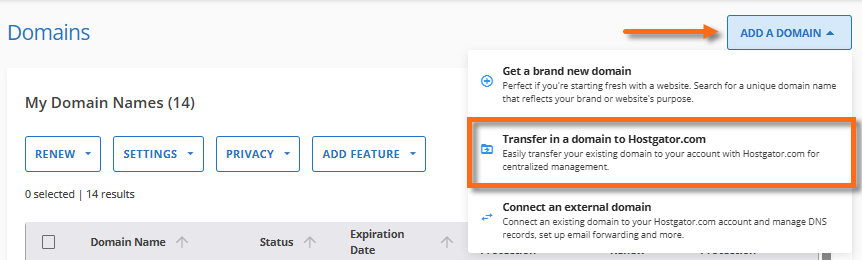
- Option 2: If the domain is already added to your Customer Portal as an External Domain:
- List View: Click the Transfer In link next to the "External domain" to initiate the process of domain transfer.
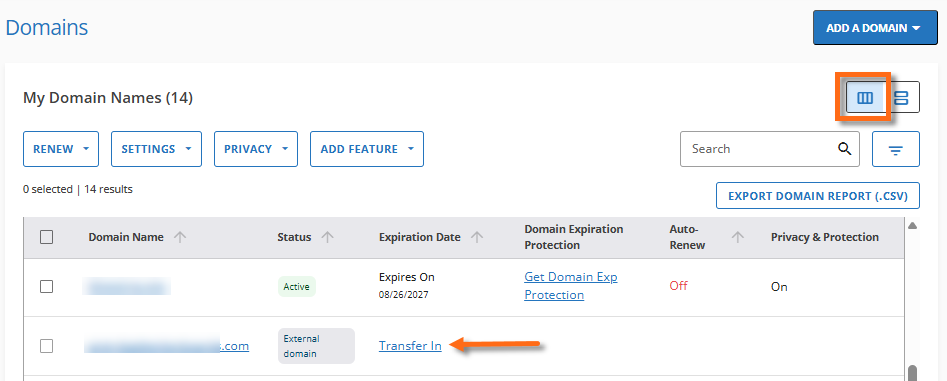
- Card View: Click the "External domain" card you want to transfer to your HostGator account.
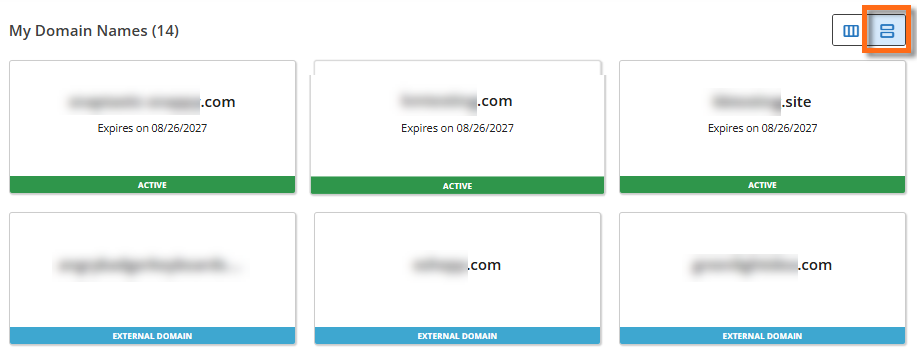
Click the TRANSFER IN button.

- List View: Click the Transfer In link next to the "External domain" to initiate the process of domain transfer.
Marketplace
- Click MARKETPLACE on the left-hand menu.
- You can do any of the following to initiate the domain transfer.
- Option 1: Click the TRANSFER A DOMAIN YOU ALREADY OWN link under the search bar.
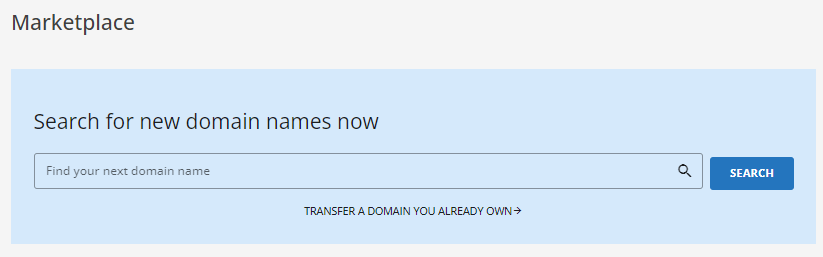
- Option 2: In the Domains category, you can also click the GET STARTED button under the Domain Transfer In card.
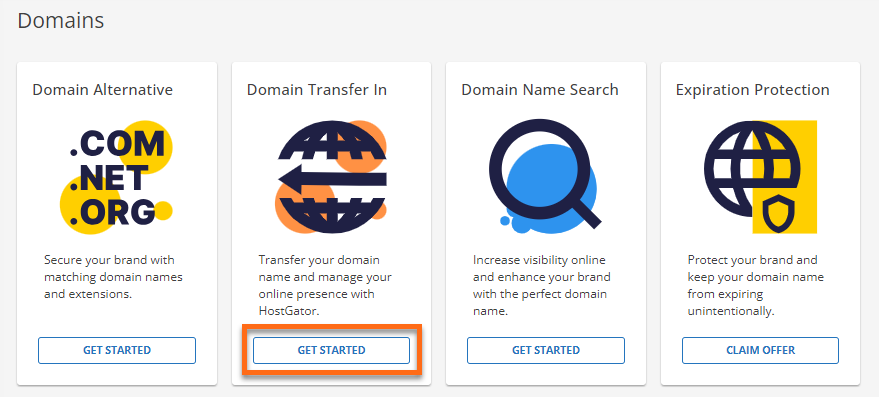
- Option 1: Click the TRANSFER A DOMAIN YOU ALREADY OWN link under the search bar.
- Option 1: Click the ADD A DOMAIN dropdown in the top-right and select Transfer a domain to HostGator.com.
- Regardless of the method you choose to initiate the domain transfer, you'll be redirected to the Start Transfer In section. Enter the domain name you want to transfer to your HostGator account, and then click the SUBMIT button.
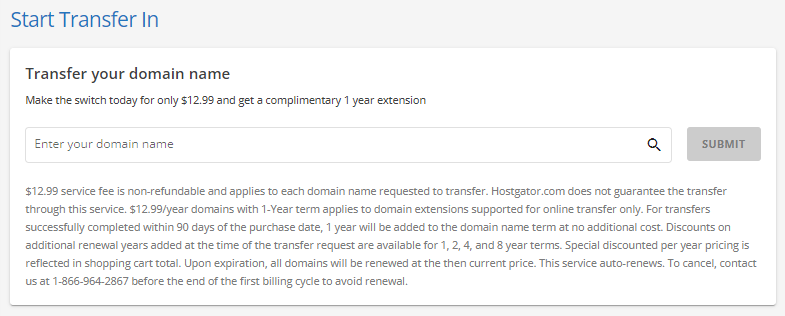
- The system will check your domain's eligibility. If the domain is eligible for transfer, you will be redirected to the Cart page. Your Cart will show a one-time service fee for the domain transfer with a 1-year renewal, and you can opt to add additional years to your domain through the dropdown.

- You'll see the total amount under the Order Summary section. Click CONTINUE TO CHECKOUT to proceed.
- Finalize your payment transaction. You may need to add a new payment method if you are prompted to do so.
- Make sure you have your domain's EPP code (or Authorization code/key) handy. You can request this from your current registrar. You can now proceed to Step 2.
Step 2: Submit the EPP Code (Post-Purchase)
After submitting the request for the domain transfer and settling the one-time service fee, the next step is to submit your domain's EPP code.
To submit your EPP code:
- Within your Customer Portal, click Domains from the left-hand menu, and then select Transfer Status.
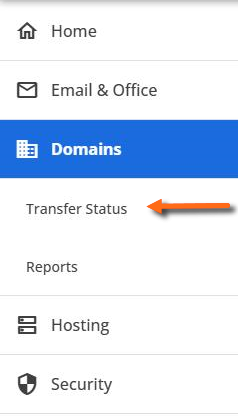
In Card View, you can click on the domain with the AUTH CODE NEEDED STATUS to transfer.
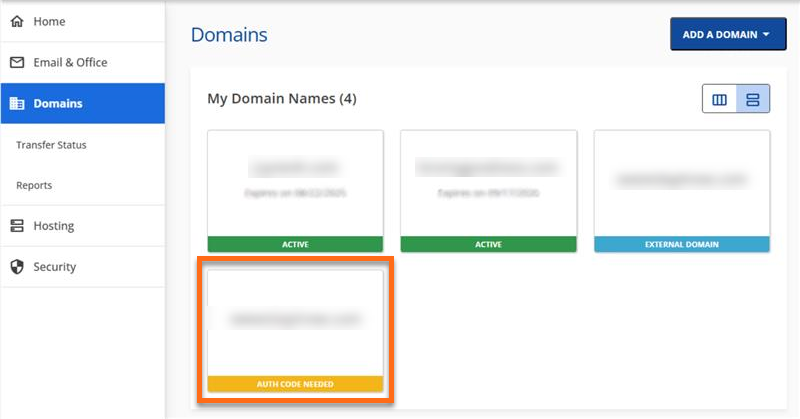
- On the Domain Transfers page, click the plus ("+") icon next to Pending Auth Code.
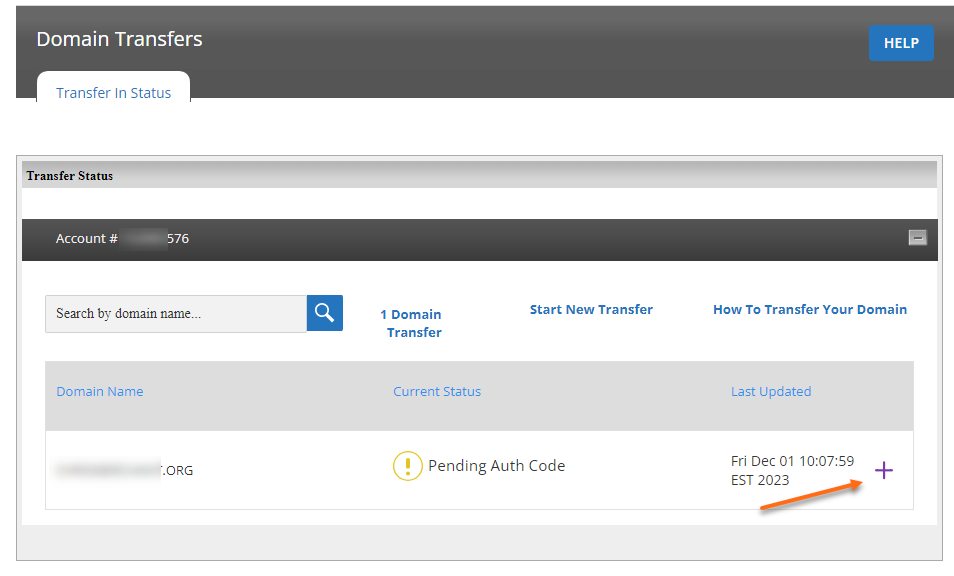
- Enter your EPP code (or authorization code/key), then click Submit.
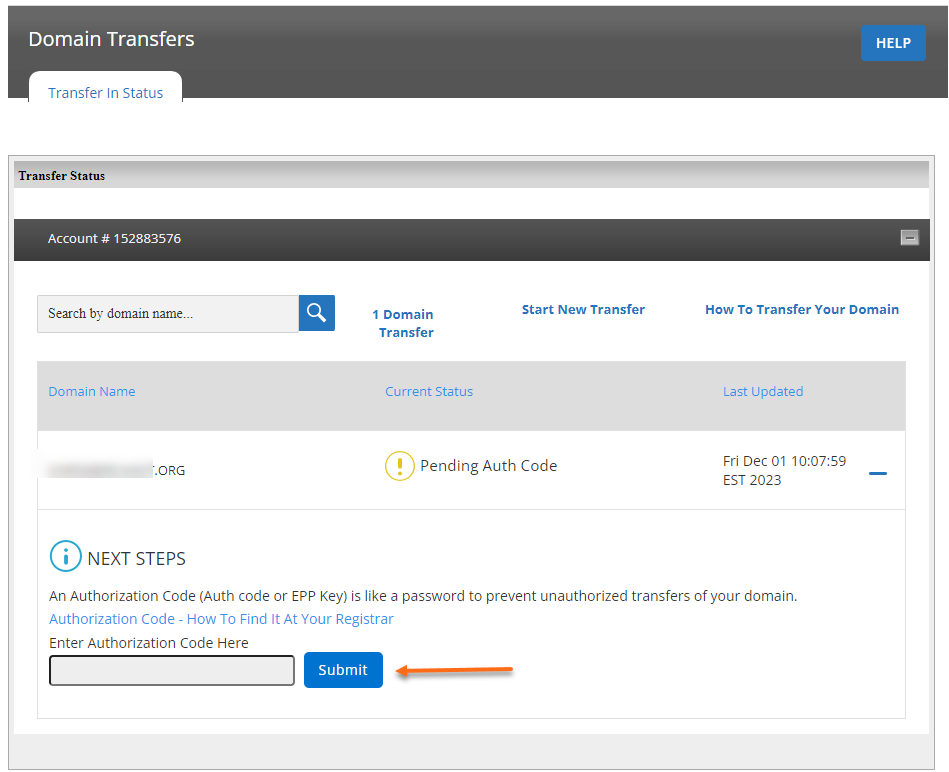
- Once submitted, the system will check your domain and its EPP code. Your Transfer Status page will display the image below.
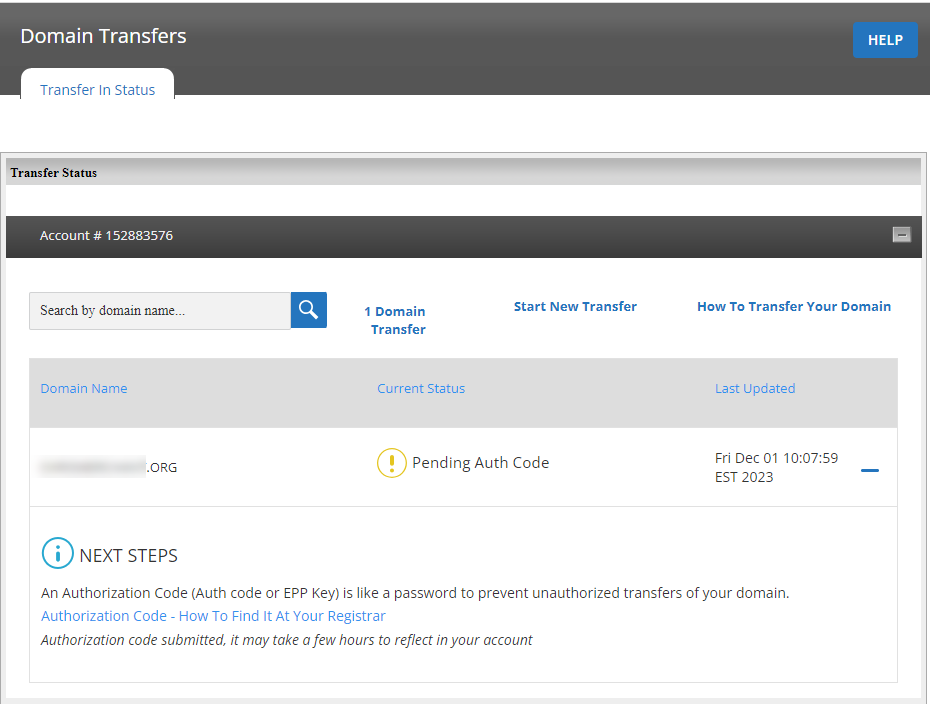
Please give the system some time to verify your domain and its EPP code. You can check your domain status later in the Customer Portal.
What is the IPS Tag?
Some UK domains require an IPS tag before registration can be transferred. Our IPS Tag is NSI-US.
[tag = NSI-US]
You may find more information in the article What is the IPS TAG?
How to Troubleshoot a Failed Domain Transfer
This section contains a list of the most common causes for a domain transfer to fail, as well as solutions to address those issues.
- The domain is unable to be transfer due to a lock: Your domain must be unlocked by your current registrar to proceed with the domain transfer. Unfortunately, as HostGator is not "yet" your registrar, we do not control your domain's lock.
Other common reasons why your domain is locked are the following.
- Possible fraud - Most registrars have a feature that locks your domain name to prevent fraudulent transfers. This is often made available to the domain owners to prevent unauthorized changes to domain settings. With a few exceptions, most providers will allow you to switch this feature on or off online in your current control panel.
- Domain Age Lock - If you registered or transferred your domain name less than 60 days ago, then your domain is locked by your current registrar for security reasons. You can proceed with the transfer once the 60-day lock has elapsed.
- Change of Registrant - Registrars are required to lock a domain name for 60 days whenever the domain information is updated, such as email address, first and last name, and organization name. You can proceed with the transfer once the 60-day transfer lock has elapsed.
- Legal Lock - In certain situations, your current registrar is legally obligated to lock your domain name, such as if the ownership of the domain name is under dispute in a court of law. In some cases, it is still possible to move your domain name to another registrar; however, you will have to contact your current registrar for assistance. You may also learn more about transferring domain names during a legal dispute on the ICANN website.
- Registry Lock - Most hosting providers offer a Registry Lock or Domain Protection Lock feature intended to protect your domain by blocking unauthorized changes.
Solution: You will have to go to your current registrar's control panel and unlock your domain from there, or you can contact your registrar and have them unlock the domain for you. For more information about domain locks, please visit the The Different Types of Domain Locks Explained article.
-
The domain is already in our system: Our system prevents you from initiating a registration transfer for domains assigned to another HostGator account.
Solution: If you want to transfer a domain between your HostGator accounts, you need to "move" it. This process is a bit different from transferring a domain registration from one registrar to another. You can still complete this process through your Customer Portal. Please visit the How to Move Domains between HostGator Accounts article for more information. -
Incorrect registrant contact information: During the domain transfer, registrars need to communicate with the domain Registrant so they can send the EPP code and validation emails. If the domain contact information is outdated, it may cause delays or failure.
Solution: Make sure your domain contact information with your registrar is updated and that you can receive emails to your Registrant's contact email address. - A 60-day transfer lock was placed on the domain: There are many possible reasons why a 60-day transfer lock is placed on a domain. The domain could be recently registered or transferred. It is also possible that there are changes to the registrant's first name, last name, organization name, or email address.
Solution: Check if the domain was recently registered or transferred within the 60-day range. If this is the case, you will need to wait until the 60-day transfer lock period expires. You may also want to avoid changing your Registrant contact information if you're transferring your domain soon, as it is ICANN policy to place a transfer lock on the domain. For more information about domain locks, please visit the The Different Types of Domain Locks Explained article.
- The EPP code has expired: It is possible for an EPP code to expire as a new one is generated for a domain.
Solution: Request a new EPP code from your current registrar and try again.
- The EPP code is invalid: The EPP code or Authorization key is a security measure and is required by the new registrar for every domain transfer.
Solution: To resolve this, please do the following.- Double-check the EPP code you entered. A minor typo and even an extra space may cause the domain transfer to fail.
- Go to your registrar's control panel and get the correct EPP code, or you can ask them to provide you with a new one. Ensure you're requesting the EPP code for the correct domain.
- If you're supposed to receive your EPP code via email, you may want to check the spam or junk folder and filter settings in your Registrant email account.
Once you have the correct EPP code, submit it through your Customer Portal again. See instructions in Step 2 above.
- The domain validation email was unsuccessful: If you did not follow the instructions in the domain validation email, the transfer would not succeed. This could be caused by not receiving the email.
Solution: Ensure that your WHOIS information is up-to-date and that you can successfully receive the email at all your contact email addresses. Then, contact us to restart the transfer and watch those email addresses carefully. Confirm that you authorize the transfer when the validation email arrives. If you do not receive and follow the directions in the email, your domain will not be transferred.
- Payment issues: If your payment for the domain transfer fees did not push through with your current registrar, your request to transfer may fail to proceed.
Solution: Verify with your gaining registrar what may have caused the issue. You may also want to check if your mode of payment has sufficient funds and if the billing details are correct.
- Issues with the gaining registrar: Your "new" registrar may be encountering some technical issues on their end, which may have prevented your transfer from being initiated or completed.
Solution: Contact your gaining registrar to report the issue and request assistance.
- The domain has gone into redemption: If a domain goes into redemption after expiring, it may no longer be transferred.
Solution: The domain would need to be renewed prior to restarting the transfer. While it may be possible to transfer a domain while it is expired, in most cases, it will not work due to issues such as being locked or having outdated contact information, etc. If you wish to attempt to transfer a domain while it expires, make sure you monitor the transfer carefully so that if it fails, you can renew it prior to it going into redemption.
Frequently Asked Questions (FAQs)
How do I ensure my domain transfer is uninterrupted?
One of the security measures to prevent your domain from being transferred without your consent is a validation email sent to your registered email address. To ensure that your transfer succeeds without interruption, please check your emails and follow the instructions provided.
What is my EPP code or Authorization key?
The EPP code is an authorization key provided by your old registrar and required by your new registrar to complete a domain name registration transfer. You must contact the old registrar to obtain this.
If HostGator is your registrar, you can get your EPP code within your Customer Portal. Please check out the article, How to Unlock a Domain, for detailed instructions. The directions to get your EPP code are slightly different depending on when and how your domain was registered. You need to reach out to your current registrar if you have not purchased your domain from HostGator.