Why Can't I Log into My cPanel, WHM or Webmail?
Your access to your hosting account, email, and control panel is an important part of your hosting experience. However, what if you suddenly cannot log into your cPanel or WHM or your webmail? It can be challenging figuring that out on your own. Don't fret! This support article will discuss the common reasons why you can't log into your webmail or control panel - cPanel (for Shared and Cloud hosting) or WHM (for Reseller, VPS, and Dedicated hosting). And yes, we will guide you on what you should do to gain access again.
- Common reasons why you can't access cPanel, WHM, or webmail ⤵
- What else can I do if I can't log into my cPanel, WHM, or webmail ⤵
Common reasons why you can't access cPanel, WHM, or webmail
There are several possible reasons why you can't log into your control panel or webmail. Such common reasons are as follows:
Invalid login credentials
Incorrect login credentials are the most common reason users can't log into their control panels (cPanel or WHM) and webmail. Double-check your username and password; ensure there aren't spaces included before and after your password. Passwords are case and character-sensitive for security reasons. If you need a password reset, you may also do so.
Please visit the following articles to learn how to reset your cPanel or WHM password.
For webmail, you can also change your email account password via the cPanel or by clicking the Reset Password button on the webmail login page.
Blocked ports
Your access ports, such as 2082, 2083, or 2095, may be blocked by your Internal Service Provider (ISP) as part of their security measures. You may contact your ISP and request to unblock these ports or try accessing your control panel or webmail using other methods, as discussed below.
Server maintenance
If a hosting server is under maintenance, customers won't be able to access their accounts. Please reach out to HostGator's Support via phone or chat so we can check if your server is under maintenance.
DNS issues
DNS is another common reason why users can't access their control panels or webmail. If the domain is not yet connected to the hosting account or is still propagating, and the URL being used to access the control panel or webmail has the domain name in it, for example, http://example.com/webmail, you'll get an error page when accessing your webmail login page.
Please visit the following article to guide you in connecting your domain to your HostGator server.
Blocked IP address
If you tried all URLs in accessing your cPanel, WHM, or webmail and still getting that "Server connection timed out" error, your external IP address is most likely blocked. If this is the case, please contact us via phone or chat so we can assist you.
What else can I do if I can't log into my cPanel, WHM, or webmail?
Launch cPanel, WHM, or webmail via the Customer Portal
HostGator made it easy for you to access your hosting control panel. The Customer Portal has a feature to redirect you to your cPanel or WHM.
cPanel
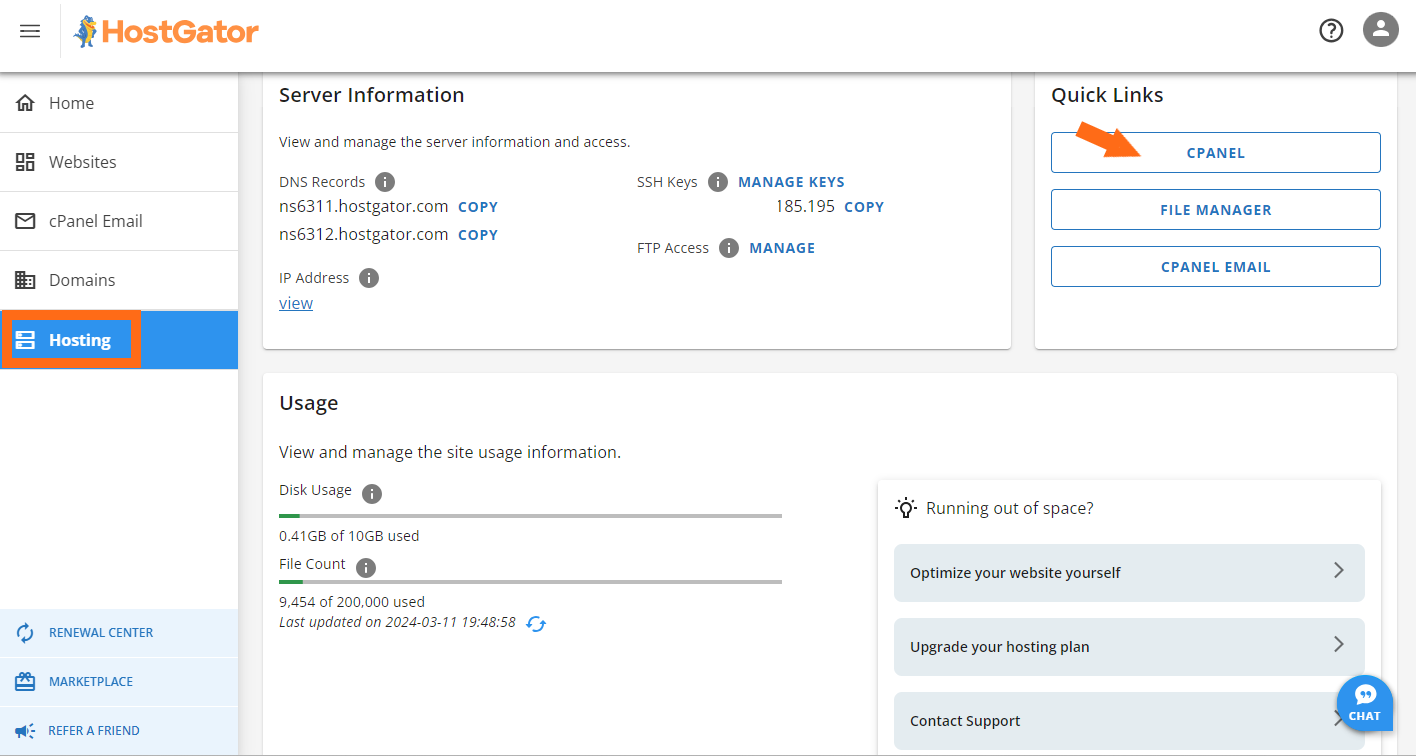
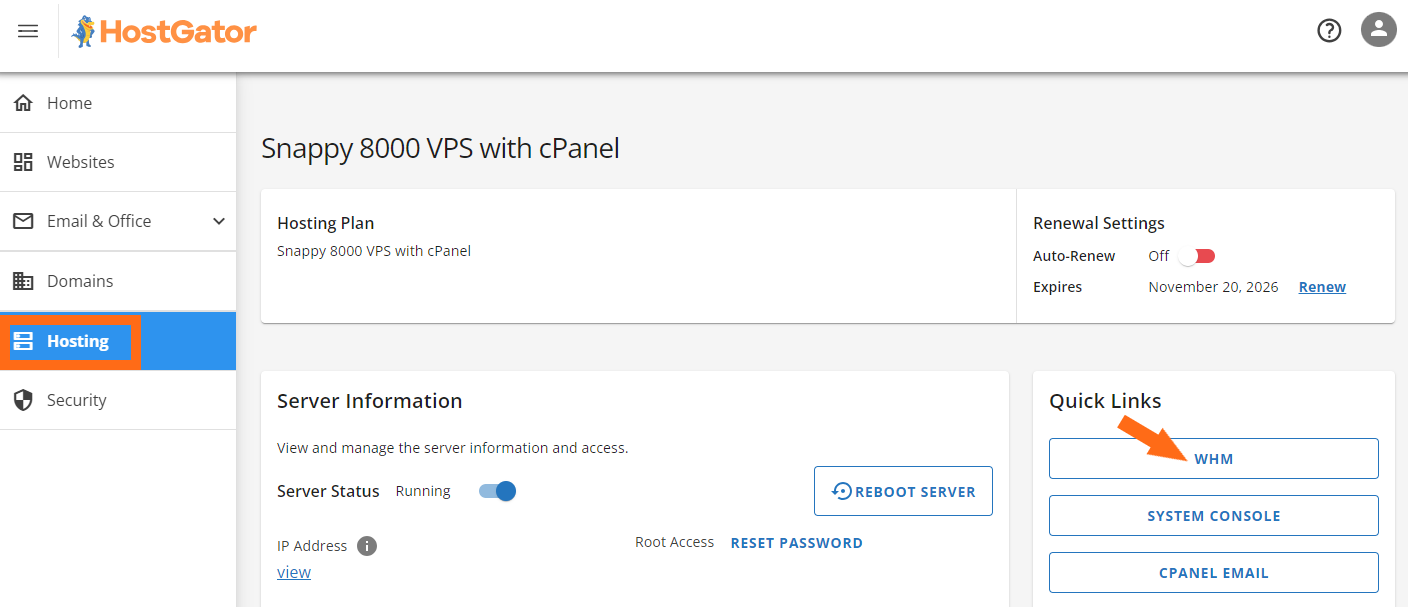
Webmail - By accessing cPanel via your Customer Portal, you'll have admin access to all of your email accounts.
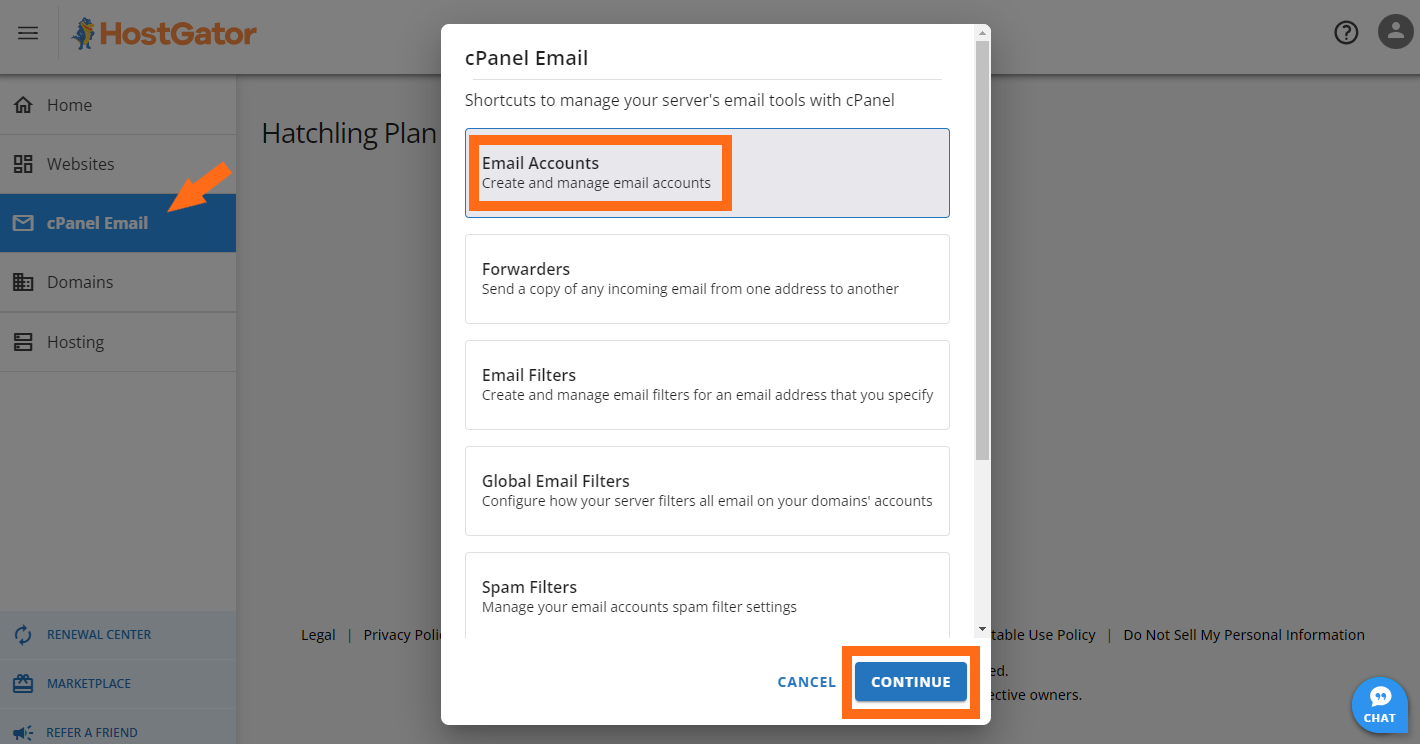
With this method, you only need to access your Customer Portal by entering the email address and password you used when registering with us. If you need help accessing your Customer Portal, please visit the following article.
Try other methods of logging in
How do you access your cPanel? Is it through your Customer Portal? You can launch your cPanel or WHM through your Customer Portal's Dashboard. With this method, you don't need to remember your cPanel or WHM logins, which are different from your Customer Portal logins for security purposes. You'll only need your Customer Portal email and password.
Want to try logging in directly into your cPanel or WHM? Why not try accessing your login page with secure or non-secure ports? For this, you'll need your server hostname or your Site IP, both of which are available in your HostGator Welcome Email.
cPanel - Use ports 2083 (with https).
For example:
https://gator1234.hostgator.com:2083
https://123.456.789.0:2083
You can also use your domain name instead of your server hostname or Site IP
For example:
https://example.com:2083
If you're using your domain to access your cPanel URL but getting an error page like "Connection timed out" or "DNS Address could not be found, " your domain is either not connected to your HostGator server yet, or the DNS is still propagating. Please ensure that your domain name is connected to your HostGator server so you can access that server's cPanel.
The following article will provide more details about logging into cPanel.
WHM - Use port 2087 (with https) or /whm together with your server name or IP address.
For example:
https://sample.servername:2087
https://123.456.789.000:2087
https://sample.servername/whm
https://123.456.789.000/whm
Please visit the following article to learn more about accessing the WHM.
Webmail - Use port 2096 or 2095, or /webmail to access your webmail together with your domain name. Ensure your domain is connected to your HostGator account by updating your MX records and email routing method.
For example:
https://www.example.com:2096
http://www.example.com:2095
http://www.example.com/webmail
For more information about logging into webmail, see the following article.
Clear your browser's cache and cookies
Regardless of what browser you're using, it is always helpful to clear your browser's cache. A lot of web issues are resolved by simply deleting cache and cookies!
You may check the following article to guide you in deleting your cache and cookies.