How to Change WHM Password
This article discusses how to update or reset your WHM password. If you have lost or forgotten your WHM password or if you just wish to change it, you can do so by following the instructions below:
- How to Reset or Change the root WHM (rWHM) Password (VPS/Dedicated hosting)⤵
- How to Reset or Change WHM Password (Reseller hosting) ⤵
How to Reset or Change the root WHM (rWHM) Password
Please note that this method only applies to VPS and Dedicated hosting.
Method 1: Via the Customer Portal
To reset or change your rWHM password:
- Log in to the Customer Portal.
- Click the Hosting tab on the left-hand menu.

- Locate your VPS or Dedicated hosting package and click its Manage button.
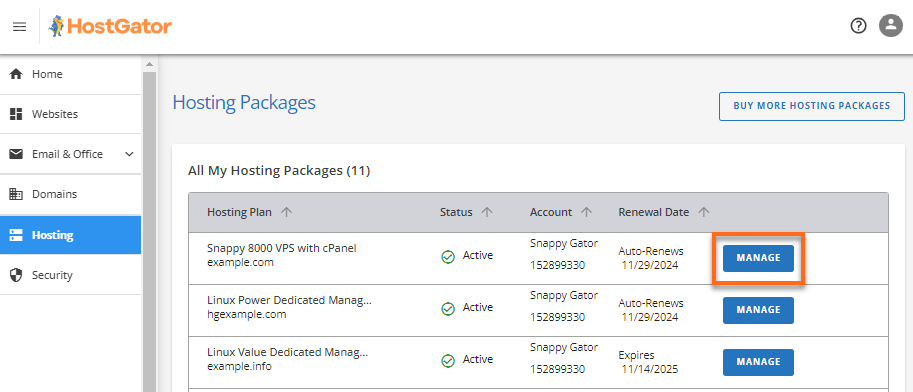
- On the VPS/Dedicated hosting management page, click Reset under Root Password.
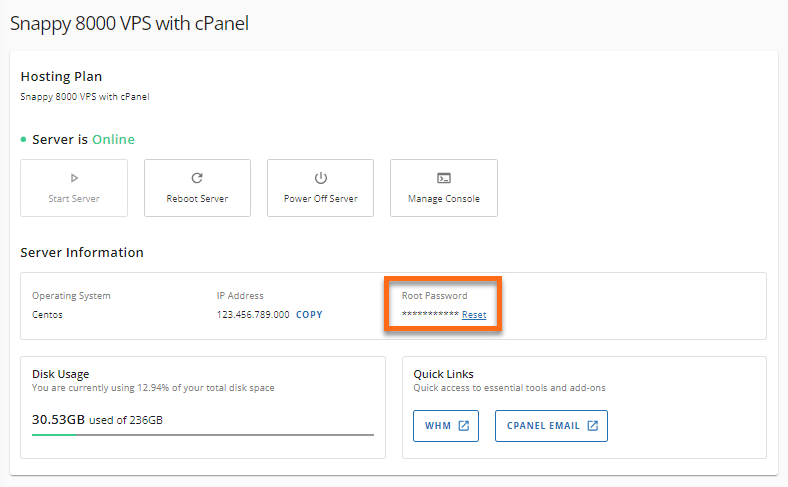
- Enter your new password in the Reset Root Password pop-up.
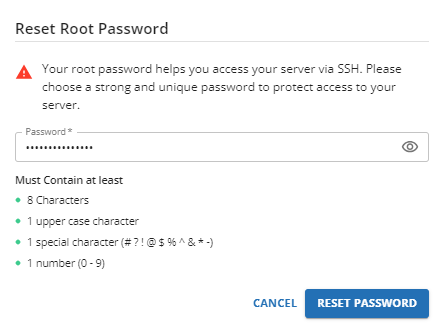
- Click Reset Password to save.
Method 2: Via VPS/Dedicated WHM
- Log in to WHM directly or launch it via the Customer Portal by clicking WHM under the Quick Links section.
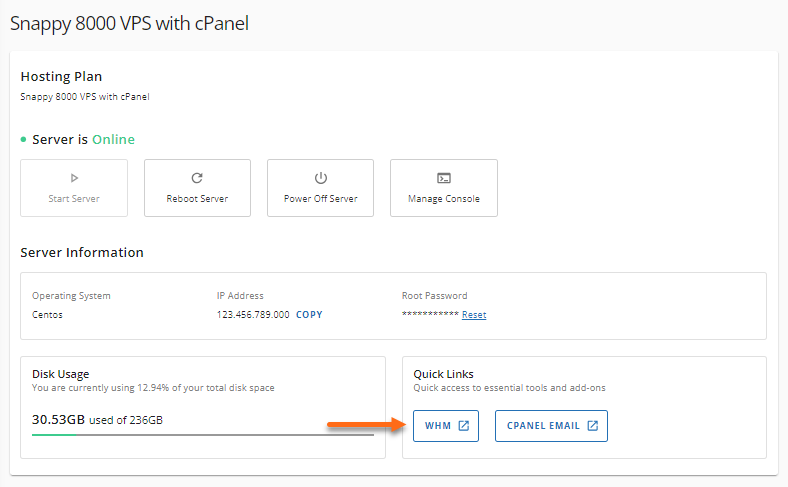
- Within the WHM, you can find the Server Configuration section by typing the keyword in the left-side panel or the search box at the top.
- Under Server Configuration, click Change Root Password.
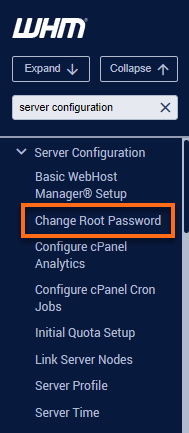
- Enter your new password in the New root Password field.
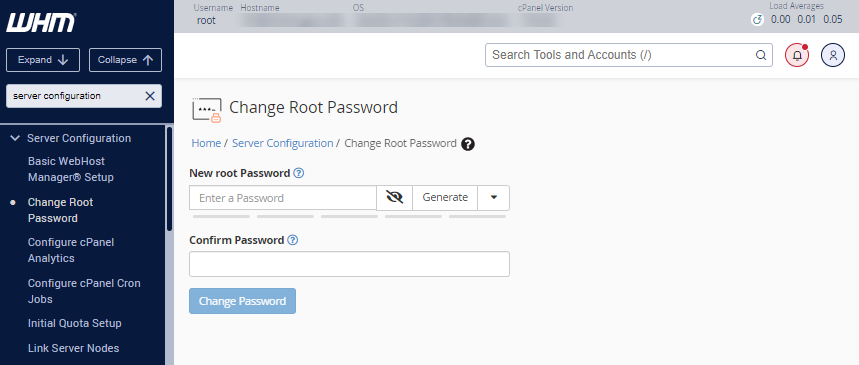
- Confirm your password, then click Change Password to save.
Your rWHM password is now updated.
How to Reset or Change WHM Password for Resellers
For Reseller hosting, the WHM username and password are the same as the primary cPanel account for the hosting package.
There are various methods for resetting the password of the primary cPanel/WHM for Resellers.
Method 1: Via the primary cPanel
This method requires your old primary cPanel/WHM password.
To change your password via the primary cPanel:
- Log in to your primary cPanel directly or launch it via your Customer Portal.
- Via the Customer Portal:
- Within the Customer Portal, click Hosting on the left-hand menu.

- Look for your Reseller hosting plan and click its Manage button.
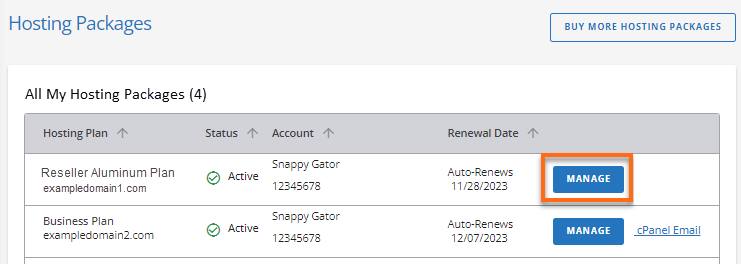
- On the Reseller hosting management page, click cPanel Login under Quick Links.
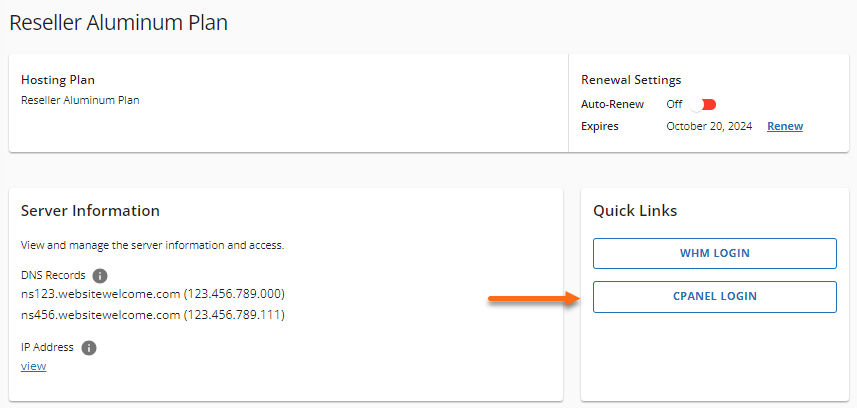
- Within the Customer Portal, click Hosting on the left-hand menu.
- Via the Customer Portal:
- Within cPanel, click the Password & Security icon under Preferences.
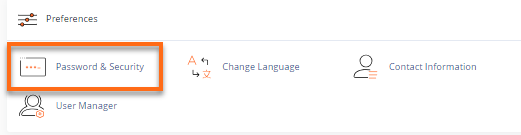
- In the Old Password box, enter your cPanel/WHM password.
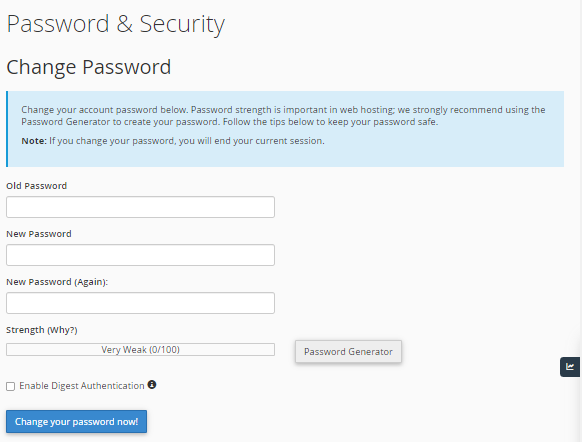
-
Enter the new password in the New Password box. This password should contain uppercase and lowercase letters, numbers, and non-numeric symbols (for example, aB3#$ f&G*1).
- Once you confirm your password in the New Password (Again) box, click the Change your password now! button.
Method 2: Via Reseller WHM
You also have the option to directly go to your Reseller WHM and change your WHM password there.
- Log in to WHM directly or launch it via your Customer Portal by clicking WHM Login under Quick Links.
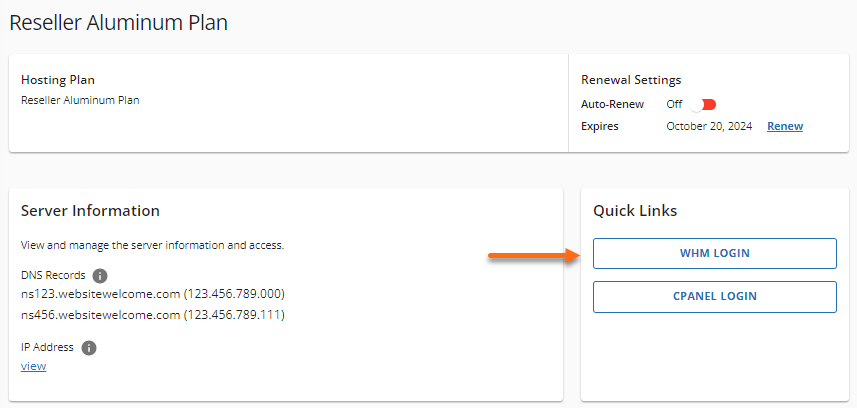
- Within WHM, look for List Accounts using the search pane on the left-hand side.
- Select List Accounts.
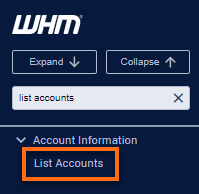
- On the right-hand side, locate your primary cPanel account, which is usually the primary domain of the Reseller hosting.
- Click the + icon beside the cPanel's domain.
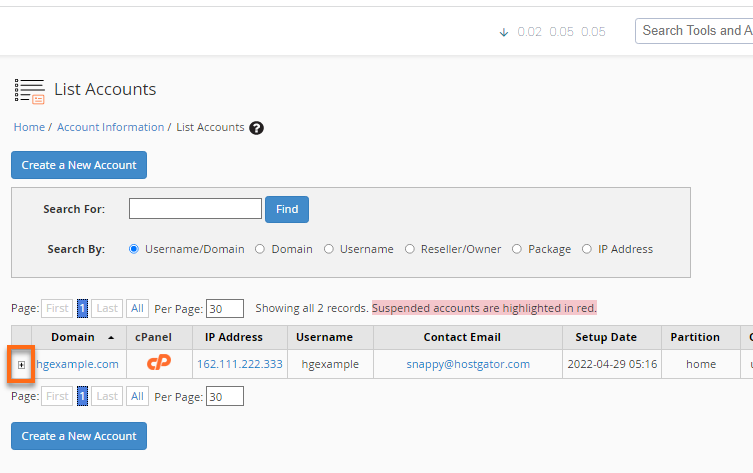
- In the Change Password field, enter your new primary cPanel/WHM password.
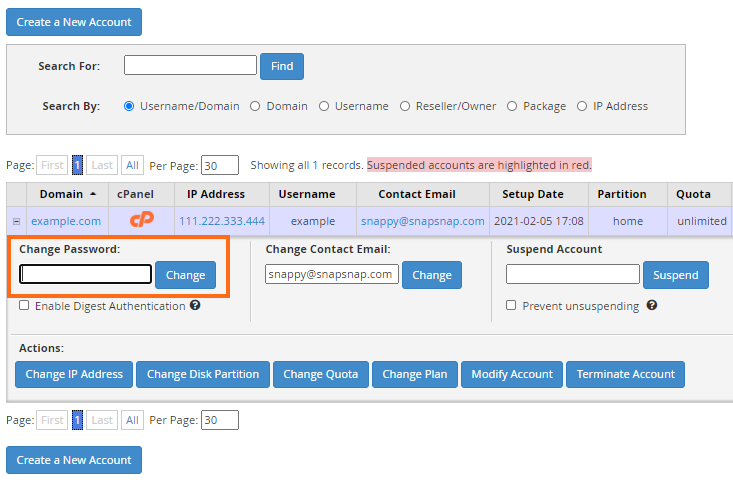
- Click the Change button to save.
- A confirmation page will appear, notifying you of the password update.
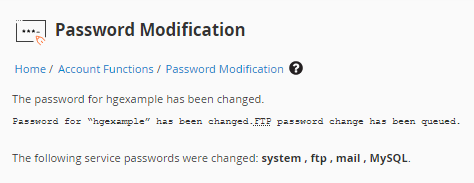
You may now try logging into your WHM using the new password!
Want to reset the cPanel password of your Shared hosting? To find out how, please visit the article: How to Reset Your cPanel Password?