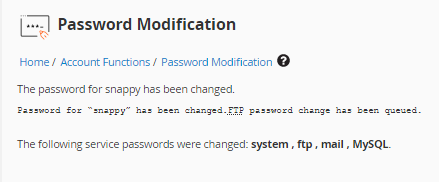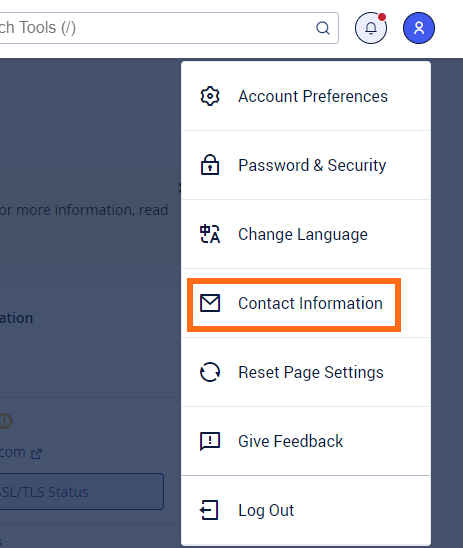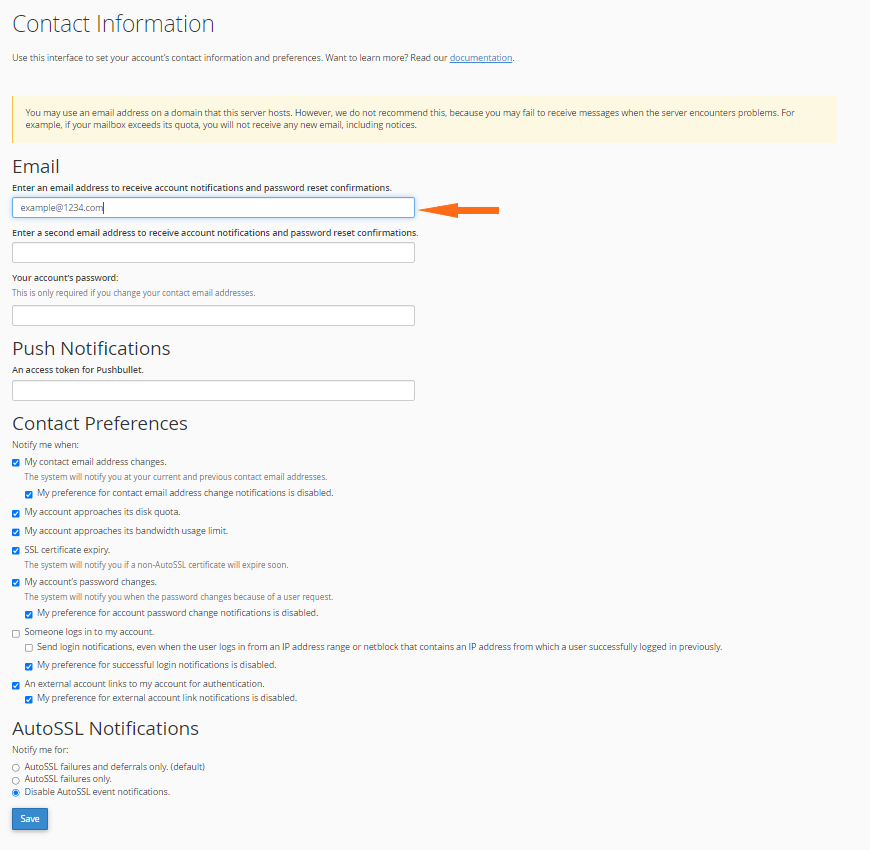How to Reset your cPanel Password
This article discusses various methods for resetting cPanel passwords. Depending on your hosting type, there are different ways to reset the password of your cPanel.
Please click the links below for the instructions.
- Method 1: Via the cPanel login page ⤵
- Method 2: Via cPanel (Password & Security section) ⤵
- Method 3: Via the WHM ⤵
Method 1: Via the cPanel Login Page
Your signup email address is the email address you used when you first signed up with HostGator. You can also find this information within your cPanel's Contact Information section.
All cPanel notifications will be sent to the email address in that section, including password resets. Please make sure you have access to that email account.
To reset your cPanel password via the login page:
- Enter your cPanel's URL in a browser.
- Within your cPanel's login page, click the Reset Password link.
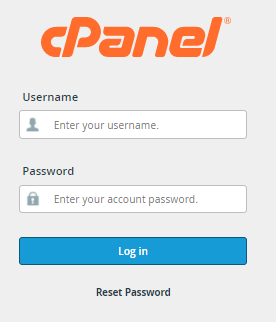
- On the next page, enter your cPanel username.
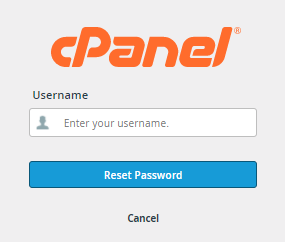
- Once done, click the Reset Password button.
- Enter your signup email address, then click the Send Security Code button.
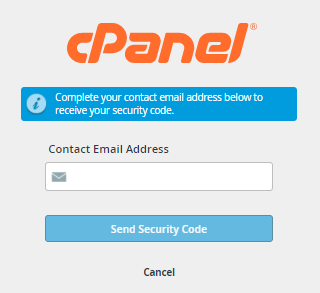
- Check your email account and take note of the security code.
- On the login page, enter your security code, then click Submit.
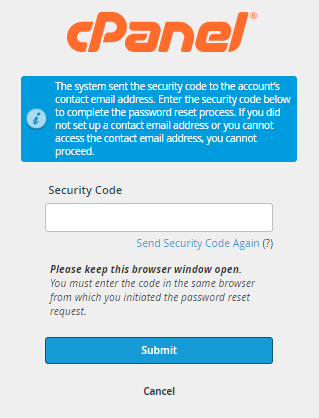
- Provide your new password.
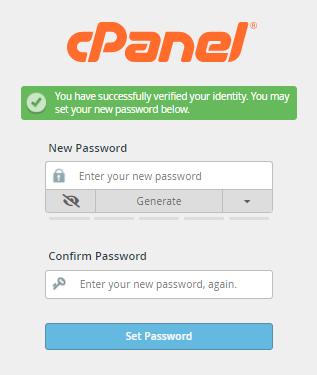
- Once you confirm your new password, click the Set Password button.
- A successful notification will be displayed on the next page. Click Log in to cPanel.
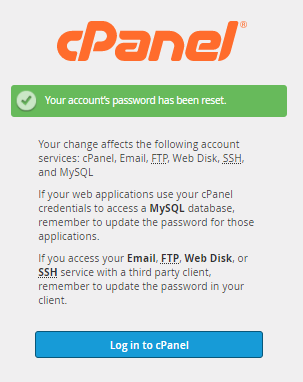
- Enter your cPanel username and new password to access your cPanel.
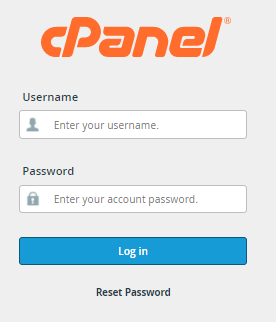
Method 2: Via cPanel (Password & Security section)
If you're already within cPanel and want to reset your cPanel password, you can do so through cPanel's Password & Security section.
To reset your password within cPanel:
- Click the User Menu icon located in the top-right corner of cPanel.
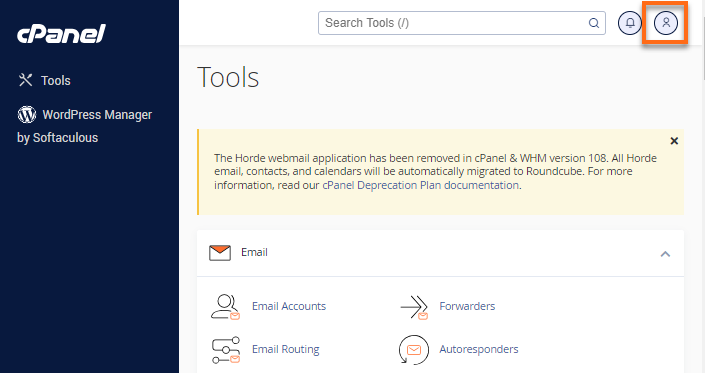
- Select Password & Security from the options.
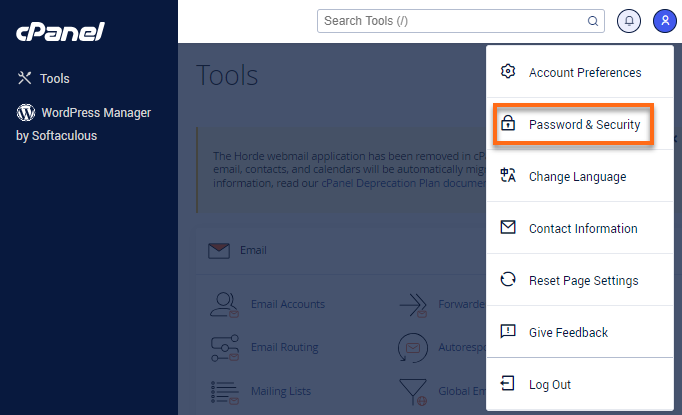
- Enter your old cPanel password.
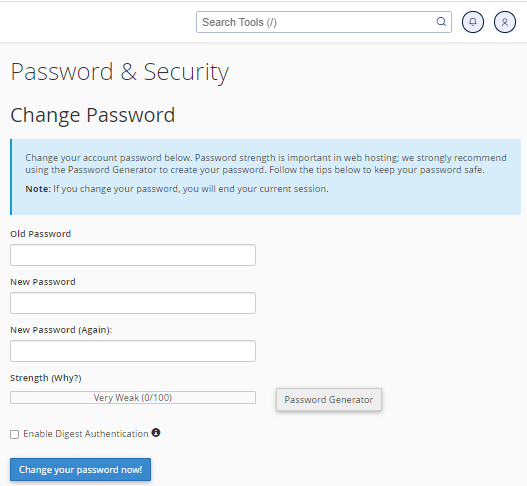
- Enter your new password twice. You may also use the Password Generator feature to create a secure password.
- Once done, click the Change your password now! button.
- Tips for creating secure passwords are also seen in this section.
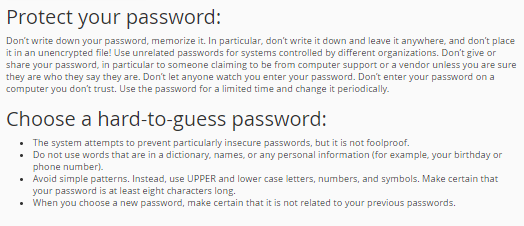
Method 3: Via WHM
This applies to Reseller, VPS, and Dedicated hosting.
The WHM allows you to change passwords for your individual cPanel accounts. If you are in Reseller hosting or unable to reset the password via the cPanel login page, follow the instructions below.
Want to know how to create a cPanel account in WHM? Please visit the following article for the instructions: How Do I Create a cPanel Account?
- Log in to WHM.
- Using the search bar on the left side, search for List Accounts.
- Select List Accounts.
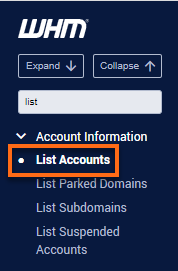
- On the right-hand side, locate the cPanel account you wish to reset the password.
- Click the + icon beside the cPanel's domain.
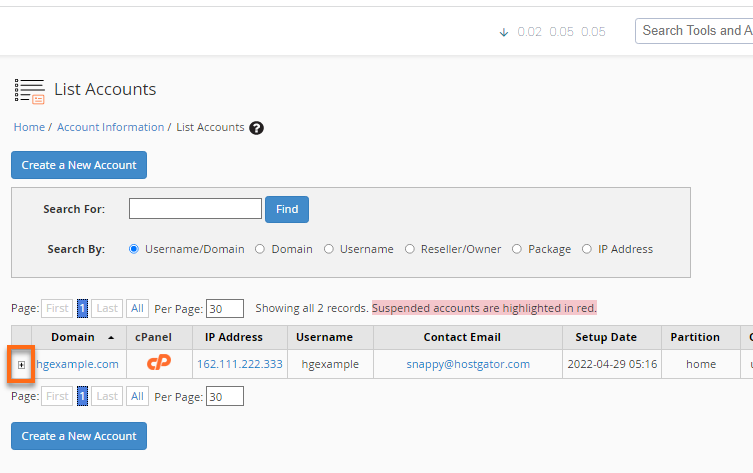
- In the Change Password field, enter your preferred cPanel password.
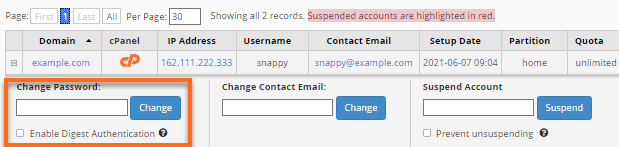
- Click the Change button.
- A confirmation page will appear, notifying you of the password update.