Plugins Advice
WordPress plugins can cause errors directly and immediately. However, a bad plugin can have effects that do not instantly cause an error but have long-term effects on your CPU and resource usage, causing even larger harder-to-fix problems. We strongly recommend optimizing your WordPress website to keep your website.
In this article, we will discuss resource-extensive and resource-friendly plugins and recommended plugins. We will also give you tips in selecting your WordPress plugins.
- Pro-tips when selecting plugins ⤵
- Check your existing plugins ⤵
- Recommended plugins ⤵
- Plugin Support ⤵
See more support articles in the Related Articles section below.
Pro-tips when selecting plugins
Before installing a plugin, view the plugin's details first by clicking More Details.
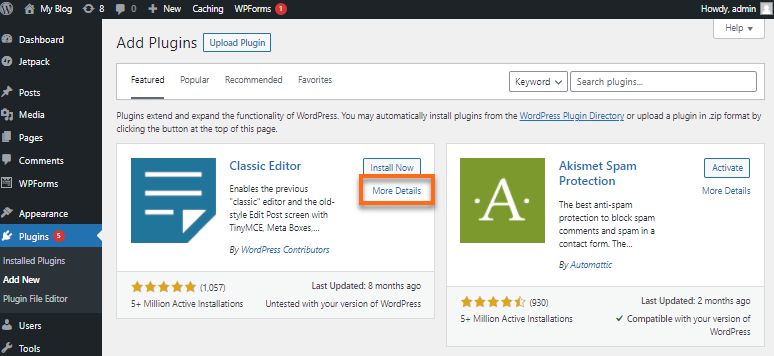
Here is where you can check the plugin's information.
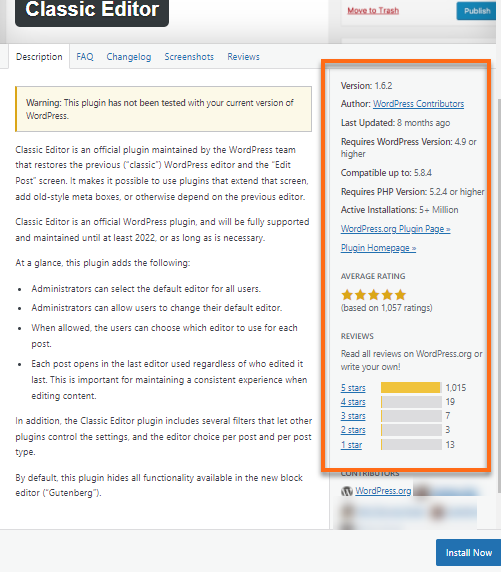
- Compatible with your WordPress version - Ensure to select a plugin that has been tested and is compatible with your WordPress version. You will want to make sure that it plays nicely with your core WordPress files.
- Compatible PHP version - It is equally important to check if the plugin is supported by your hosting server's PHP version. Incompatibilities can cause serious errors, or the website may not load properly at all.
- Last Updated - Select a plugin that is being maintained and updated by the plugin’s developer. An outdated plugin may not work or function correctly with your updated WordPress version or theme.
- Active Installations - It is nice to see when a plugin is popular, as it’s a great indication that others have found it useful and successful. Keep in mind that you might happen upon a new plugin that has yet to be discovered by other users.
- Star Rating - Look to see how many stars that plugin has been rated, along with how many people have rated it. Five stars with only 1 review are different than 4.5 stars and 633 reviews.
Check your existing plugins
Any plugins that are not vital to your WordPress should be deleted. Please remember that any time you add additional plugins, each of these plugins can increase your resource usage. We recommend no more than 3 to 5 active plugins, not including your caching plugin.
If you're having difficulty with your site that may be caused by a plugin, you can disable all of your plugins to return your site to a functional state. At that time, you may reactivate them one at a time and observe their impact on your site before activating the next plugin. This is also one way of optimizing your WordPress site.
HostGator has this helpful article which includes information on how to monitor your site's resource usage to determine if it is impacted:
In addition to checking this manually, the following plugins are known to be severely resource-intensive and could cause downtime, longer page load times, or larger process counts.
Resource-intensive plugins
- All Backup plugins
- All related posts plugins such as WordPress Related Posts or YARPP
- Google Sitemap
- StatPress and other WordPress statistics software plugins
- Some image galleries and media players are intensive, but this largely depends on how you use them.
- Some SEO plugins
- Unique_articles
- WP Post Views
- WPRobot3 and other auto-poster plugins
Resource-friendly plugins
The following plugins are recommended by HostGator as they provide features for WordPress that are in high demand, such as SEO functions, without harming your site:
Recommended plugins
There are a few plugins that HostGator strongly recommends that every WordPress user install. These plugins actively improve the efficiency and health of WordPress sites:
- Install WP Super Cache or W3 Total Cache - The installation of either of these plugins can be done from your WordPress Dashboard under Plugins. Follow the links below for information on how to set up these plugins:
- WP Super Cache (recommended)
- W3 Total Cache - W3 Total Cache is a more advanced and feature-rich caching plugin. It is normally overkilling and can adversely affect performance if it isn't set up correctly. If advanced caching features such as Minify or CDN integration are needed, you should use this plugin.
- Install a Database Optimization plugin - Frequent updates and large databases can cause severe issues with CPU usage. The following plugin is highly rated for optimizing WordPress databases:
- Install Anti Spambot plugins - Unlike caching plugins, you can have multiple plugins that prevent spam bots from abusing your site with large quantities of spam and attack.
-
Askimet - This plugin automatically filters and deletes spam posts on your blog, which can dramatically increase your resource usage as well as inconvenience you with Spam.
This video will walk you through the steps below, demonstrating how to install and configure Akismet.
- Log into your WordPress Dashboard.
- From the menu, click Plugins, then Add New.
- In the search plugins textbox, type Akismet and press Enter.
- Akismet should be the first plugin found. Locate it and click Install Now.
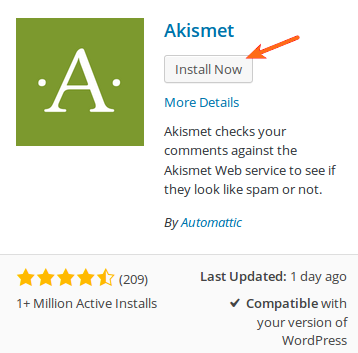
- Once the installation is complete, click Activate.
- On the next screen, click Get your API key. You will be taken to Akismet's home page and prompted to create an account. Please create an account and to acquire your API key, then return to this page, enter your key in the text box, and press the button labeled Use this key:
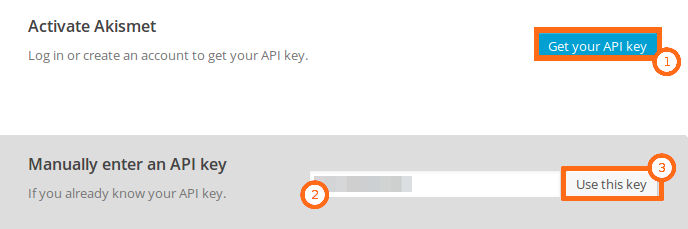
- Click Save Changes on the next page to accept the default configuration:
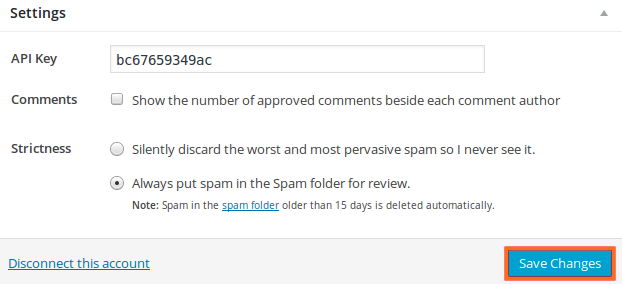
Congratulations, Akismet will now begin filtering spam and helping you have a happier site!
- CAPTCHA - Choose and install a CAPTCHA plugin. There are many options for this that are highly rated. A good CAPTCHA plugin will help prevent the spam posts from ever getting made.
-
Plugin Support
Plugins are developed by third parties. If you're having difficulty with a plugin or have identified a plugin as being the source of your issue, you will need to contact the plugin developer for support.
This video will walk you through recommended methods for contacting your plugin developer for support.
For more information on where and how to get support with WordPress themes and plugins, please check the following article.