How to Optimize a WordPress Installation
One of the greatest benefits of using WordPress is its customizability. The drawback is that you may easily configure WordPress to have high resource usage. Your resource usage can impact other users, violate the Terms of Service, and cause suspension of your site with little to no warning.
The vast majority of issues that cause WordPress to consume too many resources result from coding that HostGator unable to support. However, this article recommends optimizing WordPress and reducing CPU and resource consumption for a better hosting experience.
How to optimize a WordPress website
Upgrade to the latest version of WordPress
The latest WordPress versions have optimized code that could reduce the CPU consumption of your site. Please click the expand below for the complete instructions.
To upgrade your version of WordPress:
- Log in to your WordPress Dashboard.
- Click Dashboard and then select Updates. This section will display available updates in your WordPress install.
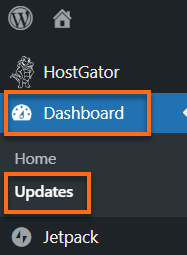
- Click Update Now.
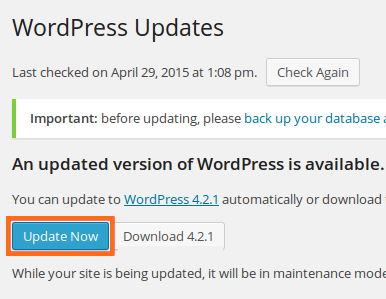
After upgrading to the latest version, WordPress will display a page letting you know about its newest features and changes.
By returning to the Updates page, you can also update any installed themes or plugins to the latest version, which is strongly recommended for the best WordPress experience.
Review your plugins
WordPress users are already familiar with how dramatically plugins can affect the behavior of a website, and resource usage is no exception. HOSTGATOR offers the following article to help with your plugins usage:
This article will assist you with making the following changes:
- Install plugins that help your site perform better.
- Identify plugins that hurt your site so you can uninstall them.
- Recommend well-developed plugins for common needs, such as SEO.
Minimize the number of WP cron
The WordPress Cron job is a resource-intensive task that runs whenever visitors access your WordPress. You can significantly improve your site's performance with the advice in this article:
Limit web crawlers and bots
Web crawlers can often cause resource problems for WordPress sites. The first tool for protecting your site against web crawlers is a robots.txt file. Please review the instructions below for assistance with creating a robots.txt file to improve the WordPress site's performance.
These are the step-by-step instructions for creating a file called robots.txt in the document root for your WordPress site. The file should contain the following text:
To create the file:
- Log in to cPanel.
- Click on the File Manager icon.
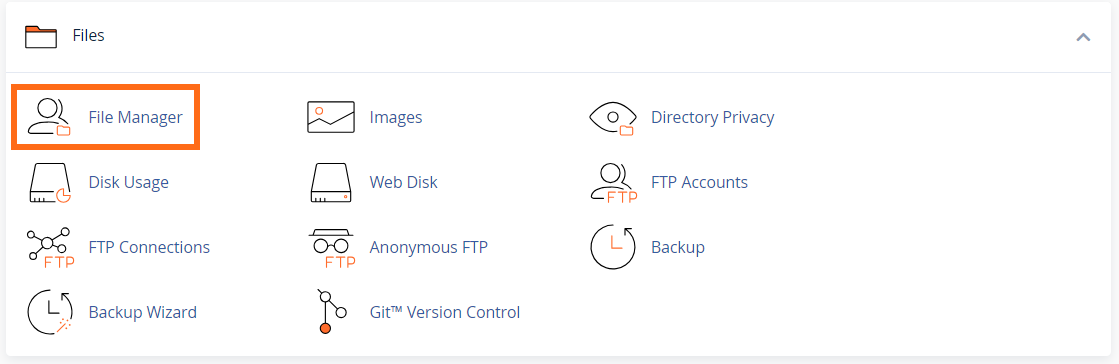
- Navigate to your site's document root.
- Click on the + File icon.
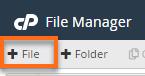
- Name the file robots.txt, then click Create New File.
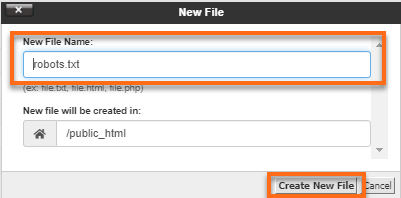
- Do right-click to the robots.txt file, then select Edit.
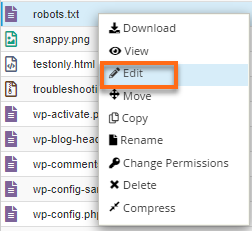
- In the new pop-up dialog box, click Edit.
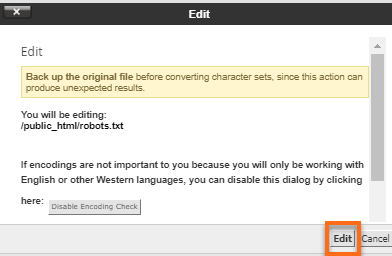
- In the new window, enter the code below, then click Save Changes.
User-agent: * Disallow: /cgi-bin/ Disallow: /wp-admin/ Disallow: /wp-includes/ Disallow: /wp-content/ Disallow: /trackback/ Disallow: /index.php Disallow: /xmlrpc.com Disallow: /wp-login.php Disallow: /wp-content/plugins/ Disallow: /comments/feed/ User-agent: Yandex Disallow: / User-agent: Baiduspider Disallow: /
In addition to robots.txt, the Google Webmaster accounts offer tools to help reduce the rate at that crawlers initiate requests with your site, reduce the resources, and allow for more legitimate traffic to be served.
Check your theme
Sometimes, the coding of a theme can cause resource issues on a WordPress site. Fortunately, this is simple to test for. Please note that this method will not work for currently access-restricted sites. The site must be able to have traffic to test resource usage accurately.
- Familiarize yourself with how to monitor resource usage from the following article:
- Set your WordPress to a default theme.
- After several hours of usage, check your resources to see how your WordPress functions with the default theme.
- Activate your theme of choice.
- After several hours of usage, check your resources to see how the new theme has impacted your site's resource usage.
If your theme is causing resource issues for your site, you must contact your theme developer or select a new theme.
These changes are not guaranteed fixes but provide a starting point for correcting high-load issues on WordPress sites. These recommendations are provided in order of complexity and will have varying results depending on the specific cause of the resource usage of your WordPress site.