What Is the Difference between a Seat and an Alias?
Every user in a Google Workspace (formerly G Suite) account has a primary address for signing into their account and receiving mail. A seat (or license) must be purchased to give every user a primary address. You can create an email alias if a user wants another email address. Please see the Add or Delete an Alternate Email Address Google article on creating an email alias.
What does this mean?
This means you must purchase a seat for each set of user credentials. These credentials will give access to a single mailbox. Still, each mailbox may create up to 30 aliases to receive and reply to emails. With one seat (or license), you can have 31 email addresses associated with it.
Each user will continue to log in using their primary email address. If you wish to have multiple users manage email accounts for your domain name, you will need to purchase a seat for each one.
When should I buy additional seats?
If you need more than one person to access your domain or manage more than 31 email addresses for your domain, you will need additional seats.
How to Purchase Additional Seats
There are 2 steps in adding new seats (license) to your Google Workspace account.
- Step 1: Purchase additional seats via the Customer Portal ⤵
- Step 2: Add the new users to your Google Admin Console ⤵
Step 1: Purchase additional seats via the Customer Portal
To purchase additional seats:
- Log in to your HostGator Customer Portal.
- Click Email & Office in the left-hand menu, then select Google Workspace.

- On your Google Workspace management page, click the Add more users link under Users.

- On the pop-up window, click the dropdown to select the number of users you want to add.

- Review the amount that needs to be paid upfront and click the Buy Now button.
Step 2: Add the new users to your Google Admin Console
After you have purchased additional seats, add them to the Google administrator console. To add users for whom you have purchased seats:
- Log into your Google Administrator Console with your admin account.
- Click the Users icon.

- Click on Add new user in the navigation bar.

- In the new pop-up window, enter all the information for the user you wish to create. If you want to set a password for the user, click Set Password; otherwise, a temporary password will be generated.
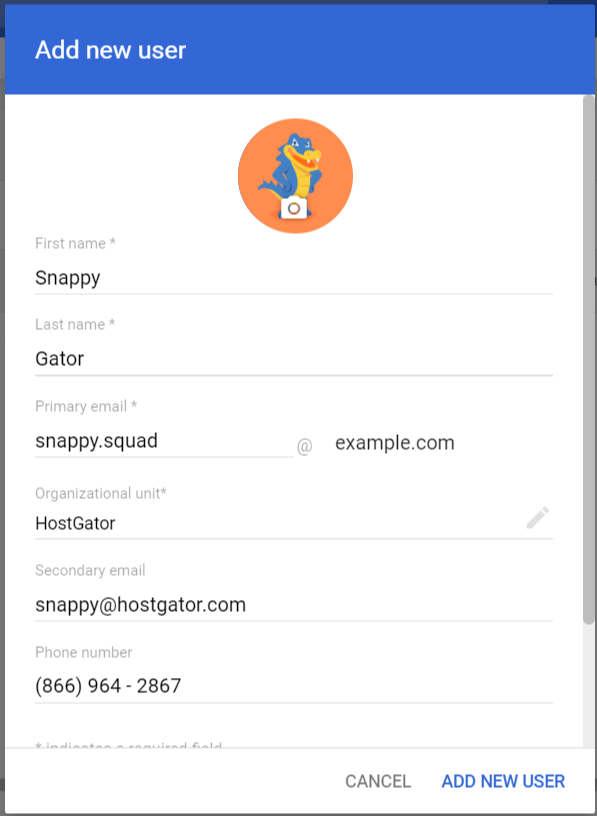
- Click the Add New User button in the lower right corner of the pop-up.
- A new pop-up window will appear, confirming the creation of the new Google Workspace seat.
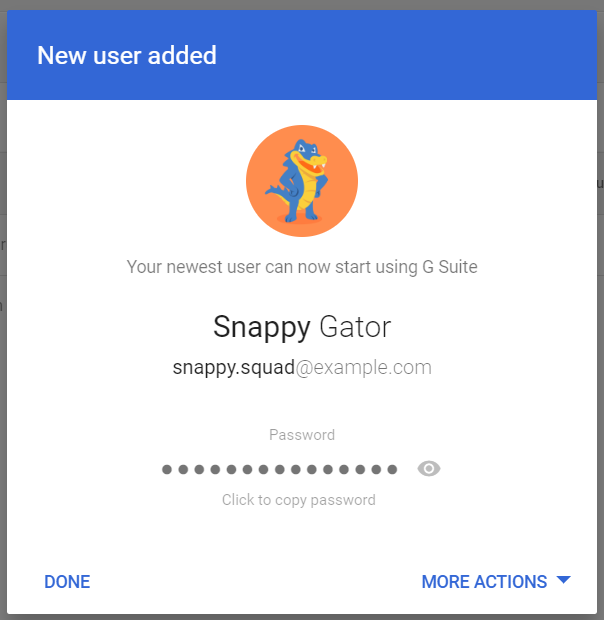
- You can email the login details to the new user by clicking More Actions, selecting Email Login Info, and providing an email address where the new user can receive their login credentials.
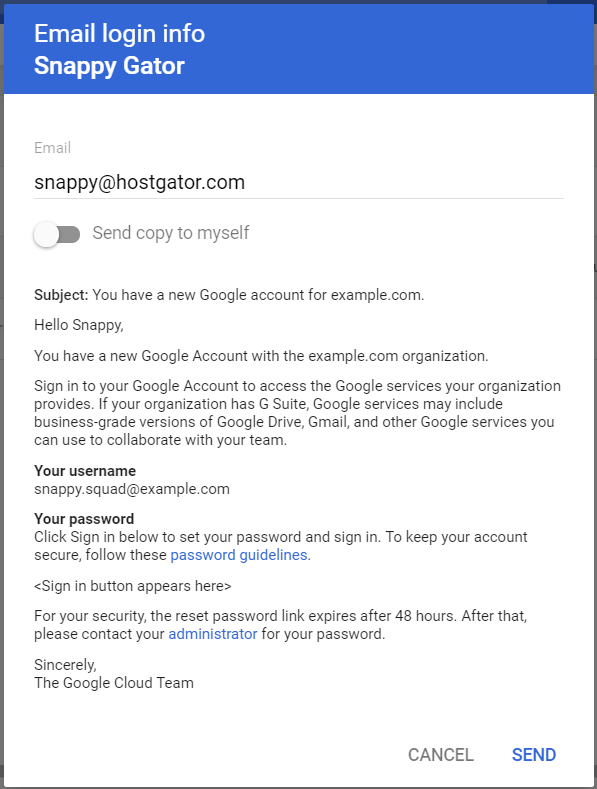
The new user can now log into Google Workspace services with the email address and password created for this new Google Workspace seat!
Need help in setting up Google Workspace? We have consolidated helpful articles to guide you in ordering and managing Google Workspace.
- Google Workspace Setup Part 1 - Setup with Internal Domains - This article walks you through setting up Google Workspace with domains you've registered with HostGator.
- Guide to Using Google Workspace with an External Domain - This article will guide you through purchasing and setting up Google Workspace with domains not registered with HostGator.
- Google Workspace Set up Part 2 - Manage Google Workspace Admin - This article will guide you through the additional setup required within your Google Workspace admin account so you can use its functionalities.
- How to Transfer a Google Workspace (Formerly G Suite) Account - This article will guide you through transferring your existing Google Workspace account to HostGator.