Managing Your HostGator Account: Updating Primary Contact, Email, and Domain Ownership
At HostGator, ensuring your account's contact information is current is crucial for maintaining security, particularly during business transitions or when the need arises to give someone else the authority to manage your account.
This article discusses the following actions you can do as the account owner:
How to Change the Primary Contact on Your Account
The Primary Contact serves as the Account Holder's legal representative, possessing full authority to manage the account, whether it pertains to an individual or a company. If a company has ownership of an account and you need to change the Primary Contact, you can request the current Primary Contact to log in to the account and make the necessary adjustments. You must submit a request for Primary Contact Replacement only if the present Primary Contact is not able to do so or is no longer associated with your business.
To update the primary contact on an account, gather all 3 of the required documents:
- Valid Government-Issued Photo ID (full color) - This should be a valid, unexpired, full-color, government-issued photo ID of the individual requesting to become the Primary Contact.
- Two Organization Documents - This should be any 2 of the following recent organization (not personal) documents.
- Utility Bill (dated within 90 days of submission)
- Business License
- Letter of Incorporation
- A Tax Return or Tax ID Document
Note: The organization address must match the address on the supported documentation provided.
If you already have a User ID, there is no need to create a new one. If you have multiple User IDs in your account, you can also merge them together. Please visit the following article for instructions on how to do so.
To submit a Primary Contact Replacement (PCR) request:
- Click the button below to initiate the request.
- Enter the domain name in the Domain Name field, then click on Continue.
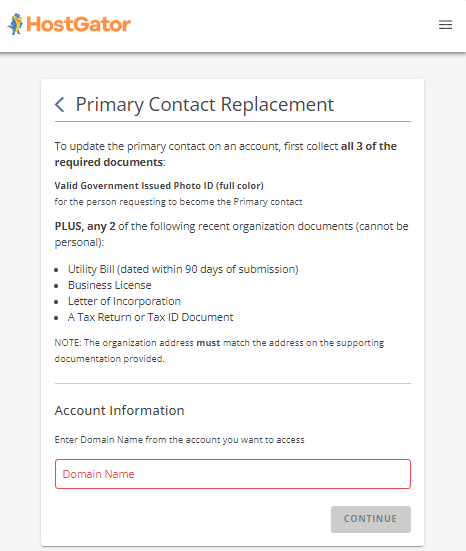
- If you have an existing User ID, enter your User ID, then click Continue.
If you need to create a New User ID, enter a new User ID and password. Confirm your password and then click Create Account. You will be prompted to create a new profile. Proceed to create one.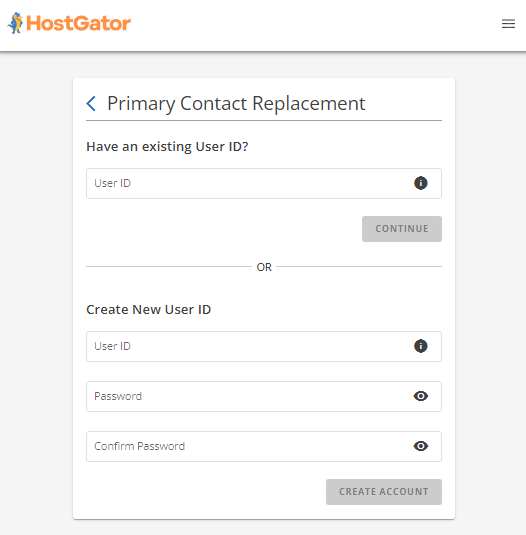
- Upload the required documents.
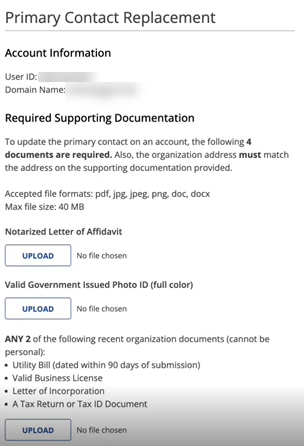
- Read and agree to the Terms and Conditions, then click Continue.
- A page will be displayed to notify you that your request was submitted. Please give us time to review and process your request, and we will contact you via email.
How to Change Your Email Address
The Customer Portal allows you to manage your hosting account, including updating your primary email address. For more information on how to change your email address, please visit the following article.
If you're unable to change your email address due to any of the following scenarios, you must submit a request to change the email address associated with your User ID.
- Your email address is no longer valid.
- You cannot access the account using your login information.
- You cannot access your email address on file.
To update the email address on your account, first, gather the following required documents:
- Valid Government-Issued Photo ID (full color) - This should be a valid, unexpired, full-color, government-issued photo ID of the individual requesting an updated email.
- Utility Bill (dated within 90 days of submission - This can be for telephone, water, electricity, gas, etc.
You may ask: "What if I don't have a valid utility bill?"
You can submit any one of these documents:
- Leases
- Credit card statements dated within 90 days of submission
- Bank statements dated within 90 days of submission
- Vehicle insurance (policy documents or a bill, so long as an address is listed in addition to the name)
- Vehicle registration card
- Student/Worker visas
- Voided check
To submit a Contact Email Replacement (CER) request:
- Click the button below to initiate the request.
- Enter your User ID and Domain name from the account.
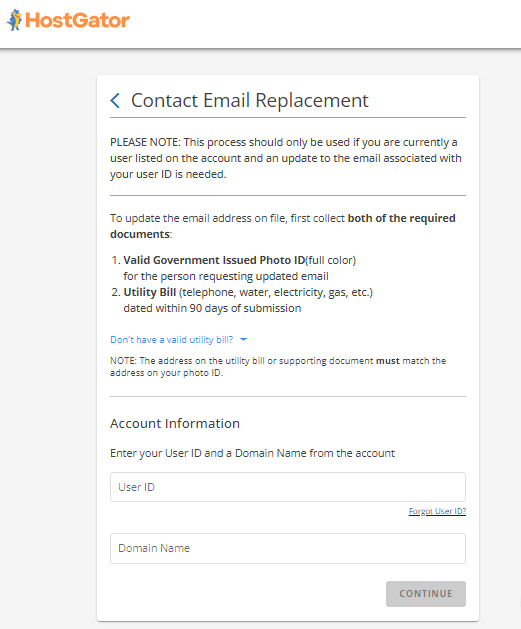
- Click Continue.
- Enter your first name, last name, and phone number.
- Enter your replacement mail address, and then confirm your email address.
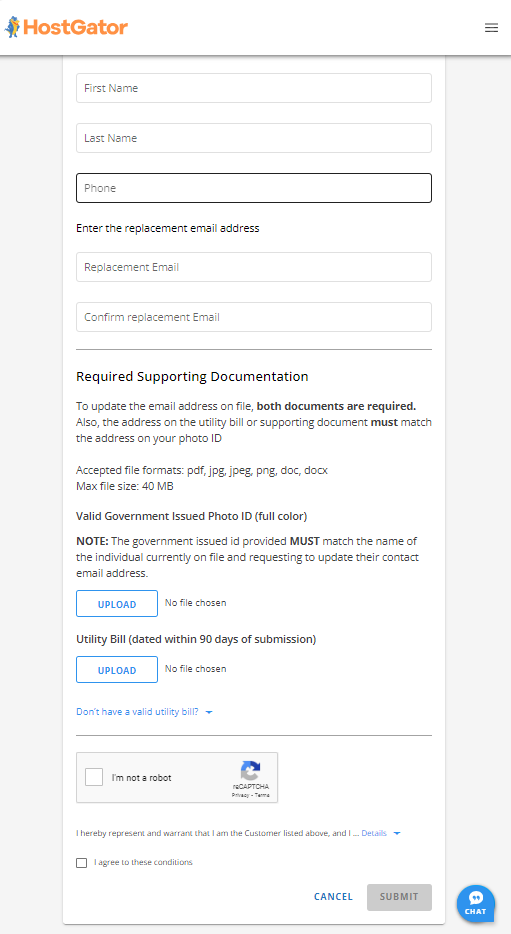
- Upload supporting documentation to change the email address previously listed.
- Put a checkmark on the "I'm not a robot." reCAPTCHA.
- Read and agree to the Terms and Conditions, then click Submit.
- A page will be displayed to notify you that your request was submitted. Please give us time to review and process your request, and we will contact you via email.
How to Change Domain Ownership
Change of Registrant (CoR), also known as Registrant Name Change Agreement (RNCA), involves transferring the rights of a domain name from one HostGator account to another. It covers transferring domains only and does not extend to transferring other hosting products, such as hosting, emails, etc.
CoR (Change of Registrant) Locks are applied by ICANN to increase the security of a domain to prevent hijacking or other potential hazards. If you are the Registrant or Primary Account Holder, updates made to your contact information that involve changes to the Registrant's name, email address, or organization name will result in a 60-day COR Lock on all domain names associated with your account. For more information about the COR Lock, please check out the following article.
If you need to update the WHOIS details (name, address, email, and telephone number) for your domain registered or purchased from HostGator, you can do this through the Customer Portal. Please refer to the following article for more information on updating WHOIS information.