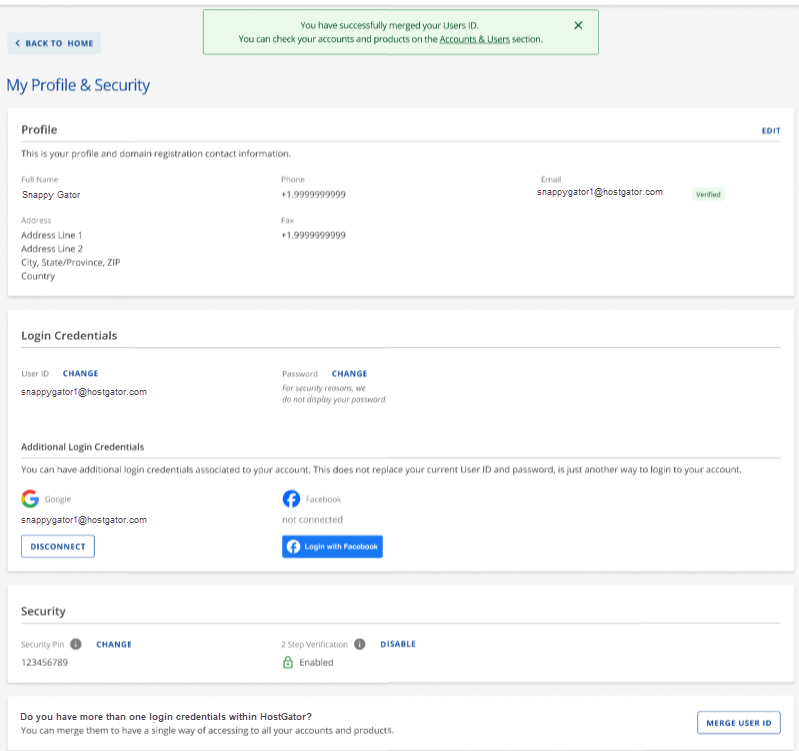Customer Portal - How to Merge User IDs
If you have multiple accounts with different User IDs at HostGator, you may find it overwhelming and confusing to manage them. Merging your different User IDs into one User ID is a solution offered by HostGator. This process will provide you with unified access to all your accounts using a single User ID.
This article will guide you through the process of merging your User IDs via your Customer Portal. Please note that the process of making changes to your account depends on your user role. For more information about user roles and permissions, please visit the Customer Portal - User and Roles Permissions article.
Are you looking for a guide to merging accounts within the Customer Portal? If so, please visit the following article.
- This process will consolidate all accounts and products/services under a user and password without changing any domain registration, payment method associated, or user role assigned to any account. Please make sure you have the login credentials for the other HostGator account to ensure a hassle-free procedure.
- You must choose which User ID you would like to be the primary identifier. This will be the "gaining user ID" or the account you will choose to keep, while the account you will merge is called the "losing user ID." The primary user will be identified as the primary user of the "gaining user ID."
- After the merge is complete, the primary, admin, and technical roles associated with the losing user ID will transfer to the gaining user ID.
- All products and services will be moved to the gaining user ID. The payment method will be retained and will still be connected to your products and services.
- There will be no changes to the domain ownership, and no service disruptions will occur for any products. However, please note that social logins associated with the "losing user ID" will no longer be accessible.
- Ensure you have the passwords for each User ID, as you will need them during the merging process.
How to Merge User IDs via the Customer Portal
To merge User IDs:
- Log in to your Customer Portal.
- Click your profile icon in the top-right corner, then select My Profile from the list of options.
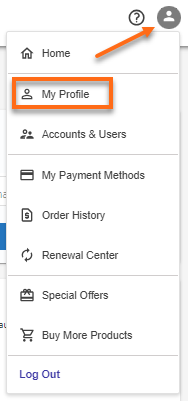
- Under the My Profile & Security section, scroll down and click the MERGE USER ID button.

- For Step 1, enter the login credentials (username and password) for the User ID you want to merge.
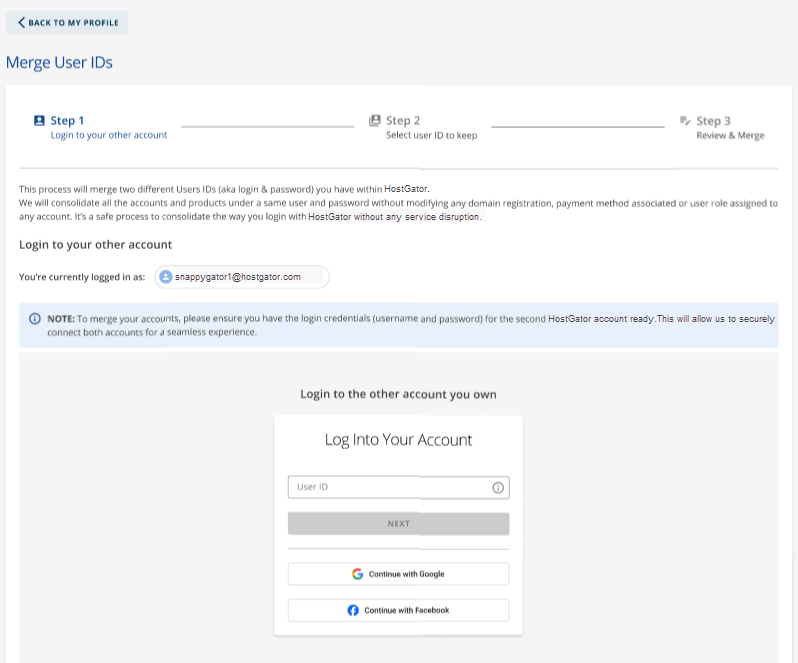
- For Step 2, select the User ID you want to keep.
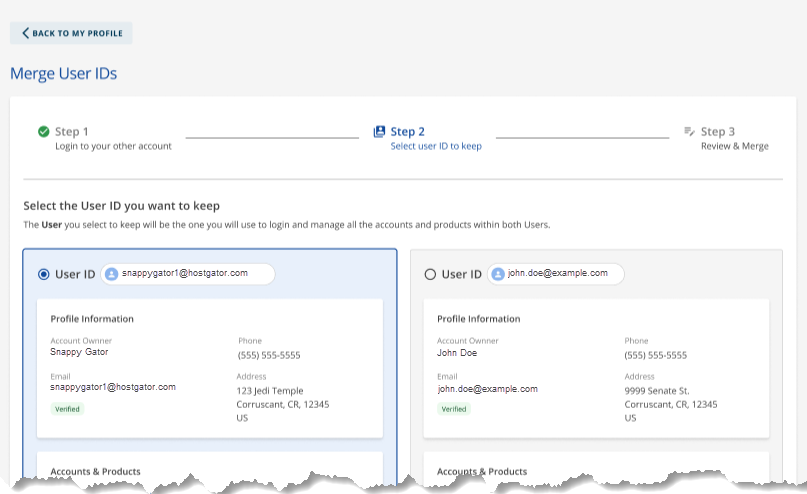
- Click CONTINUE.
- For Step 3, review the account information to merge, the login credentials you will use once you log in to your account, and your security settings.
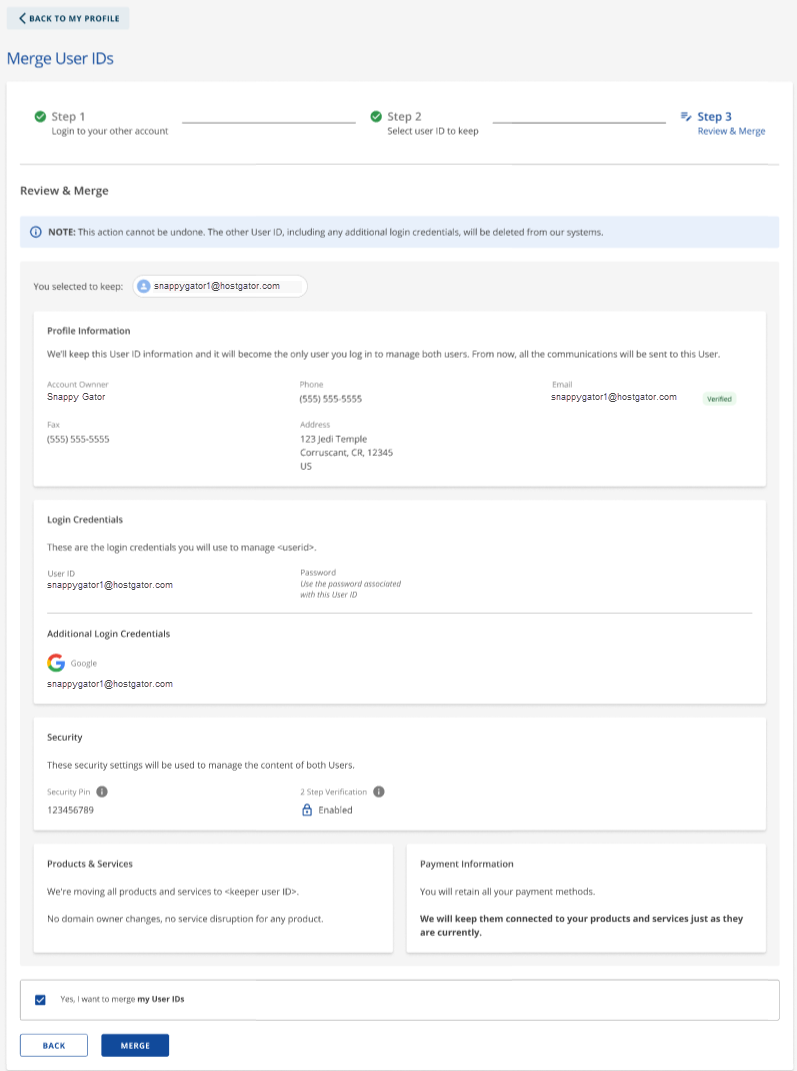
- Put a checkmark on "Yes, I want to merge my User IDs" and click on the MERGE button.
- A prompt will appear to notify you of the merge status. If successful, you can check your accounts and products in the Accounts & Users section of your Customer Portal.