Knowledge Base
Enable Professional Email Settings for Third-party Email Clients
Enabling Professional Email on third-party apps allows you to access your Professional Email service on other email clients or applications.
Note: You can access your emails on other email clients by enabling the service on third-party apps. However, you won't be able to access crucial features available on your Professional Email's native platform or Webmail.
If you're looking for a support article about setting up Professional Email on a specific 3rd-party email app, please visit the following articles.
- How to Configure HostGator’s Professional Email in Outlook
- How to Set up a Professional Email Account on Apple Mail/Mac Mail App
- How to Set up Professional Email on iPhone or iPad
To enable Professional Email for third-party email clients:
- Log in to your Customer Portal.
- Click the Email & Office tab on the left-hand menu and select Professional Email.
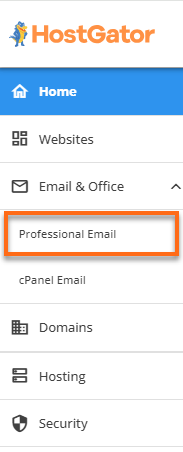
- On the Professional Email page, click the LOGIN TO WEBMAIL button on the top right.
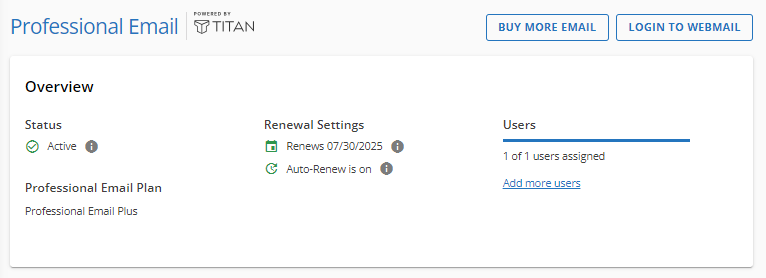
- Enter your email address and password on the login page.
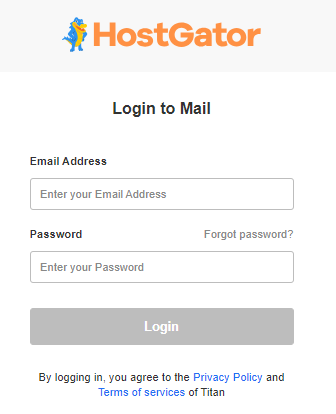
- You'll be routed to the Professional Email dashboard. Click the gear icon in the upper-right corner.
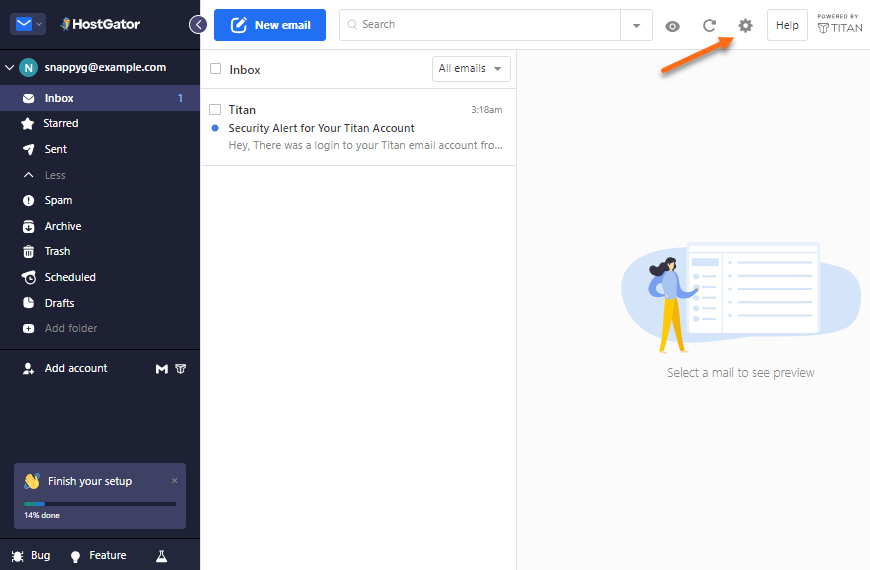
- Scroll down the list of options in the menu, then click Enable Titan on other apps.
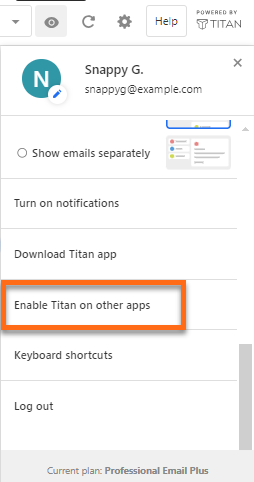
- A pop-up window will appear, giving you a tour of the available features. Click on Next until the last slide.
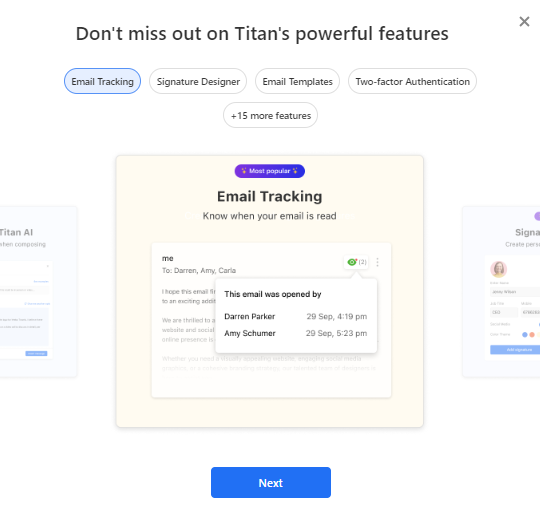
- After completing the feature tour, click Enable Titan on other apps to grant permission for third-party email clients to access your emails.
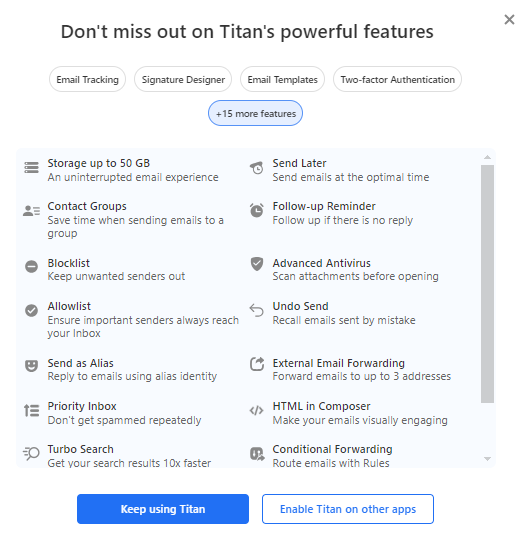
- A pop-up will notify you that the third-party email access is enabled. You can simply close this window or click the install buttons to download the app.
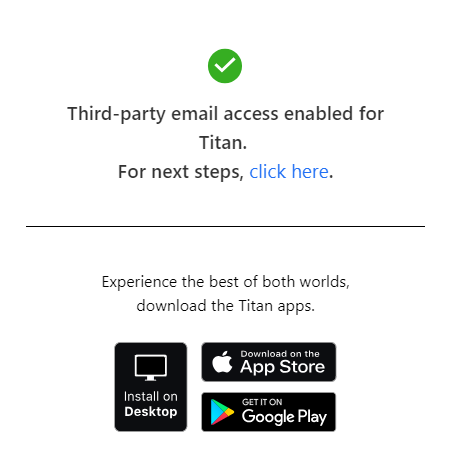
The 'click here' link will route you to an external page for configuring third-party email applications. We do have a support article to guide you with the setup. Please visit the following article for reference.
Related Articles
- Professional Email - How to Configure IMAP/POP on Third-Party Apps
- Professional Email - How to Set up and Create an Email Account
- Professional Email Product Overview
- Setup Professional Email MX and TXT records
Did you find this article helpful?