Email Client Troubleshooting
This article discusses troubleshooting steps for email applications or what is commonly referred to as email clients. Some of the more popular mail clients are Outlook, Mac Mail, Gmail, Thunderbird, etc.
There are many possible causes as to why your email client may not be working. In this guide, we've gathered the most commonly known issues, including but not limited to expired/inactive domains and incorrect email client settings.
Here are the topics discussed in this article.
- Email Issues Checklist ⤵
- Troubleshooting Common Email Client Issues⤵
- Additional Troubleshooting Tips⤵
Email Issues Checklist
- Inability to Send or Receive Emails - If you're unable to send or receive emails, it could be due to several reasons, such as problems with your internet connection, server downtime, or reaching the storage limit of your mailbox. To resolve this issue, first check that your device is connected to the internet. Next, verify the server status of your email provider and ensure that your mailbox is not full.
- Emails Marked as Spam - Emails can mistakenly end up in your spam folder for several reasons, including the content of the email, the use of specific trigger words, or the sender's email address being flagged by spam filters. To help improve your email provider's filtering system, regularly check your spam folder and mark any legitimate emails as "Not Spam."
- Login Difficulties - If you're having trouble logging into your email account, it could be due to forgotten passwords, account lockouts, or issues with two-factor authentication. First, make sure you're entering the correct login credentials. If you’ve forgotten your password, reset it. Additionally, check that any two-factor authentication methods are properly set up and accessible.
- Attachment Issues - Issues with sending or opening attachments can be caused by several reasons - the file size may exceed your email provider's limit, the file type might not be supported, or security settings could be preventing attachments from being downloaded. To resolve these issues, check the size and format of your attachments and adjust your email security settings if necessary.
- Delayed Emails - Delays in sending or receiving emails can be due to various factors, such as server issues, internet congestion, or large attachments that take longer to process. If you experience frequent delays, consider compressing your attachments before sending them. It may also be helpful to consult your email provider regarding any potential server problems.
- Receiving Undeliverable Email Messages - Bounce-back messages or undeliverable emails can be due to several reasons, such as the recipient's email address may be incorrect, their mailbox could be full, or your email server might be blacklisted. To resolve these issues, double-check the recipient's email address, advise them to free up space in their inbox if needed, and ensure that your server is not listed on any blacklists.
Troubleshooting Common Email Client Issues
- Check your Domain Status⤵
- Check the MX Records⤵
- Check the Email Client Settings⤵
- Check the Email Routing⤵
- Check your Spam Folder⤵
Check your Domain Status
You need a registered and active domain to use for your HostGator email. Just like websites, emails only work if the domain being used is active.
If your domain was registered with HostGator, check its status in the Domains section of your Customer Portal. The Status should state that it's Active.
If you see the Expired status, your domain needs to be renewed. See the steps in the article How Do I Renew My Domain Name to know how to manually renew your domain. You can also use a third-party domain lookup tool, like ICANN Lookup, to check the status of your domain name.
If your domain is new but showing a Pending status, you should verify whether you have completed the verification process. Check your email for any notifications from your registrar regarding verification, and follow the steps outlined in the email.
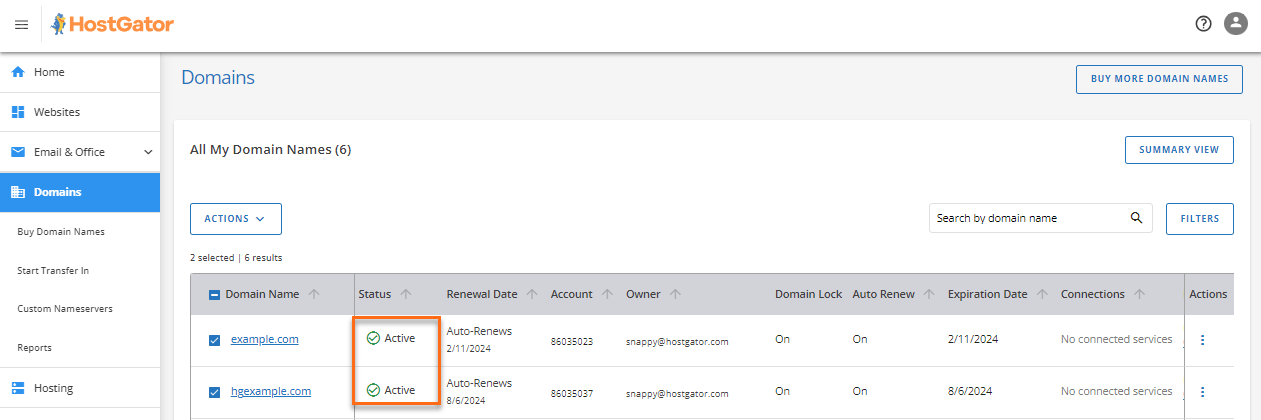
Check the MX Records
Email accounts need to be connected to the domain to get it working. The MX records serve as the bridge for the two. Think of it this way - the MX records tell the internet where to deliver your email for your domain email. If the domain is confirmed to be active, check its MX records to ensure it is connected to your HostGator email host.
If you are using HostGator for your email, the MX record should be 'mail.yourdomain.ext" (Just replace 'yourdomain.ext' with your actual domain name). You may also use online tools, such as LeafDNS or WhatsmyDNS, to confirm that your MX record is actively and publicly shown.
If you need to update your domain's MX records, you can do so via your Customer Portal. For the instructions, please visit the following article.
Check the Email Client Settings
If your domain is active and the MX records are pointing to your HostGator servers, double-check if you are using the correct incoming and outgoing email servers and ports. Check the article below to find your email settings and how to configure them properly.
Please continue reading below if you still have ongoing issues receiving or sending emails to your email client despite using the correct settings.
Check the Email Routing
Email routing or the email delivery method tells how to handle your incoming emails. You can configure your email routing in cPanel depending on where you want to host your email.
- If you're using the HostGator email server, set your email routing to Local.
- If you've decided to use a premium email product, such as Microsoft 365, Google Workspace, Professional Email, or a third-party email provider, change your email routing to Remote.
Please see the Local, Backup, and Remote Mail Exchanger article for detailed instructions.
Check your Spam Folder
Here are a few possible reasons why your emails are landing in your spam folder.
- Sender information is incorrect - To ensure that your emails are not flagged as spam, it's important to provide accurate and transparent sender information. Double-check that all components, including the From, To, and Reply-To fields and routing details, clearly identify you or your organization.
- Email is using spam-trigger words - Email spam filters carefully examine the content of your emails, especially for suspicious "trigger words" that may cause them to be marked as spam. Words or phrases that appear manipulative, needy, or excessively promotional can activate these filters. Here are some examples:
- "Call now."
- "Get started now."
- "Take action."
- "This won't last."
- "Offer expires."
- Weak email headline or subject line - Your email's subject line is important for deliverability. Most recipients classify emails as spam based solely on the subject line. Adhere to these best practices to create effective subject lines:
- Avoid excessive capitalization or exclamation points.
- Avoid making false promises.
- Avoid overly pushy or sales-oriented language.
- Sending emails to inactive email addresses - Sending emails to inactive addresses can lead to bounce-backs, which means the messages were not delivered. Continuously sending emails to inactive addresses may result in penalties from spam filters, increasing the chances of your emails being marked as spam. To avoid this issue, it's important to regularly clean your email list by removing inactive addresses.
- Incorrect spelling and/or grammar - Spam filters are very sensitive to spelling and grammatical errors, which can lead to emails being classified as spam. To prevent this, it's important to carefully proofread each email before sending it. While spell checkers can be useful, they might not catch every mistake, so manual proofreading is also important.
- Bad email design - To improve email deliverability, follow these best design practices:
- Ensure emails are mobile-friendly and compatible with desktop devices.
- Maintain brand consistency in colors, fonts, images, and tone.
- Avoid relying solely on images; keep a good balance between images and text.
- Keep email content concise, clear, and easy to read.
Additional Troubleshooting Tips
Still not working? Here are additional troubleshooting tips.
- Change your incoming and outgoing mail servers from mail.example.com to the IP address listed in your Customer Portal.
- Ensure you use the full email address as your username, all in lowercase. Example:
[email protected]or[email protected] - Check for no additional characters or spaces in your username or password.
- Double-check that the capitalization for your password is correct.
Are you able to receive emails but unable to send them?
If you receive mail but can't send it, your ISP is likely blocking your SMTP port. This is a good read for more troubleshooting steps.
Are you able to send emails but unable to receive them?
There are many possible reasons why you are not receiving emails. The following article discusses why and how to resolve this issue.