HostGator Customer Portal Preview
At HostGator, we are committed to helping you succeed in your online business and have an enjoyable web hosting experience with us. As part of this commitment, we have upgraded to a new billing and support system that enables you to easily manage all aspects of your HostGator account.
With the recent update, the Customer Portal now has the ability to create user roles, each with specific access and management capabilities:
- Holder: The owner of the account with full access to all account functions.
- Primary: Can manage their primary profile and WHOIS registrant information.
- Admin: Has full access except for updating primary and WHOIS information.
- Tech: Can manage and renew products and services within the account.
For more information about users and role permissions, please visit the Customer Portal - User & Roles Permissions article.
Here are the topics discussed in this article:
- Customer Portal Preview ⤵
- Is your Customer Portal Login the Same as Your Control Panel Login? ⤵
- Related Articles ⤵
Need help logging into your Customer Portal? Please refer to the Customer Portal - How to Login article.
Customer Portal Preview
Let's take a peek at what your Customer Portal looks like!
- Start Live Chat ⤵
- User Profile & Account Management ⤵
- Home ⤵
- Websites ⤵
- Email Accounts ⤵
- Domains ⤵
- Hosting ⤵
- Security ⤵
- Renewal Center ⤵
- Marketplace ⤵
- Refer a Friend ⤵
For a detailed description of each section, please visit the Customer Portal Overview article.
Start Live Chat
If you need assistance, click the Chat icon in the bottom-right corner of your Customer Portal. This will launch a chat pop-up window at the bottom right section of your web browser.
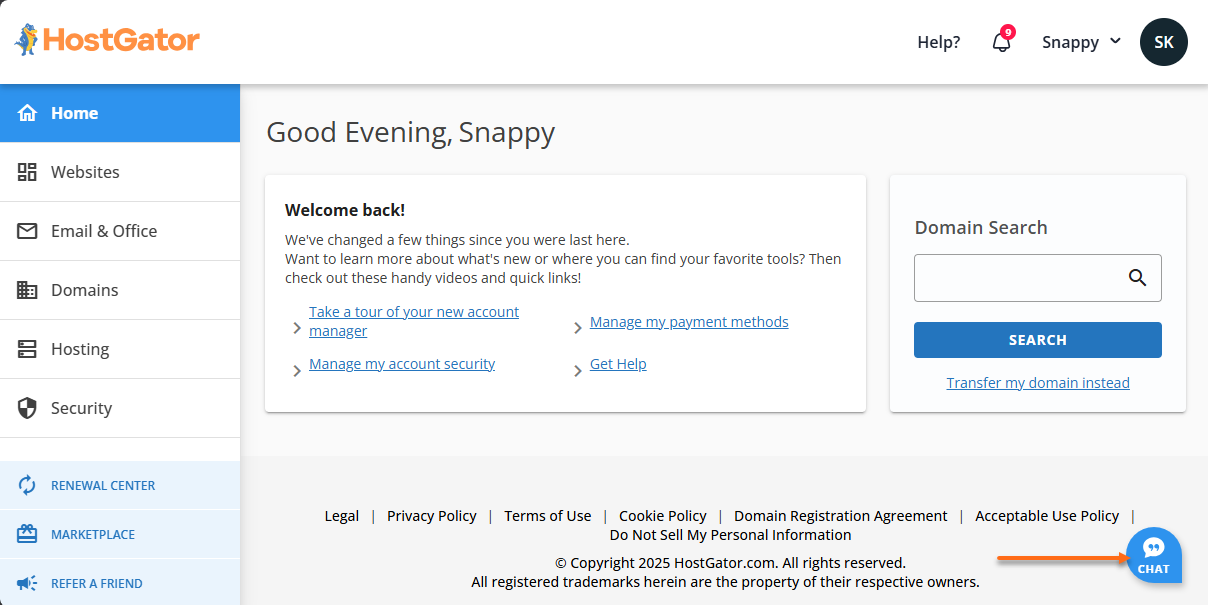
User Profile & Account Management
The user profile and account management section provides more options for managing your HostGator account. If you need to update your personal information, account settings, password, or PIN, renew existing services, add users, add or update payment methods, or see your order history, click your profile icon at the top-right corner of your Customer Portal.
![]()
Home
The Home section offers handy shortcuts and a sidebar menu to the left, allowing you to easily manage your websites, hosting packages, domain names, and email accounts.
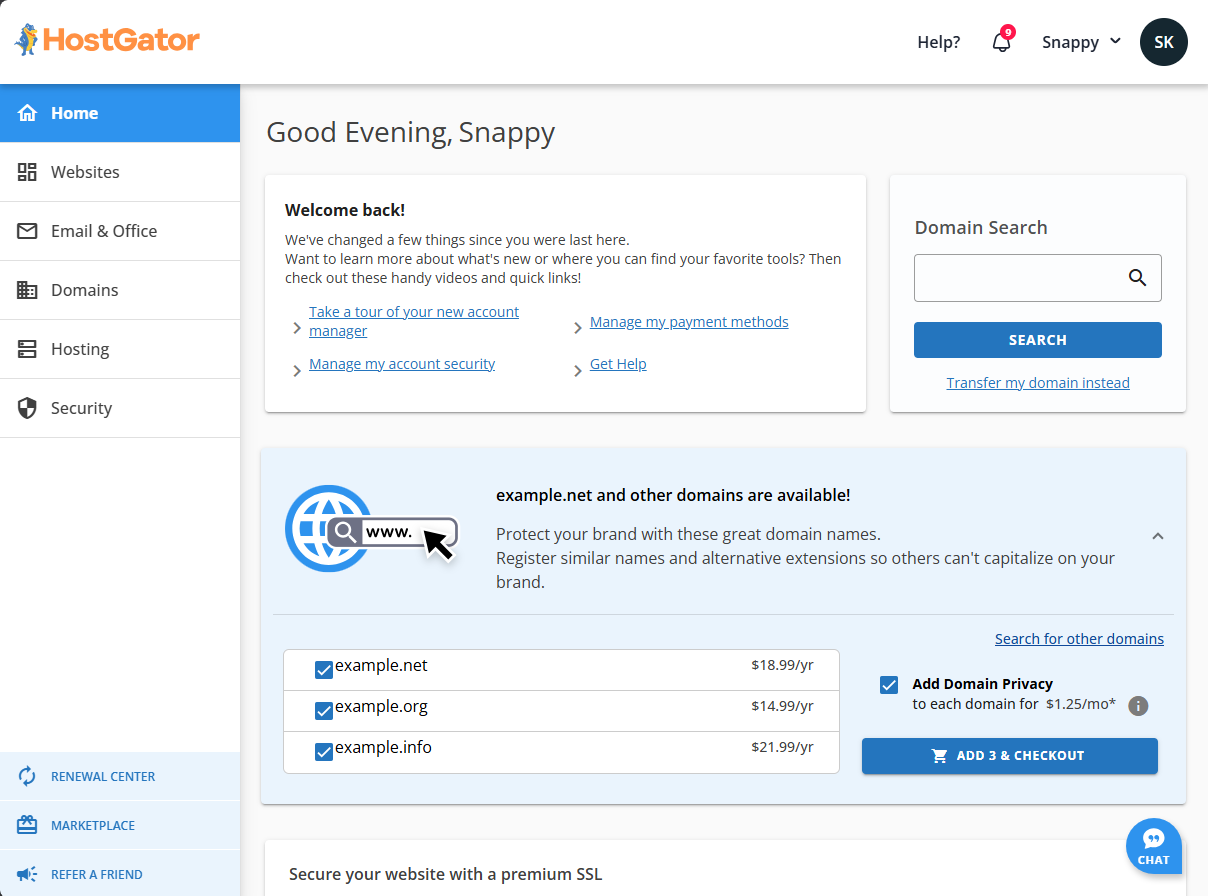
Websites
The Websites section is your go-to place for viewing and handling every website that's under your HostGator account.
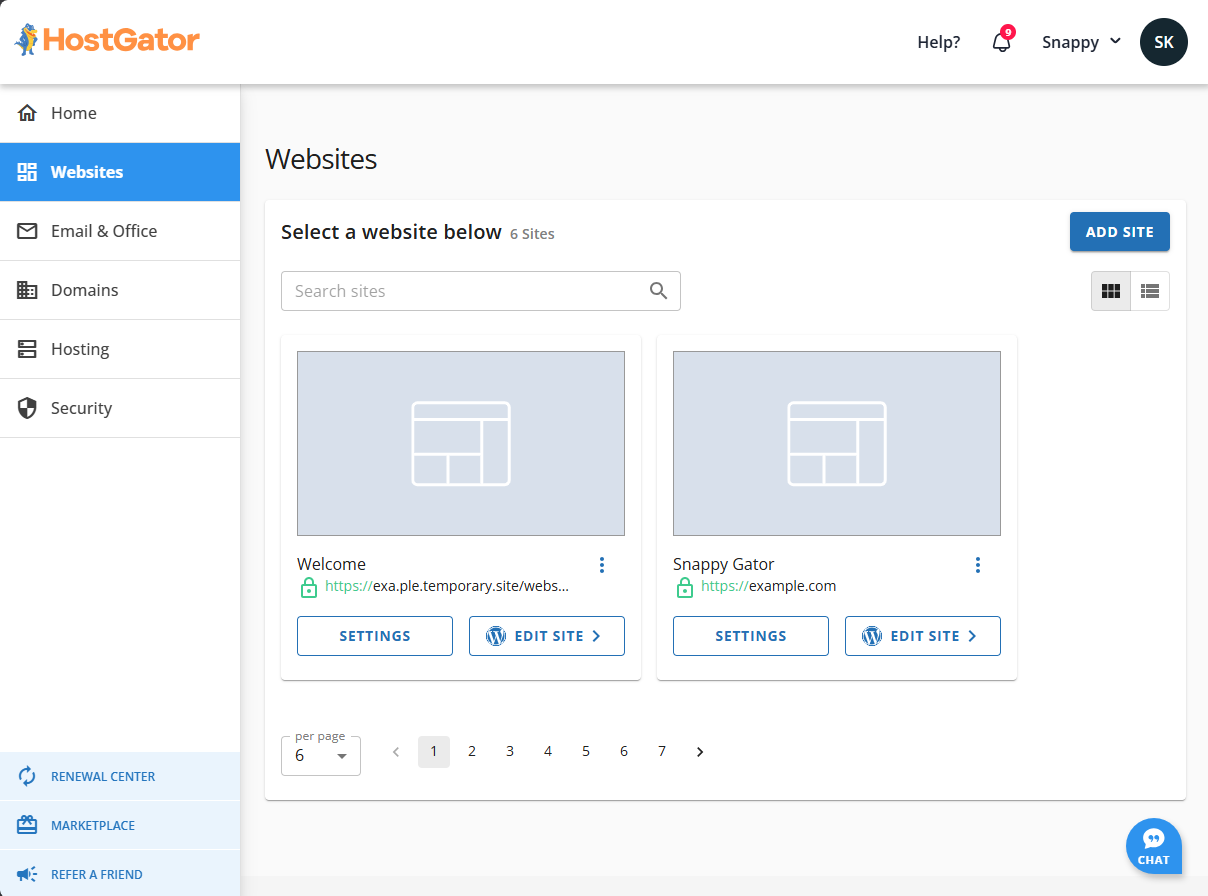
Email Accounts
The Email section will display the email services you have purchased from HostGator. If you have purchased Professional Email and/or Google Workspace, you'll see the Email & Office tab on the left sidebar. You will find options for Google Workspace, Professional Email, and cPanel Email here.
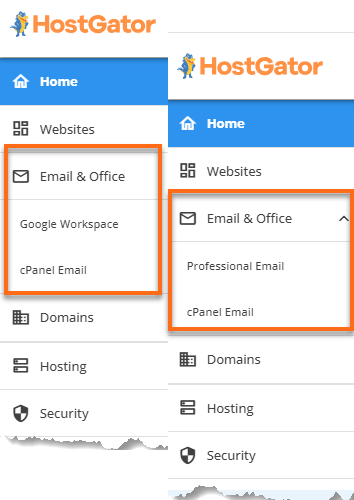
Domains
All domain names purchased via HostGator or transferred to HostGator are found within the Domains tab of your Customer Portal. In this section, you can manage your domains, WHOIS information, domain addons, and DNS records.
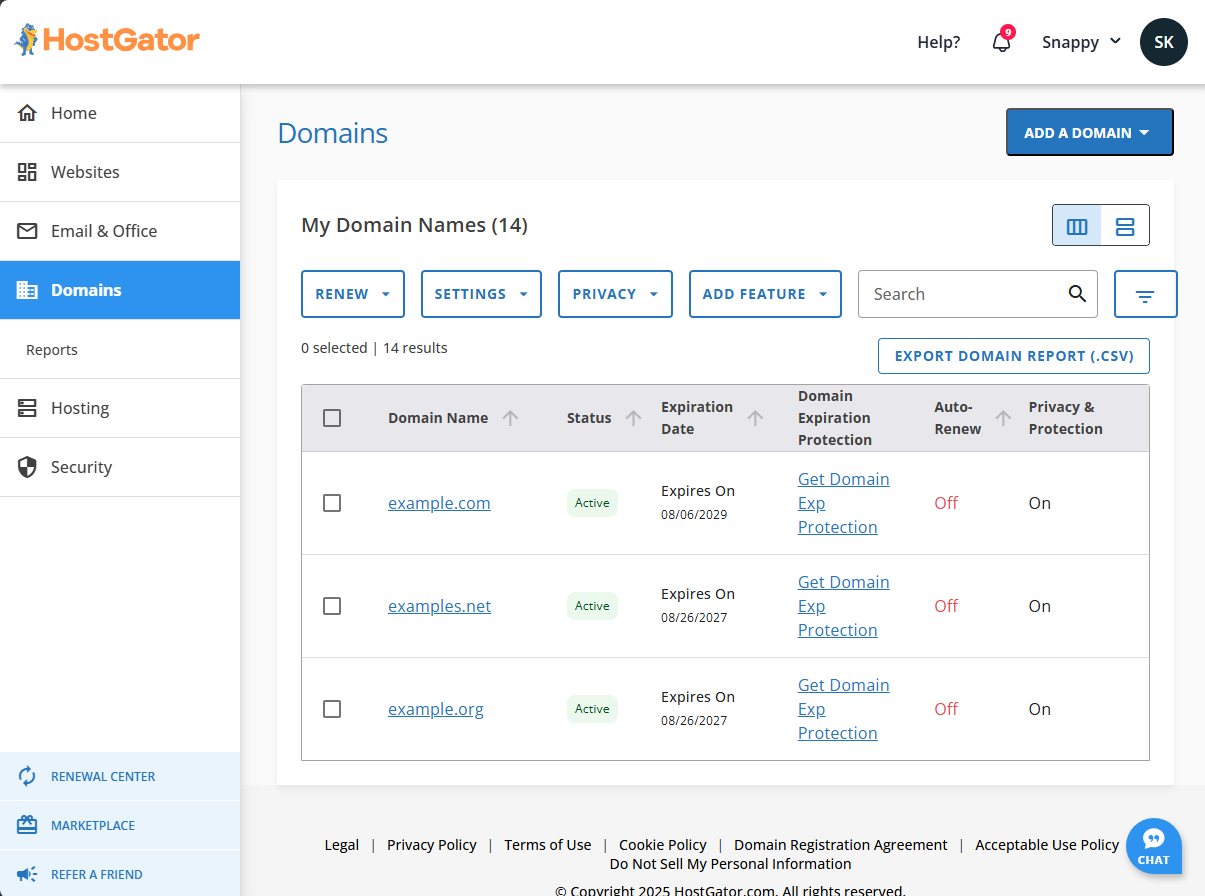
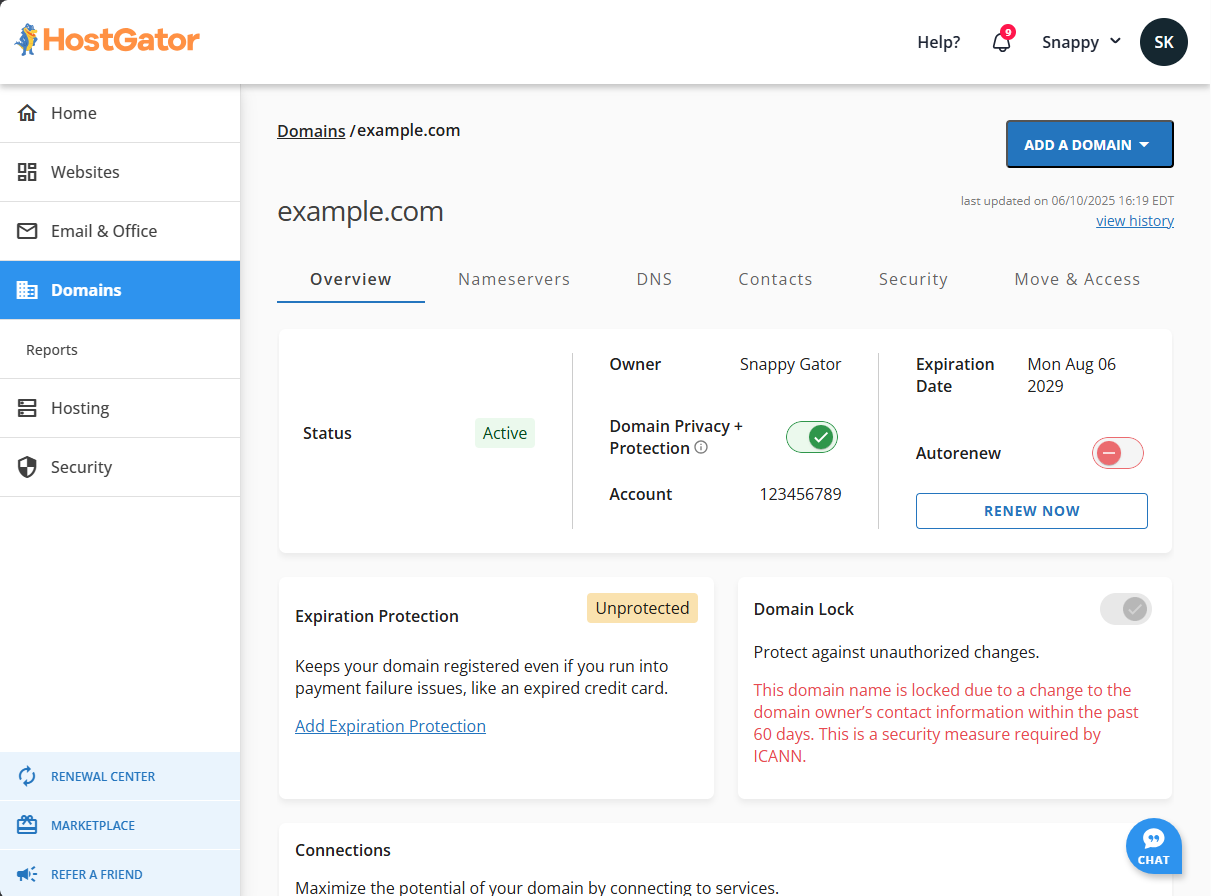
Hosting
The Hosting section shows all your HostGator hosting plans and websites and gives you quick access to important server and site information.
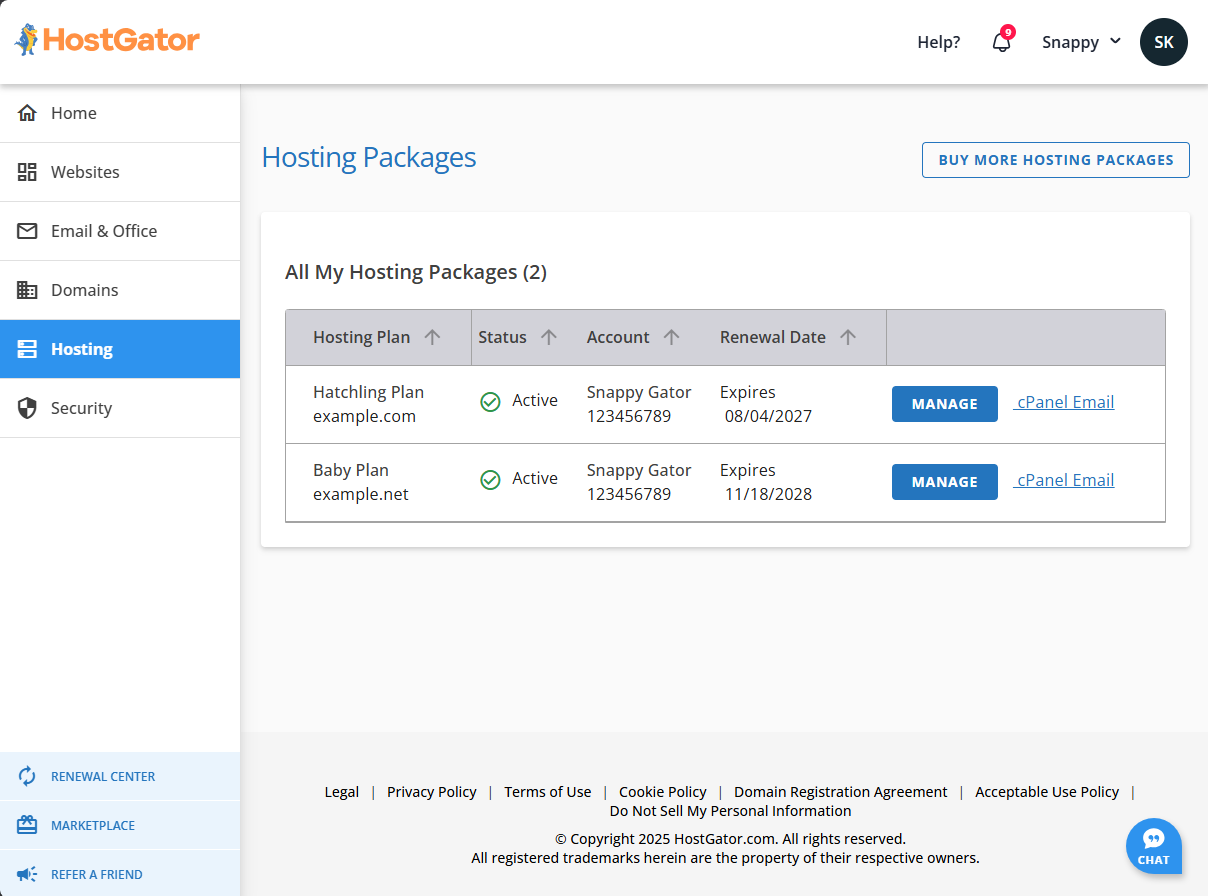
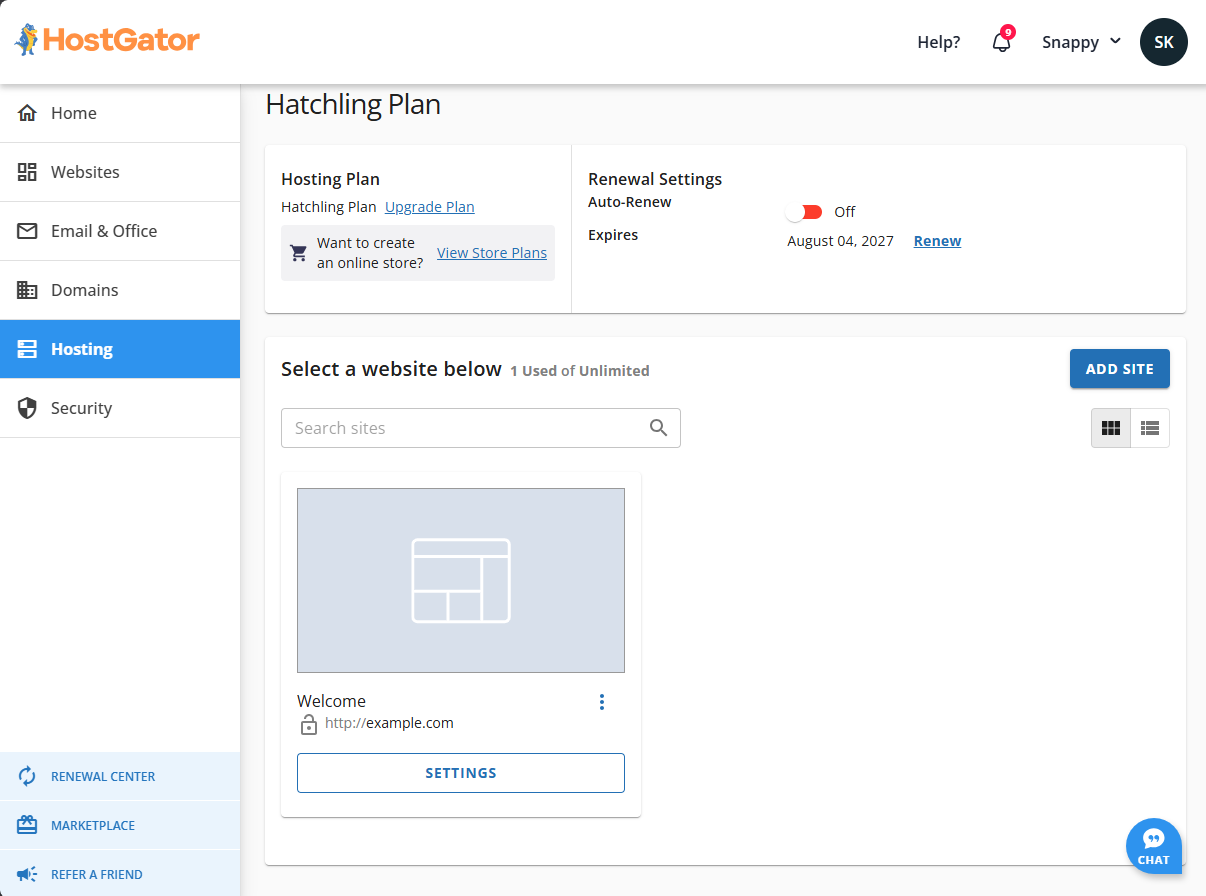
Security
The Security section shows the security tools you have, like SSL and SiteLock. Here, you can buy more tools, renew existing ones, or manage your addons.
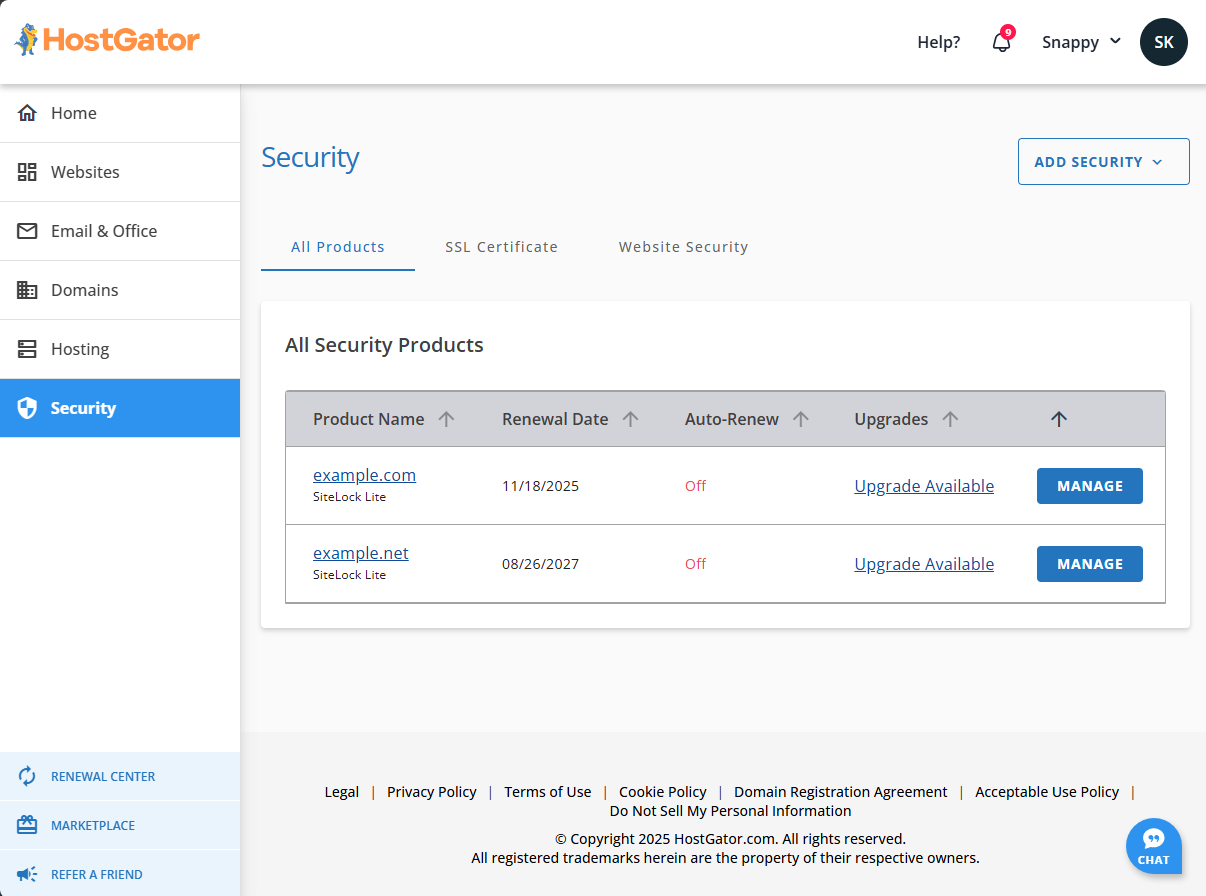
Renewal Center
The Renewal Center allows you to renew your hosting products/services, enable and disable their auto-renewal functions, and switch payments.
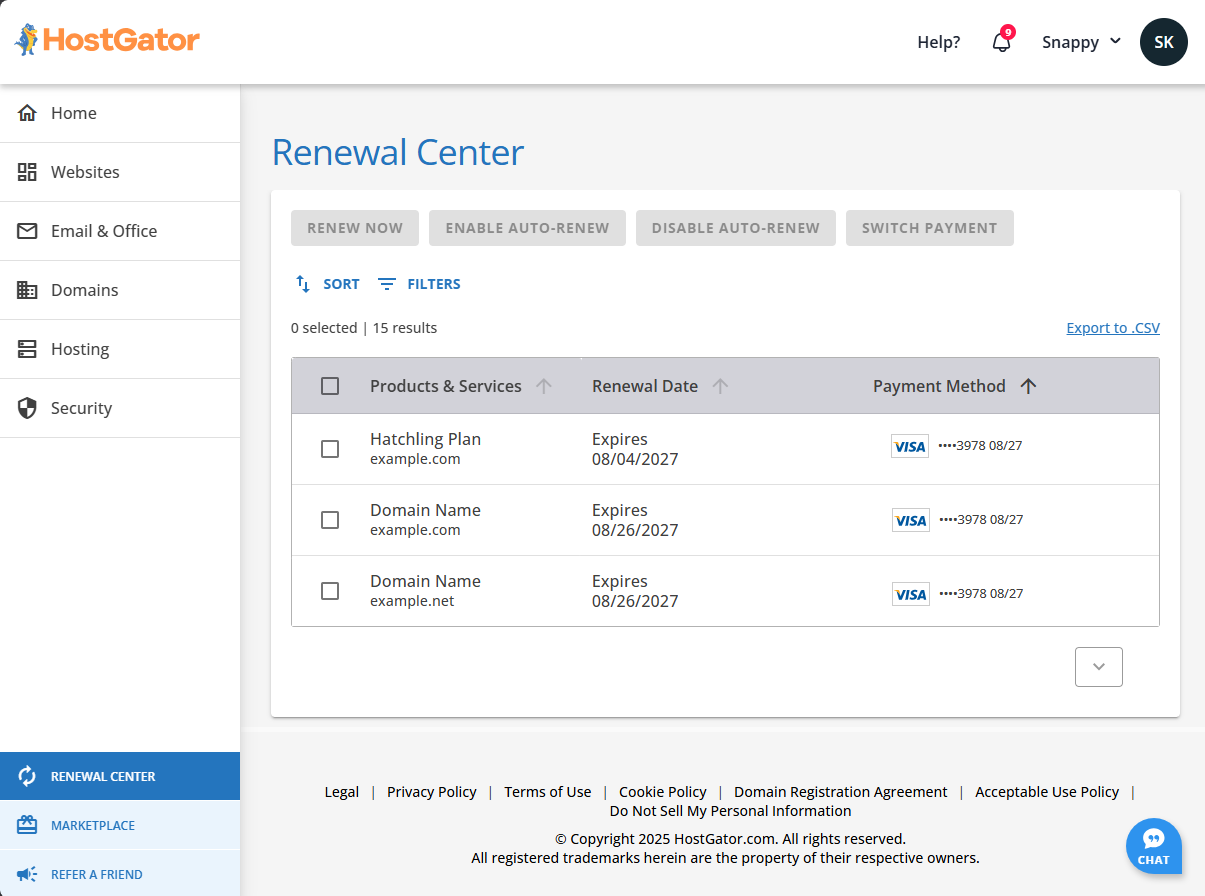
Marketplace
The Marketplace section gives you the option to purchase a variety of hosting offerings, professional assistance, and domain services for your HostGator account.
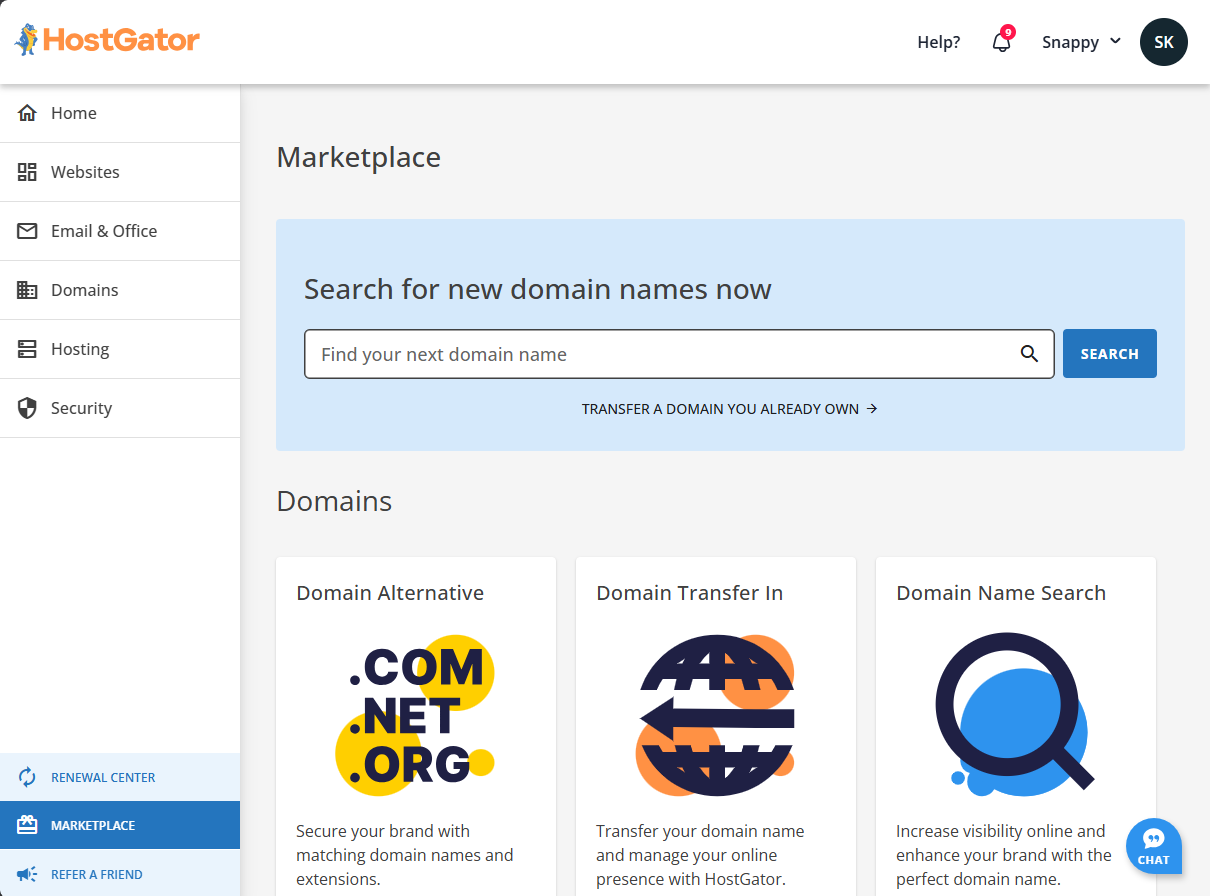
Refer a Friend
HostGator provides an affiliate program to help you maximize your potential and earnings. Click the Refer a Friend tab to learn more.
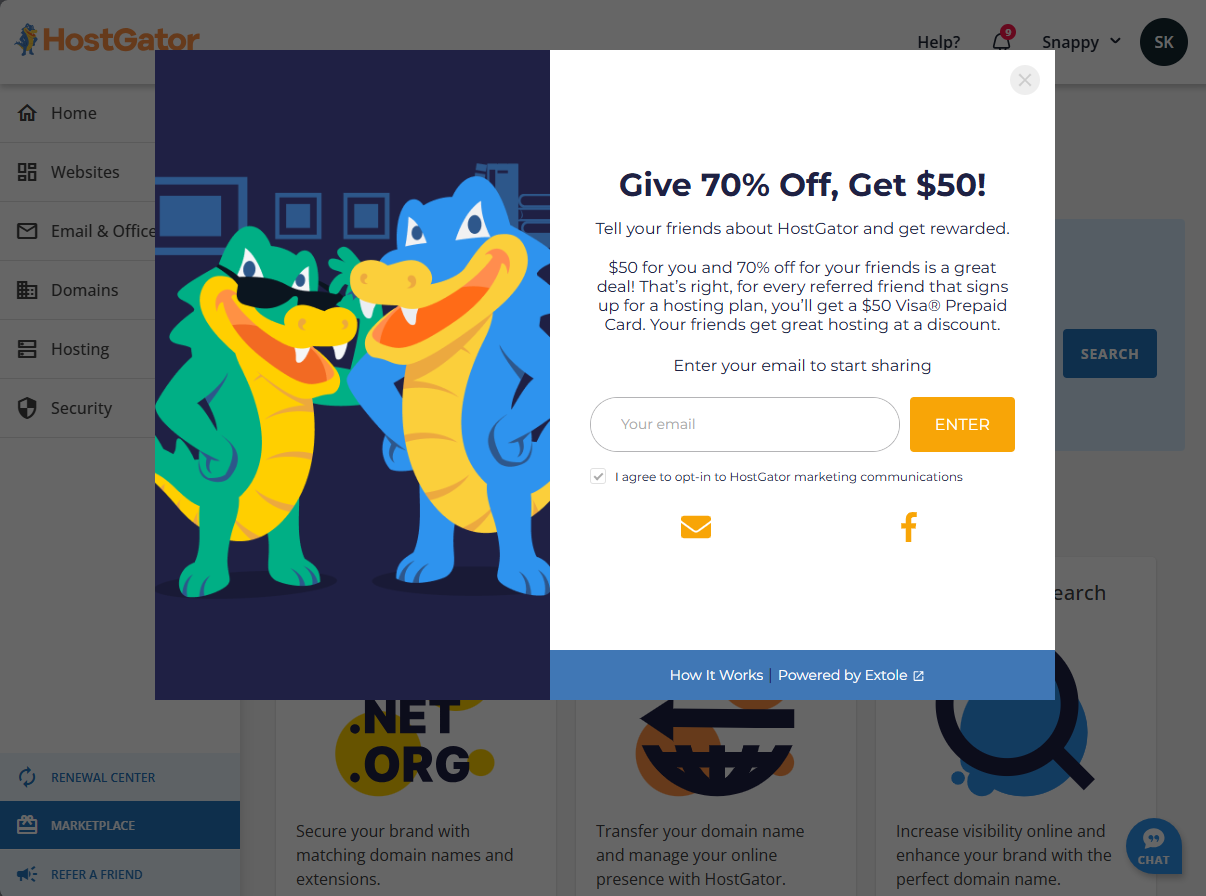
Is your Customer Portal Login the Same as Your Control Panel Login?
This is a common question. The Customer Portal and cPanel systems can be accessed individually. This way, you can give a web developer, friend, or associate access to your hosting control panel to build or update your website without giving them access to your billing information within the Customer Portal. Once they are done working on your website, you can reset the cPanel password, and they will no longer have access to your control panel. Please note that while the logins for the Customer Portal and control panel are different, you can still launch your cPanel through your Customer Portal. Please visit the following article to learn how.
Related Articles
Here are support guides to help you navigate and manage your HostGator account.
- Customer Portal - How to Login
- Customer Portal - Profile
- Customer Portal - Updating Primary Contact, Email, and Domain Ownership
- Customer Portal - User and Roles Permissions
You can also use our Knowledgebase if you're looking for a specific article about the Customer Portal.