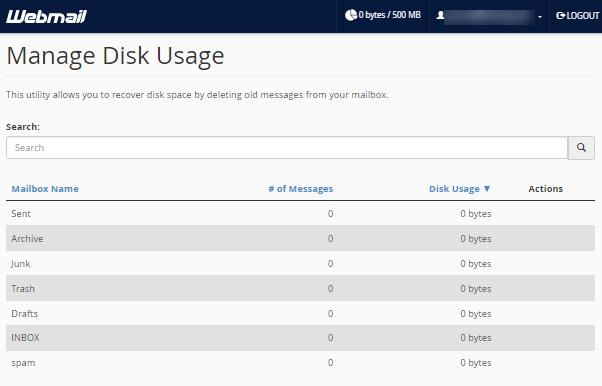Webmail Settings and Options
Once logged into webmail, you will have several options available for individual users.
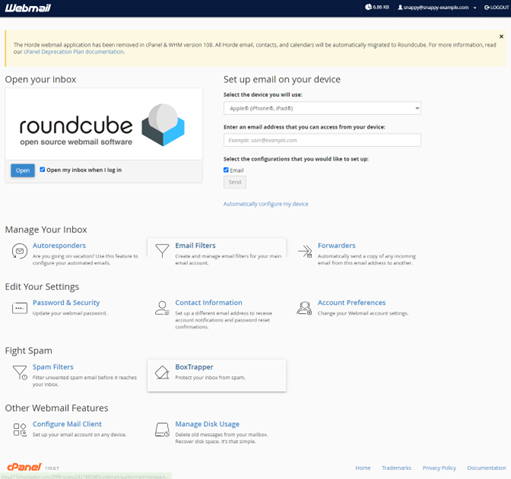
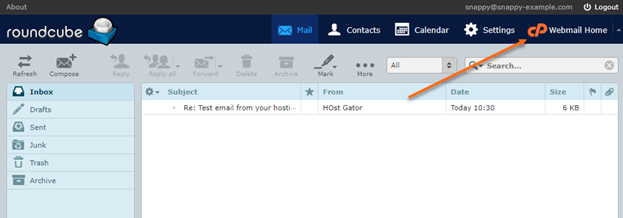
Manage Your Inbox
Autoresponders
Configure an email account to send automated emails. This can be useful if you are on vacation or unavailable or have a generic message that you wish to send from a support email address.
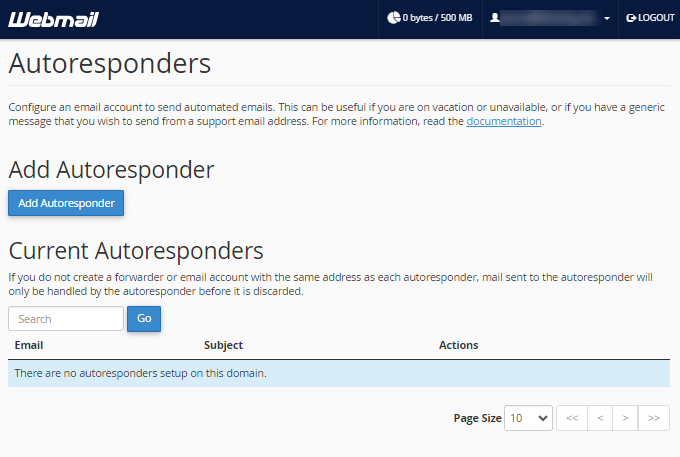
Email Filters
Email filters can detect important emails based on the email subject, the sender's email address, the content of the email, etc. The filters can then mark the email or deliver it to a special folder.
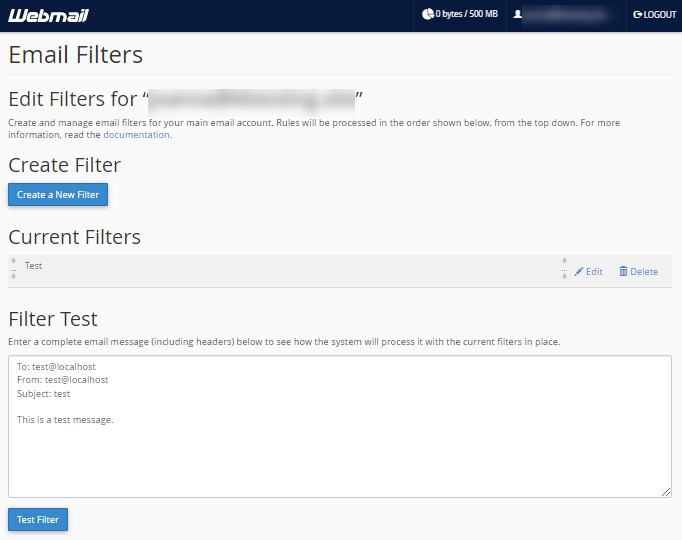
Forwarders
Click this to forward copies of all incoming emails to another email address. If you want to create email aliases or domain forwarding options, you must do that from within cPanel.
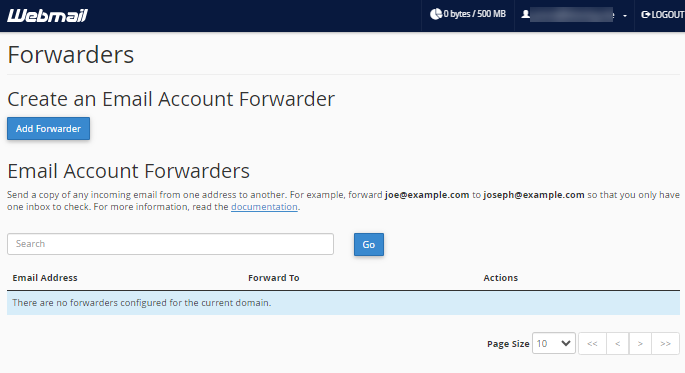
Edit Your Settings
Password and Security
Use this interface to update your email account's password. You must be logged in first, and if you cannot log in, then you need a password reset.
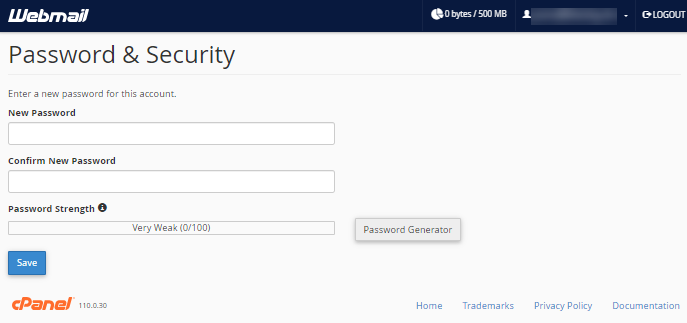
Contact Information
Set up a different email address to receive account notifications and password reset confirmations.
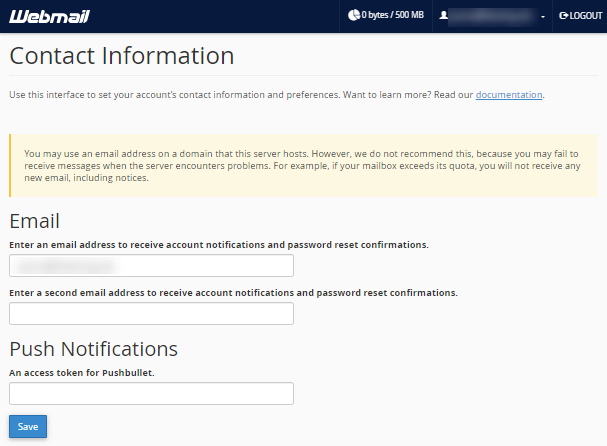
Account Preferences
Use this interface to change your account settings.
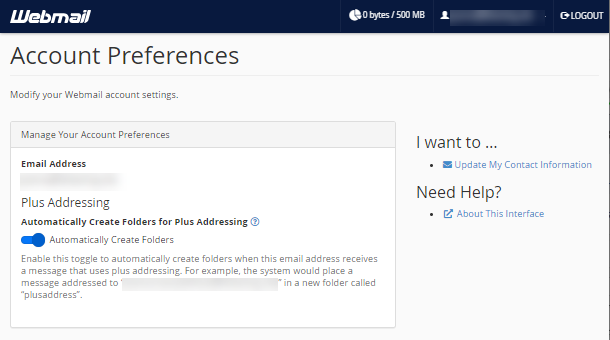
Fight Spam
Spam Filters
This utility lets you filter unwanted “spam” emails before they reach your inbox.
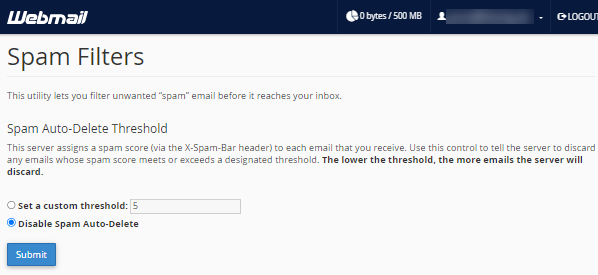
BoxTrapper
Protect your inbox from spam. BoxTrapper will require all incoming emails to verify if they were sent by a real person, not a robot.
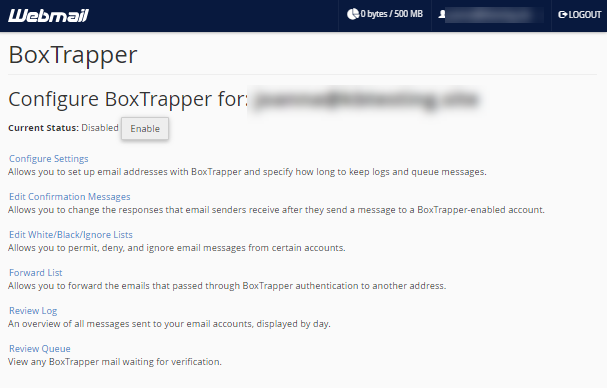
Other Webmail Features
Configure Mail Clients
Configure this interface to set up your email account on any device.
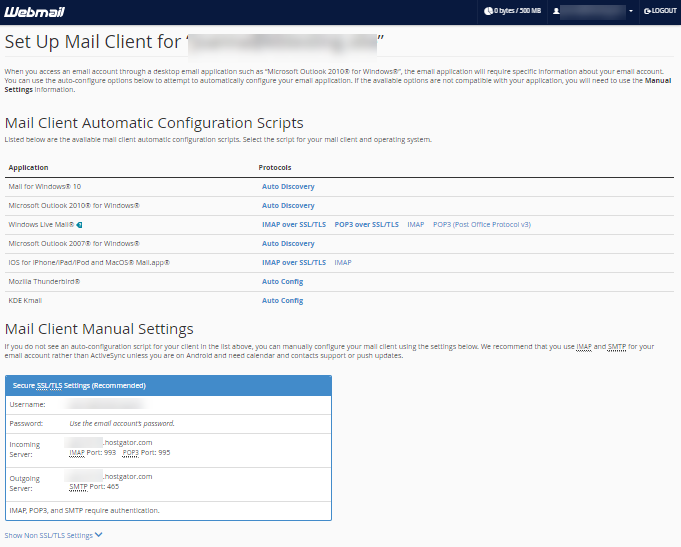
Manage Disk Usage
This utility allows you to recover disk space by deleting old messages from your mailbox.