Knowledge Base
Categories: Windows Shared Hosting
Changing password in Plesk - Windows Shared
This article discusses how to change your Plesk control panel's password and update your contact information inside Plesk.
Notes:
- This example is using Plesk 18. The steps will be the same for other versions of Plesk; however, the button locations may be different.
- If you cannot log in to your account, click the "Forgot your password?" link, then enter your email or username to receive a password reset link.
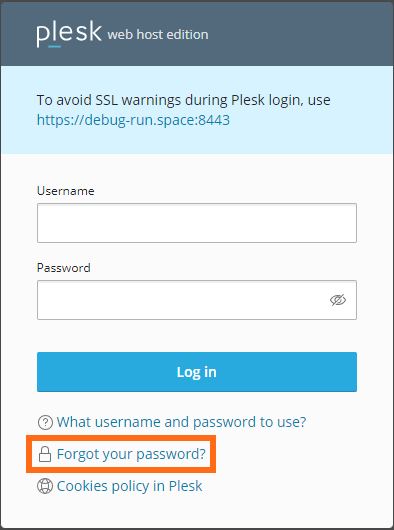
How to change your Plesk password
To change your password in Plesk:
- Navigate to your contact name at the top-right of the Plesk dashboard and select Edit Profile from the dropdown menu.

- Click the General tab.
- On the My Profile page, look for the Plesk Preferences section.
- Beneath the username, enter your preferred password. You can also click the Generate button if you wish to create a random password.
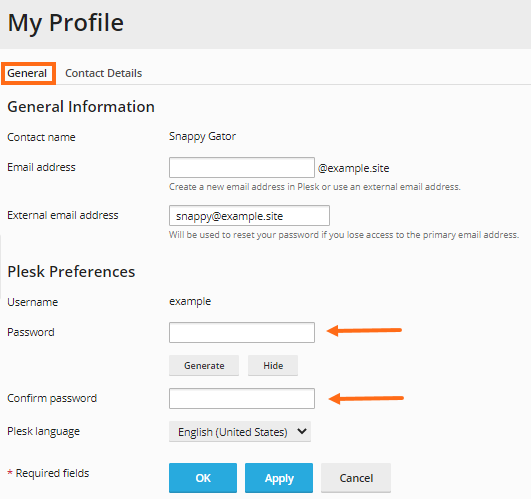
- Once done confirming your password, click the OK button.
How to change your Plesk contact information
To update your contact information in Plesk:
- Click Edit Profile from the dropdown menu beside your contact name at the top-right of the Plesk dashboard.

- Click the Contact Details tab.
- Make the necessary updates to your contact information.
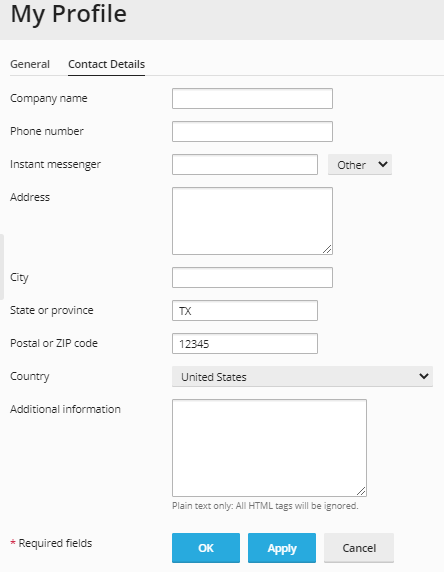
- Click the OK button.
Did you find this article helpful?