Links on WordPress All Redirect Back to Home Page
Are the links or webpages on your WordPress site redirecting to the home page instead of showing the page requested? If that is the case, you'll need to check a few things on your end. So, here we go!
Links or pages redirecting to the home page is a common WordPress issue that is caused by many possible reasons, which include browser cache and cookies, permalinks, faulty plugins or themes, and changes to the .htaccess file.
Please click the links below to know how to troubleshoot these common causes of redirection to the home page.
- Clear browser cookies and cache ↴
- Fix permalinks ↴
- Deactivate plugins ↴
- Deactivate theme ↴
- Reset .htaccess file ↴
- Other WordPress link errors ↴
Unable to log in to your WordPress dashboard? You may need to do some troubleshooting steps. Please check this article for more information.
Clear browser cookies and cache
One of the common causes of the links redirecting to the home page could be your web browser cache and cookies. You can try accessing your site using a different browser or clearing the caching history. For the step-by-step instructions on how-to clear your web browser's cache, read the article:
If changing and clearing the browser cache doesn't fix the issue, you can move on to the next step.
Fix permalinks
In some cases, resetting the permalinks within WordPress will resolve this issue.
To reset the permalinks of your WordPress website:
- Log in to the WordPress dashboard.
- In the left side panel, hover your mouse over Settings, then click on Permalinks.
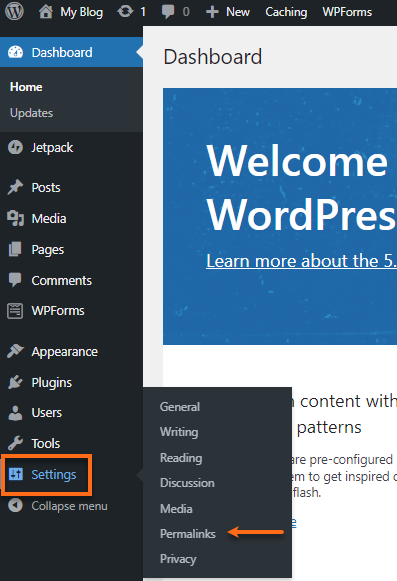
- Take a note of the current setting. (If you are using a custom structure, copy or save the custom structure in a notepad.)
- Select any setting under the Common settings.
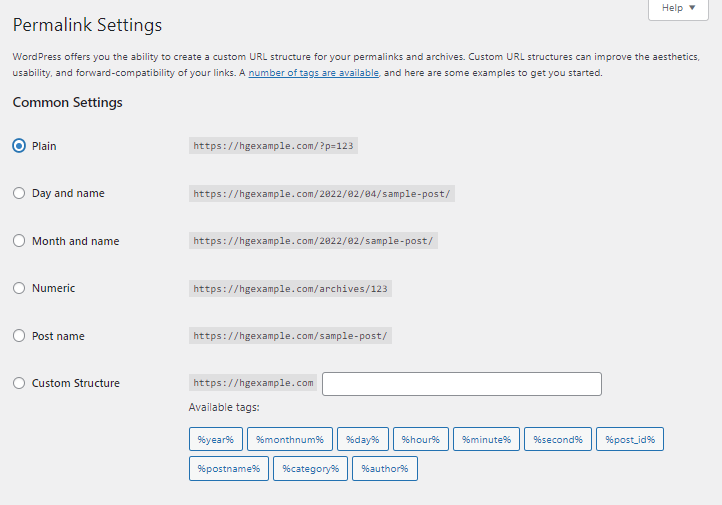
- Click Save Changes.
- Now, select the setting you had before changing the Common settings.
- Once again, click on Save Changes.
This will reset the permalinks and will most likely fix the issue. However, please continue reading if you are still experiencing the same issue.
Deactivate plugins
Another common cause of the links and pages redirecting to the home page is a plugin conflict. Some plugins are not compatible with other plugins causing them to set up a redirection. To resolve this, you need to identify which plugin is causing this issue.
To determine which plugin was the culprit, disable the plugins on your WordPress dashboard, then reactivate them one by one. Once you identify this faulty plugin, keep it disabled. You can use another plugin with the same functionality or report the issue to the plugin's support forum if available.
Here are the articles to guide you on deactivating the plugins on your WordPress website:
Deactivate theme
WordPress themes can also cause conflicts after upgrading to the new version or customizing the theme itself. To find out whether your theme is causing the problem, restore the previous theme version or use a new theme.
To activate a theme for your WordPress website:
- Log in to the WordPress dashboard.
- In the side panel, navigate to Appearance, then click on Themes.
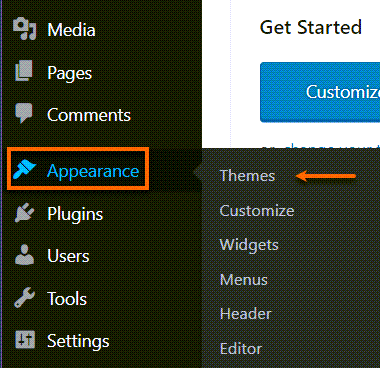
- You need to select a theme and then click on the Activate button on this page.
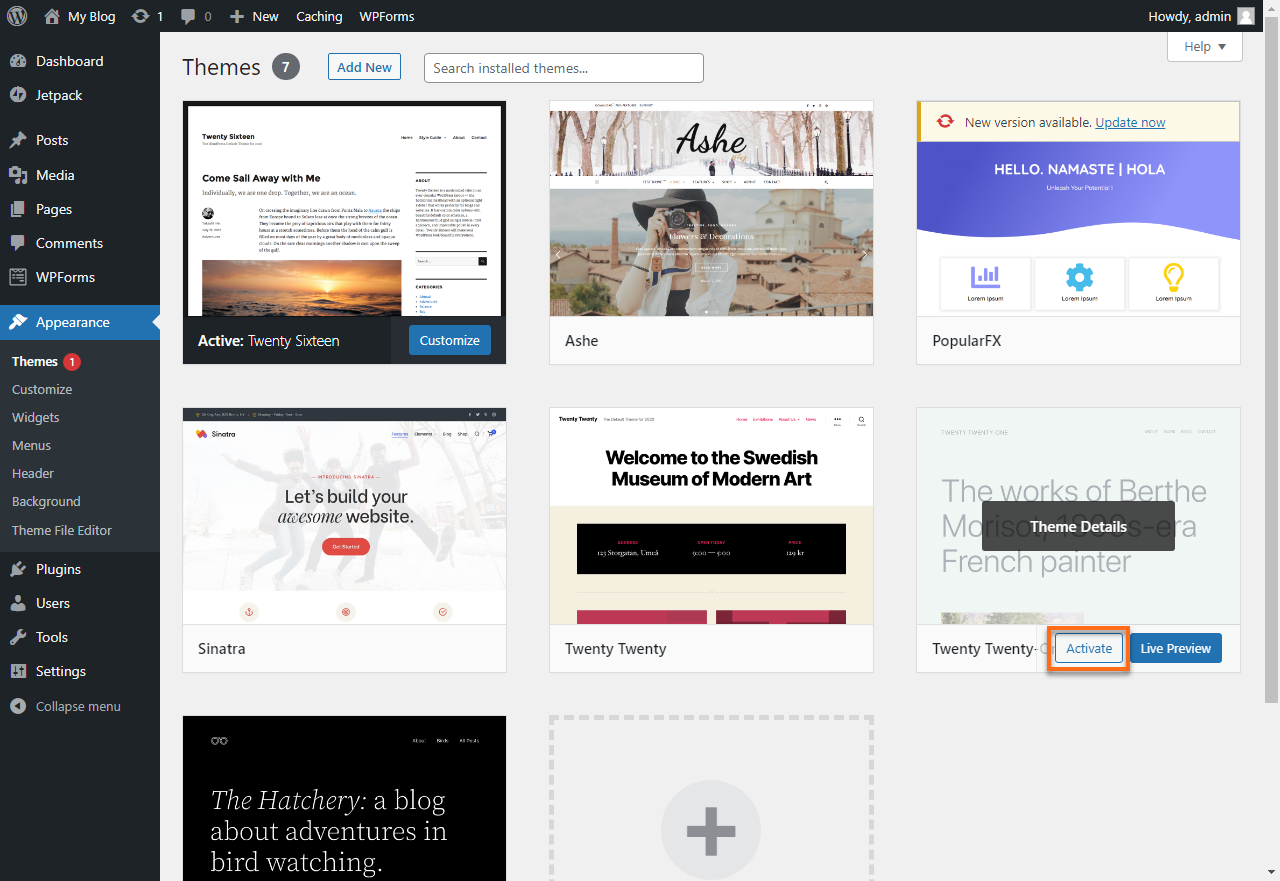
- You can visit the links of your website to see if it resolve the issue.
For more options on how-to install themes, you can read our article:
Reset .htaccess file
The .htaccess file is a special file used to manage redirects and other server settings. Sometimes plugins may make changes to your .htaccess file, triggering this error. Check the article below to know are you going to edit your .htaccess in the file manager:
Use the default .htaccess file:
# BEGIN WordPress
RewriteEngine On
RewriteBase /
RewriteCond %{REQUEST_FILENAME} !-f
RewriteCond %{REQUEST_FILENAME} !-d
RewriteRule . /index.php [L]
# END WordPress
Other WordPress link errors
If resetting the permalinks for your WordPress installation did not solve your problem, you may be experiencing one of the link errors below:
404 errors when clicking links - If you are getting 404 Not Found errors when you click on links in WordPress, some code may be missing from the .htaccess file. For help resolving the 404 error codes, please refer to the following article:
The wrong domain name in WordPress URL - If your blog is showing the wrong domain name in links, redirecting to another site, or is missing images and style, these are all usually related to the same problem: You have the wrong domain name configured in your WordPress blog. For details on how-to resolve this problem, please refer to the following article: