How to Remove Multiple Payment Methods from My HostGator Account
Managing your payment methods in your HostGator account is essential to ensure seamless billing and account continuity. This article provides a step-by-step guide to help you remove multiple payment methods from your account. Along with clear instructions, we’ve included images to make the process even easier to follow.
Note:
- HostGator requires at least one active payment method on file at all times.
- If you wish to remove all payment methods, you’ll need to contact HostGator Support directly for assistance.
- For more information about the payment types accepted, check out the article What Forms of Payment Do You Accept?.
Prechecks
Before proceeding with removing a payment method, ensure the following steps are completed:
Turn Off Auto-Renewal
To remove a payment method, the Auto-Renew MUST be turned off for all products linked to the payment method (credit card or PayPal).
Confirm Why You are Removing the Payment Method
Before removing a payment method, ensure you have a clear reason for doing so. Common reasons include:
- Cancellation
Tip: To learn more on how to cancel your products and services, please see the How Do I Cancel My Account? article.
- Updating Payment Information
Tip: To learn more on how to update your payment method on file, please see the Customer Portal - Manage Credit Cards article.
Once the above-mentioned Prechecks are complete, follow the steps mentioned in the Removing Payment Methods section of this article.
Removing Payment Methods
If you are already logged in to your Customer Portal, please follow the steps below:
- Click the Person icon on your Customer Portal homepage and select My Payment Methods.
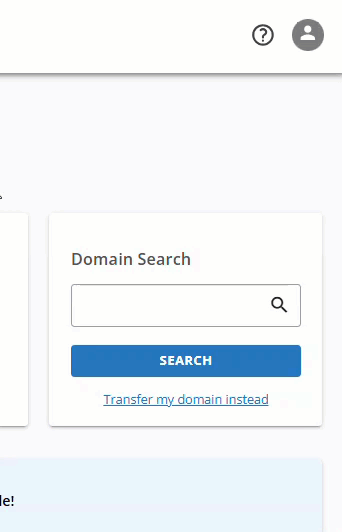
- Hover your mouse over the current payment method and click the 🗑️ DELETE option.
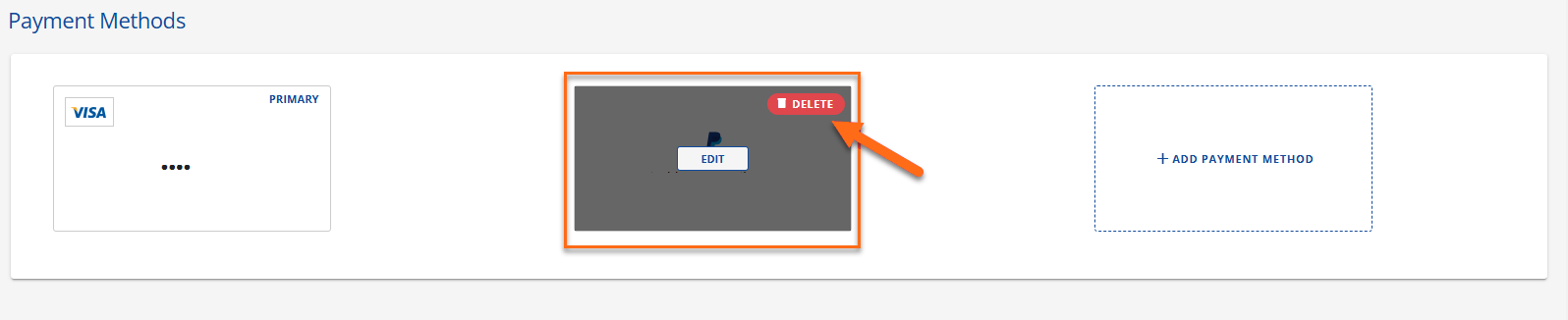
- On the Deleting Payment Method popup, follow the steps below:
- Tick the “Yes, I want to delete this payment method” box.
- Lastly, click the DELETE button.
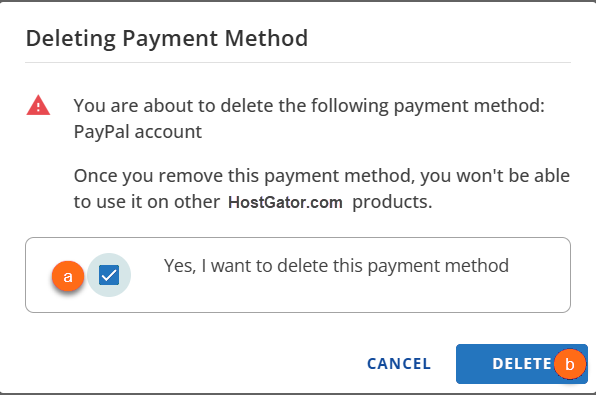 Note: Read and understand the reminders on the Deleting Payment Methods popup before ticking the “Yes, I want to delete this payment method” box and clicking the DELETE button.
Note: Read and understand the reminders on the Deleting Payment Methods popup before ticking the “Yes, I want to delete this payment method” box and clicking the DELETE button.
You will see the prompt shown in the screenshot below after clicking the DELETE button.
 Note: The changes may take up to 24 hours to reflect on your Customer Portal.
Note: The changes may take up to 24 hours to reflect on your Customer Portal.
Please repeat the steps mentioned above as necessary.
Summary
Managing your payment methods in your HostGator account is crucial for seamless billing and account maintenance. Before removing a payment method, ensure that auto-renewal is turned off for all associated products and determine the reason for removal, whether it’s canceling a service or updating billing details.
By following this guide, you can efficiently remove unwanted payment methods while keeping at least one active payment option on file.