How to Create an FTP Account in cPanel
An FTP account is used to upload and manage files on your website. It is automatically created in cPanel when you sign up for hosting, create a cPanel, create an addon domain or subdomain, or enable anonymous FTP. So, by default, you already have an FTP account in your cPanel. Use your cPanel username and password to log in to it.
You can create new FTP accounts to access other users without giving them your cPanel and billing login credentials. For each additional FTP account created, you can also give each user different access levels by assigning the user to a specific directory only.
Creating an FTP Account in cPanel
To create an FTP account:
- Log in to your Customer Portal.
- Click Hosting on the left-side menu.

- If you have a single hosting package in your account, scroll down to the Quick Links section.
If you have multiple hosting packages in your account, locate the one you want to manage on the Hosting Packages page and click its Manage button.

- Under the Quick Links section, click the cPanel button.

- Look into the Files section, then click on FTP Accounts.
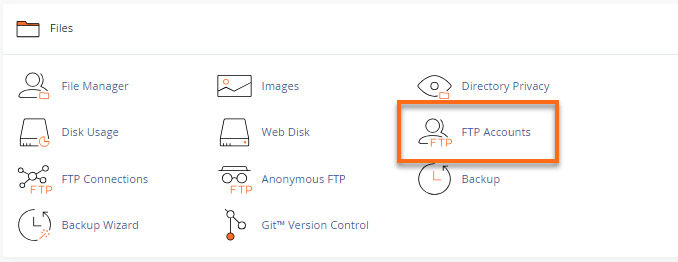
- Enter the necessary information in the required fields.
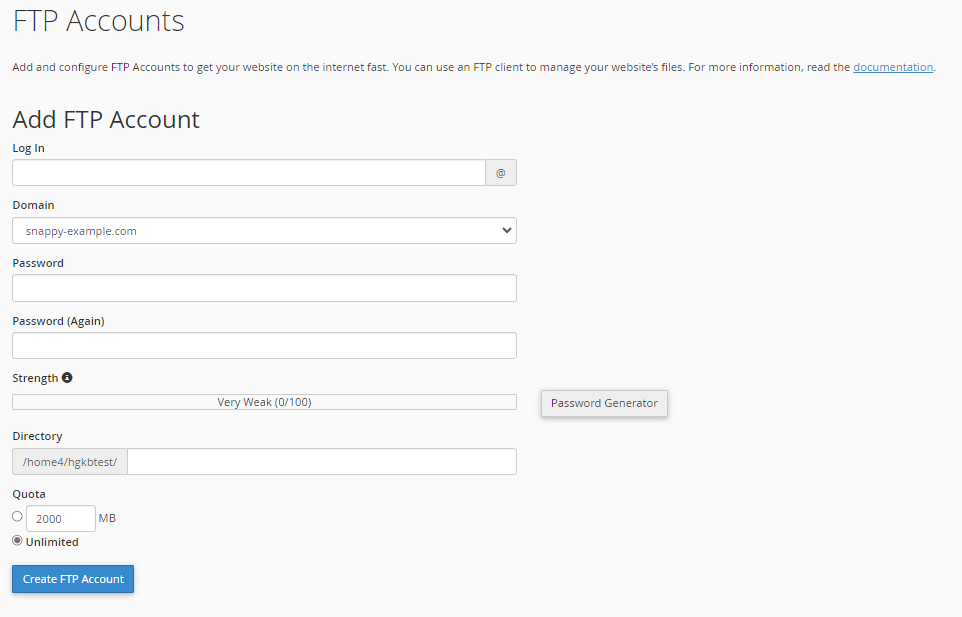
- In the Login field, type the FTP user's name. A full FTP user name will always be formatted as [email protected].
- Choose the domain where you wish to create the FTP account by selecting it from the Domain dropdown menu. You cannot create an FTP account without your domain name, regardless of the publish destination.
-
In the Password fields, enter a password that will be used to authenticate this FTP account.
-
In the Directory field, cPanel will auto-populate an assumed directory based on the FTP username, which usually needs to be corrected. So, we recommend providing the directory you would like the user to access.
If you erase everything and type a single "/," the user can access your home directory (anything outside the public_html folder).
Notes: This step determines a user's level of access. The FTP user cannot navigate outside the specified directory but can access all files and subfolders inside that folder.
If you're unable to connect, visit the articles below and follow the steps promptly.
- Set a Quota for the FTP account. The quota is the maximum amount of bandwidth the FTP user may use. If you leave the quota as unlimited, the FTP user can use the total amount of bandwidth for the cPanel account.
- In the Login field, type the FTP user's name. A full FTP user name will always be formatted as [email protected].
-
Click Create FTP Account.