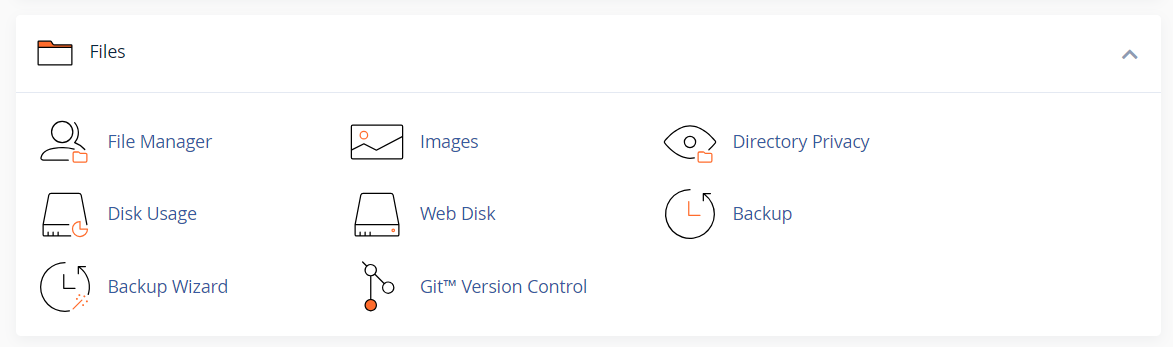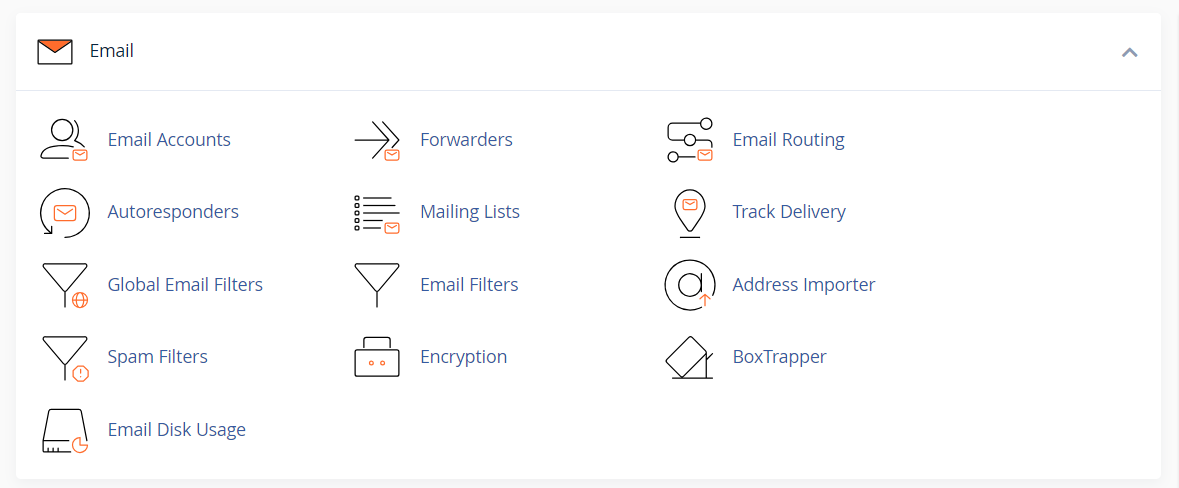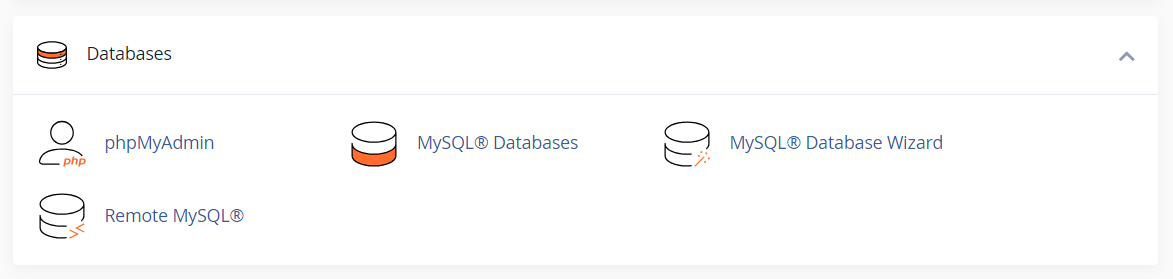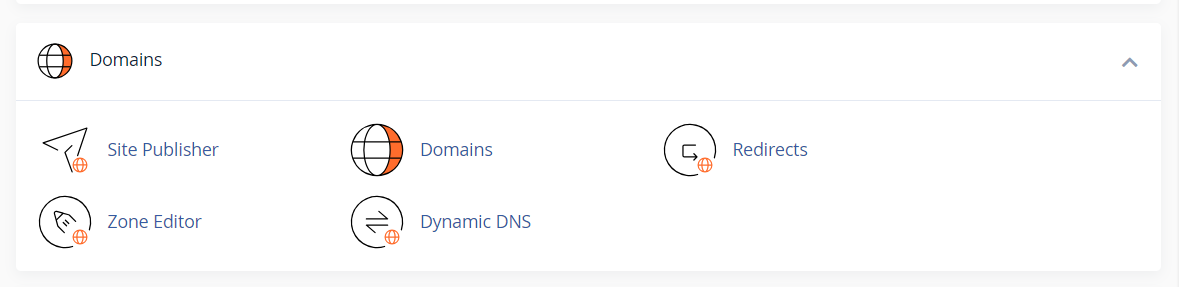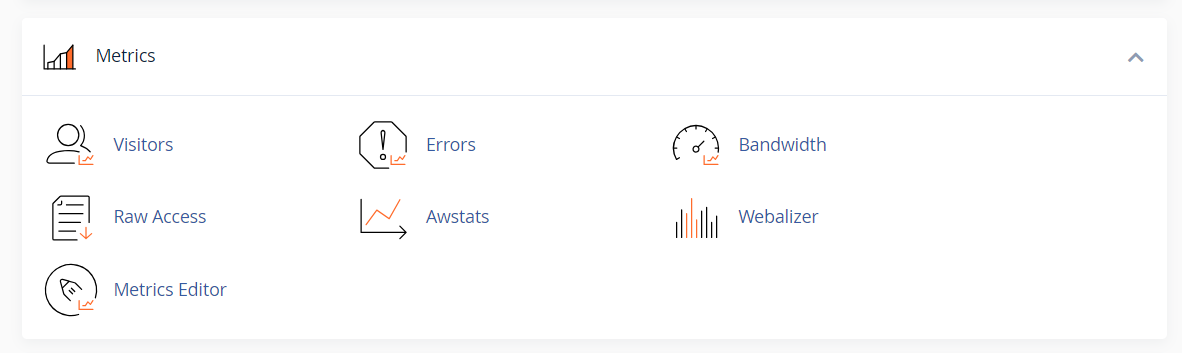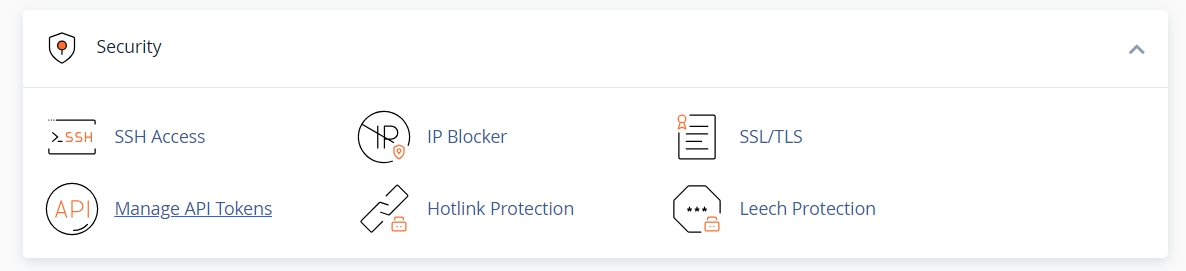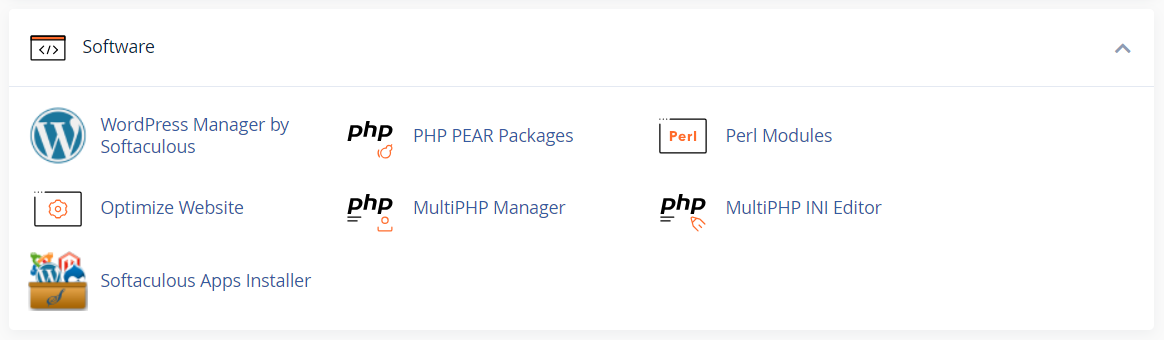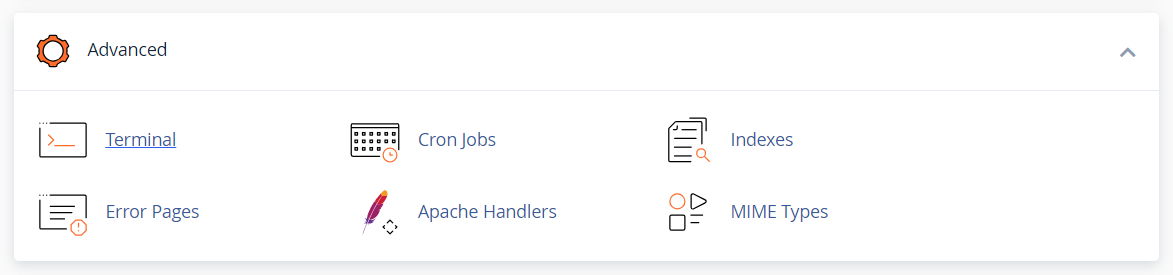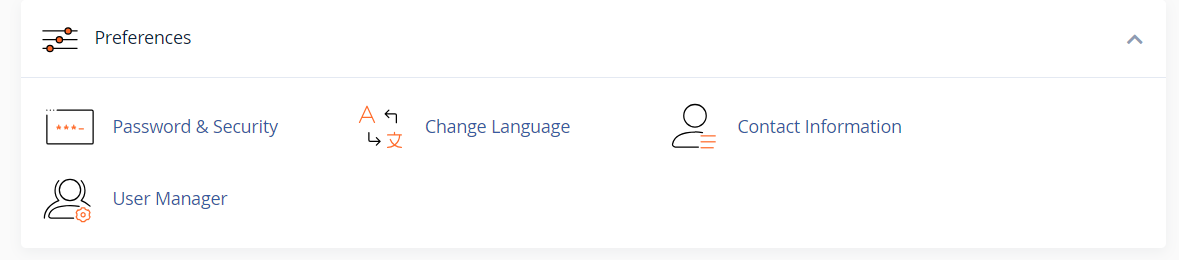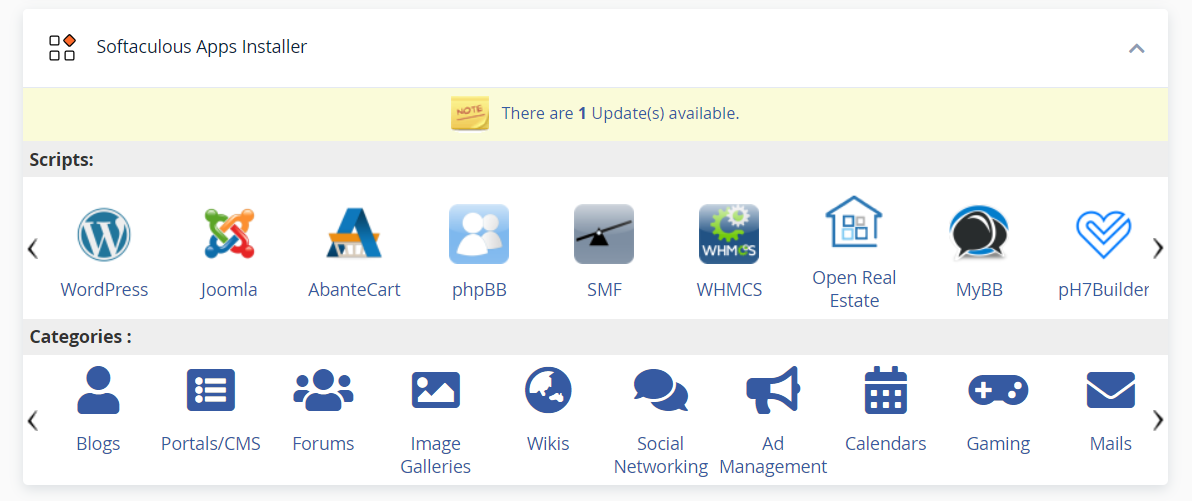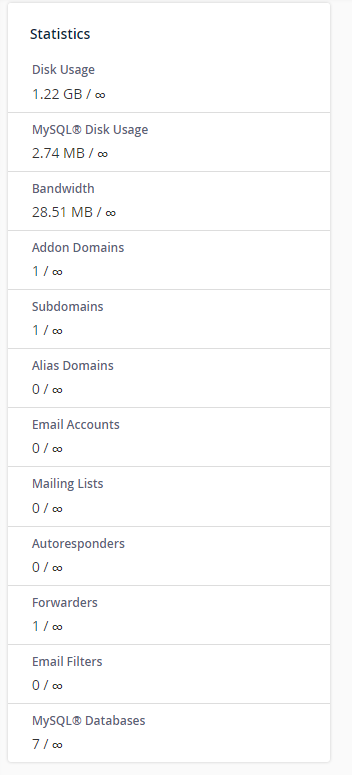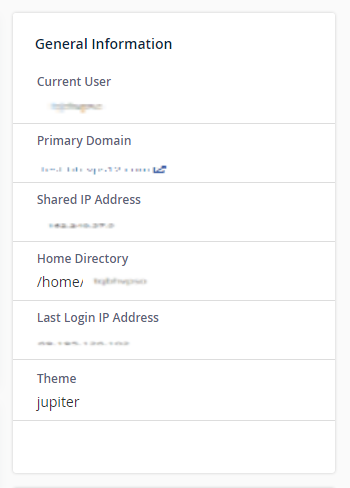A Beginners Guide to cPanel
If you are just starting with web hosting, you will likely hear about cPanel at some point, but what is it? In short, cPanel is a control panel for your hosting account. When you think about hosting, even if you are unfamiliar with using a hosting web server, the control panel is what you see and how you access all the server features.
Why cPanel?
If you are a beginner, you may not know that cPanel is considered the hosting management platform of choice amongst amateur and professional developers alike; and is regarded as an industry standard. For example, cPanel is typically available on nearly every major web hosting provider's server offering. Suppose you are building sites for a while. In that case, odds are, you’re already very familiar with cPanel, much like Photoshop users are very familiar with the different looks despite the constantly changing versions.
This article discusses the following topics:
- Getting Started: The steps to cPanel ⤵
- The control dashboard explained for beginners ⤵
- Why is it important to learn about cPanel? ⤵
- Frequently Asked Questions ⤵
Getting Started: The steps to cPanel
To start using cPanel, you'll first need to purchase the appropriate hosting package and choose Linux as your operating system. For more assistance with account types, please check out the following article.
Once you have ordered your hosting package, you will have two ways to log in and access your cPanel features. Continue reading for more information about accessing cPanel.
How to log in to cPanel
Since cPanel has many ins and outs, we have assembled a detailed guide explaining the necessary steps to logging in here. See the following article.
What can you do with cPanel?
If you have used cPanel before, you may already be familiar with the different features of each type of cPanel installation. If not, no worries. We have you covered on the basics in the rest of this guide.
The control dashboard explained for beginners.
As a beginner, the cPanel dashboard can be overwhelming. First, you will see all these different icons in rows and columns, with tables of information clustered together with words and numbers that all seem unfamiliar. This will make perfect sense as you use your cPanel dashboard.
What are the different features of cPanel?
One way to reduce the eyestrain created by seeing so much new data is to think about your cPanel like keys on a keyboard. Some keys you use a lot, while others you have never even touched. You can also use one or multiple functions at a time to achieve a particular result.
Each section has a header with a title and some icons underneath. These titles and icons help quickly sort your control panel's necessary features, which all web servers have.
Look through the sections and check out the icons contained within. Remember, it’s unnecessary to know or memorize every icon. We recommend getting familiar with the sections and understanding why those icons were grouped into that section.
Let’s break down the important stuff.
Files
This popular area will allow you to access all your files, including webpage files, images, FTP accounts, and associated data.
In this section, you can add new addresses, manage email, and other things like contacts, security, and email filters. For more information on email, check out: How Do I Create Email Accounts in cPanel?
Databases
You can manage your database content, features, and users in this section. Think of Databases as large spreadsheets that track information for your website.
Domains
This is a known section where you go to manage domains and DNS records.
Metrics
You can review the performance numbers associated with your site and server, such as bandwidth, errors, and visitor statistics.
Security
This area will help you to monitor and manage your site's more sensitive areas.
Software
For more advanced users or developers, this area will help provide more in-depth tools regarding PHP, Ruby, and Perl. If you are unfamiliar with these, no worries; you won't need these items to get started.
Advanced
Like the Software section, the Advanced section is for more advanced users or developers but still Advanced features of your server, such as Cron jobs, Apache Handlers, and more error pages.
Preferences - In this section, you can edit the look, feel, and specifics of your cPanel dashboard to better suit your needs.
Softaculous Installer
This area lists the scripts or CMS, such as WordPress, Joomla, Magento, etc., which you can use for website development.
Statics
Sometimes separated, the statistical data will provide the features and resources you utilize. For example, you will see the number of email addresses you have created, the number of databases and their total usage, the number of domains/subdomains you have added to the cPanel, and more.
General Information
This section will provide unique information needed to identify and link to your server, such as your current user name, IP address, name servers, and more.
Why is it important to learn about cPanel?
cPanel is the core area where you will identify everything needed to make your project successful. From development to maintenance and security to troubleshooting, it's all done within your cPanel dashboard. The layout is designed to create the tiniest steps to success.
Frequently Asked Questions
What if you need more help than you can find in the cPanel? Can HostGator walk you through cPanel?
Yes! Our Support agents are always available to assist you should you need assistance with your cPanel. Just reach out to us via %%CONTACT_LINKS%% so we can help you.
Why do you need cPanel for HostGator?
Although it is not necessary or standard on all HostGator hosting servers, cPanel is the industry standard and comes installed on most packages.
How do you add a new user?
This is not applicable for Shared hosting as it allows only one cPanel per user. However, WHM gives the option to create multiple cPanel. Please check out the following article to learn more about creating a new user in WHM.
How do you navigate email accounts and settings?
For more information on how to set up an email account and its settings, please check out the following article.
Does cPanel have backup capabilities?
Yes! To understand more about how to back up your cPanel, check out the following article:
Does cPanel cost anything?
Although free on shared accounts, cPanel's price starts at $15 monthly with another hosting.
Now that you know a little more about cPanel and its core functions, you should be able to walk into your server environment, ready to get started confidently. If not, that is fine. We have plenty of information for you to dive deeper into cPanel, should you desire. For more information, please visit the following article.