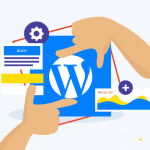You’ve decided to build a website—whether for your business, a personal project, or an online venture. You’re in the right place!
Thankfully, you’re starting today and not a decade ago. The web has come a long way, making tasks that once seemed complicated now super easy and quick—especially when it comes to building a website.
Now, anyone can get a site up and running in just a few hours, with no coding required, thanks to a wide range of beginner-friendly tools.
In this blog, we’ll walk you through everything you need to know to build your first WordPress website, along with tips on selecting the best tools to help you along the way.
You might like…
1. Choose the Right Platform
There are several ways to build a website. The key is picking the right one for your needs.
- From Scratch: You could build your site from the ground up using languages like HTML and CSS. But this requires time and coding skills. Still, if you’d rather accelerate the build without ramping up an in-house team, consider outsourcing the heavy lifting to specialists. Limeup’s guide to hire dedicated developers explains where to find vetted talent, how to structure contracts, and what engagement models fit different budgets.
- Website Builder: If you want a simple drag-and-drop experience, a website builder might be the easiest path. Builders like HostGator’s Website Builder make the process quick and intuitive.
- Content Management System (CMS): A CMS like WordPress offers more flexibility. It lets you customize your site and content as much as you need.
If you want to build a basic WordPress site, using a website builder is the easiest option. These tools are made for beginners, making the process fast and simple.
- Pick your website builder.
- Choose a plan that fits your site and traffic needs.
- Add your domain.
- Select a theme or template.
- Customize your site.
- Publish it live.
If you decide to go this route, the HostGator Website Builder is a great option. It’s perfect for anyone who wants a straightforward way to create a site.
For more complex websites, WordPress is an ideal choice. It offers almost unlimited customization, allowing you to build your site exactly how you want. Plus, most hosts, including HostGator, offer one-click WordPress installation so you can get started quickly. Even though WordPress is more advanced and beginner-friendly, with a small learning curve, it still offers powerful tools to build and manage professional websites.
For this walkthrough, we’ll assume you’ve chosen WordPress as the platform to build your site.
2. Secure Your Domain Name and Host
To launch your WordPress site, you’ll need two essentials:
- Domain name: This is your website’s address, like yourwebsite.com.
- Web Hosting: This is where your website files are stored and accessed by visitors.
Get Your Custom Domain
Many web hosts offer domain registration, and the best part? You can often snag a free domain name for your first year. If you’re new to WordPress but already have a domain from somewhere else, no biggie! You can still connect it to your host with no hassle. But, if you haven’t purchased one yet, most web hosting services will happily give you a free domain name when you sign up. Just follow their simple steps to connect everything, and you’re good to go—plus, who doesn’t love a free domain?
While there are free hosting options that provide free domains, they often give you a less professional subdomain, like yourname.wordpress.com. It’s best to go for your own custom domain and web hosting for a professional look.
Find out how to choose the perfect domain name for your website.
Choose a Web Hosting Provider
Selecting the right web hosting provider is an important step in building your WordPress website. For WordPress users, opting for hosting plans designed specifically for WordPress can help streamline the process with optimized performance and easier management. Many providers, including HostGator, offer WordPress hosting plans that come with pre-installed WordPress.
For those new to hosting, shared hosting is a popular choice due to its affordability and ease of use. As your website grows, upgrading to a VPS or dedicated server can provide additional resources and greater control. If you’re planning to run an online store, eCommerce hosting options are available with features tailored to managing products, security, and payments.
No matter which hosting option you choose, it’s essential to ensure that it supports the growth of your site and aligns with your goals.
If you already have a custom domain, you can point it to your new host easily. Some WordPress hosting services will pre-install WordPress for you as part of the hosting account setup process. HostGator also makes it simple to add a domain during checkout.
3. Install Your CMS on Your Host
Now that your hosting and domain are set up, it’s time to install WordPress! Most hosting providers, especially those offering WordPress hosting, make this process simple with built-in tools that allow you to install WordPress in just a few clicks—no technical skills required.
Here’s how to get it done:
- Log in to Your Hosting Account: Head to your control panel (like cPanel) using the login info your host sent you when you signed up.
- Find the Installer: Look for a tool called Softaculous Apps Installer (or something similar). This tool will list several content management systems, but we’re sticking with WordPress for this guide.
- Install WordPress software: Click on WordPress, fill in the required details about your site, and hit Install.
And that’s it! WordPress will automatically install, and you’ll be just a few steps away from getting your site live. Easy, right?
4. Choose Your Theme
WordPress is the foundation of your website, but to really make it your own, you’ll need to install a theme.
There are thousands of WordPress themes to choose from, including both free and premium options. Free themes are great for getting started. Premium themes often come with extra features, more customization options, and dedicated support.
Why Themes are Flexible
One of the best things about most WordPress themes is that you can switch them whenever you want without losing any of your content. Your posts, pages, and media will stay intact. However, if you’ve made lots of customizations, some things might need adjusting when you change themes.
How to Install a Free WordPress Theme

From your WordPress admin dashboard, go to Appearance > Themes.
Click Add New.
Browse the massive selection of free WordPress themes and use the search bar to find one that fits your style.
Once you’ve found a theme you like, hover over it and click Install, then click Activate to apply it to your WordPress site.
Customize your WordPress theme to make it your own.
Installing a Premium WordPress Theme
If you want more advanced functionality, you might want to invest in a premium theme. Premium themes often offer higher quality, better performance, and ongoing support.
Here’s how to install a premium theme:
- Purchase and download the theme from a site like Elegant Themes, StudioPress, or ThemeForest.
- You’ll get a .zip file containing the theme’s files.
- In your WordPress dashboard, go to Appearance > Themes, then click Add New.
- Click Upload Theme, then either drag and drop the .zip file or locate it on your computer.
- 5. After it uploads, click Install, then Activate the WordPress Theme.
5. Install Plugins
Want to add more functionality to your WordPress website? If you’re looking for an SEO tool, contact form, or social sharing buttons, plugins are the easiest way to get it done. WordPress has a massive library of free and premium plugins. WordPress Plugins can help you add almost any feature you’re looking for.
Popular Plugins to Consider
- Yoast SEO: Perfect for boosting your WordPress site’s visibility on search engines.
- WPForms: A super simple tool for creating contact forms.
- MonsterInsights: Get Google Analytics insights directly on your dashboard to track how your site is performing.
- WooCommerce: Ready to sell products? WooCommerce turns your WordPress site into an online store.
- Jetpack: Offers everything from site security to performance optimization and backups, all in one.

How to Install WordPress Plugins
- From your WordPress dashboard, go to Plugins > Add New.
- Check out the popular and recommended WordPress plugins, or search for what you need.
- Once you find the plugin you want, click Install, then Activate, and you’re good to go!
Plugins make it easy to supercharge your WordPress website with extra features, no coding required!
6. Customize Your WordPress Site
By now, you’ve got your domain and hosting sorted, installed WordPress, picked a theme, and maybe even customizing your WordPress website and making it your own!
Create Essential Pages
Every website needs a few key pages to get started. These will help your visitors navigate and understand your site. Some of the must-have pages include:
- Home Page: The first impression your visitors will get of your site.
- Contact Page: Let people know how to reach you.
- About Page: Share your story or what your business is all about.
- Blog Page: If you’re planning to publish content regularly, this is a great way to share updates and articles.
You might also want to add more depending on your site’s needs, like a Services Page, Portfolio, or Resource Page.

How to Add Pages
Once you’re happy with it, click Publish, and your page will go live!
From your WordPress dashboard, navigate to Pages > Add New.
You’ll see an editor where you can change text, images, or any other media on the page.
7. Add Blogs to Your WordPress Website
Starting a blog on your WordPress site is super simple and works just like adding a regular page. Here’s how:
- In your dashboard, go to Posts > Add New.
- Write your blog post—add a catchy title, your content, images, and whatever else you want to include.
- When you’re happy with it, hit Publish, and your post will be live for everyone to read!
It’s that easy!
8. Customize Your Theme
The way you customize your WordPress website depends a lot on the theme you choose. Some themes come with their own customization options, while others let you adjust general settings using WordPress’s built-in customization tool.
To make theme customizations:
- Go to Appearance > Customize.
- Here, you can adjust settings like your color scheme, header, menus, and more.
If you’re using a premium theme, make sure to check the theme’s documentation. Premium themes often come with unique customization options and guides on how to get the most out of them.
Final Touches
Once your essential pages are in place and you’ve made customizations to your theme, you’re well on your way to launching your site. Keep experimenting with different options and remember—you can always make changes as your WordPress website evolves!
9. Launch!
Once you’re happy with how your site looks and functions, it’s time for the exciting part—launching your WordPress website! If you’ve followed all the steps, your site is already live. Just type your URL into your browser, and voilà—you’re online!
Not Ready For the Public Yet?
If you want to keep working on your site without anyone seeing it until it’s perfect, no problem! You can use a “coming soon” or “maintenance mode” plugin to keep your site hidden while you build it.
Here’s how to set it up:
- Go to Plugins > Add New in your WordPress dashboard.
- Search for ‘Coming Soon Page & Maintenance Mode by SeedProd’.
- Install and activate the plugin.
Customizing Your Coming Soon Page
Once the plugin is activated:
- Go to Settings > Coming Soon Page & Maintenance Mode.
- Here, you can customize the look and message of your coming soon page, so visitors know your site is on the way.
When you’re ready to launch, just disable the plugin, and your site will be live for everyone to see!
WordPress Tips and Tricks You Should Know
So, you’ve got your WordPress website up and running, but now you want to take it to the next level, right? Whether you’re a beginner or someone with a bit of experience, these tips and tricks will help you get the most out of your WordPress site!
Choose the Right Theme
Your theme sets the tone for your entire site, so pick one that suits your vibe. WordPress offers thousands of free and premium themes. Make sure it’s responsive (mobile-friendly) and customizable. Need a recommendation? Astra and GeneratePress are lightweight and super easy to tweak!
Optimize for Speed
Nobody likes a slow website, and neither does Google. Keep your site fast by optimizing images using plugins like Smush or ShortPixel to reduce image sizes without losing quality. Also, consider using a caching plugin like W3 Total Cache or WP Rocket to keep things snappy.
Use Plugins Wisely
Plugins are amazing for adding features, but don’t go overboard! Too many plugins can slow down your site. Stick to the essentials like Yoast SEO for search optimization, WPForms for creating forms, and UpdraftPlus for easy backups.
Customize Your Permalinks
Permalinks are the URLs for your blog post and pages. By default, they can be a little messy (like “yourwebsite.com/?p=123”). Head to Settings > Permalinks and choose “Post Name” to create cleaner, more SEO-friendly URLs.
Master the Block Editor
WordPress’s block editor (aka Gutenberg) is your new best friend. It lets you create beautiful, flexible layouts without coding. Explore its full potential—add columns, images, buttons, and even embedded social media posts. It’s all drag-and-drop easy!
Don’t Forget About SEO
Want people to find your site on Google? SEO (Search Engine Optimization) is key. Install Yoast SEO or Rank Math to help with optimizing your posts, pages, and images. Pay attention to things like title tags, meta descriptions, and keywords—these are your SEO superpowers!
Add Social Sharing Buttons
Make it easy for visitors to share your content by adding social media sharing buttons. Plugins like Shared Counts or Social Snap are great for this. More shares = more website traffic!
Create a Custom Homepage
Instead of sticking with the default blog roll as your homepage, create a custom homepage. Go to Settings > Reading and select “A static page” for your homepage. Then, use the block editor to design a landing page that showcases your best content.
Set up Google Analytics
Want to know who’s visiting your site and what they’re doing? Set up Google Analytics to track your website traffic. You can easily integrate it with your WordPress website using Google Site Kit.
Back-Up Your Site Regularly
Never underestimate the power of backups! Install a backup plugin like UpdraftPlus or BackupBuddy to automatically back up your site. You’ll be glad you have a backup ready if something goes wrong (like an update mishap).
Closing Thoughts
Building your website is easier than ever. If you’ve followed the steps above, you’re already on the right track to having a fully functional site up and running. There are a few ways to get there, some simpler than others.
If you have HostGator hosting, it’s super user-friendly, with a range of templates that make getting started quick and painless.
WordPress is your best bet for more flexibility. It’s the go-to platform for many of the biggest, high-traffic sites out there. With its flexibility and ease of use, you can create just about any kind of website you can dream of.
WordPress Website Common Questions
Building a WordPress website can be done in just a few hours, especially if using a simple theme and minimal plugins. However, if you want a more customized site with advanced features, it could take a couple of days. Either way, it’s faster and easier than it used to be—no coding required!
Not at all! One of the best things about WordPress is its user-friendly design. You don’t need coding skills to build a beautiful, functional website. Most tasks, like customizing themes or adding plugins, are handled with simple clicks and drag-and-drop options.
Free themes are great if you’re just starting out and need something simple. They offer basic customization options and are perfect for beginners. On the other hand, premium themes provide more advanced features, better support, and more design flexibility—ideal if you want to make your site stand out.
The cost of a WordPress website can vary depending on your choices. If you go with free themes and plugins, you can build a basic site for as little as the cost of hosting and a domain—around $50 to $100 per year. However, if you opt for premium themes, plugins, and professional services, it can range from $200 to $500 or more annually. It all depends on the features and customization you need!
The best website builder platform depends on your specific needs. If you prefer an easy, drag-and-drop builder that requires minimal effort, HostGator offers a user-friendly website builder that can help you get your site up and running quickly. Consider your goals and comfort level with technology when making your choice.
I am Sweta, I craft content that turns complex concepts to accessible information. Outside of writing, I enjoy reading, exploring various hobbies and constantly seeking new perspectives and inspirations.