What is my EPP Code or Authorization Key?
The process of transferring your domain involves several steps, with some actions needing to be completed with your current registrar and some with your new registrar (gaining registrar). Obtaining your EPP code is an important part of initiating the domain transfer process.
This guide will describe how to obtain the EPP code for most TLDs from the most common registrar (ourselves included).
This article discusses the following topics.
- What is an EPP Code? ⤵
- How to Receive Your EPP Code Notification ⤵
- How to Request Your EPP Code ⤵
- Related Articles ⤵
What is an EPP Code?
The Extensible Provisioning Protocol code or the EPP code, also known as an EPP key, is an authorization key provided by your current registrar during your domain's registration. This unique code provides an extra layer of security when transferring a domain AWAY from its current registrar.
To transfer your domain, you will need your EPP code, which you can get from your current registrar. To find out who your current registrar is, perform a lookup on the domain name you wish to transfer. Check the "Registrar Information" section. This will list your current domain name registrar.
How to Receive Your EPP Code Notification
The Internet Corporation for Assigned Names and Numbers (ICANN) coordinates all domain management, and specific rules are in place for transferring domains between registrars. These are viewable on ICANN's site (this external link will open in a new tab):
Per Section 2.1.3 in the document above, authorization can only be given by the Administrative Contact (termed by ICANN the "Transfer Contact") and requires:
"Consent from an individual or entity that has an email address matching the Transfer Contact email address."
How to Request Your EPP Code
If you are transferring your domain's registration to a new registrar, you must contact your current registrar to obtain your domain's EPP code. Please note that the directions for getting the EPP codes vary depending on your registrar.
Requesting EPP Code from HostGator
To request your EPP code:
- Log in to your HostGator Customer Portal.
- Click Domains from the left-hand side menu.
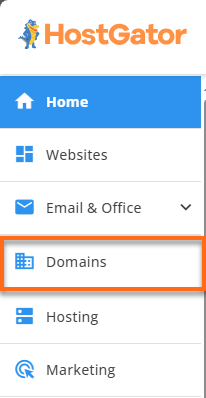
- Locate your domain from the list.
- If you have a single domain in your account, you will be redirected right away to the Domain Overview page.
- If you have multiple domains in your account, click the domain you need for the EPP code.
- If you have a single domain in your account, you will be redirected right away to the Domain Overview page.
- Click the Move & Access tab.
- Click the REQUEST AUTH CODE button under the Request Auth Code section.
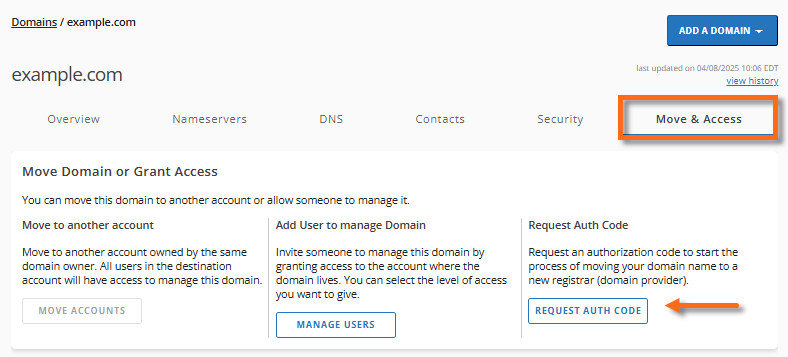
- Select a reason from the dropdown why you want to transfer out the domain, then click Continue.
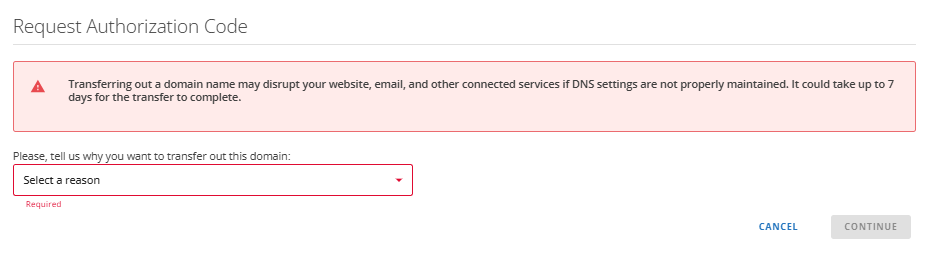
- You may see a promotional pop-up window; click on CONTINUE WITH TRANSFER to proceed.
- In the next pop-up window, you'll be notified where the system will send your authorization code (EPP code). Click SEND AUTH CODE to complete this process.
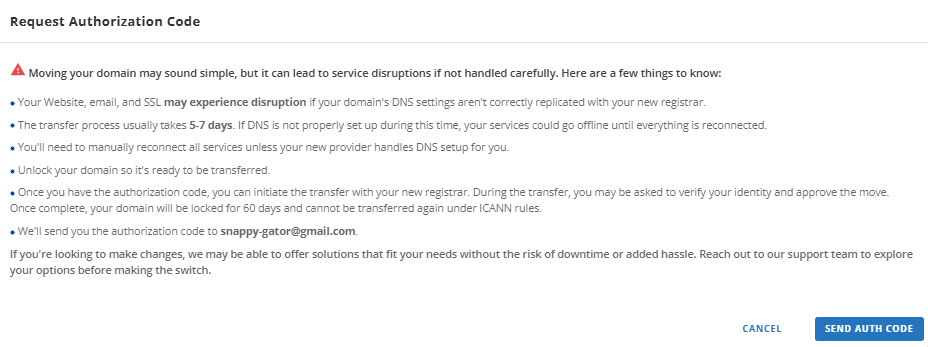
- Check your registrant email for the EPP code.
If your domain was purchased from another registrar and you are interested in transferring your domain TO HostGator, we can help you with the process! Please check out our article How Can I Transfer My Domain to HostGator?
If the domain is in your Customer Portal and you wish to transfer your domain AWAY from HostGator (to a new registrar), please refer to our support guide How to Transfer my Domain Away from HostGator for detailed instructions.
Requesting EPP Code from Other Registrars
To get your EPP code from most registrars, follow the general steps below. Please note that these steps may vary, as registrars can change their procedures for retrieving EPP codes. If you require assistance, please contact your current registrar's support team.
- Address Creation or Dotster.com
- AIT Domains
- AW Registry or Tierra.net
- Domain Monger
- EnCirca
- eNom, Inc.
- GoDaddy.com
- iPower
- Joker.com
- Melbourne IT
- Names4Ever
- NamesDirect
- NameScout
- NameSecure
- NameZero
- Network Solutions®
- Register.com®
- Stargate
- Tucows
- Verio
Address Creation or Dotster.com
Address Creation was also owned by Dotster.com. You can reach their online technical support via chat at https://helpchat.dotster.com/ to request the EPP code for your domain.
AIT Domains
Please fill out the transfer request form and send it via their online chat support.
AW Registry or Tierra.net
AWRegistry is now under TierraNet. You may contact their support team at https://www.tierra.net/support to request the EPP code for your domain.
Domain Monger
Create a support ticket by visiting Domainmonger.com and requesting your domain's Authorization Code (Auth Code).
EnCirca
EnCirca requires domain registrants to set the EPP code themselves. To set an auth code, log in to your EnCirca account, modify the domain, enter your preferred auth code into the Authorization Info box, and then save your changes. You may also contact them at [email protected].
Enom
Log in to your direct Enom account and navigate to the Contact Info page to view the EPP code.
If you don't have a direct Enom account, contact your reseller to obtain a domain's Authorization Code. If the reseller's name is unknown, go to the Enom help page at https://cp.enom.com/help/ and enter your domain name in the Reseller Information Retrieval Tool. For more information, you may visit https://www.enom.com/reseller/contact-us/.
GoDaddy.com
Log in to your GoDaddy account. Navigate to the Domains section and click the Send by Email link within the Authorization Code section. The code will be sent to the email on file with GoDaddy.
For further assistance, you may contact their support team.
iPower
Go to the iPower account and enter your domain name, username, and password in your iPower web account. Navigate to the Domain Locking section and click on Domain Extras to view your EPP code.
Support is available at https://www.ipower.com/help.
Joker.com
Log in to the Joker.com account. Navigate to the service zone for a domain and click on AUTH-ID.
Melbourne IT
Go to the Password Recovery page and enter your domain name. The EPP Code will be emailed to the admin contact.
Names4Ever
Transfer Auth Code is your Names4Ever.com account password. For more information, you may visit https://cp.names4ever.com/Login.asp.
NamesDirect
Log in to your account. In the Quick List, click on the domain name you wish to transfer, and then click the Request Transfer Authorization Code link at the bottom of the page to obtain the EPP code, which will be sent to your registrant's email address.
Since NamesDirect is also under Dotster.com's ownership, you may contact support at https://www1.dotster.com/help.
NameScout or Rebel.com
Namescout is now Rebel.com. Send an email message to [email protected] from your registrant's email address. In your email, list your domain names and ask that your authorization codes be sent. For further help, you may reach support at https://support.rebel.com/hc/en-us.
NameSecure
Please contact NameSecure Customer Service with a list of your domain names, requesting that they provide your domain EPP codes.
NameZero
Log in to your account. Navigate to the Domain Detail page, scroll down, and click Request Transfer Authorization Code to obtain the domain's Auth code. It will be emailed to the domain's administrative email address on file.
Since Namezero is also under Dotster.com's ownership, you may contact support at https://www1.dotster.com/help.
Network Solutions
Log in to your Network Solutions® Account Manager. Navigate to the domain's Transfer or Move Domain menu and click on the REQUEST AUTH CODE button. Your Authorization Code will be emailed to the registrant's email address.
Register.com
Log in to your Register.com® Account Manager. Navigate to the domain's Transfer or Move Domain menu and click on the REQUEST AUTH CODE button. Your Authorization Code will be emailed to the registrant's email address.
Stargate
Log in to your Stargate account and then click on the link Get AuthInfo Code.
Tucows
Please contact Tucows Domain with a list of your domain names and request them to provide your domain authorization codes.
Verio
Access your Domain dashboard and navigate to the Transfers section from the menu. Click the Email Auth code button.
For more assistance, you can contact Verio's chat support.