What is a Temporary URL and How to Use One?
The Temporary URL (short for Uniform Resource Locator) is used when your domain name is not working or you are not ready to point your domain to your server. The examples below demonstrate the correct temporary URL format according to your hosting's control panel.
- Temporary URL for Primary Domain ⤵
- Temporary URL for Addon Domains and Subdomains ⤵
- Control Panel URLs ⤵
Temporary URL for Primary Domain
Shared and Reseller Hosting
- Shared hosting - http://gator####.temp.domains/~username/
- Reseller hosting - http://rellerserver.temp.domains/~username/
*Make sure to replace the underlined items above with the actual values for your server name and cPanel username, which can be found in your HostGator Customer Portal.
An alternative method to view your website is to change the host file on your computer to display the site during propagation. Please see the following article for more information.
Windows Hosting
- http://yourdomain.ext.the-ip-address.hgws/#.hgwin.temp.domains/
*Make sure you replace the underlined items above with the correct values found in the control panel, and use dashes instead of dots between the IP octets.
The IP address can refer to either the A record or the control panel, depending on which one is currently directing traffic to the site. This is because A records can point a domain name to different servers.
The most effective method for finding the temporary URL in your Plesk control panel is to use the Preview feature.
To locate Preview in Plesk:
- Log in to Plesk.
- Click on the Websites and Domains tab.
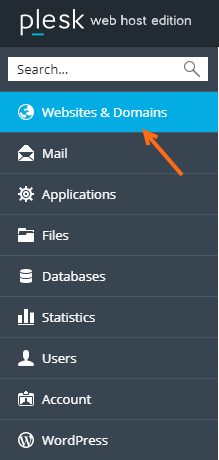
- Under your domain name, click the Preview icon.
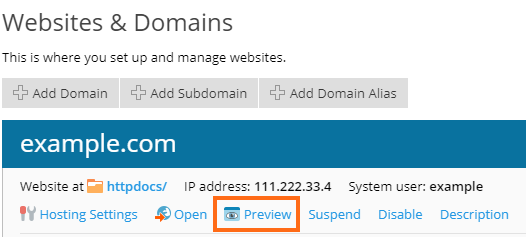
- A new tab will open, showing a preview of your website.
Temporary URL for Addon Domains and Subdomains
Shared Hosting
- http://server####.temp.domains/~username/addondomain
*Make sure to replace the underlined items above with the actual values for your server name and cPanel username, which can be found in your HostGator Customer Portal
To use the temporary URL of an addon or subdomain, you have to ensure that the addon or subdomain's directory/document root is inside the public_html.
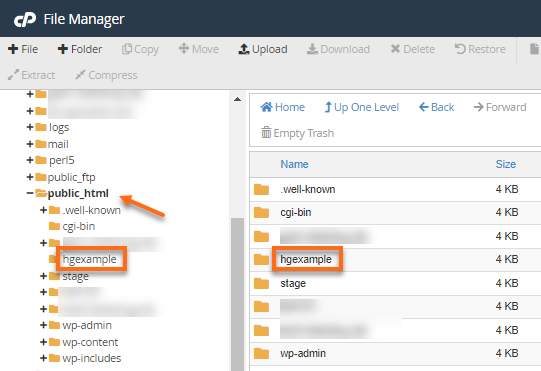
The sample image above shows "hgexample" as the directory of the domain name hgexample.com.
One alternative to using the temporary URL is to modify your computer's host file to access the site during propagation. Please see the following article for more information:
Windows Hosting
For the best experience when viewing your website, use the Preview feature in your Plesk control panel. Please see the instructions above.
- Subdomain - http://sub.domain.com.the-ip-address.hgws/#.hgwin.temp.domains/
- Addon domain - http://addon.com.the-ip-address.hgws/#.hgwin.temp.domains/
*Make sure you replace the underlined items above with the correct values found in the control panel, and use dashes instead of dots between the IP octets.
Control Panel URLs
| Platform | URL Format |
|---|---|
| cPanel | http://server-name:2083 |
| Webmail | http://server-name:2095 |
| Plesk | https://ip-address:8443 |
| VPS | https://ip-address:2087 |
*Please replace the server-name or ip-address above with your server details, which can be found in your Customer Portal.
If you are concerned or have issues with search engines indexing the wrong URL, please visit the following article: