SiteLock Post Clean Steps
HostGator offers SiteLock to help protect websites from malware and malicious attacks. While the SiteLock service handles most monitoring and cleaning of your site, users on the Essentials and Prevent plans must take additional steps to fully restore their website to its pre-infection condition.
This article discusses the following topics.
- What if the Website is Infected? ⤵
- What if the Account is Suspended? ⤵
- What if the Website is Blacklisted? ⤵
- Related Articles ⤵
What if the Website is Infected?
When a website is infected with malware, you may want to review your SiteLock Dashboard and perform the necessary SiteLock cleanup processes.
Review your SiteLock Dashboard
The Sites section of the SiteLock Dashboard provides a quick overview of your website's security status. If any issues are detected, such as malware or vulnerabilities, the Alerts section will prompt you with a call to action. If no issues are found, the Alerts section will simply state, "No Issues Found."
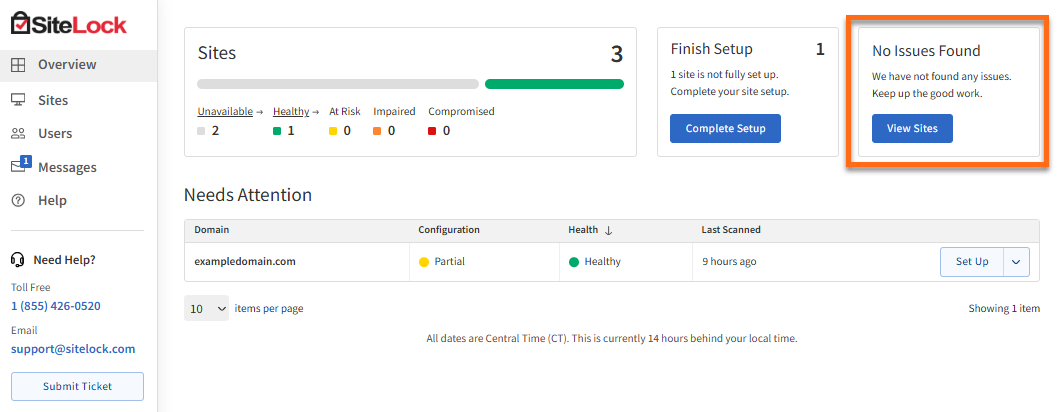
Run any Scan and Clean Updates
Auto-configuration of products is performed for you.
- Essentials – 12 hours for Smart Scan to queue.
- Prevent – 6 hours for Smart Scan to queue.
- Prevent Plus – 1-2 hours for Smart Scan to queue.
There is no visual representation of the ongoing scan. Once the scan is completed, the Red X (if still infected) or Green ✔ (if clean) will show the scan's status. You will be notified via email, so please ensure your email address is up-to-date.
To update your email address:
- Log in to your SiteLock Dashboard.
- Select the dropdown menu at the bottom-left corner of the Dashboard that displays your profile name.
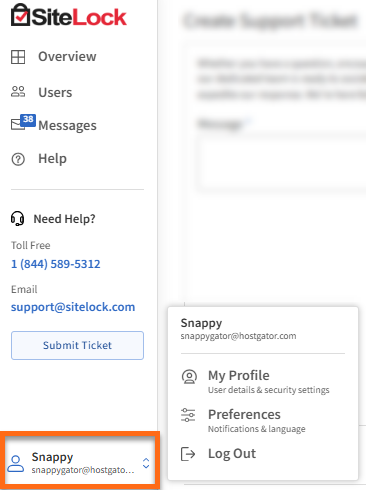
- Select My Profile.
- Under the User Details tab, update your Email Address.
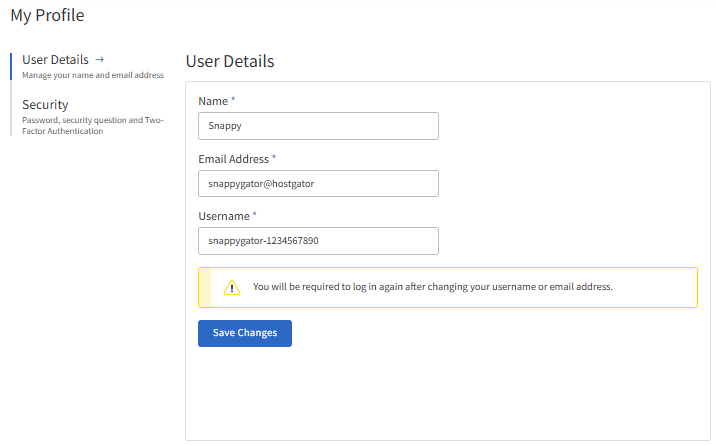
- Click Save.
- Once done, click the account settings dropdown menu again and select Preferences.
- Under the Site Notifications tab, make sure the website toggle is ON.
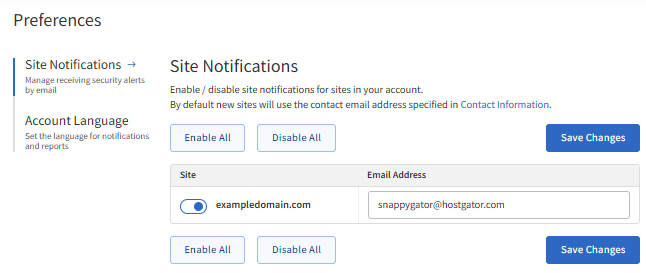
Here are the different scans available within the SiteLock Dashboard.
SMART File Scan
The SMART File Scan detects and removes malware infections from your file system if your website supports FTP, SFTP, or FTPS.
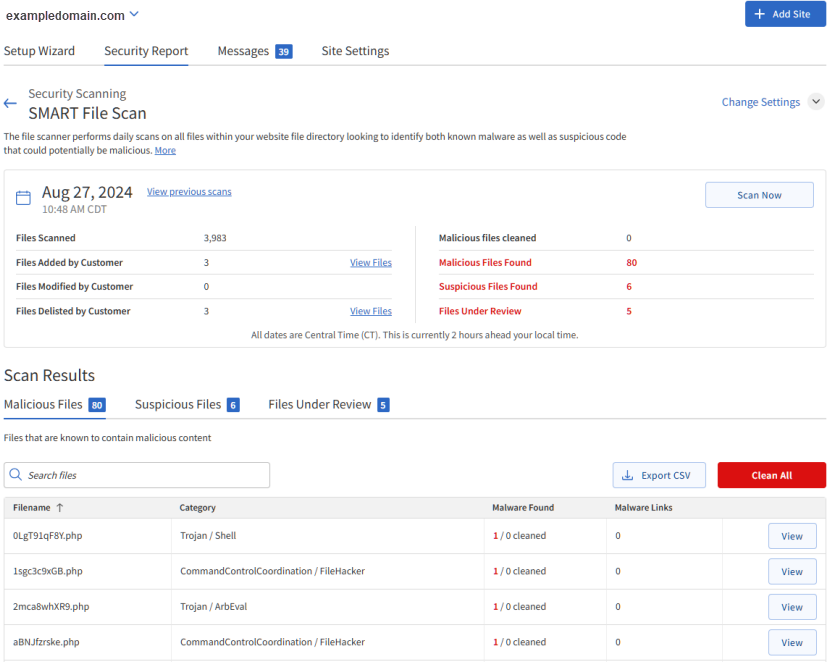
Scan Summary:
This SMART File Scan section will display the following scan details:
- Scan time - the latest scan date (found in the Summary tab) in Central Time Zone (UTC-6)
- Status - shows the current scan status: either Good or Issues Found.
- Files Scanned - the number of files last scanned.
- Files Added by Customer - the number of files you've added since the last scan. If changes are detected, you will see a View Files link, which will display the differences.
- Files Modified by Customer - the number of files you've modified since the last scan. If changes are detected, you will see a View Files link, which will display the differences.
- Files Delisted by Customer - the number of files you deleted or removed since the last scan. If changes are detected, you will see a View Files link, which will display the differences.
- Malicious files cleaned - the number of malicious files remediated.
- Malicious files found - the number of malicious files detected but not remediated.
- Suspicious files found - the number of suspicious files detected.
- Files Under Review - the number of files being reviewed by SiteLock.
Scan Results:
- Malicious Files Tab - This section shows the malicious files that were found and cleaned. If there are any files still needing cleanup, a "Clean All" button will show up for the next scan. This option usually appears in detect mode or if there was a previous problem that stopped the SMART File Scan from fixing the files.
- Suspicious Files Tab - This section shows the results of detected suspicious files that may need further attention.
- Files Under Review Tab - This section shows the results of files that are currently under review by SiteLock
SMART Database Scan
The SMART Database Scan identifies and removes malicious infections and spam from WordPress, Joomla, and MySQL databases.

The Summary tab will display the following scan details:
- Scan time - the latest scan date (shown in Central Time Zone UTC-6).
- Status - shows the current scan status: either Good or Issues Found.
- Tables Scanned - the number of tables scanned in your site's database.
- Malware Found - the number of malware instances detected.
- Malware Fixed - the number of malware instances remediated.
- Spam Links Found - the number of spam links identified.
- Spam Links Fixed - the number of spam links removed.
- Spam Code Found - the number of spam code instances detected.
- Spam Code Fixed - the number of spam code instances resolved.
The Found tab will show the following info:
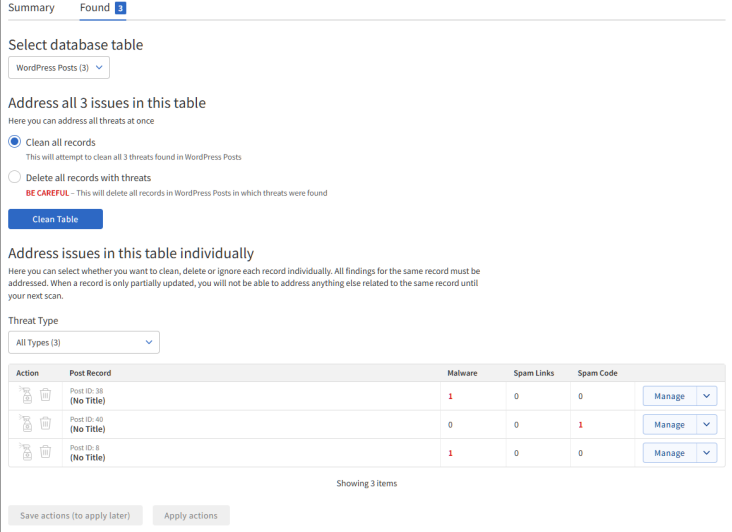
Address All Issues: If you have set the SMART Database Scan to "warn only" instead of automatically fixing issues, the following steps are required.
- To delete or remediate all detections at once, select one of the two options:
- Clean (Recommended option) - This remediates the detection while leaving content that is still legitimate.
- Delete (Cannot be undone) - This deletes the entire post that has the threat.
- Click on the Clean Table button.
Manage Individual Detections: If you prefer to manage the detections individually, you can do the following steps.
- To manage specific threats, click on the Manage button next to the threat.
- You will have the following options:
- Clean - Click on the spray bottle icon to remediate the detection while leaving legitimate content behind.
- Delete - Click on the trash icon to remove the post that has the detection.
- Ignore - Select the checkbox to ignore detection.
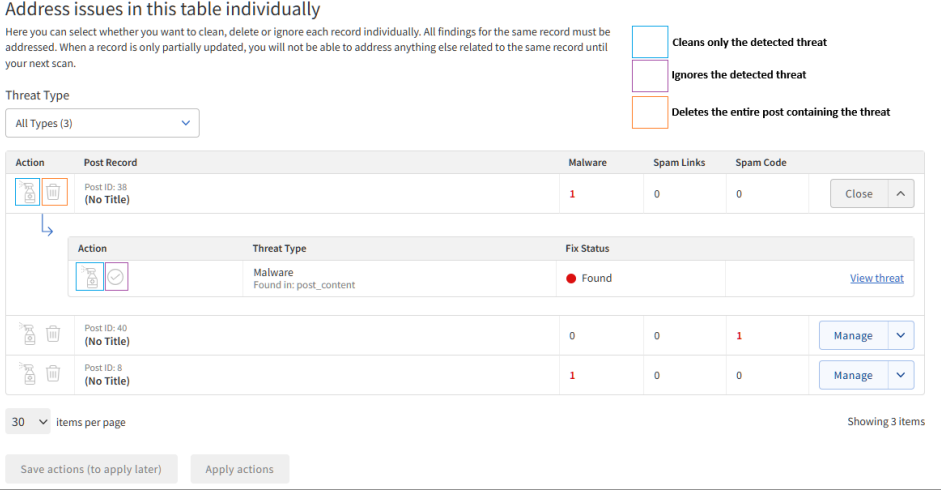
View Threat Details: For more details about a treat, click on the View Threat button.
Finalizing Selection: In this section, you have the following options:
- Save # Actions button - Click this to apply all selected actions on the next scan.
- Apply # Actions button - Click this to apply the actions now.
SMART Patch
SMART Patch detects and patches vulnerabilities in WordPress and Joomla sites. Key features include patching vulnerable code for both platforms and providing rollback functionality.
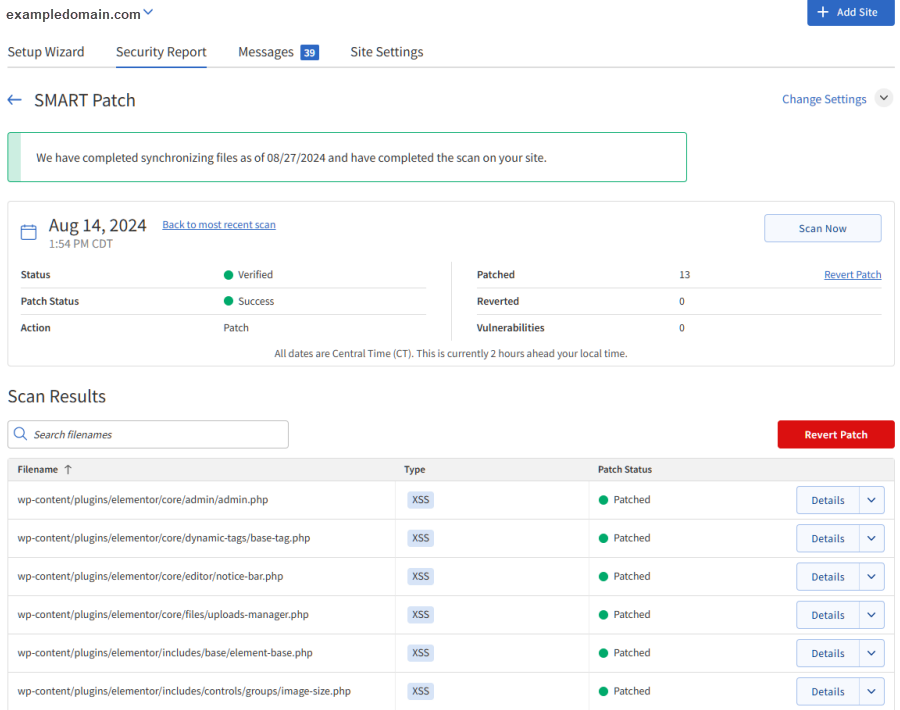
Scan Summary:
The SMART Patch section will display the following latest scan details:
- Scan time - The latest scan date is shown in Central Time Zone (UTC-6).
- Status - Indicates the current scan status: "Verified" or "Non-Compliant."
- Patch Status - Indicates the patch status: "Warning Only," "Success," or "Failed."
- Action - The action of the scan: "Patch" or "Revert."
- Patched - The number of instances patched.
- Reverted - The number of patches reverted.
- Vulnerabilities - The number of vulnerabilities detected.
If vulnerabilities are detected but automatic patching is disabled, a Patch Now button will be displayed.
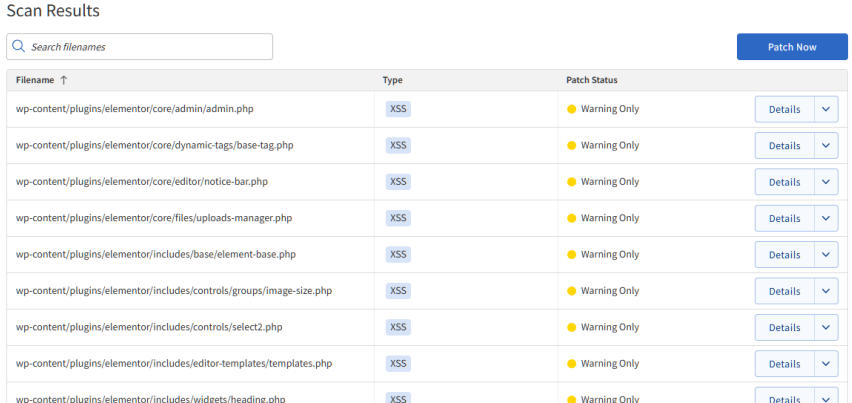
Revert Patch: Users can revert a successful patch if necessary. A red Revert Patch button appears, accompanied by a confirmation pop-up.
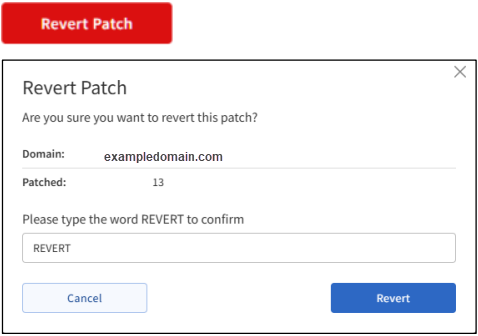
For more information about SMART Patch, please visit the following article.
What if the Account is Suspended?
- If the SMART File and SMART Database Scans indicate that the website is clean, please contact HostGator Support and request a website and account review to remove the suspension.
- If the website is still infected or there are additional infected files, don't hesitate to contact SiteLock Support for further assistance. SiteLock Support's contact information is available in the left menu of the Dashboard. You can also open a ticket by clicking the Submit Ticket button and filling out the required information.
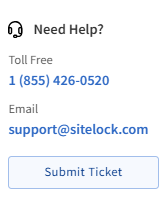
What if the Website is Blacklisted?
If your website has been blacklisted, no further action can be taken until it has been cleaned up.
Once clean, please do the following steps:
- Submit your site to https://www.virustotal.com to find out how many organizations have blacklisted your website.
- Once you get the results back, you need to submit your website to each organization for a site review and removal from the blacklist.
Here are the most common organizations with instructions on how to remove the blacklisting:
While the Essentials and Prevent plans can provide an adequate amount of security on websites, all of the issues discussed above can be handled by SiteLock's Prevent Plus Plan. You will have the benefits of both the Essential and Prevent plans with the addition of:
- PCI Compliance Scanning (quarterly vulnerability scans)
- Website CMS (WordPress, WooCommerce, Joomla, Magento, PrestaShop, and Drupal) Vulnerability Patching
You can upgrade your Essential or Prevent plan to Prevent Plus plan anytime; see SiteLock Upgrades, Cancellations, and Support for further details.
Related Articles
For more information about SiteLock and how to navigate its dashboard, please check out the following articles.