Knowledge Base
How to Copy a Database in phpMyAdmin
To copy or duplicate a database in phpMyAdmin.
- Log in to cPanel. There are two ways to access your cPanel.
- Option 1: Access your cPanel directly.
- Option 2: Access your cPanel via your Customer Portal.
- Log in to your Customer Portal.
- Click Hosting in the left-side menu.

- If you have a single hosting package in your account, scroll down to the Quick Links section.
If you have multiple hosting packages in your account, locate the hosting package you want to manage on the Hosting Packages page, then click its Manage button.
- Under the Quick Links section, click the cPanel button.

- Within cPanel, go to the Databases section, then click phpMyadmin.
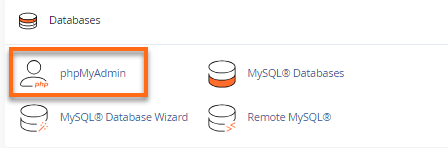
- Select the database you wish to copy (by clicking on the database from the phpMyAdmin home screen).
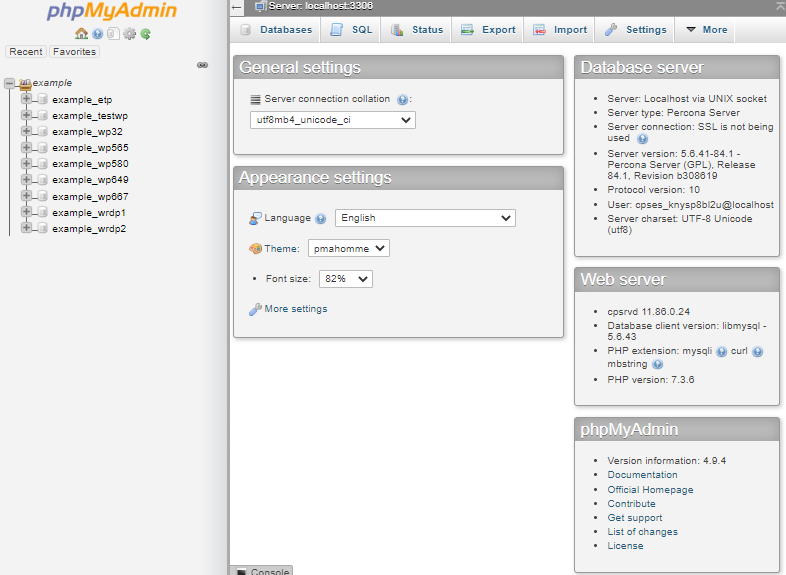
- Once inside the database, select the Operations tab.

- Scroll down to the section where it says Copy database to.
- Type in the name of the new database.
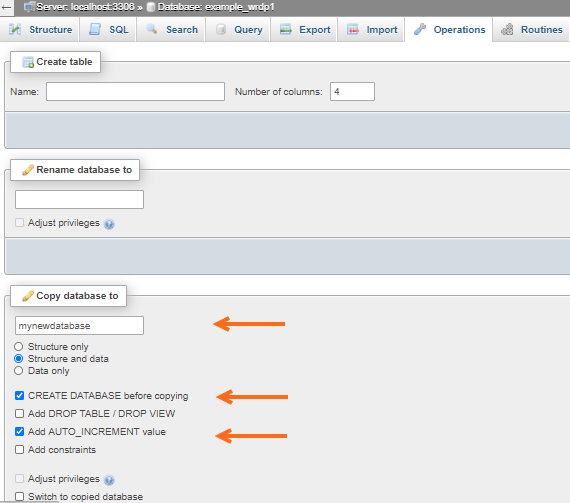
- Select structure and data to copy everything. Alternatively, you can select Structure only if you want the columns but not the data.
- Check the box CREATE DATABASE before copying to create a new database.
- Check the box Add AUTO_INCREMENT value.
- Click on the Go button to proceed.
- Click on the Home icon.

- You will notice your new database listed in the left column. If you go inside, you will see the database is a copy of the previous database.
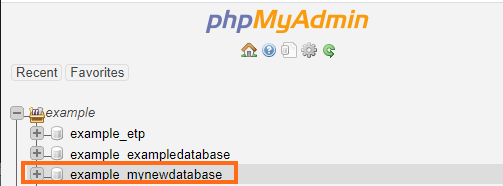
Related Articles
Did you find this article helpful?