Knowledge Base
How to Access your Emails through cPanel
There are many ways to read your emails. If you need admin access to all email accounts, which means you can access all email settings not found within your webmail application interface, you must go to your cPanel's Email Accounts section.
This article discusses the different methods of accessing the Email Accounts section of your cPanel.
Via the cPanel
- Log in to cPanel. There are two ways to access your cPanel.
- Option 1: Access your cPanel directly.
- Option 2: Access your cPanel via your Customer Portal.
- Log in to your Customer Portal.
- Click Hosting in the left-side menu.

- If you have a single hosting package in your account, scroll down to the Quick Links section.
If you have multiple hosting packages in your account, locate the hosting package you want to manage on the Hosting Packages page, then click its Manage button.
- Under the Quick Links section, click the cPanel button.

- Click on the Email Accounts icon in the Email section.
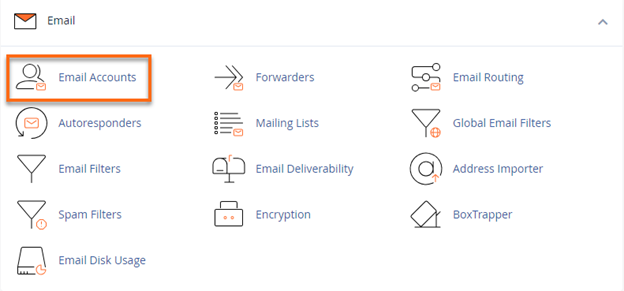
- Locate the email account you want to manage from the list.
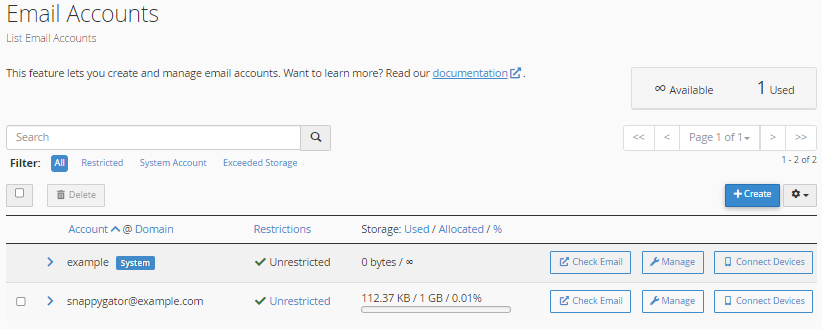
- Click the Check Email button beside your email account to launch the Roundcube webmail application.
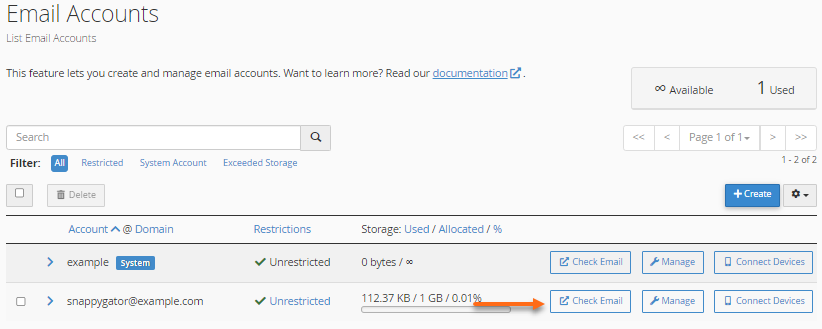
- You will be redirected to the Roundcube webmail interface.
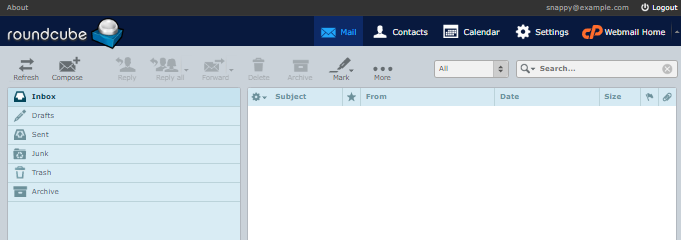 If prompted to select your default webmail application, click Open to open the webmail interface. If you no longer wish to see this prompt the next time you log in, put a checkmark on Open my inbox when I log in.
If prompted to select your default webmail application, click Open to open the webmail interface. If you no longer wish to see this prompt the next time you log in, put a checkmark on Open my inbox when I log in.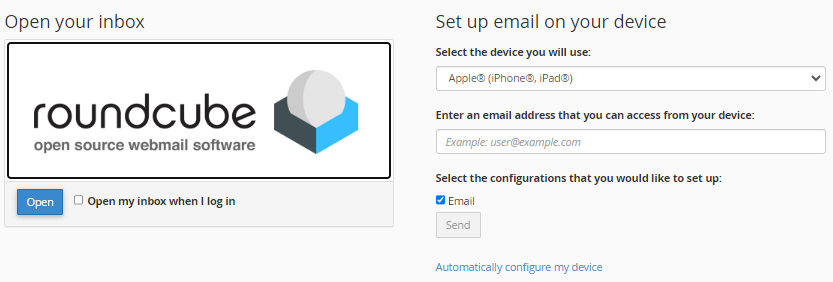
Via the Customer Portal
- Log in to your Customer Portal.
- Click the Hosting tab in the left-side menu.

- You will see all of your hosting packages on the Hosting Packages page; click the cPanel Email link of the email account you want to access.
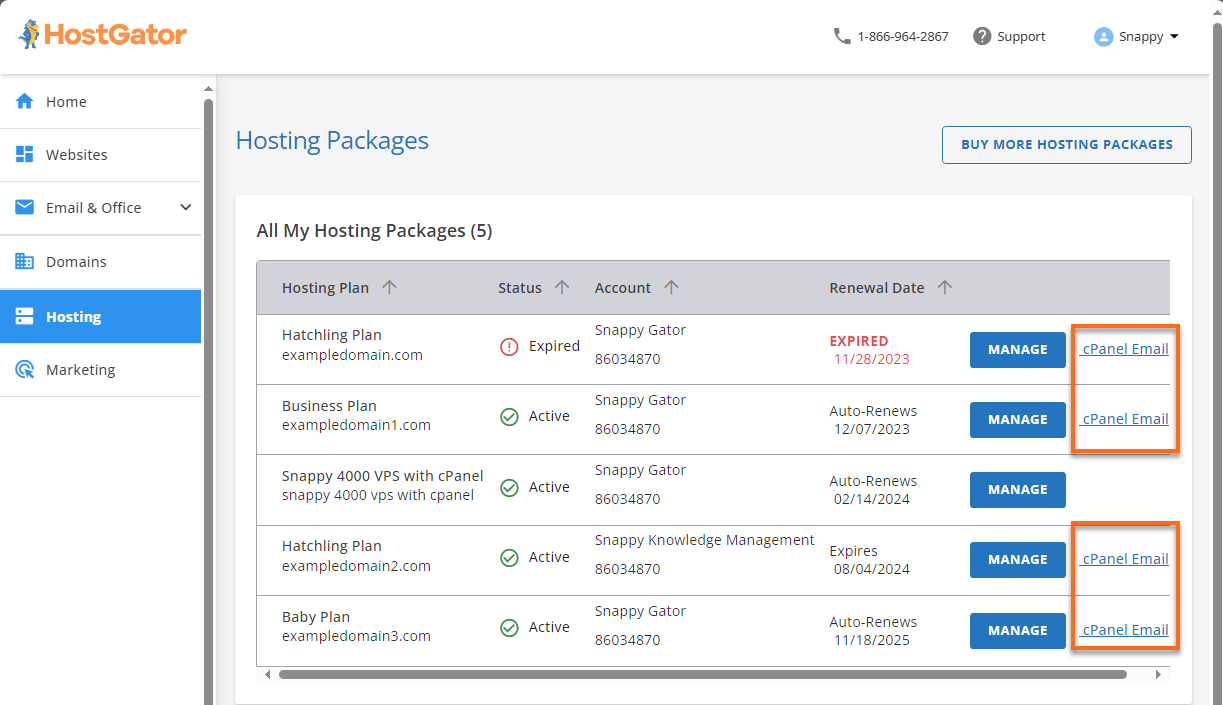
- In the cPanel Email popup, select Email Account and click Continue to access the list of email accounts.
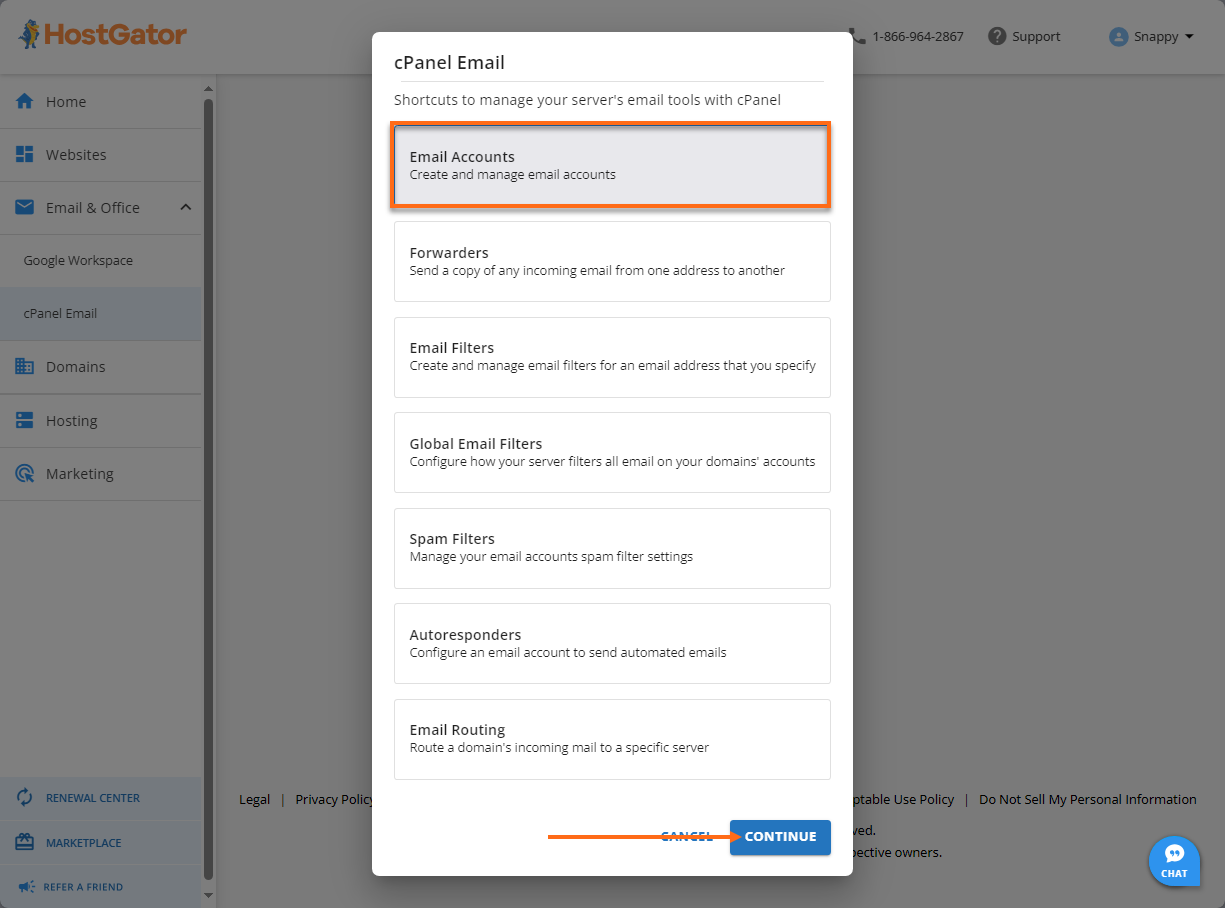
- Locate the email account you want to manage from the list.
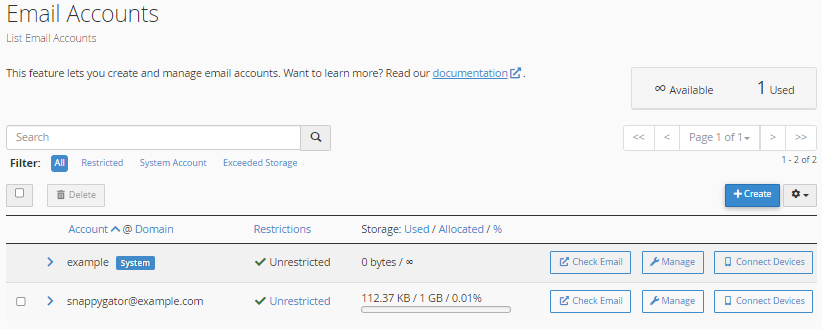
- Click the Check Email button beside your email account to launch the Roundcube webmail application.
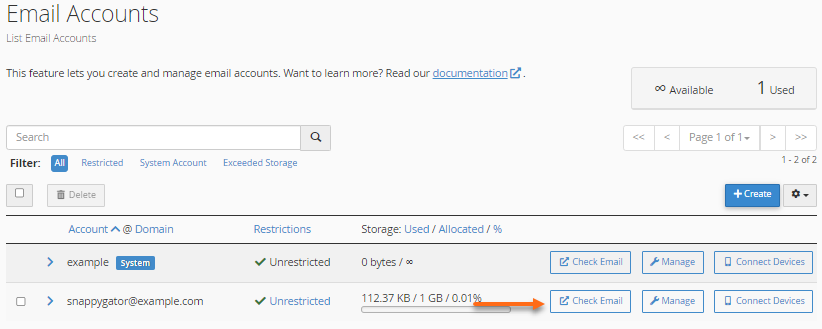
- You will be redirected to the Roundcube webmail interface.
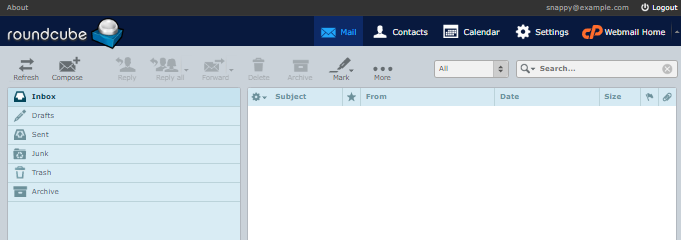 If prompted to select your default webmail application, click Open to open the webmail interface. If you no longer wish to see this prompt the next time you log in, put a checkmark on Open my inbox when I log in.
If prompted to select your default webmail application, click Open to open the webmail interface. If you no longer wish to see this prompt the next time you log in, put a checkmark on Open my inbox when I log in.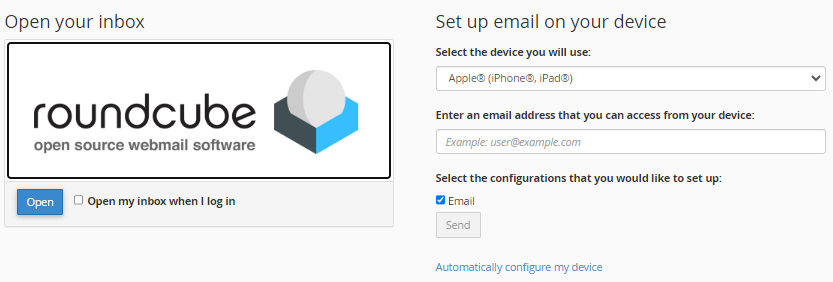
Need further help? Don't hesitate to get in touch with HostGator's Support via phone or chat so we can assist you!
* Your feedback is too short