How to Access Webmail - Plesk
Many HostGator customers prefer managing their emails using webmail rather than email clients like Outlook. As such, HostGator offers Windows hosting packages that include a free license of a webmail application.
This article will walk you through how to access and manage SmarterMail or MailEnable on your Windows accounts. Please click the links below to jump into a section.
- What email applications are available in Plesk? ⤵
- How to configure SmarterMail for webmail access ⤵
- How to access webmail in Plesk ⤵
What email applications are available in Plesk?
SmarterMail and MailEnable are web-based mail programs equivalent to cPanel's webmail programs that allow users and server administrators to access their web-based mail anytime and anywhere.
Those on a Windows Dedicated package before July 2019 or a Windows Shared hosting plan will have SmarterMail installed. Those on a new Windows Dedicated package after July 2019 will have MailEnable. Both of these robust webmail applications allow users and server administrators to access their web-based mail anytime and anywhere.
How to configure SmarterMail for webmail access
To configure your webmail access:
via Server Admin panel
- Log in to your Server Admin panel.
- Click Tools & Settings in the left menu.
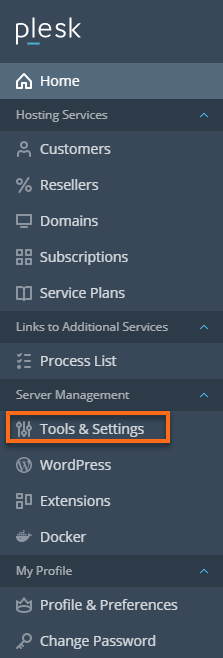
- Select Webmail under the Mail categories.
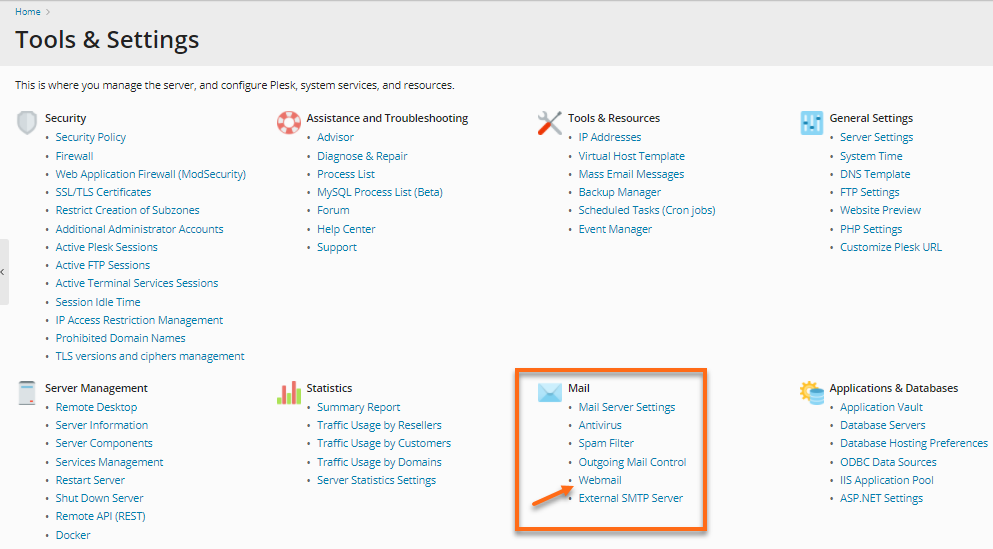
- On the Webmail Services page, put a checkmark on SmarterMail Web Client or MailEnable Webmail (if available).
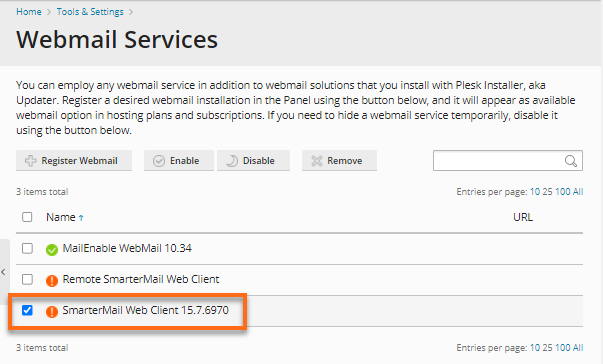
- Click the Enable button.
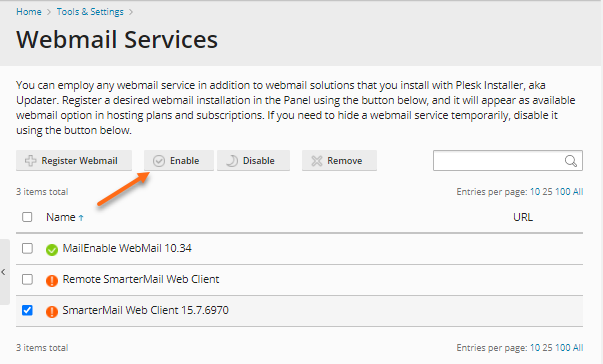
The SmarterMail application is now activated for all customers under your admin panel.
via Plesk Control Panel
- Log in to Plesk.
- Click Mail in the left menu.
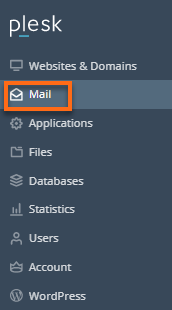
- On the Mail page, click the Mail Settings tab.
- Select SmarterMail Web Client from the dropdown box.
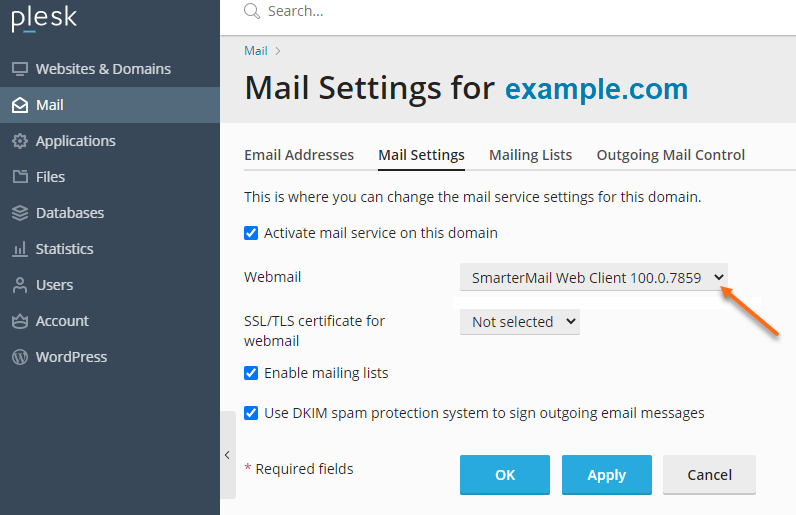
If you have multiple domains, click your domain first, then select SmartMail Web Client from the dropdown.
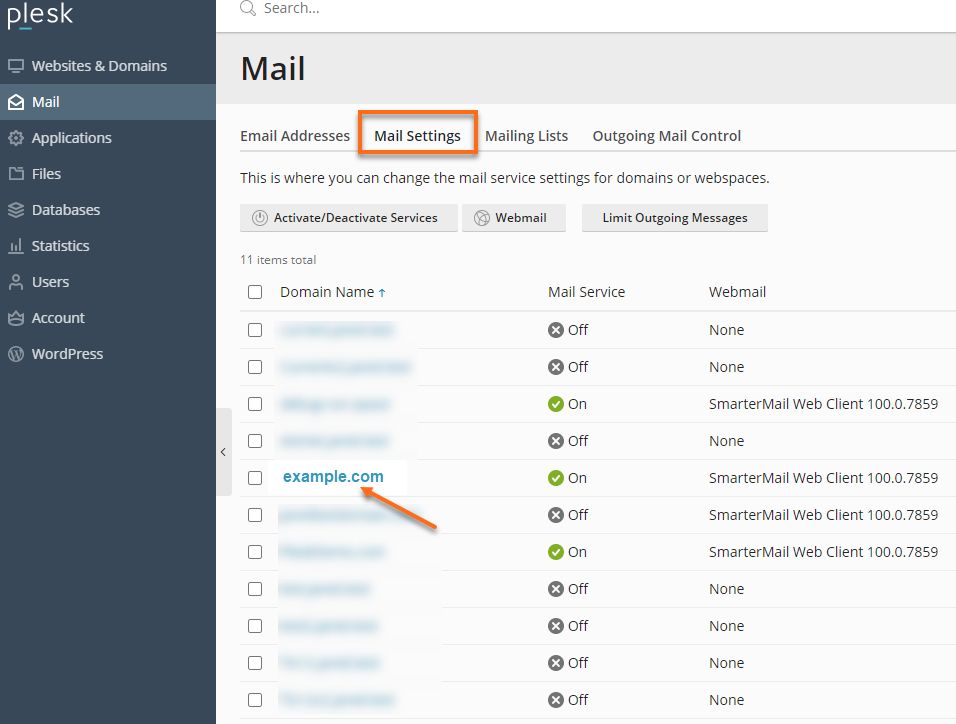
- Click OK.
How to access webmail in Plesk
via domain name direct access
Once your domain has propagated, you can access your webmail (SmarterMail or MailEnable) by visiting:
http://webmail.domain.com
Please replace "domain.com" with your actual domain name.
via Plesk control panel
To access your MailEnable or SmarterMail webmail inside the Plesk control panel:
- Click on the Mail tab.
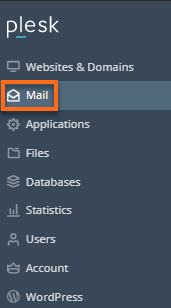
- Locate the email account you wish to access, then click on the Webmail icon to the far right.

via direct login to SmarterMail
For this method, you will need your server name and IP address. Please check out this article to know how to get these details.
To access SmarterMail directly via URL:
| Scenario | Format | Example |
|---|---|---|
| If your domain is currently pointed to your HostGator server, you may use this URL. |
http://domain.com:9998 Please replace "domain.com" with your actual domain name. |
If your domain is 'snappygator.com,' you should enter snappygator.com:9998. |
| If your domain has not propagated yet, you can access SmarterMail with the following URL. |
http://your.server.IP.address:9998 Please replace "your.server.IP.address" with your actual server IP address. Your IP address is indicated in your HostGator Welcome email and Customer Portal. |
If your server IP address is '123.456.78.9', you should enter 123.456.78.9:9998. |
|
You may also use the server name to access SmarterMail, using this URL. |
http://servername:9998 Please replace "servername" with your actual server name, which is also indicated in your HostGator Welcome email and Customer Portal. |
If your server name is 'abc00.win.hostgator.com should enter abc00.win.hostgator.com:9998. |