Customer Portal - Setting Up Two-Factor Authentication
When using traditional password authentication, you need to enter your username and password to access your account. However, this method has vulnerabilities because passwords can be stolen or guessed.
The two-factor authentication (2FA) method provides an additional layer of security by requiring not only a password and username but also something unique to you as the account holder, such as a code sent to your phone, a fingerprint, or a security token. This means that even if someone manages to get your login details, they still won't be able to access your account because they won't be able to complete the authentication process.
Two-factor authentication at HostGator involves 3 steps to set up:
- Log in to your account using your username and password.
- You will receive an authentication code in your account email address.
- Enter the authentication code you received into the verification screen.
How to Set up Two-Factor Authentication
- Log in to your Customer Portal.
- A pop-up window will appear. The New Account Security Features pop-up notifies you about your account's new two-factor authentication feature to secure your account. Click CONTINUE to proceed.
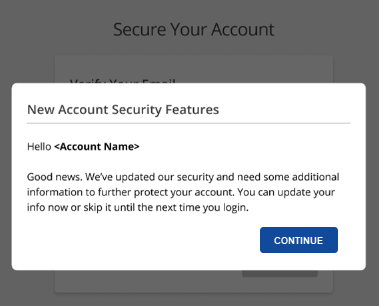
- You will receive a verification code in your account's email address.
- Go back to your Customer Portal. You will be asked to enter your verification code. Enter your code and then click VERIFY.
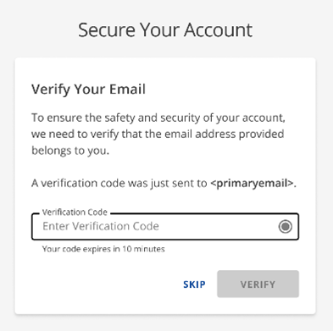
- On the next screen, you will be notified that the security setup is completed. Click the CONTINUE TO MY ACCOUNT button.
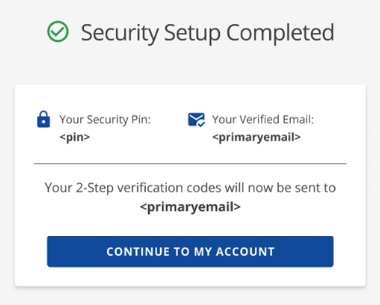
Looking for support articles on managing your account within your Customer Portal? Please check out the following articles.
- Customer Portal Overview - Familiarize yourself with your Customer Portal's functionalities.
- Customer Portal - Profile - This article will guide you in managing your HostGator account's contact information.
- Customer Portal - User and Roles Permissions - This article explains the different users and their roles, including what they can and cannot do when accessing the Customer Portal or contacting HostGator for support.
- Managing Your HostGator Account: Updating Primary Contact, Email, and Domain Ownership - This guide will walk you through the steps to update your primary contact, email address, and domain ownership.