Customer Portal - Make a Payment
The Customer Portal now has the Renewal Center, where you can make a payment or renew any products or services in your HostGator account.
This article discusses the following topics.
- How to make a payment or renew products/services ⤵
- How to switch payment methods ⤵
- How to categorize my products/services ⤵
- Check or Money orders ⤵
For more information about Users and Role Permissions, please visit the following article.
How to make a payment or renew products/services
To make a payment or renew your hosting products/services:
- Log in to your Customer Portal.
- Click Renewal Center from the left-side menu.
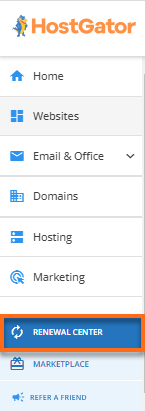
- Put a checkmark on the hosting product, domain, or addon product you want to pay or renew.
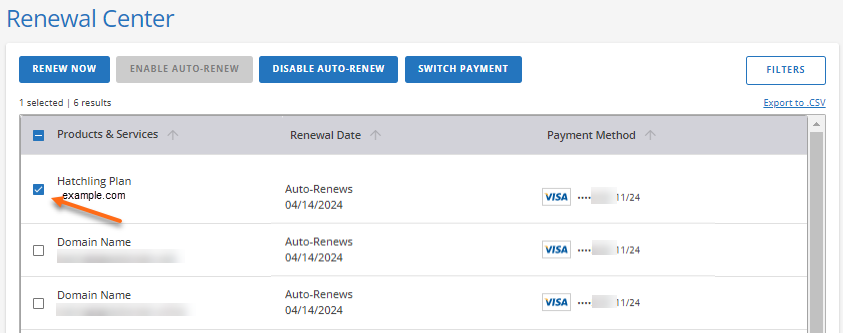
- Click Renew Now.
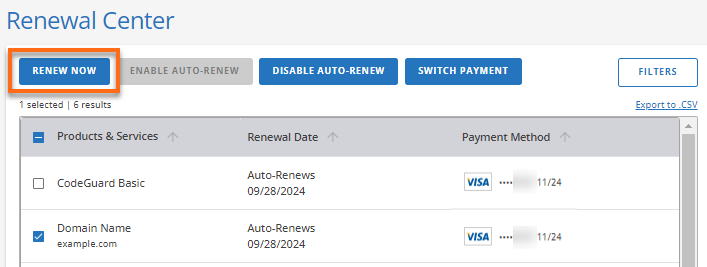
- You will be redirected to the Cart page, where you'll see your Order Summary. Double-check the hosting product/addon to be renewed and the total amount to be paid.
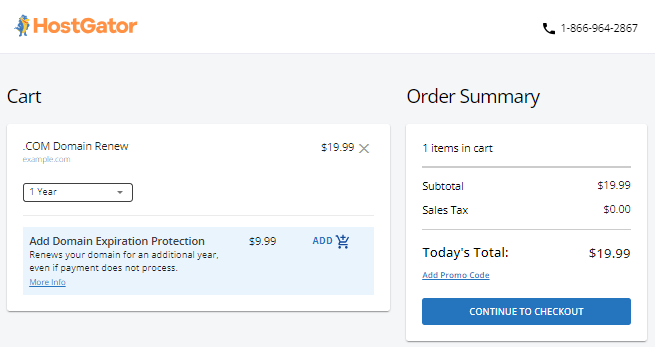
-
For domain renewals, select the number of years you want the domain to be active from the dropdown menu.
For hosting plans and addon renewals, select the length of term you want the product to be active from the dropdown menu. (Some addons may not show the option of choosing the length of term.)
- Remove from the Cart any hosting product you do not want to add or renew by clicking "X."
- In the pop-up window, click Remove to confirm the removal of the hosting product.
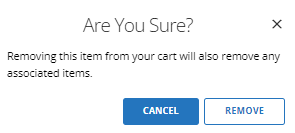
- Review the number of items to be paid in the Order Summary. If you're good with the item(s) in your Cart, click Continue to Checkout.
- If prompted, select the account you would like to use for the order from the dropdown menu, then click Continue.
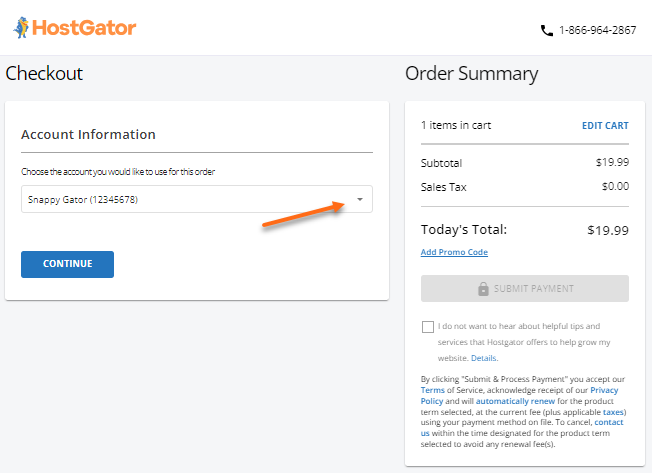
- If there is no payment method saved on file, add one by clicking +Add Payment Method link, then enter your billing information.
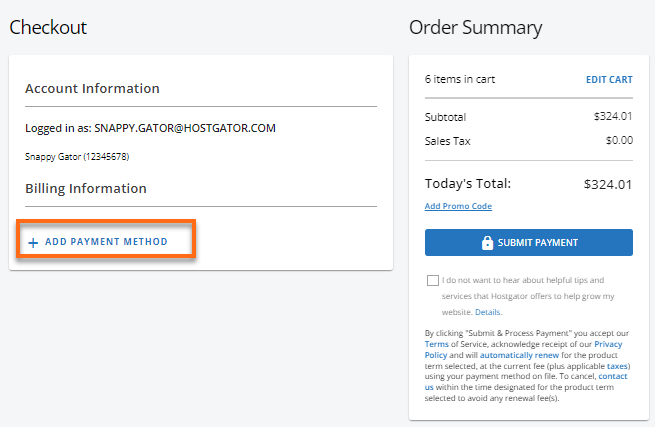
- Click Submit Payment to proceed with the payment.
How to switch payment methods
You are welcome to switch how you pay at any time. There is usually no need to contact HostGator. Please follow the instructions for a one-time payment using the new method. If you pay an invoice before charging your credit card, we will not automatically charge your card.
To switch payment methods:
- Log in to your Customer Portal.
- Click Renewal Center from the left-side menu.
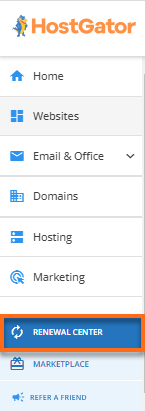
- Put a checkmark on the hosting product, domain, or addon product you want to pay or renew.
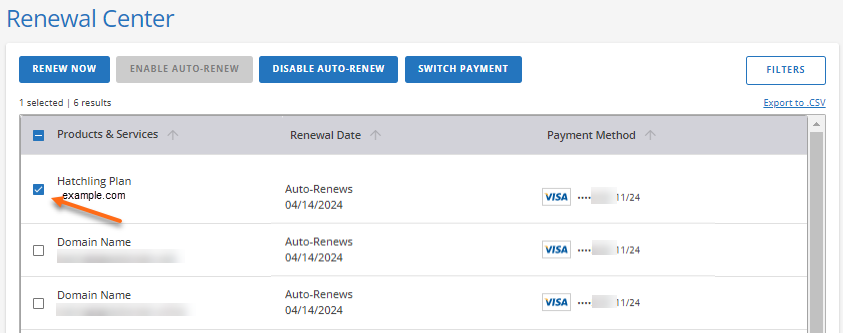
- Click the Switch Payment button at the top.
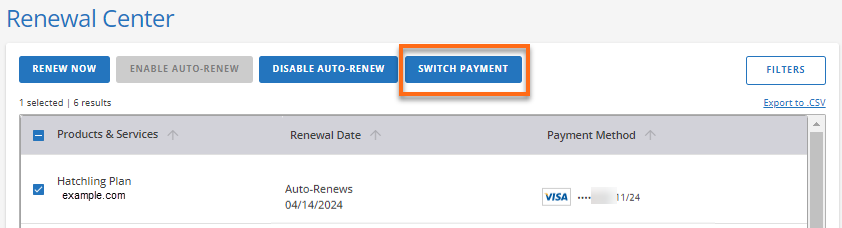
- In the pop-up window, select your preferred payment method or add a new one.
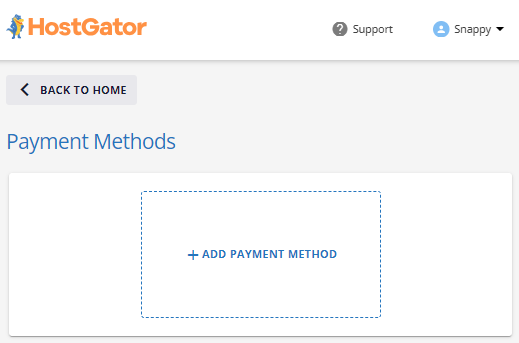
How to categorize my products/services
If you have multiple hosting plans, domains, or addon products in your HostGator account, you may want to categorize them to make it easier for you to see what product/service is expiring soon, which ones have their auto-renewal feature on or off, or maybe you want to see the hosting plans only in your account. To do this, you can use filters!
To filter your products/services in your HostGator account:
- Within the Renewal Center of your Customer Portal, click the Filters button.

- A pop-up window will appear where you can select the filter you want to use to categorize the hosting products in your account.
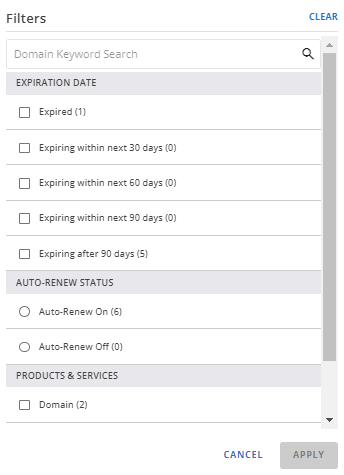
You will see the following filters in the pop-up:
- Expiration date
- Auto-renew status
- Products & Services
- Once you're done selecting your preferred filter(s), click Apply. Your hosting Products & Services section will be categorized based on your filters.
Check or Money orders
- Please note: The ability to pay by check or money order is for Renewals ONLY – NO NEW PRODUCTS (all new product payments will be returned).
- Ensure that it is payable to HostGator.com and is in U.S. funds drawn from a U.S. bank.
- Allow up to 15 business days for processing and application of check or money order payments to your account.
- Include on a separate piece of paper along with your check the following pieces of information and mail it along with your payment to:
- Regular Mail
HostGator.com
PO Box 947079
Atlanta, GA 30394-7079
- Overnight/Express Payments
HostGator.com
Lockbox Services - #865079
3585 Atlanta Ave.
Hapeville, GA 30354
- Required Information
- Name
- Date
- Check Number:
- HostGator Account Number (Required)
- Domain(s)/ Service(s) to be Renewed:
- Term: (Year)
- Price: (USD)
- Regular Mail
- The above addresses are for payment remittance only. Do not send any requests for technical assistance, customer service, reports of abuse, or legal correspondence to the contact listed above, as you will not receive a response.
- HostGator cannot credit or apply a payment to your account until the payment is received, deposited, and cleared. Payments by check or money order sent via postal mail may, therefore, require more time to process.
- Check or Money Order payments are non-refundable. If we are unable to successfully apply the payment to your account, the payment will be mailed back to you.