Knowledge Base
Categories: Domains
How to Create a URL Redirect
The Redirects tool in cPanel will allow you to redirect your website's visitors from a source URL to a target URL. Remember that redirects only update the .htaccess file. The domain name will be available on the list once it is added to the cPanel.
Warning: Never create a redirect for "yourdomain.ext" to "www.yourdomain.ext" or from "yourdomain.ext" to "yourdomain.ext/index.something." Doing either will cause an infinite loop. If you need to control the 'www' and index page, you must use mod_rewrite by adding a .htaccess code.
How to Set Up a Redirect
To set up a redirect in cPanel:
- Log in to cPanel. There are two ways to access your cPanel.
- Option 1: Access your cPanel directly.
- Option 2: Access your cPanel via your Customer Portal.
- Log in to your Customer Portal.
- Click Hosting in the left-side menu.

- If you have a single hosting package in your account, scroll down to the Quick Links section.
If you have multiple hosting packages in your account, locate the hosting package you want to manage on the Hosting Packages page, then click its Manage button.
- Under the Quick Links section, click the cPanel button.

- Within cPanel, click the Redirects icon under the Domains section.

- From the Type dropdown menu, select your preferred type of redirect.
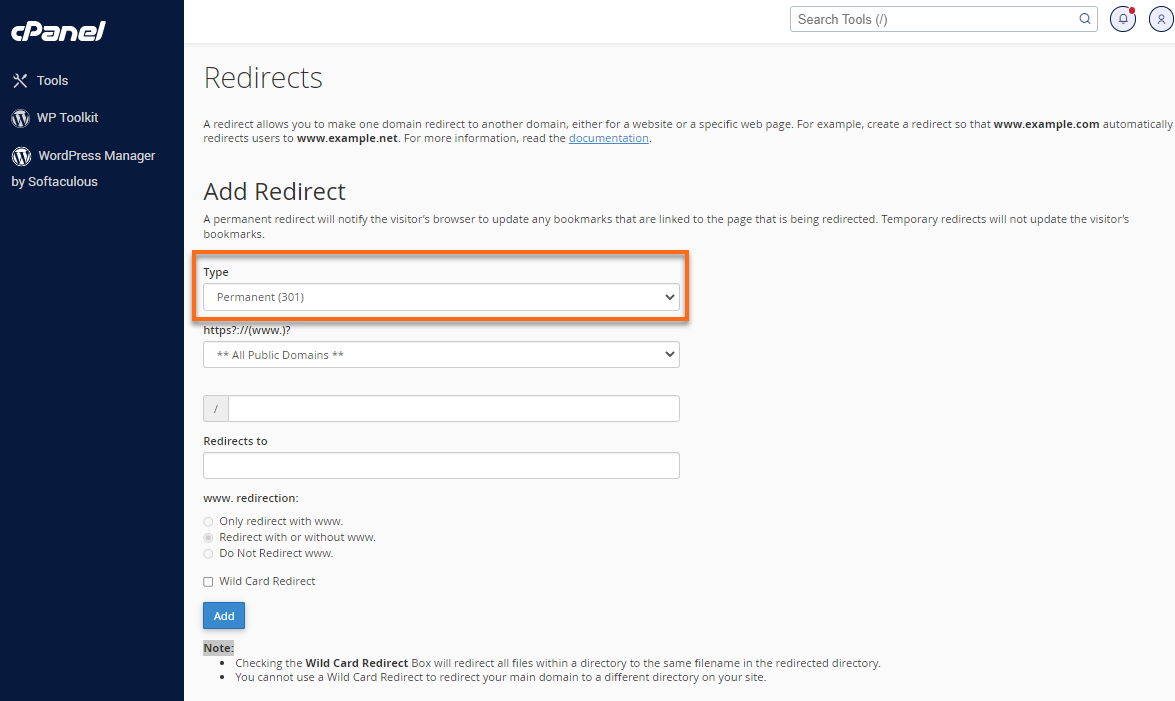
- Permanent 301 is a redirect that will update the visitor's bookmarks and direct search engines to the new site.
- Temporary 302 is a redirect that will redirect the visitor or search engine but will not update the bookmark, and search engines will continue to index to the original page.
- From the https?://(www.)? dropdown menu, choose the domain name you would like to redirect.
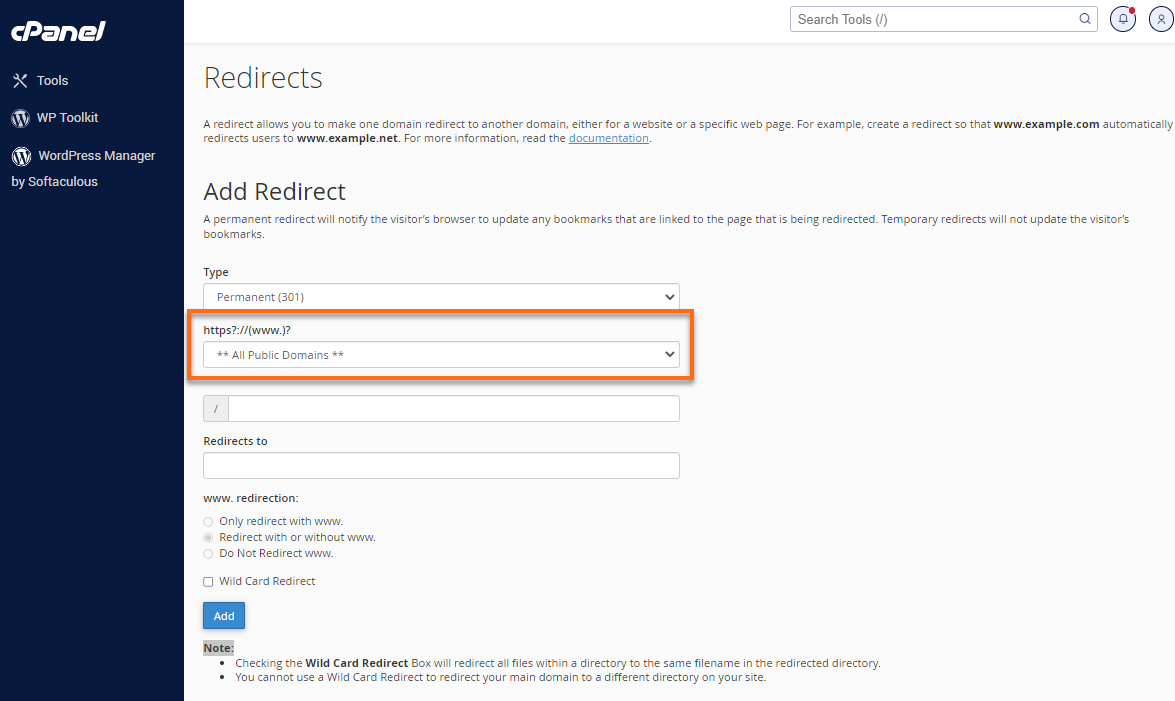
- If you want to redirect a single page or directory, you can use the text field that begins with the forward-slash (/) to enter the folder or file name.
- In the Redirects To field, enter the full URL of the page you will be redirecting.
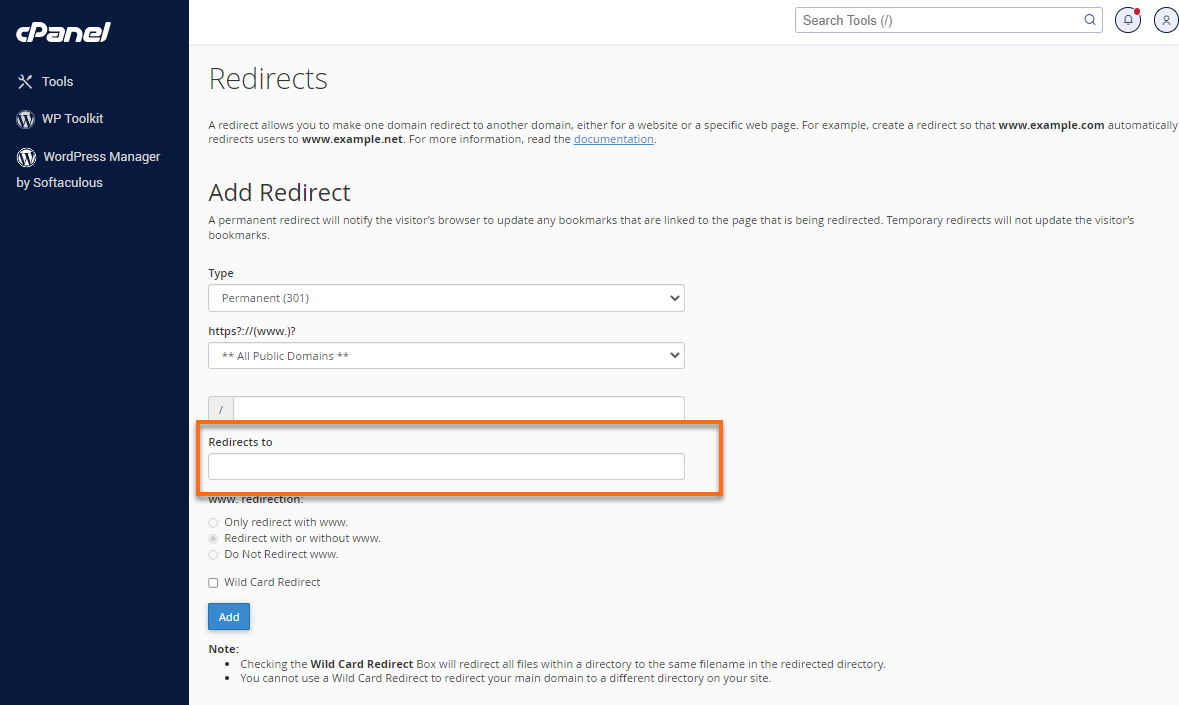 You must enter the protocol (for example, https://, http://, or ftp://) for the domain URL to be accepted.
You must enter the protocol (for example, https://, http://, or ftp://) for the domain URL to be accepted. - Select one of the following www. redirection options to dictate whether or not the domain will be redirecting:

- Only redirect with www. will only redirect visitors that type www. as part of the URL.
- Redirect with or without www. will redirect all visitors regardless of whether they use www. or not.
- Do Not Redirect www. will not redirect visitors that use www. as part of the URL.
- Clicking the Wild Card Redirect option allows users to set up a redirect to the same file on a new destination.
- With Wild Card Redirect, "www.example.com/about.html" will redirect to "www.example-destination.com/about.html."
- Without Wild Card Redirect, "www.example.com/about.html" will redirect to "www.example-destination.com."
- Click Add to create the redirect as specified.
When visitors type the exact URL you specified, they will be redirected to your assigned target site.
If you want your visitors to view your site securely with an SSL, please visit the How Do I Use My SSL Certificate? article
Did you find this article helpful?