Single Sign-On
The Customer Portal is your one-stop shop for managing your billing and hosting account. HostGator wants you to easily access your billing system and cPanel without signing in multiple times. With that in mind, the Single Sign-On (SSO) was integrated. The SSO is an authentication functionality that allows a user to log into different systems using one set of login credentials. At HostGator, that's your Customer Portal username and password.
With Single Sign-On (SSO), you can access your cPanel directly through your Customer Portal. This means you can log into your cPanel with just one click from the Customer Portal, eliminating the need to enter your separate login credentials.
This article explains how to access your cPanel using SSO through your Customer Portal.
How to Access cPanel through the Customer Portal
When you log in to your Customer Portal, you'll get to see the different tabs on the left-side menu and within the Websites and Hosting tabs are links to different sections of the cPanel.
Websites tab
Under the Websites tab, you will find the different sites hosted in your HostGator account. Each website card includes the Quick Links section with shortcuts to your cPanel.
- Log in to your Customer Portal.
- Click Websites on the left-side menu.
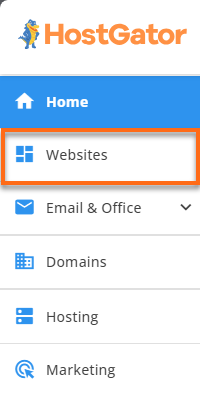
- Locate the website whose cPanel you want to access, then click its Settings button.

- On the website management page, you'll get to see different tabs depending on the application or content management system (CMS) you used to create your website. Under the Overview tab, you'll see Quick Links with shortcuts to different sections of your cPanel.
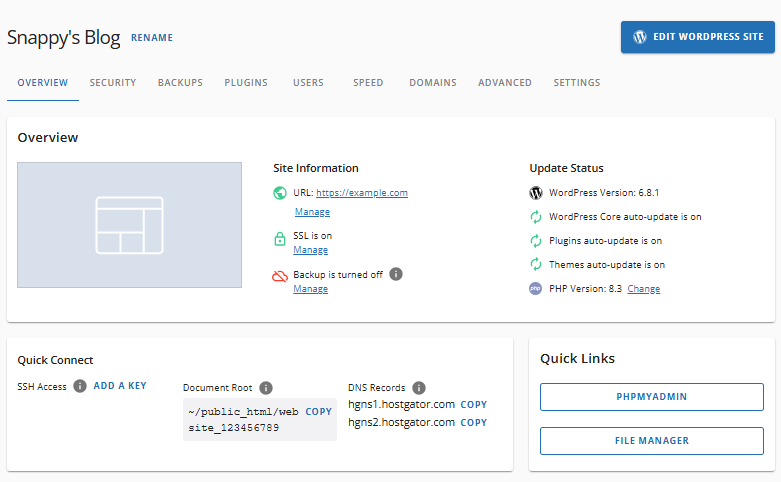
Hosting tab
The Hosting section displays all hosting packages in your HostGator account.
- Log in to your Customer Portal.
- Click the Hosting tab on the left-side menu.

- If you have a single hosting plan in your account, scroll down to the Quick Links section.
If you have multiple hosting plans in your account, locate the hosting plan where your webmail is hosted, then click the MANAGE button to go to the website management page.
If you need to go to the Email section of cPanel, click on the cPanel Email link on the right. A pop-up will appear, showing the various sections within the Email category of cPanel. Select the section where you want to go, and then click CONTINUE.
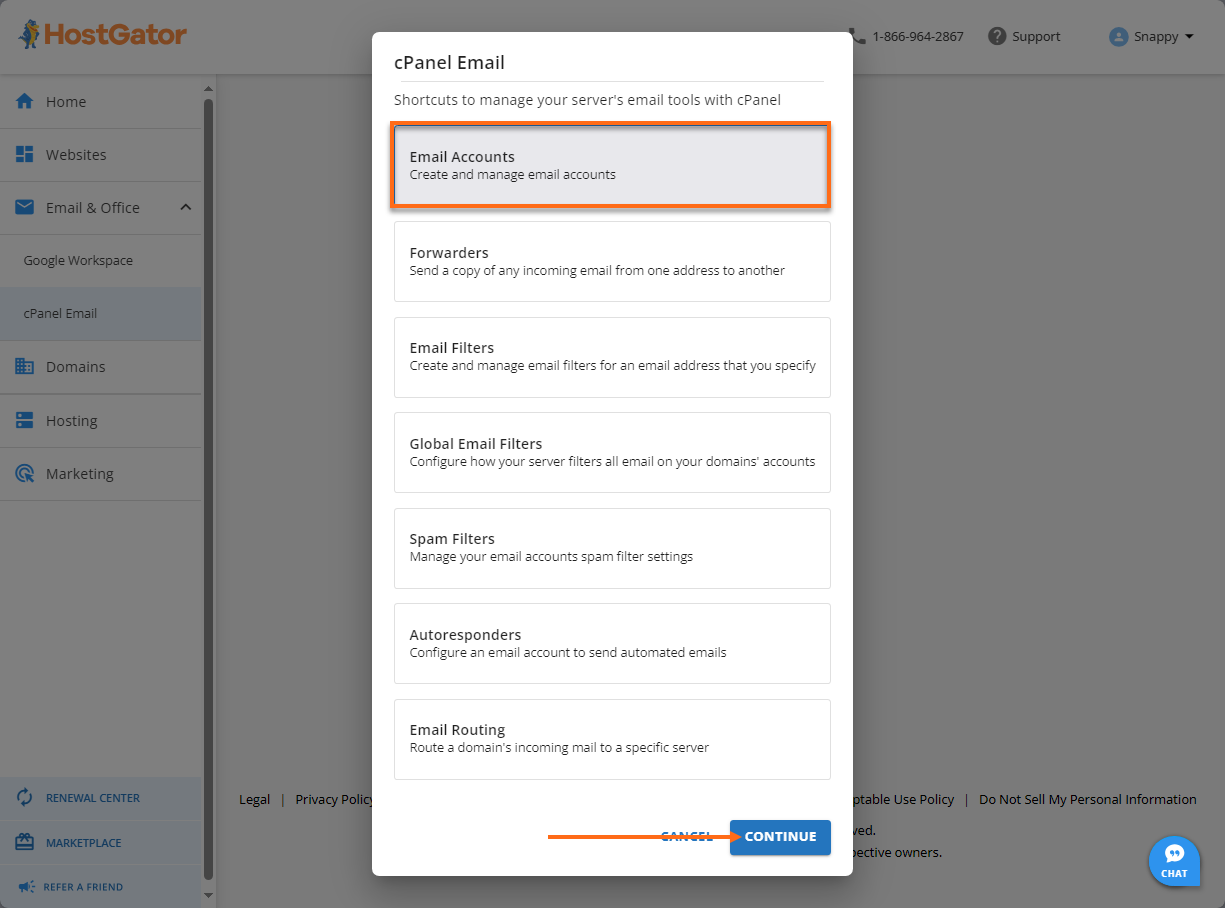
- On the website management page, scroll down to the Quick Links section, where you'll see shortcuts to the cPanel.

The Server Information section will also have links to the SSH Access and FTP Accounts section of cPanel.
Related Articles
- Customer Portal - Navigating the Hosting tab - This article will help you navigate the Hosting tab of the Customer Portal and manage your hosting plans.
- Customer Portal Overview - This guide will walk you through the different sections and functionalities of your Customer Portal.
- How to Log into cPanel Directly - If you want to access your cPanel directly, please refer to this article.