Knowledge Base
Showing Email Headers in MailEnable
As you troubleshoot emails, you may need to find the email header to pinpoint why an email was moved to the spam folder or gave a bounceback error. When using MailEnable on your Windows account, follow the steps below to access the header information.
- Log into MailEnable on the account in question.
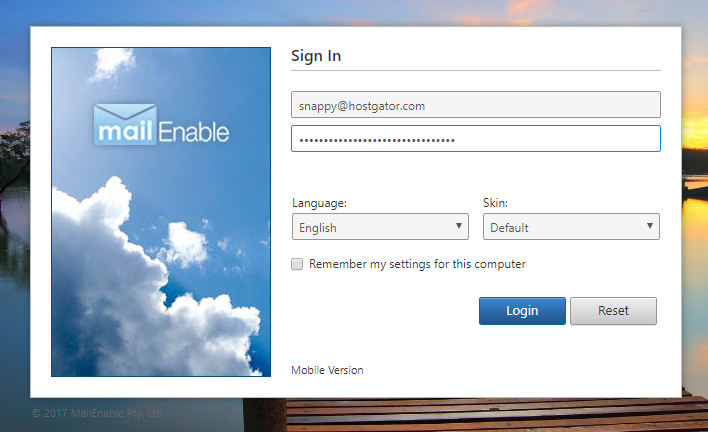
- Find the message or bounceback email that you need to see the header information.
- Click to view the email.
- In the email menu bar, click on the icon of a piece of paper with a magnifying glass.
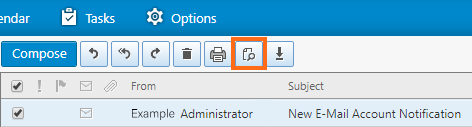
- The header information will appear.
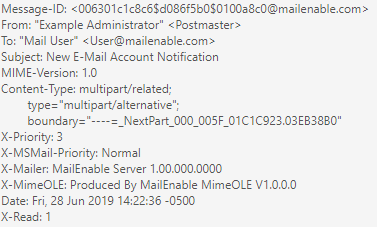
- Click Close to close the header information and return to the email.
Why are the full headers important?
The headers tell the tale of the message. They identify who sent the message, where it was sent from, the spam rating of the message, what spam filters may have been triggered, and the reason the message was returned/filtered. This information is incredibly helpful in identifying any issues that may be encountered when sending or receiving mail.
The headers tell the tale of the message. They identify who sent the message, where it was sent from, the spam rating of the message, what spam filters may have been triggered, and the reason the message was returned/filtered. This information is incredibly helpful in identifying any issues that may be encountered when sending or receiving mail.
Did you find this article helpful?