Setting Default Name Servers in Plesk
The default name servers will be used for all of the hosting accounts on your account. This is a two-step process that requires first creating a new account, then modifying the DNS.
The following steps will guide you through the process:
- Step 1: Create a New Account ⤵
- Step 2: Set the Default Name Servers ⤵
- Step 3: Register Name Servers with Registrar ⤵
Step 1: Create a New Account
To create a new account for the domain using the global private name servers:
- Log in to Plesk Administrator.
- From the left-hand navigation menu, expand Hosting Services, then click on the Customers tab.
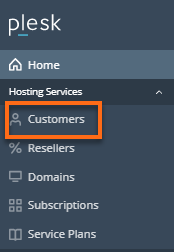
- From the top navigation menu, click the Add Customer button.
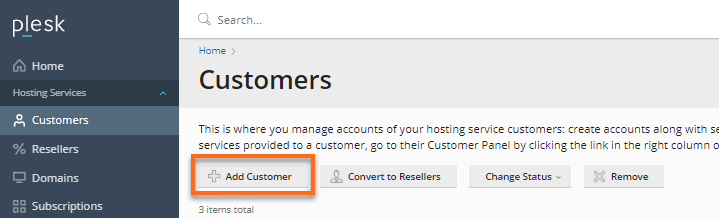
- In the Contact Information section, complete the following fields:
- Contact name
- Email address
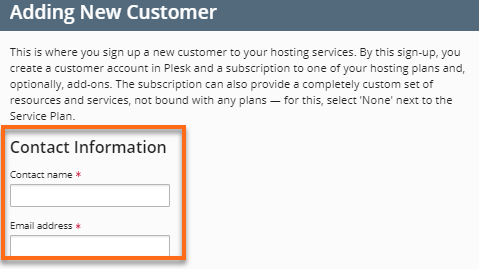
- In the Additional Customer Information, complete the following fields:
- Company Name
- Phone Number
- Address
- Information for the Administrator
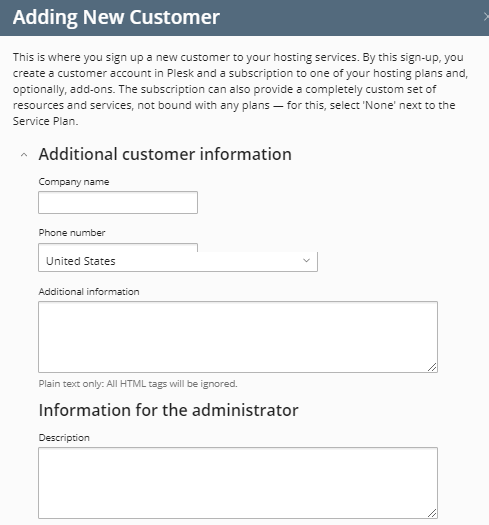
- In the Access to Plesk section, complete the following fields:
- Username
- Password
- Optional: Activate Account by Email
- Check the box for Create subscription for the customer.
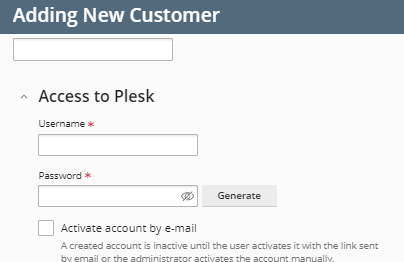
- In the Subscription section, complete the following fields:
- Select a Temporary domain name or Registered domain name.
- Enter the domain name.
- Choose your Service plan from the dropdown menu.
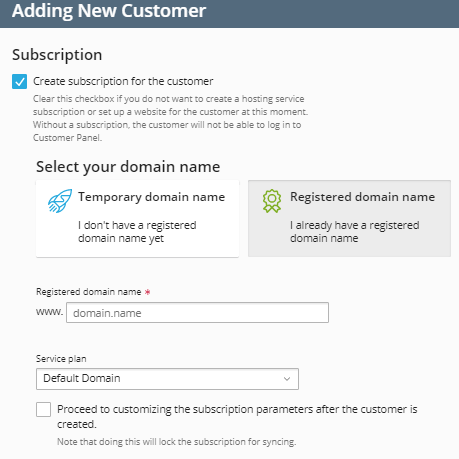
- In the Additional Subscription settings, complete the following fields:
- Select an IP address from the dropdown menu
- Enter the Plesk username and password
- Description of the additional subscription
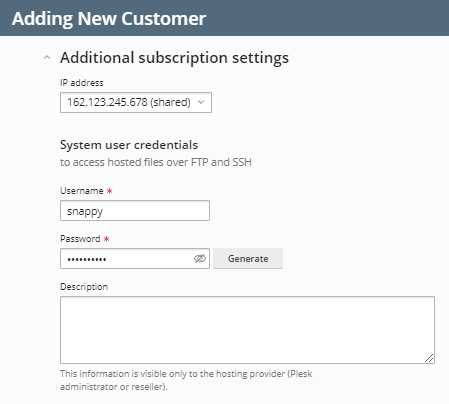
- Click on the Add Customer button to complete the account creation.
Once the account has been created, the default name servers can be set.
Step 2: Set the Default Name Servers
After the account has been created, the following steps should be taken to set the default name servers:
- Log in to Plesk Administrator.
- Navigate to the Customers tab.
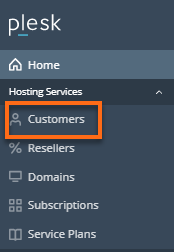
- Click on the Log in as Customer link for the customer you are modifying.
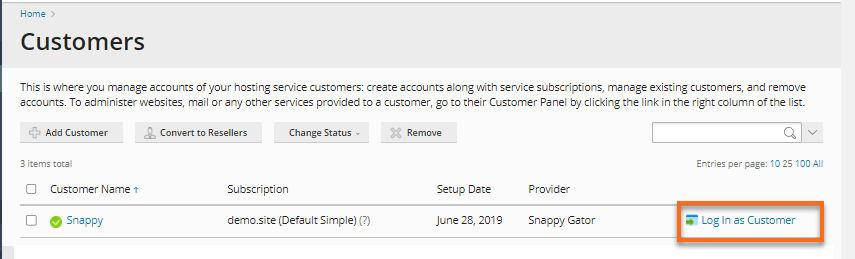
- In the Websites & Domains section, click on the DNS Settings icon.
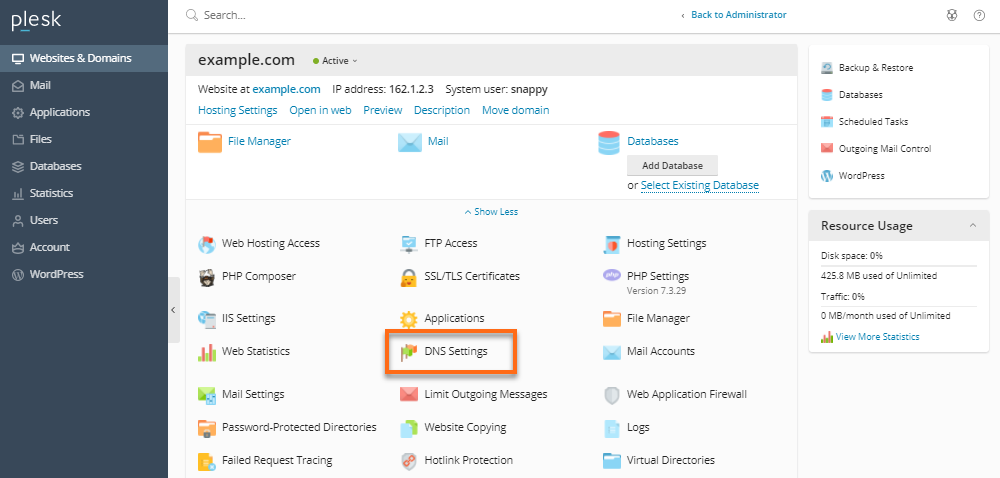
- On the DNS Settings page, click on the Add Record button.

- On the Record Type dropdown, select A record. In the IP address field, enter your server's IP address, or you may go to the Websites & Domains tab and locate the IP address besides your domain name.
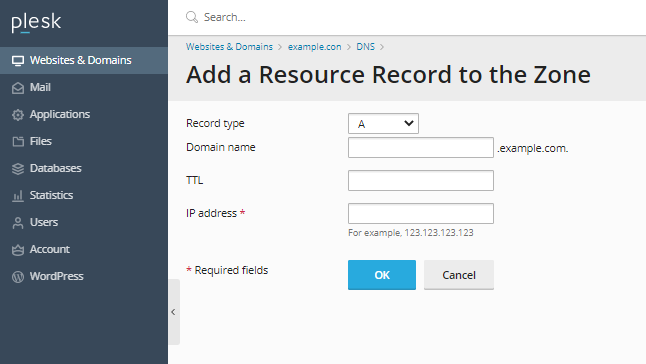
- To set the nameserver, click the Add Record button from the top navigation menu.

- On the Record Type dropdown, select NS record.
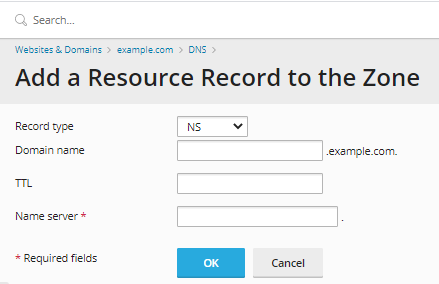
- In the Domain name box, type in ns1.
- In the IP address box, enter the primary IP address (as found in Welcome Email).
- Click OK.
- Set up the second name server by repeating steps 3-7, applying ns2 and ns2.domain.com where appropriate.
This generally takes 24-48 hours of propagation.
You should now have the following two DNS records set up for both name servers:
- A record - showing the IP address to which each is bound
- NS records - ns1.domain.com and ns2.domain.com (showing the actual domain name used)
Step 3: Register Name Servers with Registrar
After server configuration is complete, the next step is to visit the domain registrar to register the two name servers and point them to your domain. For further information on this process, please read the following article:
Once the name servers are registered, each domain set up on the server will have ns1.example.com and ns2.example.com as name servers. You can give this to your client or go to your domain registrar and change name servers without having to register them again.