PHP Settings that Cannot be Changed
Shared hosting packages (including Reseller hosting) are hosted in carefully managed environments. They have certain limits on what can be changed to maintain the server's stability. VPS and Dedicated hosting customers may change all the settings in the php.ini file as they do not have the same limits as Shared and Reseller hosting.
This article discusses the following topics.
Shared Hosting (including Reseller hosting)
PHP has been configured to use the following settings on our Shared and Reseller servers:
memory_limit = 256M (MAXIMUM)
max_execution_time = 30 (MAXIMUM in seconds)
max_input_time = 60 (MAXIMUM in seconds)
post_max_size = 516M (MAXIMUM)
upload_max_filesize = 512M (MAXIMUM)
enable_dl = Off (cannot adjust)
The above settings cannot be changed or exceeded on Shared and Reseller accounts. These limits are set to prevent extremely high resource usage in shared environments. We have found that most PHP scripts will work within these limits, and the scripts that require more resources are best suited for a VPS or Dedicated hosting.
VPS and Dedicated Hosting
VPS and Dedicated hosting customers can change these settings to any desired value by following the steps below.
- Navigate to WHM.
- Under the Software section, select MultiPHP INI Editor.
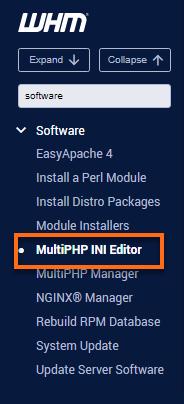
- Select the Basic Mode tab, then choose the PHP version you want to use from the dropdown.
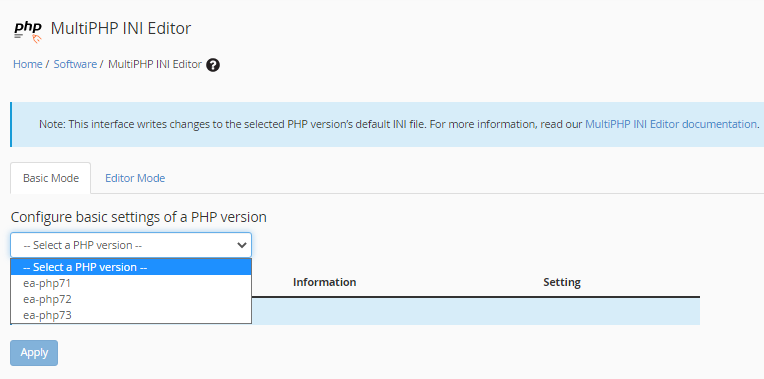
- Other PHP settings will be displayed once the preferred PHP version is selected. If you want to make the changes by editing the INI file manually, then you can follow the steps below.
Settings You Can Change
We also set the following:
register_globals = On
max_input_vars = 1000
These two settings and any other PHP settings not aforementioned can be changed using a custom php.ini file located in the same folder as the script that requires the settings.
- While on the Basic Mode tab, modify the settings you want to change.
- Click the Apply button at the bottom of the page.
- Once the changes have been applied, you'll see a "Successfully Applied" message on the upper right-hand side of the screen.
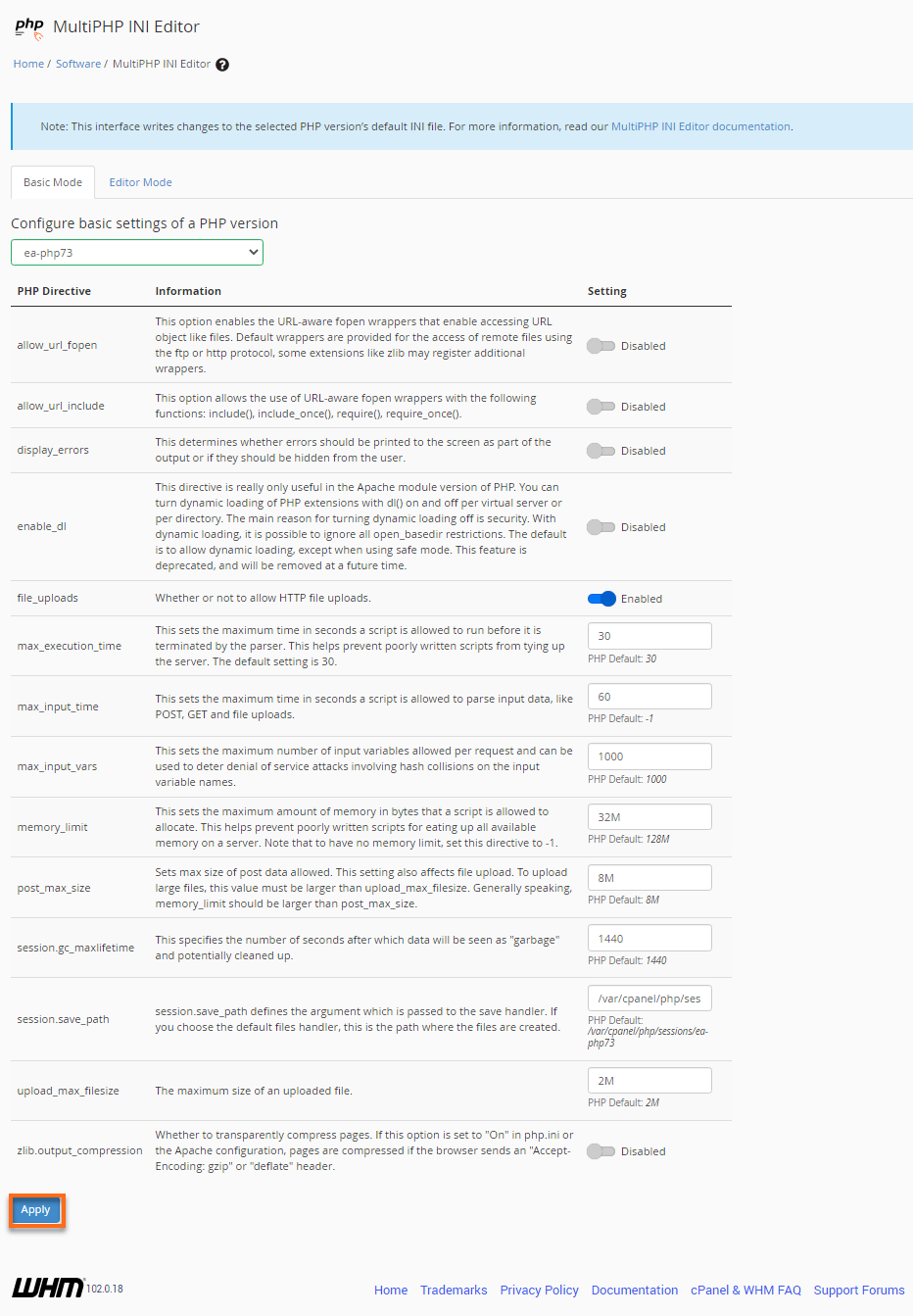
- Select the Editor Mode tab.
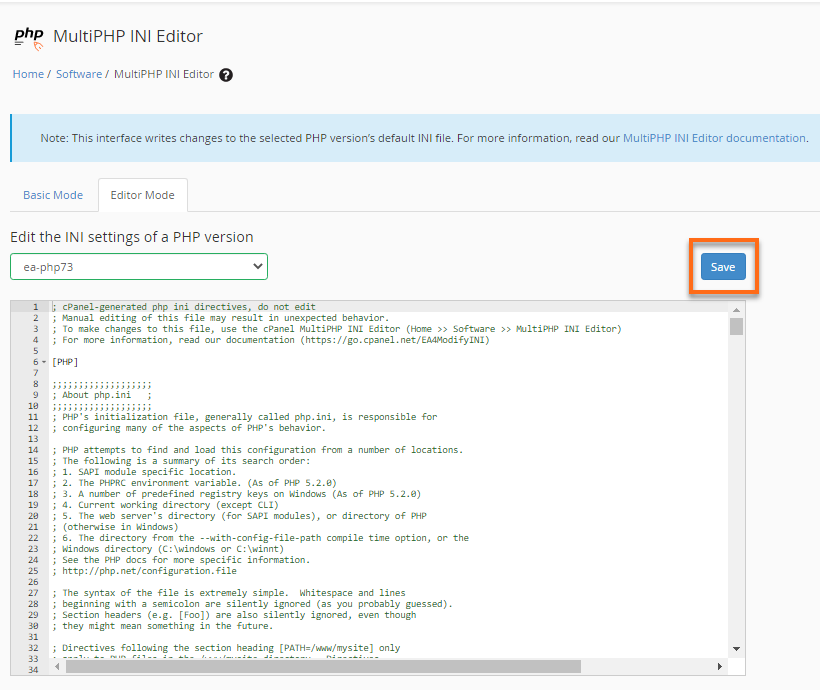
- Edit the file as you like.
- Click the Save button on the upper right-hand side.