Whitelist Your IP in cPanel for Remote MySQL Access
This article will teach you how to whitelist your IP to allow remote MySQL connections for Shared, Reseller, VPS/cPanel, and Linux Dedicated Servers.
Allowing remote MySQL connections is often done to enable a program on your personal computer (such as Adobe Dreamweaver) to access the database on the server.
By default, all IPs are blocked and must be added to an access list. Below are the instructions for whitelisting your IP address within cPanel.
- Log in to cPanel. There are two ways to access your cPanel.
- Option 1: Access your cPanel directly.
- Option 2: Access your cPanel via your Customer Portal.
- Log in to your Customer Portal.
- Click Hosting in the left-side menu.

- If you have a single hosting package in your account, scroll down to the Quick Links section.
If you have multiple hosting packages in your account, locate the hosting package you want to manage on the Hosting Packages page, then click its Manage button.
- Under the Quick Links section, click the cPanel button.

- Go to the Databases section and click on the Remote MySQL icon.
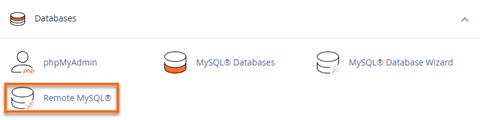
- Under Host, enter the computer's IP address that will be making the remote connection.
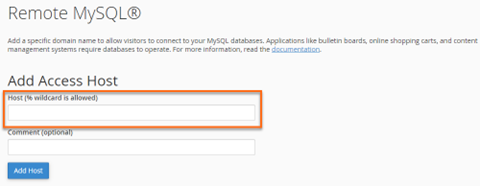
- Click the Add Host button.
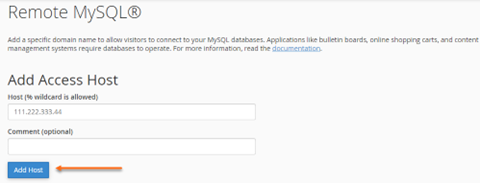
How can I find out my computer's IP address?
To find your computer's IP Address, use Google to search for 'what is my IP' or go to https://www.google.com/search?q=what+is+my+ip. Google will display your IP Address in the search results. Please note this feature is only available in English.
Wait a minute; my IP constantly changes.
Okay, you have a dynamic IP address. Therefore, your IP changes every time you go online or once in a while. You have a few options. The most secure way would be to update your IP in Remote MySQL every time your IP changes. However, you do have other options available. You could enter % (a percentage sign) in the Add Access Hosts text field. This will allow any IP to connect to your databases remotely. Another option: Let's say the first two parts of your IP never change. Then, you could enter 93.138.%.%, where the first two parts are your actual IP address numbers.
I enabled remote access; now what?
You will need a third-party application to access MySQL remotely. Some are free, and some cost money. For a list of applications, you may want to visit our page: