Knowledge Base
Whitelisting IP Address - Windows Dedicated
You may need to whitelist your IP address on the server if you want to connect to the server remotely in some situations. For example, whitelisting your IP is necessary for remotely managing databases using software on your computer, such as Microsoft Server Management Studio Express.
To whitelist your IP:
Note: If you don't see MSSQL Server or MySQL Server options under Inbound Rules, install the Software first. You can also contact us via Customer Support however, a ticket will be raised to a WinAdmin for installation.
- Log in to RDP (Remote Desktop).
- Go to Start.
- Select Administrative Tools.
- Click on Windows Firewall With Advanced Security.
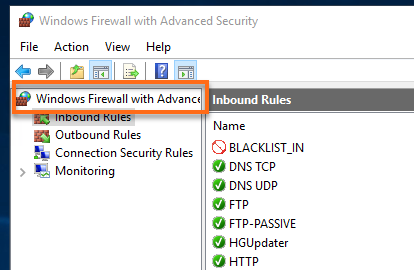
- Click on Inbound Rules on the left side.
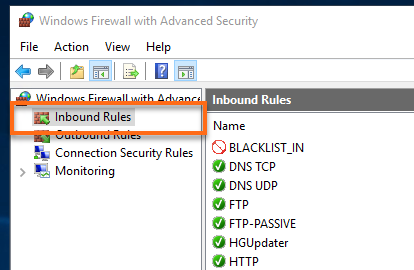
- In the middle, double-click on MSSQL Server or MySQL Server.
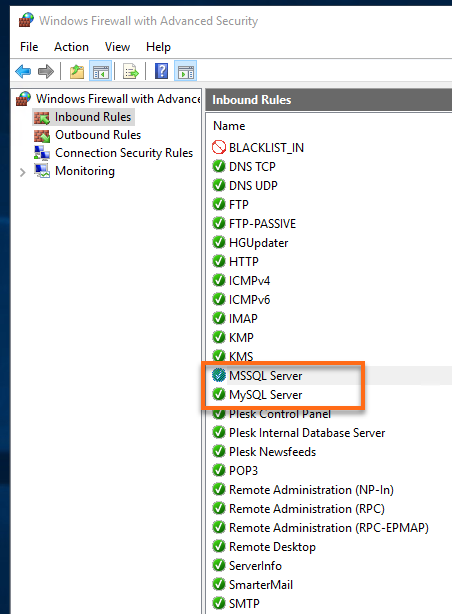
- Click the Scope tab.
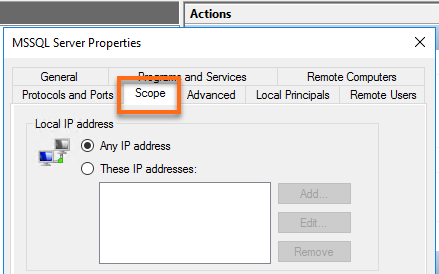
- At the bottom, under Remote IP Address, click Add and add your IP.
- To find your computer's IP Address, use Google to search for 'what is my IP' or go to https://www.google.com/search?q=what+is+my+ip. Google will display your IP Address in the search results. Please note this feature is only available in English.
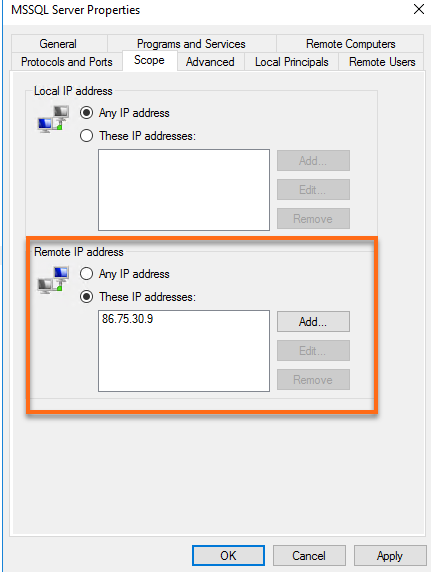
- To find your computer's IP Address, use Google to search for 'what is my IP' or go to https://www.google.com/search?q=what+is+my+ip. Google will display your IP Address in the search results. Please note this feature is only available in English.
- Click OK.
Note: Whitelisting an IP using this method would whitelist for remote SQL access.
Did you find this article helpful?