Knowledge Base
Categories: SSL Setup & Use
How to Install an SSL Certificate via WHM
To install an SSL Certificate for your website to be secure, which allows you to take credit card payments, please follow the directions below.
- Log in to your WHM.
- Search for Install an SSL Certificate on a Domain.
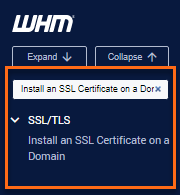
- Click on the Browse Certificates button.
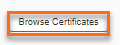
- Select the domain name on the list. Then, click on the Use Certificate button.
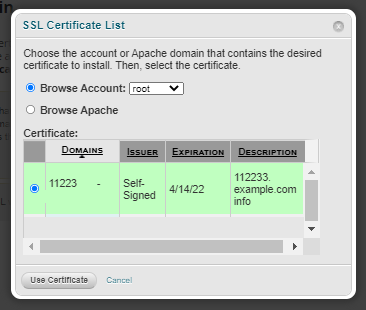
- You will then be taken to the Install an SSL Certificate on a Domain management page. You will need to fill out all fields to install the SSL Certificate.
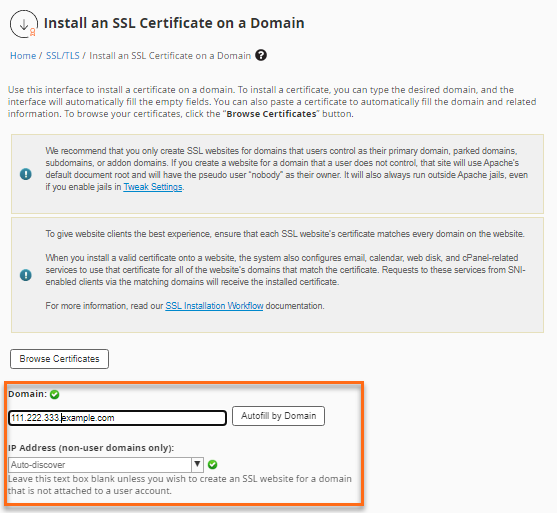
- Enter the CRT into the first field. The SSL Manager will then try to fetch the rest of the fields needed.
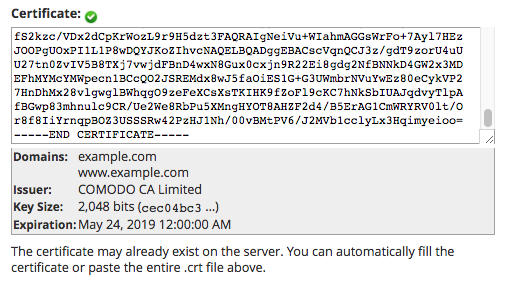
Suppose any of this information isn't correct. In that case, your SSL Certificate isn't issued correctly, and you need to contact your SSL issuer to assist you with reconfiguring the SSL Certificate. - You will now need to insert the RSA key (If one was automatically fetched for you, please replace it with the one we gave you).
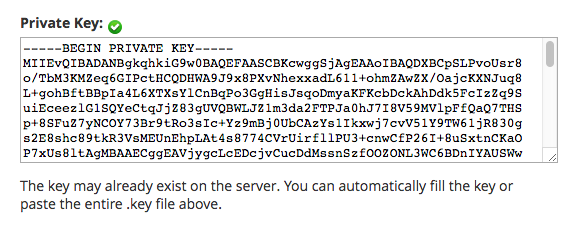
- You will then need to enter your CA Bundle in the last field (If you do not enter a CA, then the SSL Certificate will appear as self-signed, and a warning will be shown when customers attempt to access your site securely).
Once you enter all three needed aspects of the SSL Certificate (CRT, RSA, and CA Bundle), click the Install button. The server will then install the SSL Certificate and notify of completion or if any errors may have occurred. The new certificate should begin to work immediately, and you may view your site using https:// to confirm this. If you need a merchant or credit card processing account, please complete our application.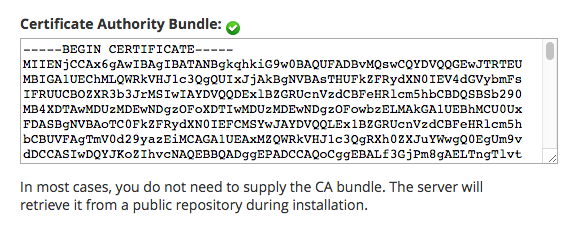
For resellers who would like to enable customers to install their own SSLs, the SSL Site Management option will need to be enabled in the Feature Manager in WHM. For more information, please see the following article:
Server Name Indication (SNI) allows a server to present multiple certificates on the same IP address and port number, which allows multiple secure (HTTPS) websites (or any other Service over TLS) to be served off the same IP address without requiring all those sites to use the same certificate. This option is available on almost every server with cPanel version 11.38 or higher, including HostGator's Reseller servers.
Did you find this article helpful?