How to Download a Home Directory Backup
Backups are a crucial part of maintaining a website. It is vital to back up your files on a week-to-week or month-to-month basis or before making any major changes so that a backup is available in the event of data loss.
A home directory backup will back up all of the files in your home directory. This can be useful for backing up the files for your site; however, it is only a partial backup, and it will not include DNS, MySQL, or other system files and settings. If you would prefer to generate a full backup, please see the following article:
The following video will demonstrate how to backup your website using your HostGator cPanel.
Note: Your control panel may look slightly different depending on the theme you are using; however, the steps will be the same for all themes based on the HostGator theme.
Create a Home Directory Backup
To create a backup of your home directory:
- Log in to cPanel. There are two ways to access your cPanel.
- Option 1: Access your cPanel directly.
- Option 2: Access your cPanel via your Customer Portal.
- Log in to your Customer Portal.
- Click Hosting in the left-side menu.

- If you have a single hosting package in your account, scroll down to the Quick Links section.
If you have multiple hosting packages in your account, locate the hosting package you want to manage on the Hosting Packages page, then click its Manage button.
- Under the Quick Links section, click the cPanel button.

- In the Files section, click on the Backup icon.
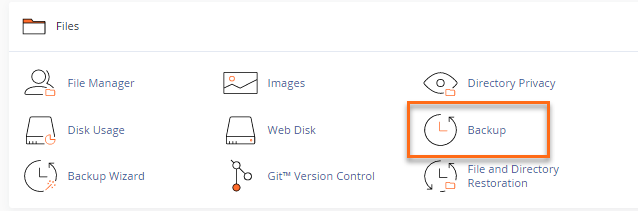
- Under Partial Backups, click the Home Directory button.

- There will be no pop-up, but it will automatically be saved on your computer's download folder.
The backup file will be in a .tar.gz file, which can be opened with a Linux command line. The file can also be unzipped from a Windows-based machine with the appropriate software.
Restore a Home Directory Backup
A home directory backup can be restored in cPanel, in the same place where the backup was created.
- Log in to cPanel. (See options above on how to log into your cPanel)
- In the Files section, click on the Backup icon.
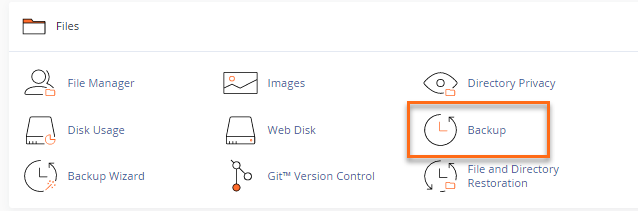
- Under Partial Backups, navigate to the Restore a Home Directory Backup, and click on the Choose File button.
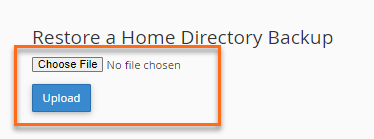
- In the pop-up that appears, navigate to the appropriate destination and select the backup file you intend to use.
- Click Open.
- Click Upload.
A new tab will open, displaying all of the files that were replaced. This is only for confirmation purposes and is safe to close.