Using Third-Party SSL Certificate
This article will walk you through the process if you've decided to use an SSL certificate from a different provider other than HostGator.
This article will discuss the following topics:
- Installing Third-party SSL via the Customer Portal ⤵
- Installing Third-party SSL via cPanel Directly ⤵
- Additional Information about Using Third-Party SSL ⤵
Installing Third-party SSL via the Customer Portal
- Log in to your Customer Portal.
- Depending on the number of hosting packages in your account, please follow the steps below.
- If you have a single hosting package in your account, click Websites from the left-side menu.
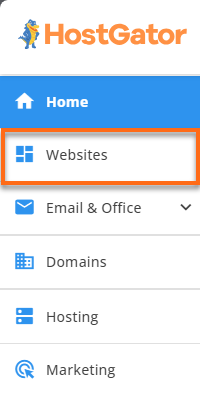
- If you have multiple hosting packages in your account, please do the following:
- Click Hosting from the left-side menu.

- Locate the hosting package where your website is being hosted, then click its Manage button.

- Click Hosting from the left-side menu.
- If you have a single hosting package in your account, click Websites from the left-side menu.
- On the Hosting plan page, locate your website name and click its Settings button.
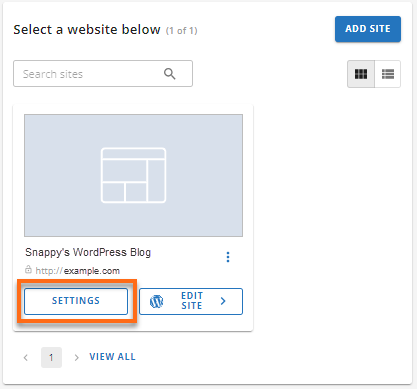
- On your website's management page, click the Security tab.

- Under SSL Certificates, click the vertical ellipsis on the far right, then select Generate CSR.
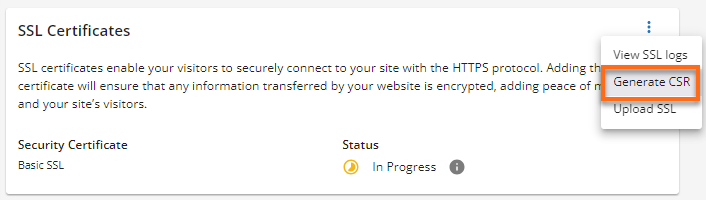
- You will be redirected to your cPanel, where you can proceed to fill out the CSR form to receive a CSR and RSA key. (To learn more about CSR and RSA keys, please check out the What Are CSR and RSA? article.)
- Purchase your SSL certificate (if you haven't already) and send the certificate issuer the CSR (not the RSA Key) from Step 6.
- The certificate issuer will provide an SSL Certificate as well as an SSL CA Certificate (Trusted Authority) (sometimes called a "CA Bundle").
Note: These may be provided as .crt files.
- Once you have your SSL certificate, log back into your Customer Portal and navigate to the SSL Certificates section under the Security tab.
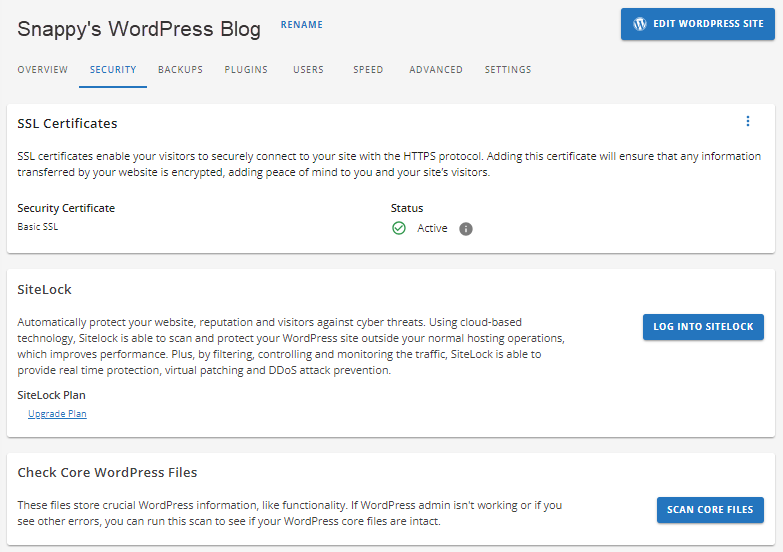
- Click the vertical ellipsis and select Upload SSL.
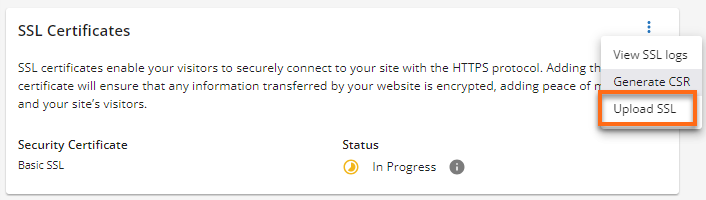
- Back to the cPanel's SSL/TLS section, scroll down to the Upload a New Certificate section.
- Enter your certificate details, then click Save Certificate. You may also upload the .crt file and then click Upload Certificate.
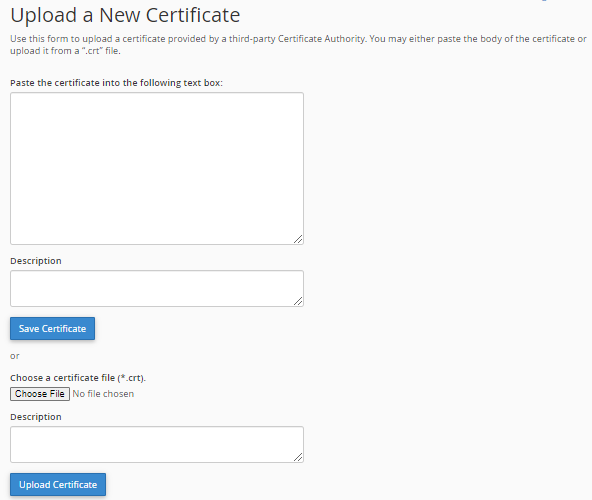
Installing Third-party SSL via cPanel Directly
- Log in to cPanel.
- Navigate to the SSL/TLS section under Security.
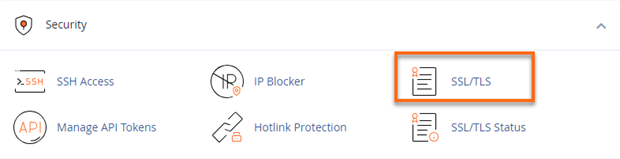
- Fill out the CSR form to receive a CSR and RSA key. To learn more about CSR and RSA Key, please check out the following article.
- Purchase your SSL certificate (if you haven't already) and send the certificate issuer the CSR (not the RSA Key) from Step 1.
- The certificate issuer will provide an SSL Certificate as well as an SSL CA Certificate (Trusted Authority) (sometimes called a "CA Bundle").
- Once you have obtained your SSL Certificate, log in to your cPanel and scroll down to SSL/TLS under the Security section.
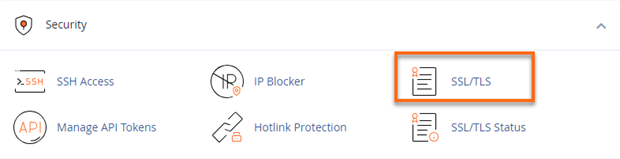
- You will be presented with several options; click on Manage SSL sites under the Install and Manage SSL for your site (HTTPS).
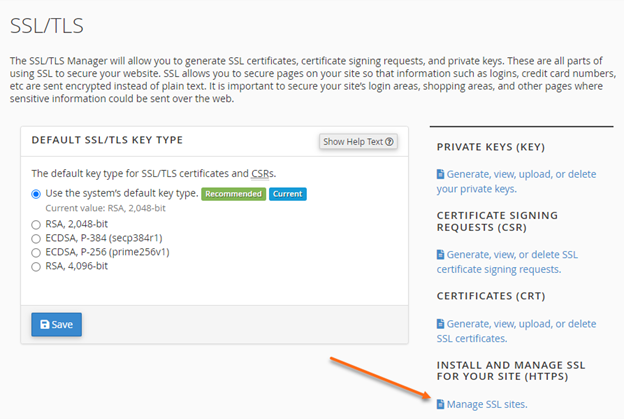
- With the SSL certificate and SSL CA certificate from your third-party provider and the RSA key from CSR generation in Step 3, paste the certificate details into the associated fields.
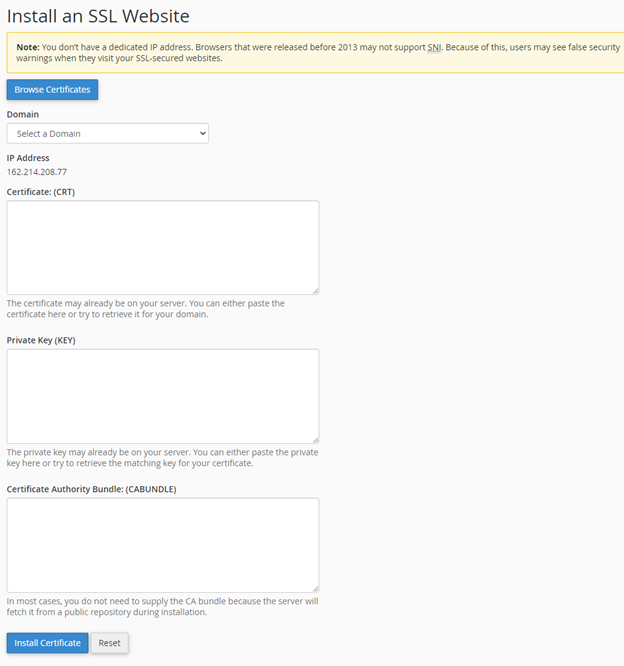 Note: Please be sure to copy the entire certificate, including the "-----BEGIN CERTIFICATE-----" and "-----END CERTIFICATE-----" lines.
Note: Please be sure to copy the entire certificate, including the "-----BEGIN CERTIFICATE-----" and "-----END CERTIFICATE-----" lines. - Click Install Certificate to complete the SSL installation on the server.
Additional Information about Using Third-party SSL
For more details regarding the process and what is needed, please see the sections below:
Requirements
The SSL installation form requires the following information:
- SSL Certificate - This field is for the main certificate file, which will be provided by the company issuing the SSL certificate.
- RSA Private Key - This field is for the RSA key we sent when you requested a CSR. Please check your email for that code.
- SSL CA Certificate (Trusted Authority) - This is also known as the CA Bundle or Cert Bundle. This field is optional only if your certificate company does not provide a bundle.
The following article provides more information about what you should know before purchasing a third-party SSL:
Restrictions
When using a third-party SSL certificate on HostGator servers, please keep the following restrictions in mind:
- Shared hosting users cannot install an SSL certificate and must have HostGator install it.
- VPS or Dedicated server users may install certificates independently or have HostGator do the installation.
CSR Renewal
The CSR is only required for issuing a new certificate. If you are renewing your certificate or if your certificate is expired, then you will need a new CSR since you will be issued a new certificate with a new expiration date.
Matching RSA Key
If you do not know whether your RSA and SSL Certificate match, please check using this tool before submitting them: https://www.sslshopper.com/certificate-key-matcher.html
If you do not have a matching pair, you must request a new CSR and then have the certificate reissued with the new CSR.