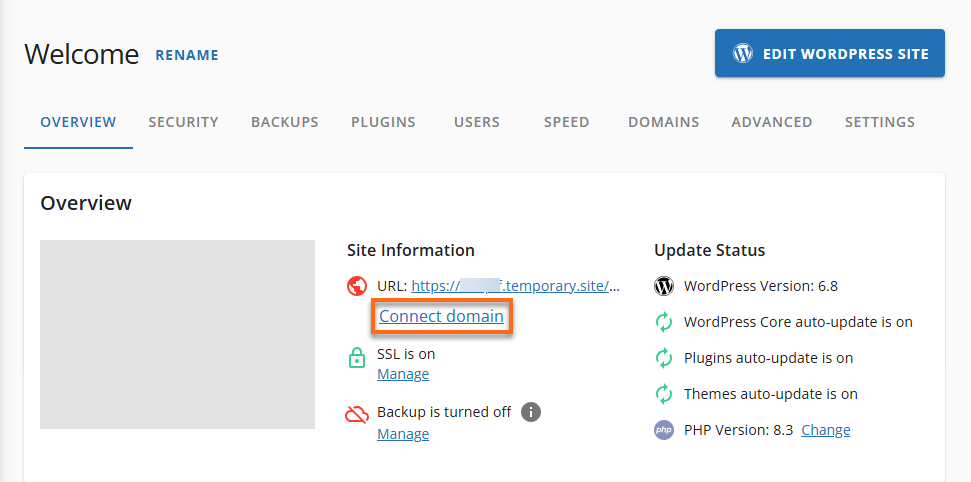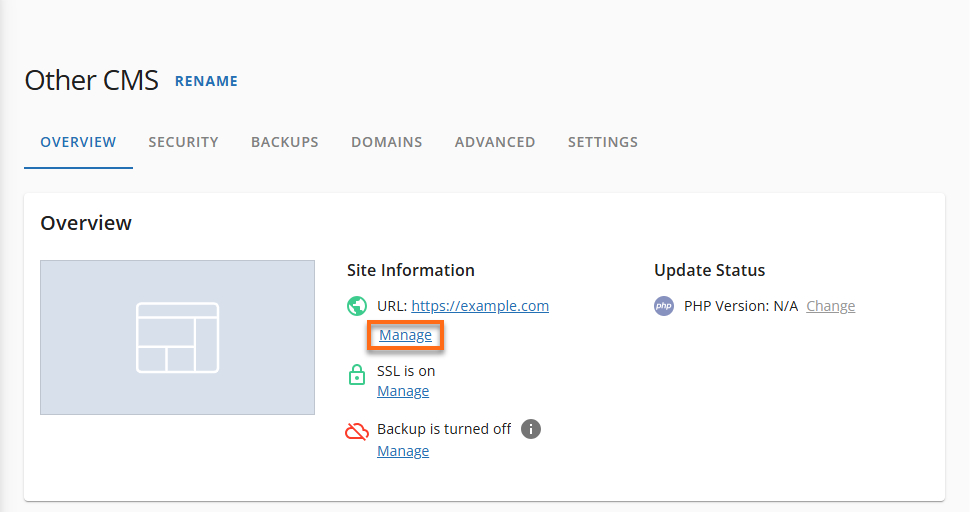Connect a Domain Name via the Websites Tab
Learning how to connect a domain name to a hosting account ensures your website becomes visible online when someone types in your domain. In this guide, you'll learn how to add a new domain or link an existing one using the Websites tab in your HostGator Customer Portal.
Here are the topics discussed in this article.
Connect a Domain Name
- Log in to your Customer Portal.
- Click on the Websites tab from the main navigation menu.
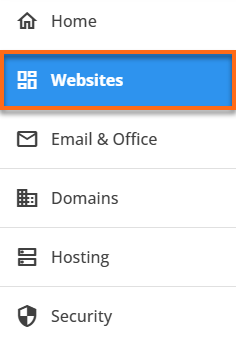
- You can connect a domain in two ways: by creating a new website or by linking it to an existing one.
Option 1: Add a Domain While Creating a New Site
- Click Add Site.
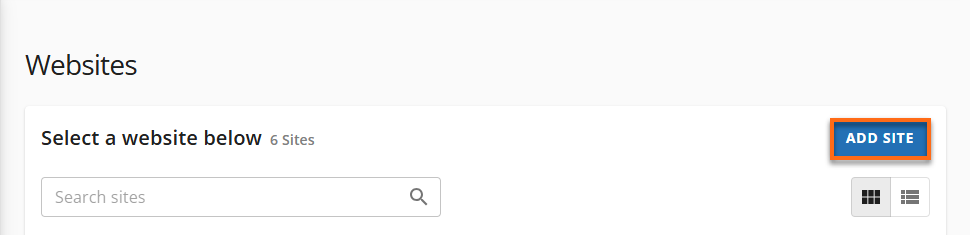
- It will direct you to the Hosting tab. Select the package where you want to install the new site.
- Select Manage.
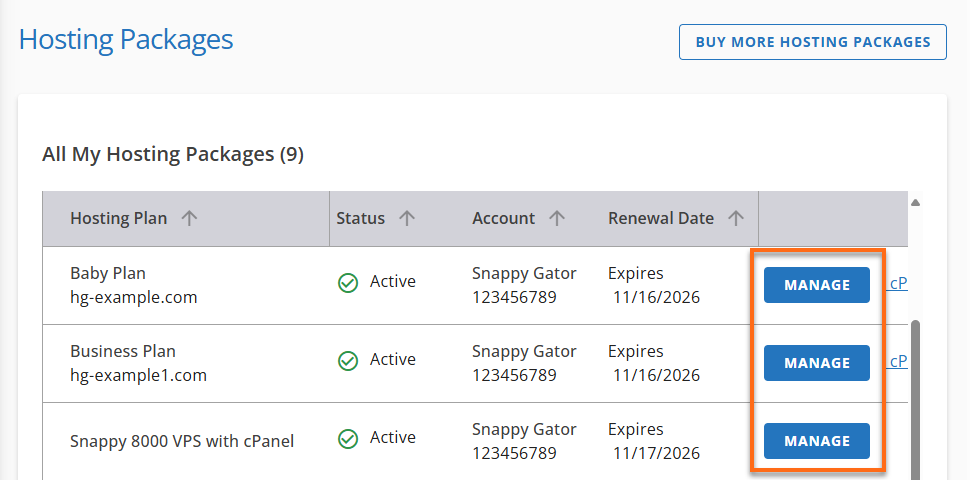
- Click Add Site.
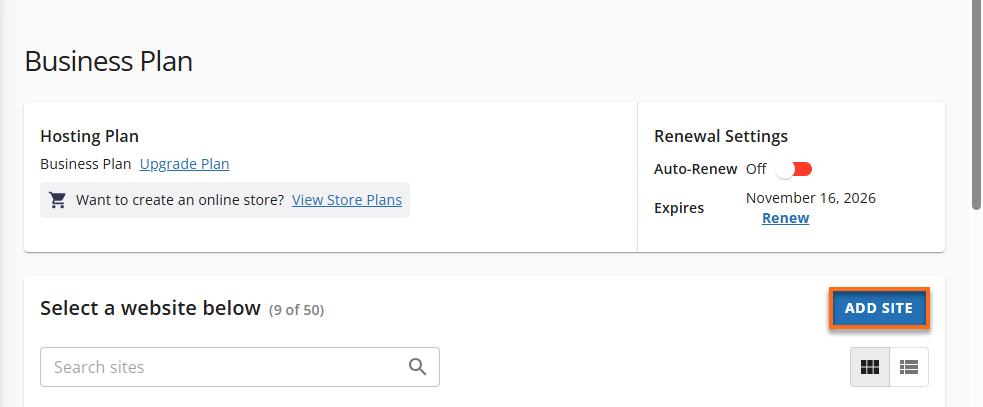
- Follow the guided steps to set up your site.
- When prompted, enter the domain you want to connect to.
- Enter the domain you want to connect to and complete the setup.
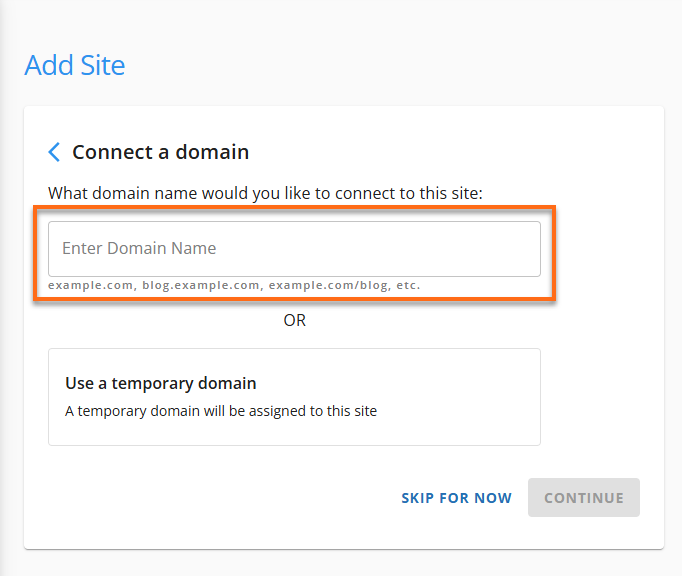
Option 2: Add a Domain to an Existing Site
- Locate the website to which you want to add the domain.
- Click Settings next to the site.

- In the Site Information section, choose:
- Click Add Domain.
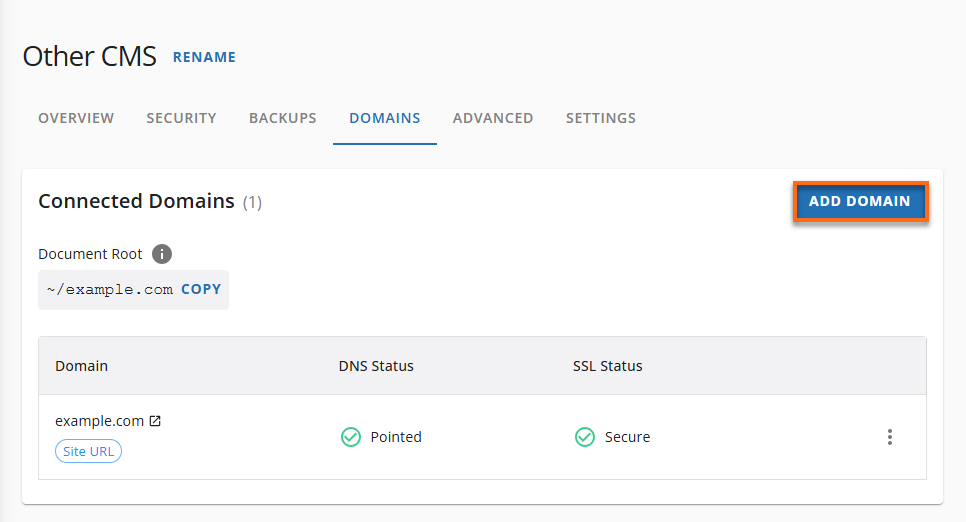
- Enter a domain name to connect.
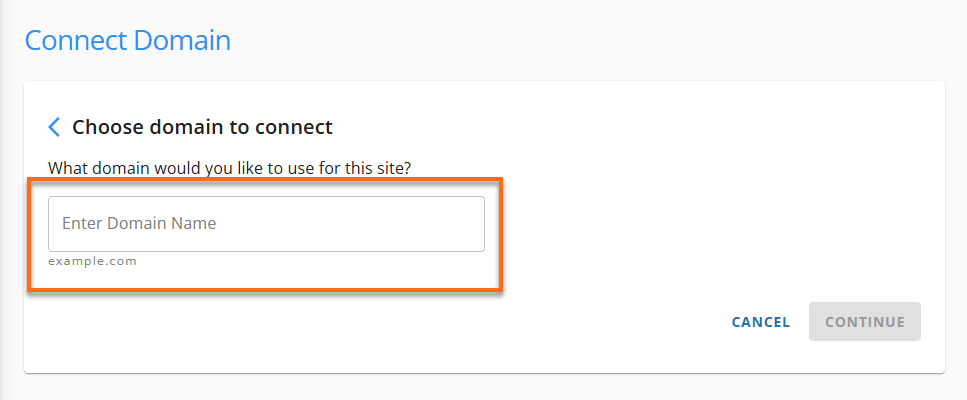
- Enter the domain name and click Continue to confirm.
Common Issues When Connecting a Domain Name
Issue 1: Domain Not Found or Unavailable
✔ Check for typos or registration status. Make sure the domain is active and not expired.
Issue 2: DNS Not Propagated
✔ Allow 24–48 hours for DNS changes to propagate. Use tools like What's My DNS to track progress.
Issue 3: Domain Not Pointed to Correct Nameservers
✔ Update your domain's nameservers to point to HostGator. Refer to your registrar or our nameserver guide.
Issue 4: Domain Already Connected to Another Site
✔ Disconnect the domain from the other hosting account or contact support to free it up.
Issue 5: Transfer Still in Progress
✔ Wait until the domain transfer (typically 5–7 days) is complete before connecting.