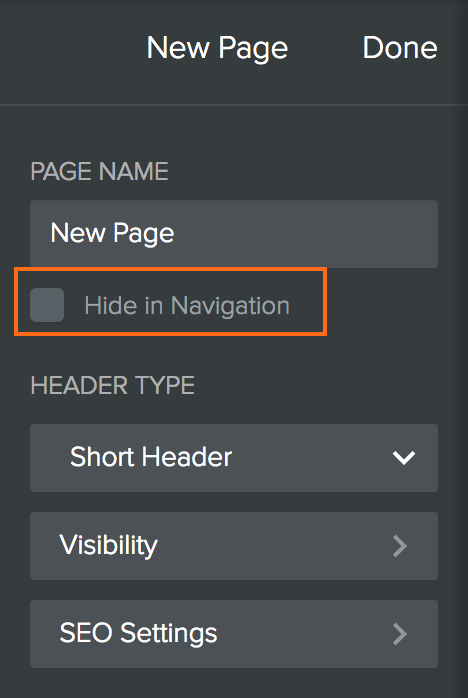Add a New Page in Weebly
Weebly is unavailable on new Shared (SW) accounts; however, WordPress is an excellent alternative to these builders. The instructions on how to install WordPress are discussed in the article: How to Install WordPress With Softaculous.
To confirm if you are on a new Shared (SW) package, please see this article, How to Tell if You Are on a New or Legacy Hosting Package, for more information.
In addition to adding a page to your site in Weebly, you can also modify page settings and navigation. To get started, open the Pages tab!
How to Add a New Page
Weebly allows Basic users to create up to 6 pages and allows Premium users unlimited pages. For information on how to upgrade to Weebly Pro ($10.49/month) and to get unlimited pages and other premium features, please see the following article:
To add a new page to your website:
- Log in to your Weebly Dashboard.
- Select the Pages tab from the top menu.

- In the Pages section, click the + button at the top.
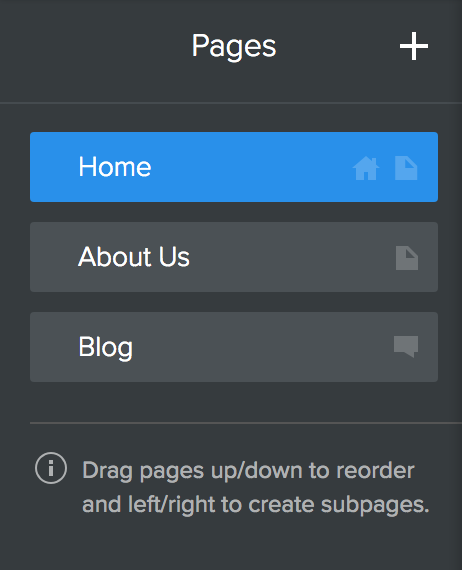
- Click Standard Page (or your preferred page type).

-
On the left-side menu of the standard page, you will be presented with a few more options.

- Page Name - You can rename your page.
- Header - It allows you to modify elements, customize the background, and adjust the header area's height.
- Visibility - It allows you to configure your site whether you wish it to be viewed by the public, to get it to be password protected, or to be visible to only certain members of a group.
- SEO Settings - This feature enables you to improve the visibility of the website on search engines.
- Click Done at the top of the sidebar to save the new page.
- You can then start with a layout or drag-and-drop elements on the page from the Build tab.

How to Delete a Page
To delete a page from your website:
- From the navigation list of the Pages section, select the page you wish to delete.
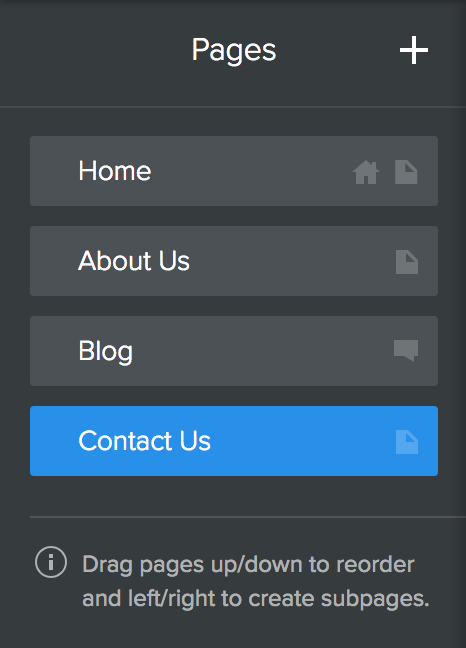
- Click Delete.
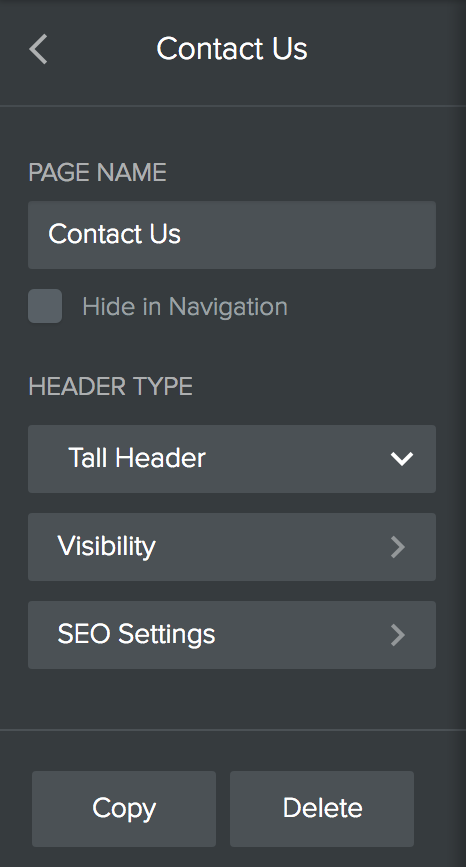
- In the pop-up, click Delete to proceed.
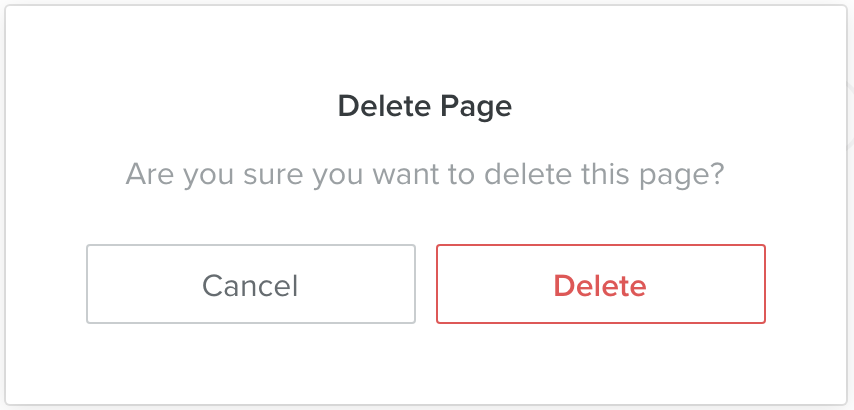
How to Modify Page Settings
Once you have created a page, you can modify various elements of the page, including the page title, description, and metadata. To get started:
- Click on SEO Settings at the bottom of the new page menu.

- The page settings dialog box will appear, allowing you to make adjustments to various settings:
- Set the page title
- Set the page permalinks
- Create a page description
- Modify meta keywords to aid in SEO
- Change the page header code
- Change the page footer code
- Remove the page from search engines
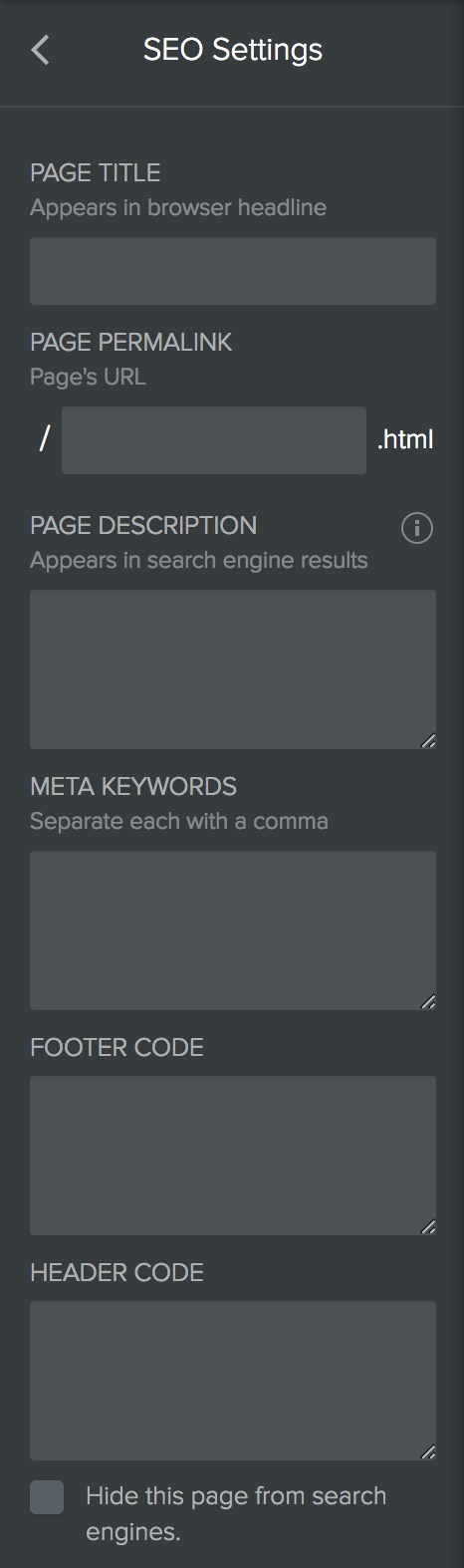
- Once you are finished making changes, click the back arrow at the top.
How to Modify Page Navigation
Move Pages
To move a page or subpage:
- Select the page you want to move by clicking it from the list.
- Drag and drop the selected page to the preferred location in your Pages list.
- You can reorder your pages and subpages by clicking and dragging them up and down the Pages list.
Hide Page from Navigation
In addition to reordering your page navigation, you can also hide a page from the website visitors' view. Please note that taking this action only means that the page will not show up on your site's navigation menu. The page is still live, and you can still create a link to redirect customers to that page.
To hide a page:
- Select the page you wish to hide from public view.
- From the Page section on the left-hand side, check the box for Hide in navigation located just below the page name.